Yamaha Audio Network Monitor User Guide
|
|
|
- Ethan Hines
- 8 years ago
- Views:
Transcription
1 Yamaha Audio Network Monitor User Guide Note The software and this document are the exclusive copyrights of Yamaha Corporation. Copying or modifying the software or reproduction of this document, by any means, whether in whole or in part, is expressly forbidden without the written consent of Yamaha Corporation. Yamaha Corporation makes no representations or warranties with regard to the use of the software and documentation and cannot be held responsible for the results of the use of the software and this document. This software was not produced with the intention to support touch-panel operation in Windows 8 / Windows 8.1, so we cannot guarantee operation if a touch-panel is used. Illustrations of product screens that appear in this document are for instructional purposes. Dante is a trademark of Audinate. Windows is a registered trademark of Microsoft Corporation in the United States and other countries. The company names and product names in this document are the trademarks or registered trademarks of their respective companies. Software may be revised and updated without prior notice. Notice This software is optimized for the SWP1-8, SWP1-8MMF, and SWP1-16MMF (subsequently referred to as the SWP1 series). For this reason, there must be at least one SWP1 series unit on the network. Note that even if there is another Yamaha-made switch on the network, some functions will be unavailable until an SWP1 series unit is found. About the user guide This user guide assumes that you are using an SWP1 series unit. If you are using a different Yamaha-made network switch (such as the SWX series), the displays might differ. Yamaha Audio Network Monitor User Guide 1
2 Contents Note...1 About the user guide...1 About Yamaha Audio Network Monitor...3 Terminology...3 Notes regarding equipment detection...3 Steps to use the software...4 Software operating requirements...4 Installing the software...4 Uninstalling the software...5 Network settings...6 Network settings on the SWP1 series unit...6 Network settings on the computer...6 Dante Controller settings...7 Startup...8 LAN map screen structure...9 Menu bar...9 Tool buttons...10 Device Details view...11 Tree view...15 Connected Devices view...15 LAN map function settings...17 Using the snapshot function...18 Notification function...19 Messages shown in both the notifications area and the history area...20 Messages indicating a slave error...20 Messages generated by the snapshot function...21 Dante-related notifications...21 Other notifications...21 Logging in to the Web GUI...22 Administrative password...23 Web GUI help...23 Updating the firmware...24 Dialog box messages...25 Shortcut keys...25 Troubleshooting...26 Yamaha Audio Network Monitor User Guide 2
3 About Yamaha Audio Network Monitor About Yamaha Audio Network Monitor Yamaha Audio Network Monitor monitors the entire network from your computer, including information for Yamaha L2 switches (such as the SWP1 series) and all Dante-enabled devices on a Dante network. The main functions are as follows. LAN map function (page 9) detects the network topology and visualizes the entire network. The port status and bandwidth usage of Yamaha switches and Yamaha wireless AP units can be viewed. You can open the Web GUI (page 22) of a Yamaha switch or Yamaha wireless AP on the network, and view or edit its settings. You can monitor the status of each Dante-enabled device that exists on the network. You can also access Dante Controller with a single click, and unify the Dante network from a single computer. The snapshot function (page 18) is useful for automatically testing network abnormalities or troubleshooting. You can assign identification labels to each device. Terminology L2MS (Layer 2 Management Service) Controller Slave Equipment A system for managing Yamaha network devices at the layer 2 level Yamaha Audio Network Monitor The Yamaha router (or Yamaha switch) that is assigned as the controller SWP1 series unit (cannot be assigned as the controller) SWX series Yamaha wireless AP (cannot be assigned as the controller) Dante-enabled device Computer, etc. Notes regarding equipment detection Construct the network so that only one controller exists in a network. If two or more controllers exist, the LAN map function will not work correctly. L3 switches made by another manufacturer, Yamaha routers, and L2MS slaves and equipment that are subordinate to a router made by another manufacturer cannot be shown correctly. Equipment that are connected to an L2 switch made by another manufacturer are shown as equipment connected to the immediately-previous L2MS slave device. However, depending on the structure of the network, it might not be possible to show them. Yamaha Audio Network Monitor User Guide 3
4 Steps to use the software Steps to use the software 1 Verify that Yamaha Audio Network Monitor runs on your computer. page 4 2 Install Yamaha Audio Network Monitor. page 4 3 Make network settings. page 6 Software operating requirements OS Windows 7: Home Premium or higher, Windows 8/8.1 (both 32-bit and 64-bit editions of Windows are supported) CPU Hard disk space Other 32-bit: 2 GHz or faster Intel Core/Pentium/Celeron family processor 64-bit: Processor that supports Intel64 (however, the program will run in a 32-bit system) 200 MB or more free space (not including the Dante Controller) Mouse or other pointing device Ethernet (1000BASE-T/100BASE-TX/10BASE-T) (This will not work via wireless LAN.) Dante Controller must be installed (*) (*) This can be downloaded from the Dante Controller download page of the following website. The operating requirements listed above are for Yamaha Audio Network Monitor version Refer to the following URL for the latest information on the current version of the software and operating requirements. Depending on the computer you're using, the operating requirements might be greater than listed above. Installing the software If you want to start Dante Controller from Yamaha Audio Network Monitor, you must install Dante Controller as well. For details on installing Dante Controller, refer to Dante Controller User Guide. Follow the steps below to install Yamaha Audio Network Monitor. 1. In the location where you decompressed the downloaded compressed file, double-click setup.exe. The Yamaha Audio Network Monitor setup dialog box appears. If the User Account Control dialog box appears, click [Continue] or [Yes]. 2. Perform the installation as directed in the screen. During the installation procedure, a dialog box will ask you to install WinPcap and Dante Discovery / Dante Control and Monitoring functions. If these applications have not been installed, install them as directed. Yamaha Audio Network Monitor User Guide 4
5 Uninstalling the software Uninstalling the software You can uninstall Yamaha Audio Network Monitor from Control Panel. The appearance of the control panel will differ depending on the operating system. 1. Go to [Control Panel] [Programs and Features] or [Uninstall a Program], select the item that you want to uninstall, and click [Uninstall or Change]. A dialog box appears. 2. Perform the uninstallation as directed in the screen. If the User Account Control dialog box appears, click [Continue] or [Yes]. WinPcap and Dante Discovery / Dante Control and Monitoring functions will not be uninstalled. If you want to uninstall these functions as well, make sure that other applications are not using them, and then uninstall them individually from the [Uninstall or Change] screen. Yamaha Audio Network Monitor User Guide 5
6 Network settings Network settings For SWP1 series units, the IP address is used to allow access to the Web GUI (page 22). As necessary, you can use Yamaha Audio Network Monitor to set the IP address of each SWP1 series unit. With the factory settings, the IP addresses are set automatically. For details and notes regarding network connections, refer to the following URL. Network settings on the SWP1 series unit When connecting the SWP1 series unit to a network that consists of Dante-enabled devices without DHCP server With the factory settings, a link local address of /16 is specified. This is the same subnet as the Dante Primary network. In order to access the Web GUI or to monitor the Dante status, the computer and the related devices must be on the same subnet. When connecting an SWP1 series unit to a network in which there is a DHCP server With the factory settings, this is specified automatically by DHCP. If you want to specify the IP address manually Make the setting appropriately for the connected LAN. For details, ask the LAN administrator. For the procedure, refer to page 13. Network settings on the computer 1. Connect the computer and Dante-enabled units to the SWP1 series unit. Connect the computer to the SWP1 series unit's port that is assigned as VLAN Power-on each device. 3. Start Yamaha Audio Network Monitor. If the User Account Control dialog box appears, click [Continue] or [Yes]. 4. Click [Settings] menu [Open PC s IP Address Settings]. The Network Connections dialog box appears. 5. Right-click the network adapter to which the SWP1 series unit is connected, and click [Properties]. The Local Area Connection Properties dialog box appears. 6. Select [Internet Protocol Version 4 (TCP/IPv4)], and click [Properties]. The Internet Protocol Version 4 (TCP/IPv4) Properties dialog box appears. Yamaha Audio Network Monitor User Guide 6
7 Network settings 7. Click [Obtain an IP address automatically]. If you want to specify the IP address manually, choose [Use the following IP address] and enter an address. 8. Click [OK]. 9. Close the Local Area Connection Properties dialog box and the Network Connections dialog box. In some cases, the Windows firewall might block Yamaha Audio Network Monitor when you make settings. Select the [Private Network] check box, and click [Allow Access]. Dante Controller settings 1. On the Toolbar, press the Dante Controller button to start Dante Controller. 2. Select the network adapter that you will use with Dante Controller. For details on Dante network settings, refer to Dante Controller User Guide. If the network adapter used for Dante control in Dante Controller is not specified correctly, it might not be possible to correctly detect Dante-enabled devices in the LAN map screen of Yamaha Audio Network Monitor. Yamaha Audio Network Monitor User Guide 7
8 Startup Startup 1. Start Yamaha Audio Network Monitor from the Start menu or from a shortcut. Network adapter selection pull-down menu 2. From the pulldown menu, select the network adapter to which the network that you want to monitor is connected. Yamaha Audio Network Monitor User Guide 8
9 LAN map screen structure LAN map screen structure This screen visualizes the state of the network. You can verify the connection status of the devices, or change the slave settings. Menu bar (page 9) Toolbar (page 10) Device Details view (page 11) Tree view (page 15) Connected Devices view (page 15) Menu bar Menu Command Summary Dialog box that appears [File] [New] Initializes the current snapshot held internally by Yamaha Audio Network Monitor. If a snapshot is internally held, a confirmation message appears. [Open Snapshot File] [Save As] [Exit] Opens a snapshot file that was saved on the computer. Saves the snapshot held internally by Yamaha Audio Network Monitor as a different file. The saved file has a filename extension of.nms. Exits Yamaha Audio Network Monitor. [Open Snapshot File] dialog box [Save As] dialog box [Setup] [Open IP Settings for PC] Opens the Network Connections control panel item. Use this to change the IP address of the network adapter. Network Connections dialog box Yamaha Audio Network Monitor User Guide 9
10 LAN map screen structure Menu Command Summary Dialog box that appears [Setup] [Import Label Settings] Loads device labels displayed in the Connected Devices view from a file. [Import Label Settings] dialog box [Export Label Settings] [Basic Settings] Saves device labels specified in the Connected Devices view as a file. The saved file has a filename extension of.nml. Displays a dialog box in which you can make basic settings for Yamaha Audio Network Monitor. Export Label Settings dialog box Basic Settings dialog box [About] [About] Displays detailed information such as the version of Yamaha Audio Network Monitor. Version Information dialog box [Legal] Displays a license screen for Yamaha Audio Network Monitor. Legal dialog box Tool buttons Button, etc. Summary Recalled display, etc. Network adapter selection pull-down menu IP address (PC) Selects the network adapter to which the network monitored by Yamaha Audio Network Monitor is connected. If you change the network adapter, the snapshot internally held in Yamaha Audio Network Monitor is discarded. Indicates the IP address that is assigned to the currently selected network adapter. Saves the current state of connections as a snapshot inside Yamaha Audio Network Monitor, and starts monitoring. Save Snapshot dialog box [Snapshots] button *Will not function until an SWP1 series unit is found [Notifications] button Shows a message when there is a change in the current network and snapshot (the previously-saved network status). The message disappears when the network returns to its previous state. The message history is added to the history area. Shows the history of various messages. The Clear All button deletes the entire message history. Notifications area History area [History] button Starts Dante Controller that is installed on the computer. Dante Controller [Dante Controller] button For details on the messages that are shown in the notifications area and history area, refer to Messages shown in both the notifications area and the history area (page 20). Yamaha Audio Network Monitor User Guide 10
11 LAN map screen structure Device Details view This shows detailed information about the device that is selected in the tree view. The left side shows detailed information about the device, and the right side shows port information and information on the Dante-enabled device. The displayed content differs between Yamaha network switches such as SWP1 series units and Dante-enabled devices. For a Yamaha network switch The following is shown for a network switch that can be recognized by Yamaha Audio Network Monitor. Device Details The following information is shown. Depending on the device, some items are not shown. Label Name Comment Manufacturer IP address MAC address Serial Firmware Snapshot EEE Fan Status Fan RPM Internal temperature Shows the device label that was entered in the device settings dialog box or the connected device view. Shows the model name of the device. Shows the comment that was entered in the connected devices view. You can freely enter information about the on-site cabling or the role of the device. Shows the manufacturer name of the device. Shows the IP address of the device. The IP address of the device can be changed in the Device Settings dialog box. Shows the MAC address of the device. Shows the serial number of the device. Shows the firmware revision of the device. Shows whether the device is monitored by the Snapshot function (On) or not monitored (Off). Shows whether the power-saving function is enabled or disabled. For a switch with a built-in fan, shows whether the fan is operating normally or malfunctioning. Shows the fan RPM for a switch with a built-in fan. Shows the internal temperature of the switch. Port Status This area shows a graphic representation of the switch's port information. Use the tabs located below the graphic to switch the information that is shown. When the port status tab is selected This area shows the connection status and communication speed of each port. Port Description 1000BASE-T Yamaha Audio Network Monitor User Guide 11
12 LAN map screen structure Port Description 100BASE-TX 10BASE-T Error has occurred Cautionary status Link down When the bandwidth usage tab is selected This area shows the bandwidth usage of each port. Port Description Bandwidth usage 95% 100% Bandwidth usage 85% 95% Bandwidth usage 75% 85% Bandwidth usage 65% 75% Bandwidth usage 55% 65% Bandwidth usage 45% 55% Bandwidth usage 35% 45% Bandwidth usage 25% 35% Bandwidth usage 15% 25% Bandwidth usage 7.5% 15% Bandwidth usage 0% 7.5% Error has occurred Cautionary status Link down Yamaha Audio Network Monitor User Guide 12
13 LAN map screen structure [Device Settings] button When you click this, the Device Settings dialog box appears. Here you can turn on/off the snapshot function of the SWP1 series unit, and specify its label and IP address. [Include in a snapshot] check box Label Settings IP address settings [Settings] button [Close] button Turns the snapshot function on/off for each device. For a slave device, this is fixed on. Allows you to freely enter a label and comment to distinguish the individual unit. When you click this, the IP address settings dialog box appears. When you click this, the Device Settings dialog box closes. [Web GUI] button (shown only for a slave device) When you click this, the Web GUI of the device currently selected in the tree appears in the default browser. In the Web GUI you can make basic settings for the Yamaha switch and perform maintenance. For details, refer to Logging in to the Web GUI (page 22). For a Dante-enabled device Information about the Dante-enabled device is shown. Device Details This area shows the following information. Label Name Comment Manufacturer MAC address Snapshot Shows the device label that was entered in the connected devices view. Shows the model name of the Dante-enabled device. Shows the comment that was entered in the connected devices view. Shows the manufacturer name of the Dante-enabled device. Shows the MAC address of the Dante-enabled device. Shows whether the device is monitored by the Snapshot function (On) or not monitored (Off). Yamaha Audio Network Monitor User Guide 13
14 LAN map screen structure Information for the Dante-enabled device This area shows information for the Dante node. Name [Transmit Flows] [Receive Flows] [Locked]/[Unlocked] Indicator Sampling frequency/ bit-length/latency [Pull-up/down] [Mute] indicator [Tx]/[Rx] [Primary]/[Secondary] Shows the label of the Dante-enabled device. Shows the transmit flow status. Green: Number of unicast flows Yellow: Number of multicast flows Shows the receive flow status. Green: Number of unicast flows Yellow: Number of multicast flows Indicates whether the audio signal is locked or unlocked. : Locked : Unlocked Shows the sampling frequency, bit-length, and latency of the audio signal. The latency is shown in μ second units. Shows the sampling rate pull-up/pull-down setting. Lit when the Dante-enabled device is muted. : Muted : Not muted Shows information about Dante transmission and reception. [Utilization]: Shows the current amount of transmission and reception in kbps units. [Errors]: Shows the number of errors that occurred during transmission and reception. The [Clear] button located at the right sets the indication of the [Errors] field to 0. Shows the status of the Dante Primary port and Secondary port. The link speed is shown inside the graphic of the port. The setting of the Dante Secondary port is shown below the graphic of the ports. For more about transmit flow and receive flow, and unicast and multicast, visit the following Yamaha Pro Audio site, navigate to [Training/Support] [Self-training] [Dante Network Design Guide], and refer to [Multicast Settings]. [Dante Controller] button (shown only for Dante-enabled devices) You can click this to start Dante Controller and make Dante settings such as patching. If Dante Controller is not installed, an error message appears. For details on using Dante Controller, refer to the Dante Controller User Guide. Yamaha Audio Network Monitor User Guide 14
15 LAN map screen structure Tree view This shows the Yamaha switch and Yamaha wireless AP and Dante-enabled devices detected by Yamaha Audio Network Monitor. The device name and the number of connected devices (slave devices only) are shown at the right of the icon; when you click the open/close button [>] located at the left of the icon, the devices connected below that slave device are shown. This will not function until an SWP1 series unit is found. Sorting order selection pull-down menu Selects the Yamaha switch that you want to appear at the top of the tree view. These are shown in their connection order relative to the selected Yamaha switch. Tree view Shows the Yamaha switch and Yamaha wireless AP and Dante-enabled devices detected by Yamaha Audio Network Monitor. If a device that was recorded in the snapshot is no longer found, or if the connection port is different, a red error icon is shown for the slave that is above the corresponding device. If a device that was not recorded is newly found, a blue notification icon appears on the slave that is above the corresponding device. Connected Devices view When you click a Yamaha switch shown in the tree view, a list of the connected devices is shown in the connected devices view. The connected devices view is updated each time that the time specified in Slave monitoring time interval of Basic settings has elapsed (page 17). When you click the [Refresh] button of the connected devices view, information for the devices connected to the slave is refreshed. Update Time Shows the time at which information was last captured for the equipment that are connected to the Yamaha switch that is selected in the tree view. Yamaha Audio Network Monitor User Guide 15
16 LAN map screen structure List Shows a list of information for the devices that are connected to the slave that is selected in the tree view. Port VLAN ID Snapshot Device Type Device Label Device Name Comment Manufacturer IP address MAC address Shows the port number of the slave to which the device is connected. If a Dante device has multiple logical ports for a single physical port, they are all shown with the same port number. On Yamaha Dante-enabled devices, there is no need to pay particular attention to non-dante ports. Shows the VLAN ID joined by the port to which the device is connected. Specifies whether each device is included as a target of the snapshot function. Shows an icon that indicates the type of device. You can use the pull-down menu to switch the icon that is displayed. Allows you to freely enter a label to distinguish each individual device. Shows the model name of the device. Allows you to freely assign a comment. You can enter information about the on-site cabling or the role of the device. Shows the manufacturer name of the device. Shows the IPv4 address of the device. Shows the MAC address of the device. If multiple Dante-enabled devices are connected as a daisy-chain, the other devices are also shown together at the same port number as the device that is connected immediately below the switch. Of the settings in the above list, the settings of Device Type, Device Label, Device Name, and Manufacturer can be moved to another computer by using the [Settings] menu commands [Export Label Settings] and [Import Label Settings]. Since Comment is saved in the snapshot, these settings can be switched together by using Save As and Open. A snapshot saves the connected state of the devices at the time that you started monitoring. Subsequently, if a device recorded in the snapshot is no longer found, the corresponding device is shown in red. If a device that had not been recorded is newly found, the corresponding device is shown in blue. [Refresh] button Refreshes the information for the other slaves or equipment that are connected to the slave that is selected in the tree view. Yamaha Audio Network Monitor User Guide 16
17 LAN map function settings LAN map function settings The LAN map function uses a proprietary layer 2 protocol to ascertain the network topology of Yamaha network devices and visualize the entire network. Since layer 2 communication is used, the network topology can be ascertained without depending on the IP address settings of the devices. The Yamaha Audio Network Monitor or Yamaha router that performs LAN map control is called the controller. The Yamaha switch or Yamaha wireless AP that is controlled by the controller is called the slave. Other devices (such as a Dante-enabled device or a computer) are called equipment. This will not work correctly if the same LAN includes more than one controller whose LAN map control function is turned on. If you want to use the LAN map function with Yamaha Audio Network Monitor, turn off the LAN map control function for the other controllers. 1. On the Settings menu, click Basic Settings. The Basic Settings dialog box appears. Slave monitoring time interval Monitoring times until slave disappearance is detected Device monitoring time interval Snapshot function Treat equipment as comparison for snapshots check box Specifies the interval between sending packets that search for slaves. The LAN map is updated each time the monitoring time specified here elapses. Specifies the number of search packets to be transmitted until it is determined that the slave has disappeared. Specifies the interval at which to search for equipment connected to the computer or slave. Turns the snapshot function on/off. This specifies whether equipment are also subject to error monitoring when monitoring the network status after a snapshot is created. 2. Select the Treat equipment as comparison for snapshots check box. By default, this check box is selected. 3. Click the [OK] button. This causes the equipment to also be included in the snapshot function. 4. As necessary, specify whether each equipment is included as a target of the snapshot function. You can make these settings in the [Snapshot] field of the connected devices view. Yamaha Audio Network Monitor User Guide 17
18 Using the snapshot function Using the snapshot function The snapshot function compares the current network connection status with the previously-saved network connection status (snapshot), and if a change is found, displays a warning message. To use the snapshot function, proceed as follows. 1. In advance, make the necessary settings as described in LAN map function settings (page 17). 2. Click the Snapshot button. The Save Snapshot dialog box appears. 3. Click the [OK] button. Since the comments assigned to each device are saved in the snapshot, these settings can be switched together by using Save As and Open. If a change is detected A warning message (page 25) appears in the notifications area. If a device that was recorded in the snapshot is no longer found, or if the connection port is different, a red error icon is shown for the slave that is above the corresponding device. If a device that was not recorded is newly found, a blue notification icon appears on the slave that is above the corresponding device. Yamaha Audio Network Monitor User Guide 18
19 Notification function Notification function LAN map uses the switch control function and the snapshot function to monitor the network. A message is displayed if a change is detected in the network. Notifications area Messages regarding the current network are shown here. When a new message is added to the notifications area, it appears automatically; you can also display it by clicking the Notifications button. When a message is displayed, you can close the notifications area by clicking the Notifications button. Date and time: Shows the time at which the message was output. Content: Shows the message that was output by the switch function or snapshot function. Tree view If a device that was recorded in the snapshot is no longer found, or if the connection port is different, a red error icon is shown for the slave that is above the corresponding device. If a device that was not recorded is newly found, a blue notification icon appears on the slave that is above the corresponding device. Connected devices view If a device recorded in the snapshot is no longer found, the corresponding device is shown in red. If a device that had not been recorded is newly found, the corresponding device is shown in blue. History area Shows the history of notification messages. Up to 1,000 items are saved in the history; when the maximum number of items is exceeded, the oldest message is deleted. If the message shown in the notification area has not changed from the previous message, it is not added to the history. Clear all button: Clears the messages from the history. Date and time: Shows the time at which the message was output. Content: Shows the message that was output by the slave error detection function or the snapshot function. Some messages are shown in both the notifications area and the history area, while some messages are shown only in one area. Yamaha Audio Network Monitor User Guide 19
20 Messages shown in both the notifications area and the history area Messages shown in both the notifications area and the history area Messages indicating a slave error The following messages appear when an error occurs on a slave. mac indicates the MAC address of the device that is the subject of the message, n indicates the port number, route indicates the route, and x indicates the QoS transmit queue number. Messages [mac] label: A loop occurred at ports (n1, n2...) of the Yamaha switch. [mac] label: The loop at the Yamaha switch was resolved. [mac] label: Connected via the backup route. (Master route: port) [mac] label: Connected via the master route. [mac] label: The level of light received at port (n) of the Yamaha switch is insufficient. [mac] label: The level of light received at port (n) of the Yamaha switch is excessive. [mac] label: The level of light received at port (n) of the Yamaha switch has returned to normal. [mac] label: The transmission load is high at port (n) of the Yamaha switch. (QoS transmission queue: x) [mac] label: The transmission load has reached the upper limit at port (n) of the Yamaha switch. (QoS transmission queue: x) [mac] label: The transmission load has returned to normal at port (n) of the Yamaha switch. (QoS transmission queue: x) [mac] label: Port (n) of the Yamaha switch stopped supplying power. [mac] label: Port (n) of the Yamaha switch stopped supplying power because a class of device which exceeded the power supply class setting was detected. [mac] label: Class3 (15.4W) power from port (n) has stopped because paired port began supplying Class4 (30W) power. [mac] label: Port (n) of the Yamaha switch stopped supplying power because the maximum power has been exceeded. [mac] label: The power supply has stopped because the maximum power has been exceeded at port (n). [mac] label: Port (n) of the Yamaha switch stopped supplying power because the internal temperature exceeded 60 degrees Celsius. [mac] label: Port (n) of the Yamaha switch stopped supplying power because the fan malfunctioned. [mac] label: Port (n) of the Yamaha switch stopped supplying power because the power supply malfunctioned. [mac] label: Port (n) of the Yamaha switch started supplying power to a Class0 device. [mac] label: Port (n) of the Yamaha switch started supplying power to a Class1 device. [mac] label: Port (n) of the Yamaha switch started supplying power to a Class2 device. [mac] label: Port (n) of the Yamaha switch started supplying power to a Class3 device. [mac] label: Port (n) of the Yamaha switch started supplying power to a Class4 device. [mac] label: The Yamaha switch has stopped supplying power. [mac] label: The power supply interruption of the Yamaha switch was resolved. [mac] label: The power being supplied from the Yamaha switch has exceeded the maximum power supply capacity. [mac] label: The power supply overload of the Yamaha switch was resolved. [mac] label: An error occurred in the power supply of the Yamaha switch. [mac] label: The power supply abnormality of the Yamaha switch was resolved. [mac] label: The fan of the Yamaha switch malfunctioned. [mac] label: The fan malfunction of the Yamaha switch was resolved. Yamaha Audio Network Monitor User Guide 20
21 Messages shown in both the notifications area and the history area Messages generated by the snapshot function The following messages appear when the snapshot function detects a network error, or when snapshot creation is started. mac indicates the MAC address of the device that is the subject of the message, n indicates the port number, and route indicates the route. Messages are not shown for equipment that are not the subject of monitoring by the snapshot function. Messages [mac] label: Device status matches the snapshot. [mac] label: An unregistered device [mac] label is connected. [mac] label: [mac] label is not connected to port n. [mac] label: There is a device with an incorrect connection port. Connect [mac] label to port n. [mac] label: There is a port with an incorrect device connected. Connect [mac] label to port n. Create a snapshot. Started creating a snapshot. Finished creating a snapshot. Snapshot creation canceled. Failed to create a snapshot. Dante-related notifications The following messages appear if there is a change in a Dante-enabled device. Messages The word clock of <device name> has been unlocked. The word clock of <device name> has been locked. The link is down for the primary port of <device name>. The link is down for the secondary port of <device name>. The link is up for the primary port of <device name>. The link is up for the secondary port of <device name>. The Dante module of <device name> is operating in safe mode. Other notifications Messages Snapshot load cancelled file is not valid. An invalid value was included in the information of the snapshot file. Only the valid information has been applied. There are conflicting MAC addresses. The MAC address information that was listed first has been applied. Label settings file load cancelled file is not valid. An invalid value was included in the information of the label settings file. Only the valid information has been applied. Conflicting MAC addresses exist in the label settings file. The MAC address information that was listed first has been applied. Yamaha Audio Network Monitor User Guide 21
22 Logging in to the Web GUI Logging in to the Web GUI Recommended web browsers The following web browsers are recommended for the Web GUI. Windows Microsoft Internet Explorer 9, 10, 11 Google Chrome 37 or later Mozilla Firefox 32 or later Mac Apple Safari 7 or later Notice In Yamaha Audio Network Monitor, wait for the IP address of the computer and the IP address of the applicable device to be displayed correctly before you access the Web GUI. Do not use the Back or Forward buttons of the web browser. In each page, there might be rare cases in which the layout is disordered. If this occurs, re-access the page. To use the Web GUI, proceed as follows. 1. In the Device Settings view, click the Web GUI button; alternatively, enter the IP address directly into your web browser. In some cases, a password entry dialog box might appear. 2. If a dialog box appears, enter the [User name] and [Password]. 3. Click the [OK] button. The Web GUI screen of the device currently selected in the tree appears in the default browser. If the Web GUI does not appear, it could be that the subnet settings of the switch and computer do not match. Check the subnet settings. Yamaha Audio Network Monitor User Guide 22
23 Logging in to the Web GUI Administrative password For SWP1 series devices With the factory settings, the administrative password is set as follows. User name Password administrator (blank) The following items can be set for each CONFIG (DANTE/USER). Administrator password setting IP address settings Time zone and NTP settings Firmware update settings SYSLOG settings Web GUI language setting If you want to back up the settings, start up with the Dante or the User configuration, and execute [Export CONFIG file] from the Web GUI. For devices other than the SWP1 series For the factory-set administrator password, refer to the user manual of each model. Web GUI help Detailed explanations are provided for the settings in each screen of the Web GUI. To access the help page, click the Help button in the upper right of the Web GUI screen. Yamaha Audio Network Monitor User Guide 23
24 Updating the firmware Updating the firmware The firmware of the SWP1 series can be updated from the Web GUI. Notice After starting a firmware update, do not perform any other operation until the update is completed and the Yamaha switch has restarted. If the update is halted before completion, the Yamaha switch might become unusable. When the firmware update is completed, the Yamaha switch automatically restarts; this causes all communication to be interrupted. Do not disconnect cables while the firmware is being updated. Doing so might make the Yamaha switch unusable, requiring it to be brought in for servicing. 1. Download the firmware file from the Yamaha Pro Audio site In Yamaha Audio Network Monitor, click the Web GUI button; alternatively, enter the IP address directly into your web browser to start the Web GUI. 3. In the Web GUI, load the firmware to perform the update If connected to the Internet, you can also update the firmware from the Web GUI via the network. Yamaha Audio Network Monitor User Guide 24
25 Dialog box messages Dialog box messages The following messages are shown in dialog boxes. Warning messages Messages This PC has no network interface. There is no snapshot. Click the snapshot button to create a snapshot. No Yamaha SWP1 Series units found on the network a snapshot file cannot be created. Dante Controller was not found. Please install Dante Controller. No Yamaha SWP1 Series units found on the network the state of the selected device cannot be displayed. The snapshot file could not be opened. The snapshot file could not be saved. The label setting file could not be opened. Label setting file could not be saved. Failed to update the firmware. Failed to set the IP address. Invalid IP address the web settings screen could not be opened. The snapshot file could not be deleted. Error messages Messages There is no OUI file. Backup the necessary information, and re-install. The OUI file could not be loaded. Backup the necessary information, and re-install. The data folder could not be created. Failed to start the specified snapshot file. Shortcut keys Result Edit a cell in a list Update the connection status of the currently selected slave Key operation F2 F5 Yamaha Audio Network Monitor User Guide 25
26 Troubleshooting Troubleshooting Symptom Cause Action LAN map is not displayed correctly Serial number is not shown in device details Dante-enabled device is detected as a conventional terminal One Dante-enabled device is detected as two terminals Network adapter selection is incorrect. A wireless LAN network adapter is selected. Because numerous devices are connected, it is taking a long time to search for devices. The SWP1 series unit is being operated with VLAN PRESET C, and this software is connected to the VLAN 2 network. Switches or wireless AP units made by another manufacturer are connected. This is not displayed because SWP1 series units do not maintain the serial number inside the unit. In some cases, this might be displayed for other Yamaha switches or Yamaha wireless AP units. Dante Controller is not installed. The appropriate adapter is not specified in Dante Controller. The computer is not connected to the same subnet as the Dante network. In this software, a computer on which Dante Virtual Soundcard is installed is detected as an equipment. This is because most Dante-enabled devices, even if they have only one physical port, have two communication ports internally: a communication port for Dante and a communication port for device control. Select the network adapter that is connected to the network that you want to monitor. This software does not support a wireless LAN. Select a wired network adapter. This may take several minutes; please wait. Information is shown consecutively, starting with devices for which informationgathering has completed. If it is still not displayed, check the settings in the Basic Settings dialog box. If you want to use VLAN PRESET C on the SWP1 series unit, connect this software to VLAN 1. However even if connected to VLAN 1, the display might not be correct depending on the connection status of VLAN 2. Since this software is optimized for the SWP1 series, it cannot display switches or wireless AP units made by other manufacturers. Install Dante Controller, and make network adapter settings in Dante Controller. Check the network adapter settings in Dante Controller. Check the computer s connections and the switch s VLAN settings, and connect the computer to the same subnet as the Dante network. If you are using VLAN PRESET C on the SWP1 series unit, information cannot be obtained correctly if the computer is connected to VLAN 2. Connect it to VLAN 1. This is how the device is designed. Management will be easier if you assign the label and comment to these two ports. Yamaha Audio Network Monitor User Guide 26
27 Troubleshooting Symptom Cause Action Multiple devices are shown with the same port number Some information of a Danteenabled device cannot be obtained correctly Snapshot function does not work Can't display the Web GUI By design, if multiple Dante-enabled devices are connected as a daisy-chain, they are shown together at the same port number as the device that is connected immediately below the Yamaha switch. By design, devices that are connected below a switch made by another manufacturer are shown together immediately below the Yamaha switch that is located upstream of the switch made by the other manufacturer. In some cases, it might not be possible to obtain certain information for Danteenabled device not made by Yamaha. A snapshot has not been saved. An equipment is not the object of snapshot monitoring. The computer s network settings are not appropriate. Press the [Snapshot] button to save the current connection status. In the Basic Settings dialog box, select the Treat equipment as comparison for snapshots check box. In the connected devices view, select Snapshot for each device. In Yamaha Audio Network Monitor, obtain the IP address of the computer and the IP address of the applicable device before you access the Web GUI. It could be that the subnet settings of the switch and computer do not match. Check the network settings of each unit. If the Web GUI does not appear even though the network settings are correct, try accessing the Web GUI once again. Yamaha Pro Audio global website: Yamaha Downloads Manual Development Department 2016 Yamaha Corporation Published 01/2016 MW-A0 Yamaha Audio Network Monitor User Guide 27
User Manual. Onsight Management Suite Version 5.1. Another Innovation by Librestream
 User Manual Onsight Management Suite Version 5.1 Another Innovation by Librestream Doc #: 400075-06 May 2012 Information in this document is subject to change without notice. Reproduction in any manner
User Manual Onsight Management Suite Version 5.1 Another Innovation by Librestream Doc #: 400075-06 May 2012 Information in this document is subject to change without notice. Reproduction in any manner
EasyMP Multi PC Projection Operation Guide
 EasyMP Multi PC Projection Operation Guide Contents Introduction to EasyMP Multi PC Projection... 7 EasyMP Multi PC Projection Features... 7 Connection to Various Devices... 7 Four-Panel Display... 8
EasyMP Multi PC Projection Operation Guide Contents Introduction to EasyMP Multi PC Projection... 7 EasyMP Multi PC Projection Features... 7 Connection to Various Devices... 7 Four-Panel Display... 8
Features Reference. About Unified Communication System. Before Using This Machine. Starting a Meeting. What You Can Do During the Meeting
 Features Reference About Unified Communication System Before Using This Machine Starting a Meeting What You Can Do During the Meeting Leaving a Meeting Managing Address Book Changing Network Configuration
Features Reference About Unified Communication System Before Using This Machine Starting a Meeting What You Can Do During the Meeting Leaving a Meeting Managing Address Book Changing Network Configuration
OPERATION MANUAL. MV-410RGB Layout Editor. Version 2.1- higher
 OPERATION MANUAL MV-410RGB Layout Editor Version 2.1- higher Table of Contents 1. Setup... 1 1-1. Overview... 1 1-2. System Requirements... 1 1-3. Operation Flow... 1 1-4. Installing MV-410RGB Layout
OPERATION MANUAL MV-410RGB Layout Editor Version 2.1- higher Table of Contents 1. Setup... 1 1-1. Overview... 1 1-2. System Requirements... 1 1-3. Operation Flow... 1 1-4. Installing MV-410RGB Layout
Using Cisco UC320W with Windows Small Business Server
 Using Cisco UC320W with Windows Small Business Server This application note explains how to deploy the Cisco UC320W in a Windows Small Business Server environment. Contents This document includes the following
Using Cisco UC320W with Windows Small Business Server This application note explains how to deploy the Cisco UC320W in a Windows Small Business Server environment. Contents This document includes the following
Ethernet Radio Configuration Guide
 Ethernet Radio Configuration Guide for Gateway, Endpoint, and Repeater Radio Units April 20, 2015 Customer Service 1-866-294-5847 Baseline Inc. www.baselinesystems.com Phone 208-323-1634 FAX 208-323-1834
Ethernet Radio Configuration Guide for Gateway, Endpoint, and Repeater Radio Units April 20, 2015 Customer Service 1-866-294-5847 Baseline Inc. www.baselinesystems.com Phone 208-323-1634 FAX 208-323-1834
VIP-102B IP Solutions Setup Tool Reference Manual
 VIP-102B IP Solutions Setup Tool Reference Manual Table of Contents Overview...5 System Requirements for Managed VoIP Products...6 Term Definitions...7 Main Application Window...8 Legend Description...9
VIP-102B IP Solutions Setup Tool Reference Manual Table of Contents Overview...5 System Requirements for Managed VoIP Products...6 Term Definitions...7 Main Application Window...8 Legend Description...9
Networking. General networking. Networking overview. Common home network configurations. Wired network example. Wireless network examples
 Networking General networking Networking overview A network is a collection of devices such as computers, printers, Ethernet hubs, wireless access points, and routers connected together for communication
Networking General networking Networking overview A network is a collection of devices such as computers, printers, Ethernet hubs, wireless access points, and routers connected together for communication
How To Use An Easymp Network Projector On A Computer Or Network Projection On A Network Or Network On A Pc Or Mac Or Ipnet On A Laptop Or Ipro Or Ipo On A Powerbook On A Microsoft Computer On A Mini
 EasyMP Network Projection Operation Guide Contents 2 Before Use Functions of EasyMP Network Projection....................... 5 Sharing the Projector....................................................
EasyMP Network Projection Operation Guide Contents 2 Before Use Functions of EasyMP Network Projection....................... 5 Sharing the Projector....................................................
VIP-102B IP Solutions Setup Tool Reference Manual
 VIP-102B IP Solutions Setup Tool Reference Manual Table of Contents Overview... 5 System Requirements for Managed VoIP Products... 6 Term Definitions... 7 Main Application Window... 8 Legend Description...
VIP-102B IP Solutions Setup Tool Reference Manual Table of Contents Overview... 5 System Requirements for Managed VoIP Products... 6 Term Definitions... 7 Main Application Window... 8 Legend Description...
Camera Management Tool User Manual
 Network Camera Camera Management Tool User Manual The Operation Guide should be read before using the network camera. ENGLISH Introduction This manual describes how to configure and operate Camera Management
Network Camera Camera Management Tool User Manual The Operation Guide should be read before using the network camera. ENGLISH Introduction This manual describes how to configure and operate Camera Management
DANTE ACCELERATOR AUDIO INTERFACE CARD AIC128-D
 DANTE ACCELERATOR AUDIO INTERFACE CARD AIC128-D Operation Manual Benutzerhandbuch Fonctions Détaillées Manual de Operaciones Manuale Operativo Руководство пользователя 使 用 说 明 书 Table of Contents Connecting
DANTE ACCELERATOR AUDIO INTERFACE CARD AIC128-D Operation Manual Benutzerhandbuch Fonctions Détaillées Manual de Operaciones Manuale Operativo Руководство пользователя 使 用 说 明 书 Table of Contents Connecting
Docufide Client Installation Guide for Windows
 Docufide Client Installation Guide for Windows This document describes the installation and operation of the Docufide Client application at the sending school installation site. The intended audience is
Docufide Client Installation Guide for Windows This document describes the installation and operation of the Docufide Client application at the sending school installation site. The intended audience is
Seagate NAS OS 4 Reviewers Guide: NAS / NAS Pro / Business Storage Rackmounts
 Seagate NAS OS 4 Reviewers Guide: NAS / NAS Pro / Business Storage Rackmounts Seagate NAS OS 4 Reviewers Guide 2 Purpose of this guide Experience the most common use cases for the product, learn about
Seagate NAS OS 4 Reviewers Guide: NAS / NAS Pro / Business Storage Rackmounts Seagate NAS OS 4 Reviewers Guide 2 Purpose of this guide Experience the most common use cases for the product, learn about
NEC Express5800 Series NEC ESMPRO AlertManager User's Guide
 NEC Express5800 Series NEC ESMPRO AlertManager User's Guide 7-2006 ONL-4152aN-COMMON-128-99-0606 PROPRIETARY NOTICE AND LIABILITY DISCLAIMER The information disclosed in this document, including all designs
NEC Express5800 Series NEC ESMPRO AlertManager User's Guide 7-2006 ONL-4152aN-COMMON-128-99-0606 PROPRIETARY NOTICE AND LIABILITY DISCLAIMER The information disclosed in this document, including all designs
Pharos Control User Guide
 Outdoor Wireless Solution Pharos Control User Guide REV1.0.0 1910011083 Contents Contents... I Chapter 1 Quick Start Guide... 1 1.1 Introduction... 1 1.2 Installation... 1 1.3 Before Login... 8 Chapter
Outdoor Wireless Solution Pharos Control User Guide REV1.0.0 1910011083 Contents Contents... I Chapter 1 Quick Start Guide... 1 1.1 Introduction... 1 1.2 Installation... 1 1.3 Before Login... 8 Chapter
ImagineWorldClient Client Management Software. User s Manual. (Revision-2)
 ImagineWorldClient Client Management Software User s Manual (Revision-2) (888) 379-2666 US Toll Free (905) 336-9665 Phone (905) 336-9662 Fax www.videotransmitters.com 1 Contents 1. CMS SOFTWARE FEATURES...4
ImagineWorldClient Client Management Software User s Manual (Revision-2) (888) 379-2666 US Toll Free (905) 336-9665 Phone (905) 336-9662 Fax www.videotransmitters.com 1 Contents 1. CMS SOFTWARE FEATURES...4
TECHNICAL BULLETIN. Configuring Wireless Settings in an i-stat 1 Wireless Analyzer
 i-stat TECHNICAL BULLETIN Configuring Wireless Settings in an i-stat 1 Wireless Analyzer Before configuring wireless settings, please enable the wireless functionality by referring to the Technical Bulletin
i-stat TECHNICAL BULLETIN Configuring Wireless Settings in an i-stat 1 Wireless Analyzer Before configuring wireless settings, please enable the wireless functionality by referring to the Technical Bulletin
How To Use An Easymp Network Projection Software On A Projector On A Computer Or Computer
 EasyMP Network Projection Operation Guide Contents 2 Before Use Functions of EasyMP Network Projection....................... 5 Sharing the Projector....................................................
EasyMP Network Projection Operation Guide Contents 2 Before Use Functions of EasyMP Network Projection....................... 5 Sharing the Projector....................................................
ACS CLIENT SOFTWARE USER MANUAL
 ACS CLIENT SOFTWARE USER MANUAL 1 ACS USER GUIDE 1.1 System Requirement Recommended System Requirement OS CPU VGA RAM HDD WindowXP, Vista Pentium 4, 2Ghz 1024*768, 64MB 24bit color graphic card 1GB 20MB
ACS CLIENT SOFTWARE USER MANUAL 1 ACS USER GUIDE 1.1 System Requirement Recommended System Requirement OS CPU VGA RAM HDD WindowXP, Vista Pentium 4, 2Ghz 1024*768, 64MB 24bit color graphic card 1GB 20MB
NETWORK PRINT MONITOR User Guide
 NETWORK PRINT MONITOR User Guide Legal Notes Unauthorized reproduction of all or part of this guide is prohibited. The information in this guide is subject to change without notice. We cannot be held liable
NETWORK PRINT MONITOR User Guide Legal Notes Unauthorized reproduction of all or part of this guide is prohibited. The information in this guide is subject to change without notice. We cannot be held liable
Projector Monitoring Software
 Projector Monitoring Software Ver. 1.0.0 User s Manual Introduction "Projector Monitoring Software" (hereafter referred to as "this software") is a software that uniformly manages network-connected compliant
Projector Monitoring Software Ver. 1.0.0 User s Manual Introduction "Projector Monitoring Software" (hereafter referred to as "this software") is a software that uniformly manages network-connected compliant
SHARP Digital Signage Software Pro PN-SS05 OPERATION MANUAL
 SHARP Digital Signage Software Pro PN-SS05 Version 4.1 OPERATION MANUAL Contents Introduction... 2 Precautions on Use...2 Trademarks...2 How to Read this Manual...3 Definitions...3 Installing/Launching...
SHARP Digital Signage Software Pro PN-SS05 Version 4.1 OPERATION MANUAL Contents Introduction... 2 Precautions on Use...2 Trademarks...2 How to Read this Manual...3 Definitions...3 Installing/Launching...
Attix5 Pro Server Edition
 Attix5 Pro Server Edition V7.0.3 User Manual for Linux and Unix operating systems Your guide to protecting data with Attix5 Pro Server Edition. Copyright notice and proprietary information All rights reserved.
Attix5 Pro Server Edition V7.0.3 User Manual for Linux and Unix operating systems Your guide to protecting data with Attix5 Pro Server Edition. Copyright notice and proprietary information All rights reserved.
Intel Unite Solution. Standalone User Guide
 Intel Unite Solution Standalone User Guide Legal Disclaimers & Copyrights All information provided here is subject to change without notice. Contact your Intel representative to obtain the latest Intel
Intel Unite Solution Standalone User Guide Legal Disclaimers & Copyrights All information provided here is subject to change without notice. Contact your Intel representative to obtain the latest Intel
D-Link Central WiFiManager Configuration Guide
 Table of Contents D-Link Central WiFiManager Configuration Guide Introduction... 3 System Requirements... 3 Access Point Requirement... 3 Latest CWM Modules... 3 Scenario 1 - Basic Setup... 4 1.1. Install
Table of Contents D-Link Central WiFiManager Configuration Guide Introduction... 3 System Requirements... 3 Access Point Requirement... 3 Latest CWM Modules... 3 Scenario 1 - Basic Setup... 4 1.1. Install
About This Guide SolarEdge Configuration Tool Software Guide. About This Guide
 About This Guide 3 About This Guide This user guide is intended for Photovoltaic (PV) system owners, installers, technicians, maintainers, administrators and integrators who are authorized to configure
About This Guide 3 About This Guide This user guide is intended for Photovoltaic (PV) system owners, installers, technicians, maintainers, administrators and integrators who are authorized to configure
Legal Notes. Regarding Trademarks. 2012 KYOCERA Document Solutions Inc.
 Legal Notes Unauthorized reproduction of all or part of this guide is prohibited. The information in this guide is subject to change without notice. We cannot be held liable for any problems arising from
Legal Notes Unauthorized reproduction of all or part of this guide is prohibited. The information in this guide is subject to change without notice. We cannot be held liable for any problems arising from
DME-N Network Driver Installation Guide for M7CL/LS9/DSP5D
 DME-N Network Driver Installation Guide for M7CL/LS9/DSP5D ATTENTION SOFTWARE LICENSE AGREEMENT PLEASE READ THIS SOFTWARE LICENSE AGREEMENT ( AGREEMENT ) CAREFULLY BEFORE USING THIS SOFTWARE. YOU ARE ONLY
DME-N Network Driver Installation Guide for M7CL/LS9/DSP5D ATTENTION SOFTWARE LICENSE AGREEMENT PLEASE READ THIS SOFTWARE LICENSE AGREEMENT ( AGREEMENT ) CAREFULLY BEFORE USING THIS SOFTWARE. YOU ARE ONLY
Contents. Preparation/SetUp...2
 LAN Control Utility User Manual (for MH850U) Contents Preparation/SetUp... Preparation before using the network function... Connection...3 Installation...3 Setting the IP address of the projector...5 When
LAN Control Utility User Manual (for MH850U) Contents Preparation/SetUp... Preparation before using the network function... Connection...3 Installation...3 Setting the IP address of the projector...5 When
CTERA Agent for Mac OS-X
 User Guide CTERA Agent for Mac OS-X September 2013 Version 4.0 Copyright 2009-2013 CTERA Networks Ltd. All rights reserved. No part of this document may be reproduced in any form or by any means without
User Guide CTERA Agent for Mac OS-X September 2013 Version 4.0 Copyright 2009-2013 CTERA Networks Ltd. All rights reserved. No part of this document may be reproduced in any form or by any means without
SmartSync Monitor Help
 1.0 (Build 15) 2 Table of Contents Foreword 0 Part I Welcome to SmartSync Monitor 3 Part II Getting Started 4 1 Copyright... 4 2 System... requirements and installation 4 3 Uninstalling... 5 6 Part III
1.0 (Build 15) 2 Table of Contents Foreword 0 Part I Welcome to SmartSync Monitor 3 Part II Getting Started 4 1 Copyright... 4 2 System... requirements and installation 4 3 Uninstalling... 5 6 Part III
Easy Smart Configuration Utility
 Easy Smart Configuration Utility REV1.1.0 1910010977 CONTENTS Chapter 1 About this Guide...1 1.1 Intended Readers... 1 1.2 Conventions... 1 1.3 Overview of This Guide... 1 Chapter 2 Getting Started...4
Easy Smart Configuration Utility REV1.1.0 1910010977 CONTENTS Chapter 1 About this Guide...1 1.1 Intended Readers... 1 1.2 Conventions... 1 1.3 Overview of This Guide... 1 Chapter 2 Getting Started...4
Management Software. Web Browser User s Guide AT-S106. For the AT-GS950/48 Gigabit Ethernet Smart Switch. Version 1.0.0. 613-001339 Rev.
 Management Software AT-S106 Web Browser User s Guide For the AT-GS950/48 Gigabit Ethernet Smart Switch Version 1.0.0 613-001339 Rev. A Copyright 2010 Allied Telesis, Inc. All rights reserved. No part of
Management Software AT-S106 Web Browser User s Guide For the AT-GS950/48 Gigabit Ethernet Smart Switch Version 1.0.0 613-001339 Rev. A Copyright 2010 Allied Telesis, Inc. All rights reserved. No part of
How To Set Up Flir Cloud Client For Pc Or Mac Or Mac (For Pc Or Ipad) On A Pc Or Pc Or Mouse (For Mac) On An Iphone Or Ipa) On Pc Or Tv (For Ipa
 Instruction Manual FLIR Cloud Services Client Instruction Manual FLIR Cloud Services Client #LX400018; r. 2.0/14567/14568; en-us iii Table of contents 1 Setting up FLIR Cloud Client for PC or Mac...1
Instruction Manual FLIR Cloud Services Client Instruction Manual FLIR Cloud Services Client #LX400018; r. 2.0/14567/14568; en-us iii Table of contents 1 Setting up FLIR Cloud Client for PC or Mac...1
Table of Contents. 1. Overview... 3. 1.1 Materials Required. 3 1.2 System Requirements. 3 1.3 User Mode 3. 2. Installation Instructions..
 Table of Contents 1. Overview..... 3 1.1 Materials Required. 3 1.2 System Requirements. 3 1.3 User Mode 3 2. Installation Instructions.. 4 2.1 Installing the On Call Diabetes Management Software. 4 2.2
Table of Contents 1. Overview..... 3 1.1 Materials Required. 3 1.2 System Requirements. 3 1.3 User Mode 3 2. Installation Instructions.. 4 2.1 Installing the On Call Diabetes Management Software. 4 2.2
EasyMP Monitor Operation Guide Ver.4.40
 EasyMP Monitor Operation Guide Ver.4.40 2 Notations Used in This Guide The following table shows the symbols used in this manual, along with descriptions of what they mean. Caution q s Indicates procedures
EasyMP Monitor Operation Guide Ver.4.40 2 Notations Used in This Guide The following table shows the symbols used in this manual, along with descriptions of what they mean. Caution q s Indicates procedures
PREFACE http://www.okiprintingsolutions.com 07108001 iss.01 -
 Network Guide PREFACE Every effort has been made to ensure that the information in this document is complete, accurate, and up-to-date. The manufacturer assumes no responsibility for the results of errors
Network Guide PREFACE Every effort has been made to ensure that the information in this document is complete, accurate, and up-to-date. The manufacturer assumes no responsibility for the results of errors
ProSafe Plus Switch Utility
 ProSafe Plus Switch Utility User Guide 350 East Plumeria Drive San Jose, CA 95134 USA September 2010 202-10524-03 v1.0 ProSafe Plus Switch Utility User Guide 2010 NETGEAR, Inc. All rights reserved. No
ProSafe Plus Switch Utility User Guide 350 East Plumeria Drive San Jose, CA 95134 USA September 2010 202-10524-03 v1.0 ProSafe Plus Switch Utility User Guide 2010 NETGEAR, Inc. All rights reserved. No
COPY. Projector Monitoring Software. User s Manual. Ver. 1.0.0
 Projector Monitoring Software Ver. 1.0.0 User s Manual Introduction "Projector Monitoring Software" (hereafter referred to as "this software") is a software that uniformly manages network-connected compliant
Projector Monitoring Software Ver. 1.0.0 User s Manual Introduction "Projector Monitoring Software" (hereafter referred to as "this software") is a software that uniformly manages network-connected compliant
BioStar Config Guide V1.0
 BioStar Config Guide V1.0 Suprema Inc. 16F Parkview Tower 6 Jeongja, Bundang Seongnam 463-863 Korea www.supremainc.com Last edited: 27 December 2011 This document is copyright 27 December 2011 by Suprema
BioStar Config Guide V1.0 Suprema Inc. 16F Parkview Tower 6 Jeongja, Bundang Seongnam 463-863 Korea www.supremainc.com Last edited: 27 December 2011 This document is copyright 27 December 2011 by Suprema
EasyMP Network Projection Operation Guide
 EasyMP Network Projection Operation Guide Contents 2 About EasyMP Network Projection Functions of EasyMP Network Projection....................... 5 Various Screen Transfer Functions.......................................
EasyMP Network Projection Operation Guide Contents 2 About EasyMP Network Projection Functions of EasyMP Network Projection....................... 5 Various Screen Transfer Functions.......................................
DME-N Network Driver Installation Guide for LS9
 DME-N Network Driver Installation Guide for LS9 ATTENTION SOFTWARE LICENSE AGREEMENT PLEASE READ THIS SOFTWARE LICENSE AGREEMENT ( AGREEMENT ) CAREFULLY BEFORE USING THIS SOFTWARE. YOU ARE ONLY PERMITTED
DME-N Network Driver Installation Guide for LS9 ATTENTION SOFTWARE LICENSE AGREEMENT PLEASE READ THIS SOFTWARE LICENSE AGREEMENT ( AGREEMENT ) CAREFULLY BEFORE USING THIS SOFTWARE. YOU ARE ONLY PERMITTED
DTAP3000 DTSX3000 Control Visualization Software LAS2.0 Data Conversion Guide
 User s Manual DTAP3000 DTSX3000 Control Visualization Software LAS2.0 Data Conversion Guide 1st Edition Blank Page < Introduction > i Introduction About this Manual Thank you for purchasing the DTSX3000
User s Manual DTAP3000 DTSX3000 Control Visualization Software LAS2.0 Data Conversion Guide 1st Edition Blank Page < Introduction > i Introduction About this Manual Thank you for purchasing the DTSX3000
Moxa Device Manager 2.0 User s Guide
 First Edition, March 2009 www.moxa.com/product 2009 Moxa Inc. All rights reserved. Reproduction without permission is prohibited. Moxa Device Manager 2.0 User Guide The software described in this manual
First Edition, March 2009 www.moxa.com/product 2009 Moxa Inc. All rights reserved. Reproduction without permission is prohibited. Moxa Device Manager 2.0 User Guide The software described in this manual
VRC 7900/8900 Avalanche Enabler User s Manual
 VRC 7900/8900 Avalanche Enabler User s Manual WLE-VRC-20030702-02 Revised 7/2/03 ii Copyright 2003 by Wavelink Corporation All rights reserved. Wavelink Corporation 6985 South Union Park Avenue, Suite
VRC 7900/8900 Avalanche Enabler User s Manual WLE-VRC-20030702-02 Revised 7/2/03 ii Copyright 2003 by Wavelink Corporation All rights reserved. Wavelink Corporation 6985 South Union Park Avenue, Suite
Sharp Remote Device Manager (SRDM) Server Software Setup Guide
 Sharp Remote Device Manager (SRDM) Server Software Setup Guide This Guide explains how to install the software which is required in order to use Sharp Remote Device Manager (SRDM). SRDM is a web-based
Sharp Remote Device Manager (SRDM) Server Software Setup Guide This Guide explains how to install the software which is required in order to use Sharp Remote Device Manager (SRDM). SRDM is a web-based
VMware Horizon FLEX User Guide
 Horizon FLEX 1.1 This document supports the version of each product listed and supports all subsequent versions until the document is replaced by a new edition. To check for more recent editions of this
Horizon FLEX 1.1 This document supports the version of each product listed and supports all subsequent versions until the document is replaced by a new edition. To check for more recent editions of this
Quick Start Guide: Iridium GO! Advanced Portal
 Quick Start Guide: Iridium GO! Advanced Portal Contents Set-Up... 3 Overview... 4 Main Tab 1: General... 5 Status.... 5 Settings... 8 Audio.... 8 GPS.... 9 Tab 2: Communication... 9 Wi-Fi... 9 Satellite...
Quick Start Guide: Iridium GO! Advanced Portal Contents Set-Up... 3 Overview... 4 Main Tab 1: General... 5 Status.... 5 Settings... 8 Audio.... 8 GPS.... 9 Tab 2: Communication... 9 Wi-Fi... 9 Satellite...
NVMS-1200. User Manual
 NVMS-1200 User Manual Contents 1 Software Introduction... 1 1.1 Summary... 1 1.2 Install and Uninstall... 1 1.2.1 Install the Software... 1 2 Login Software... 3 2.1 Login... 3 2.2 Control Panel Instruction...
NVMS-1200 User Manual Contents 1 Software Introduction... 1 1.1 Summary... 1 1.2 Install and Uninstall... 1 1.2.1 Install the Software... 1 2 Login Software... 3 2.1 Login... 3 2.2 Control Panel Instruction...
Imaging License Server User Guide
 IMAGING LICENSE SERVER USER GUIDE Imaging License Server User Guide PerkinElmer Viscount Centre II, University of Warwick Science Park, Millburn Hill Road, Coventry, CV4 7HS T +44 (0) 24 7669 2229 F +44
IMAGING LICENSE SERVER USER GUIDE Imaging License Server User Guide PerkinElmer Viscount Centre II, University of Warwick Science Park, Millburn Hill Road, Coventry, CV4 7HS T +44 (0) 24 7669 2229 F +44
EasyMP Network Projection Operation Guide
 EasyMP Network Projection Operation Guide Contents 2 Before Use Functions of EasyMP Network Projection... 5 Sharing the Projector... 5 Various Screen Transfer Functions... 5 Installing the Software...
EasyMP Network Projection Operation Guide Contents 2 Before Use Functions of EasyMP Network Projection... 5 Sharing the Projector... 5 Various Screen Transfer Functions... 5 Installing the Software...
CTERA Agent for Linux
 User Guide CTERA Agent for Linux September 2013 Version 4.0 Copyright 2009-2013 CTERA Networks Ltd. All rights reserved. No part of this document may be reproduced in any form or by any means without written
User Guide CTERA Agent for Linux September 2013 Version 4.0 Copyright 2009-2013 CTERA Networks Ltd. All rights reserved. No part of this document may be reproduced in any form or by any means without written
3.5 EXTERNAL NETWORK HDD. User s Manual
 3.5 EXTERNAL NETWORK HDD User s Manual Table of Content Before You Use Key Features H/W Installation Illustration of Product LED Definition NETWORK HDD Assembly Setup the Network HDD Home Disk Utility
3.5 EXTERNAL NETWORK HDD User s Manual Table of Content Before You Use Key Features H/W Installation Illustration of Product LED Definition NETWORK HDD Assembly Setup the Network HDD Home Disk Utility
Ultra Thin Client TC-401 TC-402. Users s Guide
 Ultra Thin Client TC-401 TC-402 Users s Guide CONTENT 1. OVERVIEW... 3 1.1 HARDWARE SPECIFICATION... 3 1.2 SOFTWARE OVERVIEW... 4 1.3 HARDWARE OVERVIEW...5 1.4 NETWORK CONNECTION... 7 2. INSTALLING THE
Ultra Thin Client TC-401 TC-402 Users s Guide CONTENT 1. OVERVIEW... 3 1.1 HARDWARE SPECIFICATION... 3 1.2 SOFTWARE OVERVIEW... 4 1.3 HARDWARE OVERVIEW...5 1.4 NETWORK CONNECTION... 7 2. INSTALLING THE
Chapter 4 Management. Viewing the Activity Log
 Chapter 4 Management This chapter describes how to use the management features of your NETGEAR WG102 ProSafe 802.11g Wireless Access Point. To get to these features, connect to the WG102 as described in
Chapter 4 Management This chapter describes how to use the management features of your NETGEAR WG102 ProSafe 802.11g Wireless Access Point. To get to these features, connect to the WG102 as described in
All Rights Reserved. Copyright 2006
 All Rights Reserved Copyright 2006 The use, disclosure, modification, transfer, or transmittal of this work for any purpose, in any form, or by any means, without the written permission of the copyright
All Rights Reserved Copyright 2006 The use, disclosure, modification, transfer, or transmittal of this work for any purpose, in any form, or by any means, without the written permission of the copyright
EasyMP Monitor Operation Guide Ver.4.53
 EasyMP Monitor Operation Guide Ver.4.53 2 Notations Used in This Guide The following table shows the symbols used in this manual, along with descriptions of what they mean. q s Indicates additional information
EasyMP Monitor Operation Guide Ver.4.53 2 Notations Used in This Guide The following table shows the symbols used in this manual, along with descriptions of what they mean. q s Indicates additional information
OfficeServ Link. User Guide. Version 2.1 June 2005
 OfficeServ Link User Guide Version 2.1 June 2005 OfficeServ Link Version 2.1 User Guide This manual should be read before the installation and operation of the OfficeServ Link Software. COPYRIGHT This
OfficeServ Link User Guide Version 2.1 June 2005 OfficeServ Link Version 2.1 User Guide This manual should be read before the installation and operation of the OfficeServ Link Software. COPYRIGHT This
How do I configure the wireless printer using a USB or Ethernet cable and install the printer driver in Windows?
 How do I configure the wireless printer using a USB or Ethernet cable and install the printer driver in Windows? STEP I: Gather the wireless network settings of your wireless access point or wireless router
How do I configure the wireless printer using a USB or Ethernet cable and install the printer driver in Windows? STEP I: Gather the wireless network settings of your wireless access point or wireless router
Additional Requirements for ARES-G2 / RSA-G2. One Ethernet 10 Base T/100 Base TX network card required for communication with the instrument.
 TA Instruments TRIOS Software Installation Instructions Installation Requirements Your TRIOS Instrument Control software includes all the components necessary to install or update the TRIOS software, as
TA Instruments TRIOS Software Installation Instructions Installation Requirements Your TRIOS Instrument Control software includes all the components necessary to install or update the TRIOS software, as
Xerox 700 Digital Color Press with Integrated Fiery Color Server. Utilities
 Xerox 700 Digital Color Press with Integrated Fiery Color Server Utilities 2008 Electronics for Imaging, Inc. The information in this publication is covered under Legal Notices for this product. 45072726
Xerox 700 Digital Color Press with Integrated Fiery Color Server Utilities 2008 Electronics for Imaging, Inc. The information in this publication is covered under Legal Notices for this product. 45072726
3M Stats and Status Software for 3M Detection System Model 8900/9900. Administrator s Guide
 3M Stats and Status Software for 3M Detection System Model 8900/9900 Administrator s Guide Copyright 2009, 3M. All rights reserved. 3M Stats and Status Software for 3M Detection System Model 8900/9900
3M Stats and Status Software for 3M Detection System Model 8900/9900 Administrator s Guide Copyright 2009, 3M. All rights reserved. 3M Stats and Status Software for 3M Detection System Model 8900/9900
AXIS Camera Station Quick Installation Guide
 AXIS Camera Station Quick Installation Guide Copyright Axis Communications AB April 2005 Rev. 3.5 Part Number 23997 1 Table of Contents Regulatory Information.................................. 3 AXIS Camera
AXIS Camera Station Quick Installation Guide Copyright Axis Communications AB April 2005 Rev. 3.5 Part Number 23997 1 Table of Contents Regulatory Information.................................. 3 AXIS Camera
Lab 8.4.2 Configuring Access Policies and DMZ Settings
 Lab 8.4.2 Configuring Access Policies and DMZ Settings Objectives Log in to a multi-function device and view security settings. Set up Internet access policies based on IP address and application. Set
Lab 8.4.2 Configuring Access Policies and DMZ Settings Objectives Log in to a multi-function device and view security settings. Set up Internet access policies based on IP address and application. Set
Intel Device View. User Guide
 Intel Device View User Guide Year 2000 Capable An Intel product, when used in accordance with its associated documentation, is Year 2000 Capable when, upon installation, it accurately stores, displays,
Intel Device View User Guide Year 2000 Capable An Intel product, when used in accordance with its associated documentation, is Year 2000 Capable when, upon installation, it accurately stores, displays,
WAVES. MultiRack SETUP GUIDE V9.80
 WAVES MultiRack SETUP GUIDE V9.80 1 Table of Contents 1. Overview... 3 2. Basic Requirements... 3 3. Software... 4 4. Required Waves Licenses... 4 5. Installing MultiRack... 5 6. MultiRack Native... 6
WAVES MultiRack SETUP GUIDE V9.80 1 Table of Contents 1. Overview... 3 2. Basic Requirements... 3 3. Software... 4 4. Required Waves Licenses... 4 5. Installing MultiRack... 5 6. MultiRack Native... 6
Attix5 Pro Server Edition
 Attix5 Pro Server Edition V7.0.2 User Manual for Mac OS X Your guide to protecting data with Attix5 Pro Server Edition. Copyright notice and proprietary information All rights reserved. Attix5, 2013 Trademarks
Attix5 Pro Server Edition V7.0.2 User Manual for Mac OS X Your guide to protecting data with Attix5 Pro Server Edition. Copyright notice and proprietary information All rights reserved. Attix5, 2013 Trademarks
JKW-IP. IP Video Entry System. QuikStart Guide
 1210 JKW-IP IP Video Entry System QuikStart Guide This is an abbreviated instruction manual for installation purposes. Please see the JKW-IP Installation Manual and JKW-IP Operation Manual for complete
1210 JKW-IP IP Video Entry System QuikStart Guide This is an abbreviated instruction manual for installation purposes. Please see the JKW-IP Installation Manual and JKW-IP Operation Manual for complete
User Guide Win7Zilla
 User Guide Win7Zilla Table of contents Section 1: Installation... 3 1.1 System Requirements... 3 1.2 Software Installation... 3 1.3 Uninstalling Win7Zilla software... 3 Section 2: Navigation... 4 2.1 Main
User Guide Win7Zilla Table of contents Section 1: Installation... 3 1.1 System Requirements... 3 1.2 Software Installation... 3 1.3 Uninstalling Win7Zilla software... 3 Section 2: Navigation... 4 2.1 Main
Getting Started on the PC and MAC
 Getting Started on the PC and MAC Click on the topic you want to view. Download the Desktop App Download the ios or Android App Desktop App Home Screen Home Screen Drop Down Menu Home Screen: Upcoming
Getting Started on the PC and MAC Click on the topic you want to view. Download the Desktop App Download the ios or Android App Desktop App Home Screen Home Screen Drop Down Menu Home Screen: Upcoming
STATIC IP SET UP GUIDE VERIZON 7500 WIRELESS ROUTER/MODEM
 STATIC IP SET UP GUIDE VERIZON 7500 WIRELESS ROUTER/MODEM Verizon High Speed Internet for Business Verizon High Speed Internet for Business SETTING UP YOUR NEW STATIC IP CONNECTION AND IP ADDRESS(ES) This
STATIC IP SET UP GUIDE VERIZON 7500 WIRELESS ROUTER/MODEM Verizon High Speed Internet for Business Verizon High Speed Internet for Business SETTING UP YOUR NEW STATIC IP CONNECTION AND IP ADDRESS(ES) This
Preface. System configuration diagram
 Panasonic Security System Configuration Tool (PSSCT) Operating Instructions Before attempting to connect or operate this product, please read these instructions carefully and save this manual for future
Panasonic Security System Configuration Tool (PSSCT) Operating Instructions Before attempting to connect or operate this product, please read these instructions carefully and save this manual for future
DiskPulse DISK CHANGE MONITOR
 DiskPulse DISK CHANGE MONITOR User Manual Version 7.9 Oct 2015 www.diskpulse.com info@flexense.com 1 1 DiskPulse Overview...3 2 DiskPulse Product Versions...5 3 Using Desktop Product Version...6 3.1 Product
DiskPulse DISK CHANGE MONITOR User Manual Version 7.9 Oct 2015 www.diskpulse.com info@flexense.com 1 1 DiskPulse Overview...3 2 DiskPulse Product Versions...5 3 Using Desktop Product Version...6 3.1 Product
How To Check If Your Router Is Working Properly On A Nr854T Router (Wnr854) On A Pc Or Mac) On Your Computer Or Ipad (Netbook) On An Ipad Or Ipa (Networking
 Chapter 7 Using Network Monitoring Tools This chapter describes how to use the maintenance features of your RangeMax NEXT Wireless Router WNR854T. These features can be found by clicking on the Maintenance
Chapter 7 Using Network Monitoring Tools This chapter describes how to use the maintenance features of your RangeMax NEXT Wireless Router WNR854T. These features can be found by clicking on the Maintenance
Personal Call Manager User Guide. BCM Business Communications Manager
 Personal Call Manager User Guide BCM Business Communications Manager Document Status: Standard Document Version: 04.01 Document Number: NN40010-104 Date: August 2008 Copyright Nortel Networks 2005 2008
Personal Call Manager User Guide BCM Business Communications Manager Document Status: Standard Document Version: 04.01 Document Number: NN40010-104 Date: August 2008 Copyright Nortel Networks 2005 2008
Metasys System Direct Connection and Dial-Up Connection Application Note
 Metasys System Direct Connection and Dial-Up Connection Application Note Code No. LIT-1201639 Software Release 5.1 Issued August 27, 2013 Supersedes October 4 2010 Refer to the QuickLIT website for the
Metasys System Direct Connection and Dial-Up Connection Application Note Code No. LIT-1201639 Software Release 5.1 Issued August 27, 2013 Supersedes October 4 2010 Refer to the QuickLIT website for the
Allworx OfficeSafe Operations Guide Release 6.0
 Allworx OfficeSafe Operations Guide Release 6.0 No part of this publication may be reproduced, stored in a retrieval system, or transmitted, in any form or by any means, electronic, mechanical, photocopy,
Allworx OfficeSafe Operations Guide Release 6.0 No part of this publication may be reproduced, stored in a retrieval system, or transmitted, in any form or by any means, electronic, mechanical, photocopy,
Gigabyte Management Console User s Guide (For ASPEED AST 2400 Chipset)
 Gigabyte Management Console User s Guide (For ASPEED AST 2400 Chipset) Version: 1.4 Table of Contents Using Your Gigabyte Management Console... 3 Gigabyte Management Console Key Features and Functions...
Gigabyte Management Console User s Guide (For ASPEED AST 2400 Chipset) Version: 1.4 Table of Contents Using Your Gigabyte Management Console... 3 Gigabyte Management Console Key Features and Functions...
RSM Web Gateway RSM Web Client INSTALLATION AND ADMINISTRATION GUIDE
 RSM Web Gateway RSM Web Client INSTALLATION AND ADMINISTRATION GUIDE Installation and Administration Guide RSM Web Client and RSM Web Gateway 17 August, 2004 Page 1 Copyright Notice 2004 Sony Corporation.
RSM Web Gateway RSM Web Client INSTALLATION AND ADMINISTRATION GUIDE Installation and Administration Guide RSM Web Client and RSM Web Gateway 17 August, 2004 Page 1 Copyright Notice 2004 Sony Corporation.
Dante Virtual Soundcard
 User Guide For Dante Virtual Soundcard software version 3.7.x. For Windows, Windows Server and OS X Document version: 1.0 Document Name: AUD-MAN-DanteVirtualSoundcard_3.7.x-v1.0.pdf Published: Tuesday,
User Guide For Dante Virtual Soundcard software version 3.7.x. For Windows, Windows Server and OS X Document version: 1.0 Document Name: AUD-MAN-DanteVirtualSoundcard_3.7.x-v1.0.pdf Published: Tuesday,
DATA PROJECTOR XJ-A146/XJ-A246/XJ-A256
 DATA PROJECTOR XJ-A146/XJ-A246/XJ-A256 E Data Projector Wireless Function Guide Be sure to read the precautions in the Setup Guide that comes with the Data Projector. Be sure to keep all user documentation
DATA PROJECTOR XJ-A146/XJ-A246/XJ-A256 E Data Projector Wireless Function Guide Be sure to read the precautions in the Setup Guide that comes with the Data Projector. Be sure to keep all user documentation
Operating Instructions Driver Installation Guide
 Operating Instructions Driver Installation Guide For safe and correct use, be sure to read the Safety Information in "Read This First" before using the machine. TABLE OF CONTENTS 1. Introduction Before
Operating Instructions Driver Installation Guide For safe and correct use, be sure to read the Safety Information in "Read This First" before using the machine. TABLE OF CONTENTS 1. Introduction Before
AW-HE60 Firmware Upgrade Procedure
 AW-HE60 Firmware Upgrade Procedure Please be sure to read this first. AW-HE60 Upgrade Procedure February 2015 The update of AW-HE60 camera is performed via a network from Web setting screen on
AW-HE60 Firmware Upgrade Procedure Please be sure to read this first. AW-HE60 Upgrade Procedure February 2015 The update of AW-HE60 camera is performed via a network from Web setting screen on
Movie Cube. User s Guide to Wireless Function
 Movie Cube User s Guide to Wireless Function Table of Contents 1. WLAN USB Adapter Connection...3 2. Wireless Setup...4 2.1 Infrastructure (AP)...5 2.2 Peer to Peer (Ad Hoc)...7 2.3 Settings for PC...8
Movie Cube User s Guide to Wireless Function Table of Contents 1. WLAN USB Adapter Connection...3 2. Wireless Setup...4 2.1 Infrastructure (AP)...5 2.2 Peer to Peer (Ad Hoc)...7 2.3 Settings for PC...8
HL2170W Windows Network Connection Repair Instructions
 Difficulty printing from your PC can occur for various reasons. The most common reason a networked Brother machine may stop printing, is because the connection between the computer and the Brother machine
Difficulty printing from your PC can occur for various reasons. The most common reason a networked Brother machine may stop printing, is because the connection between the computer and the Brother machine
BlackBerry Desktop Software User Guide
 BlackBerry Desktop Software User Guide Version: 2.4 SWD-1905381-0426093716-001 Contents Basics... 3 About the BlackBerry Desktop Software... 3 Set up your smartphone with the BlackBerry Desktop Software...
BlackBerry Desktop Software User Guide Version: 2.4 SWD-1905381-0426093716-001 Contents Basics... 3 About the BlackBerry Desktop Software... 3 Set up your smartphone with the BlackBerry Desktop Software...
Imaging Computing Server User Guide
 Imaging Computing Server User Guide PerkinElmer, Viscount Centre II, University of Warwick Science Park, Millburn Hill Road, Coventry, CV4 7HS T +44 (0) 24 7669 2229 F +44 (0) 24 7669 0091 E cellularimaging@perkinelmer.com
Imaging Computing Server User Guide PerkinElmer, Viscount Centre II, University of Warwick Science Park, Millburn Hill Road, Coventry, CV4 7HS T +44 (0) 24 7669 2229 F +44 (0) 24 7669 0091 E cellularimaging@perkinelmer.com
StrikeRisk v6.0 IEC/EN 62305-2 Risk Management Software Getting Started
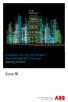 StrikeRisk v6.0 IEC/EN 62305-2 Risk Management Software Getting Started Contents StrikeRisk v6.0 Introduction 1/1 1 Installing StrikeRisk System requirements Installing StrikeRisk Installation troubleshooting
StrikeRisk v6.0 IEC/EN 62305-2 Risk Management Software Getting Started Contents StrikeRisk v6.0 Introduction 1/1 1 Installing StrikeRisk System requirements Installing StrikeRisk Installation troubleshooting
How To Use Senior Systems Cloud Services
 Senior Systems Cloud Services In this guide... Senior Systems Cloud Services 1 Cloud Services User Guide 2 Working In Your Cloud Environment 3 Cloud Profile Management Tool 6 How To Save Files 8 How To
Senior Systems Cloud Services In this guide... Senior Systems Cloud Services 1 Cloud Services User Guide 2 Working In Your Cloud Environment 3 Cloud Profile Management Tool 6 How To Save Files 8 How To
N600 WiFi USB Adapter
 Model WNDA3100v3 User Manual December 2014 202-11470-01 350 East Plumeria Drive San Jose, CA 95134 USA Support Thank you for selecting NETGEAR products. After installing your device, locate the serial
Model WNDA3100v3 User Manual December 2014 202-11470-01 350 East Plumeria Drive San Jose, CA 95134 USA Support Thank you for selecting NETGEAR products. After installing your device, locate the serial
CTERA Agent for Mac OS-X
 User Guide CTERA Agent for Mac OS-X June 2014 Version 4.1 Copyright 2009-2014 CTERA Networks Ltd. All rights reserved. No part of this document may be reproduced in any form or by any means without written
User Guide CTERA Agent for Mac OS-X June 2014 Version 4.1 Copyright 2009-2014 CTERA Networks Ltd. All rights reserved. No part of this document may be reproduced in any form or by any means without written
How To Check If Your Router Is Working Properly
 Chapter 6 Using Network Monitoring Tools This chapter describes how to use the maintenance features of your RangeMax Dual Band Wireless-N Router WNDR3300. You can access these features by selecting the
Chapter 6 Using Network Monitoring Tools This chapter describes how to use the maintenance features of your RangeMax Dual Band Wireless-N Router WNDR3300. You can access these features by selecting the
Desktop Surveillance Help
 Desktop Surveillance Help Table of Contents About... 9 What s New... 10 System Requirements... 11 Updating from Desktop Surveillance 2.6 to Desktop Surveillance 3.2... 13 Program Structure... 14 Getting
Desktop Surveillance Help Table of Contents About... 9 What s New... 10 System Requirements... 11 Updating from Desktop Surveillance 2.6 to Desktop Surveillance 3.2... 13 Program Structure... 14 Getting
The range of Wi-Fi coverage and usage. Hub Computers which can
 300Mbps Wireless LAN Repeater Quick Start Guide Version:MZK-EX300N_QIG-A_V1.1 In order to guarantee the correct usage of our products, this guide gives instructions on how to set and use our products.
300Mbps Wireless LAN Repeater Quick Start Guide Version:MZK-EX300N_QIG-A_V1.1 In order to guarantee the correct usage of our products, this guide gives instructions on how to set and use our products.
User s Manual. Management Software for Inverter
 WatchPower User s Manual Management Software for Inverter Table of Contents 1. WatchPower Overview... 2 1.1. Introduction... 2 1.2. Features... 2 2. WatchPower Install and Uninstall... 2 2.1. System Requirement...
WatchPower User s Manual Management Software for Inverter Table of Contents 1. WatchPower Overview... 2 1.1. Introduction... 2 1.2. Features... 2 2. WatchPower Install and Uninstall... 2 2.1. System Requirement...
EasyMP Monitor Operation Guide Ver.4.50
 EasyMP Monitor Operation Guide Ver.4.50 Notations Used in This Guide The following table shows the symbols used in this manual, along with descriptions of what they mean. Attention s Indicates procedures
EasyMP Monitor Operation Guide Ver.4.50 Notations Used in This Guide The following table shows the symbols used in this manual, along with descriptions of what they mean. Attention s Indicates procedures
Chapter 6 Using Network Monitoring Tools
 Chapter 6 Using Network Monitoring Tools This chapter describes how to use the maintenance features of your Wireless-G Router Model WGR614v9. You can access these features by selecting the items under
Chapter 6 Using Network Monitoring Tools This chapter describes how to use the maintenance features of your Wireless-G Router Model WGR614v9. You can access these features by selecting the items under
NVMS - 1000 USER MANUAL. Version 2.1.0
 NVMS - 1000 USER MANUAL Version 2.1.0 Contents 1 Software Introduction... 1 1.1 Summary... 1 1.2 Operation Environment... 1 1.3 Install and Uninstall... 2 1.3.1 Install the Software... 2 1.3.2 Uninstall
NVMS - 1000 USER MANUAL Version 2.1.0 Contents 1 Software Introduction... 1 1.1 Summary... 1 1.2 Operation Environment... 1 1.3 Install and Uninstall... 2 1.3.1 Install the Software... 2 1.3.2 Uninstall
Iomega Home Media Network Hard Drive
 Page 1 of 75 Iomega Home Media Network Hard Drive Iomega, the stylized "i" logo, and all Iomega brand blocks are either registered trademarks or trademarks of Iomega Corporation in the United States and/or
Page 1 of 75 Iomega Home Media Network Hard Drive Iomega, the stylized "i" logo, and all Iomega brand blocks are either registered trademarks or trademarks of Iomega Corporation in the United States and/or
