Administrator Manual Across Translator Edition v6.3 (Revision: 10. December 2015)
|
|
|
- Kelley Holland
- 8 years ago
- Views:
Transcription
1 Administrator Manual Across Translator Edition v6.3 (Revision: 10. December 2015) Copyright Across Systems GmbH The contents of this document may not be copied or made available to third parties in any other way without the written permission of Across Systems GmbH. Though utmost care has been taken to ensure the correctness of the content, neither Across Systems GmbH nor the author assume any responsibility for errors or missing content in this document or incorrect interpretation of the content. All mentioned brands are property of the respective owners.
2 Table of Contents Table of Contents 1 About This Documentation INTRODUCTION ICONS CONVENTIONS ADDITIONAL INFORMATION Feedback Document Versions Across Support Introduction System Requirements HARDWARE REQUIREMENTS SOFTWARE REQUIREMENTS REGISTRATION WITH CROSSMARKET VIRTUALIZATION The New Across Translator Edition Registration and Connection to crossmarket Installation Login INTRODUCTION TO LOGGING IN LOGGING IN TO TRANSLATOR EDITION (STANDALONE MODE) LOGGING IN TO OFFLINE CLIENT Backup RESTORING BACKED UP DATA Activation, Data Synchronization and Data Migration ACTIVATION DATA SYNCHRONIZATION/MIGRATION Data Synchronization/Migration with Translator Edition Data Exchange with the Offline Client Uninstalling Across Appendix FAQ General Questions Installation and Maintenance Installation Updates Technical Questions...23 Administrator Manual Across Translator Edition 2
3 1 About This Documentation 1 About This Documentation In this chapter: Introduction (see below) Icons (page below) Conventions (see below) Additional information (page 4) 1.1 Introduction This manual has been written for users of Across who wish to install and administrate the Across Translator Edition. Instructions for working with the Across Translator Edition (translating, etc.) are not included in this administrator manual. For information on this topic, please consult the Across user manuals and the Across online help. 1.2 Icons This manual makes use of the following icons and conventions. Icon Description Attention This icon indicates information that is essential for the correct use of Across. Tip This icon indicates tips and useful recommendations that facilitate the work with Across. Pointer This icon points to more detailed information in other chapters or documents. New features and changes in Across v6.3 This icon marks new features and changes in Across version 6.3. Moreover, it points to extensions in the documentation (e.g., added chapters). 1.3 Conventions To ensure better legibility and clarity, the following conventions were used in this manual: Key labels, names of menus, and commands are presented in bold and spaced typeset. Technical terms are printed in italics. Administrator Manual Across Translator Edition 3
4 1 About This Documentation 1.4 Additional Information The Across product line is constantly being developed and improved. In turn, the documentation is also being expanded and updated. For the latest version of the documentation and further Across-related information, visit Feedback Our objective is to provide all Across users with optimum working conditions. For this reason, we always appreciate any feedback you send us. All information, texts, and illustrations have been prepared with utmost care. Nevertheless, errors may occur. Please contact us by e- mail at if this should be the case Document Versions Across version Document version Date Changes Mar. 23, 2013 Content update and extension Apr. 18, 2013 Minor adjustments June 5, 2013 Minor adjustments June 26, 2013 Minor adjustments Jan. 02, 2014 Minor adjustments Sept. 10, 2014 Content update and extension Nov. 25, 2014 Minor adjustments Feb. 4, 2015 Minor adjustments Nov. 23, 2015 Content update and extension Dec. 10, 2015 Minor adjustments Across Support If you are registered with crossmarket as an Across freelance translator and need support from Across, please submit your request to the Across support desk exclusively via the Across ticket system ( Before using the ticket system for the first time, you are required to register. After the registration, you will receive your login details by . If you use the Across Offline Client to connect to the Across Servers of your customers, you will get support in accordance with the support level of your customer please name your customer in the ticket. Administrator Manual Across Translator Edition 4
5 2 Introduction 2 Introduction The Across Translator Edition is the standalone version of Across. It includes the complete range of Across translation features and is designed for all users who, e.g. work freelance or are solely responsible for localization tasks within a company. Freelance translators can work either with the Translator Edition in the standalone mode or connect as Offline Client to the server of a customer, (see the chapter "Logging in starting on page 13). Administrator Manual Across Translator Edition 5
6 3 System Requirements 3 System Requirements In this chapter: Hardware requirements (see below) Software requirements (see below) Virtualization (page 7) Requirements for PCs running the Translator Edition For computers on which the Across Translator Edition is to be installed, hardware and software requirements must be checked in advance. If necessary, install any missing components prior to installation. 3.1 Hardware Requirements Minimum Recommended RAM 2 GB 4 GB CPU Modern multicore architecture Modern multicore architecture Available hard disk space for Across 15 GB 25 GB Screen resolution 1024x768 pixels 1280x800 pixels or more Depending on the user role and data volume to be handled, the hardware requirements for operating Across may exceed the minimum requirements. 3.2 Software Requirements Supported Operating Systems MS Windows 7 SP1 MS Windows 8 MS Windows 8.1 MS Windows 10 Additional Components (If Not Already Included in OS) MS.NET 4.5 (included in the installation packages) - Handling of localization files from other.net versions requires installation of the respective framework. MS XML 4.0 SP3 (included in the installation packages) Visual C++ Redistributable for Visual Studio 2012 (x86) (included in the installation packages) Arial Unicode MS Font (included in the installation packages) MS Office 2003 or higher (containing MS Word, Excel, PowerPoint) - Required for processing of DOC, XLS, PPT, TXT, RTF files. MS SQL Server 2014 LocalDB (provided within installation packages) WIBU CodeMeter Runtime Kit (included in the installation packages) Administrator Manual Across Translator Edition 6
7 3 System Requirements Information on the end of support for older versions of Across and third-party components and products is available at Please note that only the 32-bit edition of MS Office is supported. Use of the the 64-bit version is currently not possible. However, documents created with a 64-bit version but checked in and out with a 32-bit version can be processed with Across. Installing additional programs: In order to create previews of other document formats, corresponding programs must be installed (e.g. Adobe FrameMaker for displaying MIF documents). Using Antivirus Programs If you use an antivirus program, such as Norton AntiVirus, the so-called "script blocking" must be disabled in order to check Office documents in and out of Across and to be able to create previews of them. 3.3 Registration with crossmarket Free registration with crossmarket is required for using the Across Translator Edition. Further information on crossmarket and the connection to the Across Translator Edition is provided on page Virtualization Across supports the virtualization platforms Microsoft Hyper-V and VMware. Apart from the resources that the host system needs, sufficient CPU capacity, RAM, and storage space need to be allocated to the virtual machine. Due to the virtualization overhead, the performance of Across and MS SQL Server on a virtual machine is usually weaker than on physical hardware. Administrator Manual Across Translator Edition 7
8 4 The New Across Translator Edition 4 The New Across Translator Edition Starting from v6.3, the Across Personal Edition becomes the Across Translator Edition. Apart from the new product name, the following fundamental new features have been added: Connection to crossmarket: crossmarket is an online network that brings together industrial customers, language service providers, and freelance translators and their supply and demand. From v6.3, the Across Translator Edition and crossmarket are interconnected. To be able to use the Across Translator Edition, you therefore need a free crossmarket account. Further information is provided in chapter 5. Basic and Premium: The new Across Translator Edition comprises two editions: the Across Translator Basic Edition and the Across Translator Premium Edition. Further information is provided in chapter 5. Use of your own TM and terminology in both modes (Across Translator Premium Edition only): From v6.3, you can use your TM and your terminology in both modes. This means that you can also use TM entries and terminology that you created in the Translator Edition for customer orders in the Offline Client, provided that this is not prevented by your customer's project settings. Further information is provided in the user manual "Across at a Glance". Administrator Manual Across Translator Edition 8
9 5 Registration and Connection to crossmarket 5 Registration and Connection to crossmarket Free registration with crossmarket is required for using the Across Translator Edition. crossmarket is an online network that brings together industrial customers, language service providers, and freelance translators and their supply and demand. crossmarket assists you in the search for suitable customers and enables you to highlight your competencies, increasing your chances of being contacted by potential customers. Registration Registration is free of charge and takes just a few seconds. To do so, access the crossmarket start page in your browser and follow the instructions. Account Types Following the registration with crossmarket, you can proceed with the free basic account or upgrade to the chargeable premium account. Description of the account types: Account Description type Basic Premium Free of charge, no time limit Subject to charges, membership for three or 12 months, automatic renewal if not terminated The functionality of the account types is distinguished as follows: Feature Across Translator Basic Edition Across Translator Premium Edition Number of possible activations 1 2 Number of concurrent customers 1 Unlimited Preview and check-out of target documents Use of your own TM and terminology in both modes Only documents created with v6.0 or with the Premium Edition Not available Unlimited Available (possibly restricted by the customer) Connection of the Across Translator Edition to crossmarket The first time you start Across, enter your crossmarket login credentials in order to connect your Across installation to your crossmarket account. Administrator Manual Across Translator Edition 9
10 5 Registration and Connection to crossmarket Subsequently, you can log in to Across as usual. Further information is provided in chapter 7. You will regularly be asked to renew your authentication. To do this, simply reenter your crossmarket login details. The re-authentication is necessary in order to comply with the terms of use and to enable the continued synchronization of your Across Translator Edition with your crossmarket profile. After logging in to Across, you can open the crossmarket dialog via >>Tools >>crossmarket, where you can configure various crossmarket settings. Administrator Manual Across Translator Edition 10
11 6 Installation 6 Installation The following instructions will lead you through the installation of the Across Translator Edition. For computers on which the Across Translator Edition is to be installed, hardware and software requirements must be checked in advance. If necessary, install any missing components prior to installation. Further information on the system requirements is available in the corresponding chapter on page 6. Please note that the Across Translator Basic Edition can only be activated and used on one PC. If you want to use the Across Translator Edition on two PCs at the same time, you need the Across Translator Premium Edition. Further information on this topic is provided in chapter 9. Please note that the Across Translator Edition v6.3 installation package can be used both for a new installation of version 6.3 and for an update from version 6.0 to version 6.3. The installation procedure is identical in both cases. Before updating, be sure to back up your Across data and upload the current state of your tasks to the Across Server of the respective customer. Detailed information on backing up and restoring data and on uploading the current task state to an Across Language Server is available in chapter Download the installation package of the Across Translator Edition here and save the contents to your hard disk. 2. Log in to your PC as a user with administrator rights. 3. If necessary, unzip the archive file with the Across installation files (e.g. if you downloaded the Across installation files) and save the extracted files to your hard disk. 4. Execute the file Across.Setup.exe to launch the Installation Wizard that will lead you through the installation of the Across Translator Edition. 5. The Installation Wizard will start. 6. Select the language in which the Across Translator Edition is to be installed. 7. The installer will suggest a location on your local computer in which to install the Across Translator Edition. To change the location, click the... button and select a different location. 8. Enable the checkbox to confirm that you accept the license terms (EULA). Administrator Manual Across Translator Edition 11
12 6 Installation 9. Click Install (in case of a new installation) or Update (if there is an installed version of the Across Translator Edition on your computer) to start the installation. 10. The progress bar indicates the installation progress. 11. Upon completion of the installation, click Close. Now you can connect your Across Translator Edition with crossmarket. Further information on this topic is provided in chapter 5. After a successful connection, you can log in to Across. Further information on this topic is available in the following chapter. Administrator Manual Across Translator Edition 12
13 7 Login 7 Login In this chapter: Introduction to logging in (see below) Logging in to Translator Edition (see below) Logging in to Offline Client (page 14) 7.1 Introduction to Logging in Each time you start Across, you can decide how you wish to work with it. You have two operating modes to choose from: - Translator Edition Use the Translator Edition if you wish to use Across as a standalone work station. The data will be stored in a database on your local computer. - Offline Client Using the Offline Client, you can access the Across Server of your customers. You can log in to the Across Server of your customer by means of a softkey that is made available to you by the customer. You can either download the data to your computer (crosswan load) or import them from a data storage medium such as a USB stick (crosswan classic). After completing the task, you can either upload the data to the Across Server or export them by means of a suitable data storage medium. Important Note on the Across Translator Premium Edition If you update from v6.0 to v6.3 and want to use your TM and your terminology in both modes, all database contents need to be migrated to a shared database. Upload any remaining tasks to the Across servers of your customers before you start with the migration. Subsequently, the migration will be performed automatically, and you can continue to work with Across as usual. Information on working with the Offline Client is available in the user manuals or in the Across online help in the chapter "Working Offline via the Internet. 7.2 Logging in to Translator Edition (Standalone Mode) Across in the standalone mode You do not need any access data to work with Across in the standalone mode. Proceed as follows to start the Translator Edition: 1. Start Across from the Windows start menu (Windows 7 and Windows 10) or by clicking the corresponding tile in the start screen (Windows 8). 2. The login dialog opens. Administrator Manual Across Translator Edition 13
14 7 Login 3. Click Process my own projects and then click Start. 4. Across will be started in standalone mode. 7.3 Logging in to Offline Client To use the Offline Client you need: The softkey you received from your customer. (Softkeys serve the easy connection of Across Clients to the Across Server and the authentication of users against the Server.) Your Across user name and password (if applicable), both of which you received from your customer. To start the Offline Client, proceed as follows: 1. Start Across from the Windows start menu (Windows 7 and Windows 10) or by clicking the corresponding tile in the start screen (Windows 8). 2. The login dialog opens. 3. Under Access servers of my customers, click Add. 4. Select the folder in which you saved your softkey, select the softkey, and click Open. Administrator Manual Across Translator Edition 14
15 7 Login 5. The field already contains your user name. Enter your password if necessary and then click Login. 6. Across will start as Offline Client. Administrator Manual Across Translator Edition 15
16 8 Backup Data backup 8 Backup In the toolbox, Across provides the tool TEBackupRestoreTool for backing up your data. You will find the tool in the \Toolbox\TEBackupRestoreTool directory of the Across folder (e.g. C:\Program Files\Across). If you use the Across Translator Edition as an Offline Client (for connecting with an Across Server), you can use this tool for backing up these data, too. However, we recommend backing up the data by uploading the intermediate state of your tasks to the Across Server. Proceed as follows to back up your Across data: 1. Run the TEBackupRestoreTool.exe tool by means of a double-click. 2. Then click Browse... in order to determine a storage location and a name for the file containing the backup (see 1 in the figure below). Then click Open. Please do not use the Across installation directory as storage location for the backup. 3. Make sure that the checkbox "TE databases is enabled (see 2). 4. Now click Backup! to execute the tool (see 3). All data of the Across databases (projects, translation memory, terminology data, etc.) will be written to the file you specified. If you need to migrate your Across Translator Edition data to a new computer, see page 9. Please note that the backup should only be performed by a qualified person. Across Systems GmbH does not assume any liability in the event data loss. 8.1 Restoring Backed up Data Proceed as follows to restore your backed up Across data: 1. Run the TEBackupRestoreTool.exe tool by means of a double-click. 2. Go to the Restore tab (see 1 in the figure below). 3. Click Browse... to select a file with your backed up Across data (see 2). Then click Open. 4. Click Restore! to restore your backed up Across data (see 3). 5. Finally, start the Across Translator Edition and make sure that the restoring has been successful. Administrator Manual Across Translator Edition 16
17 8 Backup To restore Across backups, the Across version of the backup data must be identical with the currently installed Across version: for example, if you backed up the data under version 6.0 and now work with version 6.3, the data cannot be restored. This is only possible if both versions are identical, e.g. version 6.0 in both instances. Administrator Manual Across Translator Edition 17
18 9 Activation, Data Synchronization and Data Migration 9 Activation, Data Synchronization and Data Migration The Across Translator Edition is a single-workplace application that is not designed for parallel installation on two computers. Nevertheless, both variants of the program allow the synchronization or migration of data between two PCs. However, no support is provided for this operation, which you need to perform manually. 9.1 Activation Conditions for the activation: The Across Translator Premium Edition can be installed and activated on up to two PCs. If you install the program on another PC, the activation will fail. However, the previously activated installations will remain intact and fully operational. The Across Translator Basic Edition can only be installed and activated on one PC. If you install the program on another PC, the activation will fail. However, the previously activated installation will remain intact and fully operational. If you want to use the Across Translator Edition on a new PC, but have already reached the maximum number of activations, please contact the Across support desk, which will reset the activations. Please note that for technical reasons, all activations must be reset. This means that you also need to re-activate the Across Translator Edition on any PC on which you worked previously and on which you would like to continue to use the Across Translator Edition. The activation will take place automatically as soon as you start the application and connect to the Internet. After resetting the activations, be sure to start the application only on the PC(s) on which you actually want to work with the Across Translator Edition. Please send your request via the Across ticket system ( only. 9.2 Data Synchronization/Migration Under consideration of the activation conditions, the procedure for the synchronization or migration of data depends on which your want to migrate your personal Across data of the Translator Edition and/or data of the Offline Client Data Synchronization/Migration with Translator Edition For the synchronization/migration of data between the two installations, you can use the import and export functions of crossterm (terminology data) and crosstank (translation memory data). You can also use the backup tool of the Translator Edition to back up the data of the one installation and restore them to the other one. The advantage of this approach is that all Across data are transmitted: Apart from the terminology and TM, data such as the created projects, relations, etc. are also backed up and restored. Proceed as follows to migrate the data between two installations: 1. First, back up the data on the first PC as described in chapter Then copy the backup file to the PC with the second Across installation and restore it as described in chapter Finally, start the Translator Edition and make sure that the data migration has been successful. Administrator Manual Across Translator Edition 18
19 9 Activation, Data Synchronization and Data Migration Important Note on the Across Translator Premium Edition Please note that you need to repeat the manual transmission of data between the two computers whenever the Across data (terminology, TM, projects, etc.) have changed on one of the computers. Important Notes on Both Variants of the Across Translator Edition Please note that both installations of the Across Translator Edition must be installed with the same crossmarket login data and the same version level. We recommend restoring only your personal Across data from your Translator Edition, not the data from your Offline Client. Do not restore Offline Client data on your second computer with the TEBackupRestore Tool unless you have not uploaded your tasks to your customers Data Exchange with the Offline Client The exchange of Across data that you process within the scope of tasks assigned to you by an external customer must take place via the Across Server of the respective customer. To do this, proceed as follows: 1. To do this, upload the current status of your tasks to the Across Server of the respective customer(s). 2. Then download the tasks on the second computer. Important Note on the Across Translator Premium Edition Please note that after downloading the tasks to the new computer, you can no longer upload the tasks from the old computer to the respective Across Server. (You will only be able to do this after uploading all tasks from the new computer to the respective Across Server.) Important Note on Both Variant of the Across Translator Edition After you upload the data package containing the tasks assigned to you from your first computer to the Across Server, it is usually not processed or updated by the responsible project manager. This means that the translation itself has the status that you uploaded, but that the data package, which you download on your second computer, does not contain the TM entries you uploaded to the Across Server. If you want to use the translations that you have already made for the further processing of the task on your second computer, open the task and select the menu item >>File >>Store Finished Translations to crosstank... In this way, all paragraphs with the final editing state (e.g. "translated" in the case of a translation) will be stored to crosstank, enabling you to use the translation for the further processing of the task. Administrator Manual Across Translator Edition 19
20 10 Uninstalling Across 10 Uninstalling Across Important information Please note that after you uninstall Across and delete the data associated with Across, all data that have been stored in Across will be lost. If you need the data, we urgently recommend you to back up your data prior to deinstallation. Across Systems GmbH accepts no liability for loss of data. Information on backing up data in Across is available in chapter "Backup" starting on page 16. Uninstallation of Across Translator Edition 1. The best way to uninstall the Across Translator Edition is by running the Across.Setup.exe, which you have already run for installing Across. 2. Once the wizard has started, click Remove. 3. The Across Translator Edition will now be removed from your system. This process may take several minutes. 4. Upon completion of the uninstall process, click Close. Administrator Manual Across Translator Edition 20
21 10 Uninstalling Across 5. The Across Translator Edition has been completely removed from your system. Uninstallation of Across Translator Edition via the control panel Instead of uninstalling the Across Translator Edition via Across.Setup.exe, you can also remove it via the Control Panel (via >>Start >>Control Panel >>Programs and Features). To uninstall the Across Translator Edition, select the entry "Across Translator Edition", click Remove or Uninstall, and confirm the following message with Yes. Deleting data completely or in the eventuality of problems If you experience problems re-installing Across or if you are sure that you no longer need the Across data, you can also delete the Across folder under C:\Program Files (if this folder exists). If you were interrupted while uninstalling Across, you need to remove the entries associated with Across in the Registry Editor in HKeyLocalMachine/Software/Across as well as in the individual user branches HKeyUsers/xxx/Software/Across. (xxx stands for the Windows users.) In order to find the entries more quickly, you can use the Registry Editor's search function to search for the search term "Across". Please note that using the Registry Editor incorrectly can have serious consequences for the installed application as well as for the entire operating system. Administrator Manual Across Translator Edition 21
22 11 Appendix 11 Appendix In this chapter: FAQ (see below) 11.1 FAQ Frequently asked questions The following questions and answers should assist you to answer questions regarding installation, maintenance and usage of Across. Further FAQs are available in the Internet at General Questions - Where can I get the latest documentation? The latest versions of the documentation are available at - I'd like to make a suggestion: There is something missing in Across that could be integrated. We are looking forward to receiving your feedback! We are interested in hearing about your ideas and including them in our plans for future product versions. Just send us an to feedback@across.net! - I would like to upload an intermediate state of my translation that I am processing with the Offline Client to the Across Server. How should I proceed? You can easily upload intermediate states to the Across Server. To do so, start the Deliver Task Wizard and select the translation task whose intermediate state you would like to upload to the Across Server. In the "Close task" dialog window, deactivate the checkbox in the "Finish" column. Otherwise, you will no longer be able to process the task after uploading it to the Across Server. Please note that by uploading the task to the Across Server, all paragraphs whose editing state is "translated" will be set to "locked". Henceforth, these paragraphs will be displayed as read-only and can no longer be processed. Therefore, you should upload the task only if you are sure that you no longer need to edit the paragraphs with the editing state "translated". Administrator Manual Across Translator Edition 22
23 11 Appendix Installation and Maintenance Installation - I have a Mac. Can I run the Across Translator Edition on my computer? The Across Translator Edition is a Windows application that only runs on Windows operating systems. However, it is possible to install virtualization software like Oracle VirtualBox, Parellels Desktop, or VMware Fusion on a Mac computer. With such software, you can create virtual machines (VM). Unlike hard-based physical machines, virtual machines exist in the form of virtual hardware. On such a VM, you can install the Windows operating system as well as software like the Across Translator Edition. - I would like to install the Across Translator Edition on two computers. Is this possible? How can I best synchronize the data between the two computers? The Across Translator Edition is a single-workplace application that is not designed for parallel installation on two computers. Nevertheless, both variants of the program allow the synchronization or migration of data between two PCs. Further information is provided in chapter 9. - I have a new computer and need to migrate the data of my Across Translator Edition to the new computer. What is the best way to do this? When migrating the Across data of your Across Translator Edition to a computer, the procedure depends on whether you would like to migrate your personal Across data of the Translator Edition and/or data of the Offline Client. Further information is provided in chapter Updates - What is an update? What do I need an update for? An update corrects errors that were only found and corrected after a version was released. The update replaces faulty files in your Across installation, thereby making sure that the system is always up to date. - Where can I get the latest updates? You can get the latest updates on our website at Please note that an update to v6.3 is only possible if v6.0 is already installed. If you have a version prior to v6.0 and would like to update to v6.3, please contact the Across support desk. Please send your request to the Across support via the Across ticket system ( only Technical Questions - My login screen does not display everything. The login screen is an active HTML window, i.e. a window in which scripts are executed. Please check whether virus scanners or other programs are blocking the execution of these scripts. If this does not solve the problem, please check the version of your Internet Explorer. Across requires Internet Explorer version 10.0 or Administrator Manual Across Translator Edition 23
24 11 Appendix - Many of the dialogs seem to be too small for the font used. Some of the dialogs are not completely displayed and buttons are also missing. It all looks a bit strange. What is the reason for this? The only font used in Across is "Arial Unicode MS. Please check your fonts folder to ensure that this font exists and that it is around 20 MB in size. If in doubt, please re-install this font. In addition to this, do not run Windows with the function "large fonts. - What is the "Arial Unicode MS" font needed for? "Arial Unicode MS (Standard)" contains the characters of nearly all character sets used throughout the world. This guarantees that in addition to the Across interface, documents can be displayed correctly in nearly any language (including documents in Arabic or Asian languages). It is absolutely necessary that this font is correctly installed. Across also uses Arial Unicode MS (standard) as an alternative font whenever the document to be translated contains a font that is not installed on your operating system. - Why are the keys sequences (e.g., in the menu commands) displayed in a mixture of languages? This behavior is controlled by the keyboard layout and by the language of the operating system. If you use an English operating system, a German Across desktop and select the Spanish keyboard layout, it is possible that the shortcut keys are displayed in a mixture of languages. The same applies if, in the case of server installations, the language of the Across Server is different from that of the language of the Across Client. - Can I use OpenOffice applications instead of Microsoft applications? OpenOffice cannot be used with Across. Word, Excel, or PowerPoint files can only be processed in Across if an MS Office version is installed (2000 or higher). - When I want to export a processed task in the form of a CRU file in my function as external translator, I am requested to specify a package version. What does this mean? Which package version should I choose? Among other things, the package version depends on the version of the Across database of the Across Server. In other words, it indicates the level of the database of the Across Server. By selecting the correct package version, you can ensure that all data of your Across version are compatible with the database of the Across Server. As there is no direct contact between your client and the Across Server when using crosswan classic, the project manager on the Across Server side must inform you (e.g. by ) of the package version of the database of the Across Server. He can check the package version under >>Help >>About Across... - When I start my Across Translator Edition, I get an error message about compressed databases. How can I solve this problem? To save storage space, Windows enables the compression of individual files, folders, or entire hard-disk drives. (Compressed files are displayed in blue in the Windows Explorer.) However, the SQL databases that Across uses for storing data do not support this compression. If your SQL databases are compressed (through compression of the hard disk containing the databases or of the files or the folder of the databases), you need to undo the compression in order to be able to use Across. To do so, deactivate the corresponding option in the properties of the compressed drive or in the advanced properties of the compressed files or folder. Administrator Manual Across Translator Edition 24
Administrator Manual Across Personal Edition v6 (Revision: February 4, 2015)
 Administrator Manual Across Personal Edition v6 (Revision: February 4, 2015) Copyright 2004-2015 Across Systems GmbH The contents of this document may not be copied or made available to third parties in
Administrator Manual Across Personal Edition v6 (Revision: February 4, 2015) Copyright 2004-2015 Across Systems GmbH The contents of this document may not be copied or made available to third parties in
Administrator Manual Across Personal Edition v5.7 (Revision: January 2, 2014)
 Administrator Manual Across Personal Edition v5.7 (Revision: January 2, 2014) Copyright 2004-2014 Across Systems GmbH The contents of this document may not be copied or made available to third parties
Administrator Manual Across Personal Edition v5.7 (Revision: January 2, 2014) Copyright 2004-2014 Across Systems GmbH The contents of this document may not be copied or made available to third parties
System Requirements Across v6.3 (Revision: 10. December 2015)
 (Revision: 10. December 2015) Copyright 2014-2015 Across Systems GmbH The contents of this document may not be copied or made available to third parties in any other way without the written permission
(Revision: 10. December 2015) Copyright 2014-2015 Across Systems GmbH The contents of this document may not be copied or made available to third parties in any other way without the written permission
Administrator Manual Across Language Server v5.7 (Revision: January 2, 2014)
 Administrator Manual Across Language Server v5.7 (Revision: January 2, 2014) Copyright 2004-2014 Across Systems GmbH The contents of this document may not be copied or made available to third parties in
Administrator Manual Across Language Server v5.7 (Revision: January 2, 2014) Copyright 2004-2014 Across Systems GmbH The contents of this document may not be copied or made available to third parties in
System Requirements Across v6 (Revision: April 29, 2015)
 (Revision: April 29, 2015) Copyright 2014-2015 Across Systems GmbH The contents of this document may not be copied or made available to third parties in any other way without the written permission of
(Revision: April 29, 2015) Copyright 2014-2015 Across Systems GmbH The contents of this document may not be copied or made available to third parties in any other way without the written permission of
Administrator Manual Across Language Server v6.0 (Revision: February 18, 2015)
 Administrator Manual Across Language Server v6.0 (Revision: February 18, 2015) Copyright 2004-2015 Across Systems GmbH The contents of this document may not be copied or made available to third parties
Administrator Manual Across Language Server v6.0 (Revision: February 18, 2015) Copyright 2004-2015 Across Systems GmbH The contents of this document may not be copied or made available to third parties
Administrator Manual Across Language Server v6.3 (Revision: June 26, 2015)
 Administrator Manual Across Language Server v6.3 (Revision: June 26, 2015) Copyright 2004-2015 Across Systems GmbH The contents of this document may not be copied or made available to third parties in
Administrator Manual Across Language Server v6.3 (Revision: June 26, 2015) Copyright 2004-2015 Across Systems GmbH The contents of this document may not be copied or made available to third parties in
Interworks. Interworks Cloud Platform Installation Guide
 Interworks Interworks Cloud Platform Installation Guide Published: March, 2014 This document contains information proprietary to Interworks and its receipt or possession does not convey any rights to reproduce,
Interworks Interworks Cloud Platform Installation Guide Published: March, 2014 This document contains information proprietary to Interworks and its receipt or possession does not convey any rights to reproduce,
UNICORN 7.0. Administration and Technical Manual
 UNICORN 7.0 Administration and Technical Manual Page intentionally left blank Table of Contents Table of Contents 1 Introduction... 1.1 Administrator functions overview... 1.2 Network terms and concepts...
UNICORN 7.0 Administration and Technical Manual Page intentionally left blank Table of Contents Table of Contents 1 Introduction... 1.1 Administrator functions overview... 1.2 Network terms and concepts...
Virtual CD v10. Network Management Server Manual. H+H Software GmbH
 Virtual CD v10 Network Management Server Manual H+H Software GmbH Table of Contents Table of Contents Introduction 1 Legal Notices... 2 What Virtual CD NMS can do for you... 3 New Features in Virtual
Virtual CD v10 Network Management Server Manual H+H Software GmbH Table of Contents Table of Contents Introduction 1 Legal Notices... 2 What Virtual CD NMS can do for you... 3 New Features in Virtual
Administration guide. Host software WinCCU Installation. Complete gas volume and energy data management
 Administration guide Host software WinCCU Installation Complete gas volume and energy data management Contents 1 Introduction... 1 Safety first... 1 Warning... 1 Typographic conventions... 1 Product versioning...
Administration guide Host software WinCCU Installation Complete gas volume and energy data management Contents 1 Introduction... 1 Safety first... 1 Warning... 1 Typographic conventions... 1 Product versioning...
http://docs.trendmicro.com
 Trend Micro Incorporated reserves the right to make changes to this document and to the products described herein without notice. Before installing and using the product, please review the readme files,
Trend Micro Incorporated reserves the right to make changes to this document and to the products described herein without notice. Before installing and using the product, please review the readme files,
Installation Instructions
 Avira Secure Backup Installation Instructions Trademarks and Copyright Trademarks Windows is a registered trademark of the Microsoft Corporation in the United States and other countries. All other brand
Avira Secure Backup Installation Instructions Trademarks and Copyright Trademarks Windows is a registered trademark of the Microsoft Corporation in the United States and other countries. All other brand
DOCSVAULT Document Management System for everyone
 Installation Guide DOCSVAULT Document Management System for everyone 9 v Desktop and Web Client v On Premises Solution v Intelligent Data Capture v Email Automation v Workflow & Record Retention Installing
Installation Guide DOCSVAULT Document Management System for everyone 9 v Desktop and Web Client v On Premises Solution v Intelligent Data Capture v Email Automation v Workflow & Record Retention Installing
UNICORN 6.4. Administration and Technical Manual
 UNICORN 6.4 Administration and Technical Manual Page intentionally left blank Table of Contents Table of Contents 1 Introduction... 1.1 Administrator functions overview... 1.2 Network terms and concepts...
UNICORN 6.4 Administration and Technical Manual Page intentionally left blank Table of Contents Table of Contents 1 Introduction... 1.1 Administrator functions overview... 1.2 Network terms and concepts...
Software License Registration Guide
 Software License Registration Guide When you have purchased new software Chapter 2 Authenticating a License When you would like to use the software on a different PC Chapter 3 Transferring a License to
Software License Registration Guide When you have purchased new software Chapter 2 Authenticating a License When you would like to use the software on a different PC Chapter 3 Transferring a License to
Legal Notes. Regarding Trademarks. 2013 KYOCERA Document Solutions Inc.
 Legal Notes Unauthorized reproduction of all or part of this guide is prohibited. The information in this guide is subject to change without notice. We cannot be held liable for any problems arising from
Legal Notes Unauthorized reproduction of all or part of this guide is prohibited. The information in this guide is subject to change without notice. We cannot be held liable for any problems arising from
Core Protection for Virtual Machines 1
 Core Protection for Virtual Machines 1 Comprehensive Threat Protection for Virtual Environments. Installation Guide e Endpoint Security Trend Micro Incorporated reserves the right to make changes to this
Core Protection for Virtual Machines 1 Comprehensive Threat Protection for Virtual Environments. Installation Guide e Endpoint Security Trend Micro Incorporated reserves the right to make changes to this
SC-T35/SC-T45/SC-T46/SC-T47 ViewSonic Device Manager User Guide
 SC-T35/SC-T45/SC-T46/SC-T47 ViewSonic Device Manager User Guide Copyright and Trademark Statements 2014 ViewSonic Computer Corp. All rights reserved. This document contains proprietary information that
SC-T35/SC-T45/SC-T46/SC-T47 ViewSonic Device Manager User Guide Copyright and Trademark Statements 2014 ViewSonic Computer Corp. All rights reserved. This document contains proprietary information that
Installation Instructions Release Version 15.0 January 30 th, 2011
 Release Version 15.0 January 30 th, 2011 ARGUS Software: ARGUS Valuation - DCF The contents of this document are considered proprietary by ARGUS Software, the information enclosed and any portion thereof
Release Version 15.0 January 30 th, 2011 ARGUS Software: ARGUS Valuation - DCF The contents of this document are considered proprietary by ARGUS Software, the information enclosed and any portion thereof
Sharp Remote Device Manager (SRDM) Server Software Setup Guide
 Sharp Remote Device Manager (SRDM) Server Software Setup Guide This Guide explains how to install the software which is required in order to use Sharp Remote Device Manager (SRDM). SRDM is a web-based
Sharp Remote Device Manager (SRDM) Server Software Setup Guide This Guide explains how to install the software which is required in order to use Sharp Remote Device Manager (SRDM). SRDM is a web-based
INSTALLATION AND ACTIVATION GUIDE
 INSTALLATION AND ACTIVATION GUIDE memoq 2015 2004-2015 Kilgray Translation Technologies. All rights reserved. www.memoq.com Contents Contents... 2 1. System Requirements... 3 2. Downloading... 3 3. Installation...
INSTALLATION AND ACTIVATION GUIDE memoq 2015 2004-2015 Kilgray Translation Technologies. All rights reserved. www.memoq.com Contents Contents... 2 1. System Requirements... 3 2. Downloading... 3 3. Installation...
Stellar Phoenix. SQL Database Repair 6.0. Installation Guide
 Stellar Phoenix SQL Database Repair 6.0 Installation Guide Overview Stellar Phoenix SQL Database Repair software is an easy to use application designed to repair corrupt or damaged Microsoft SQL Server
Stellar Phoenix SQL Database Repair 6.0 Installation Guide Overview Stellar Phoenix SQL Database Repair software is an easy to use application designed to repair corrupt or damaged Microsoft SQL Server
Magaya Software Installation Guide
 Magaya Software Installation Guide MAGAYA SOFTWARE INSTALLATION GUIDE INTRODUCTION Introduction This installation guide explains the system requirements for installing any Magaya software, the steps to
Magaya Software Installation Guide MAGAYA SOFTWARE INSTALLATION GUIDE INTRODUCTION Introduction This installation guide explains the system requirements for installing any Magaya software, the steps to
http://docs.trendmicro.com
 Trend Micro Incorporated reserves the right to make changes to this document and to the products described herein without notice. Before installing and using the product, please review the readme files,
Trend Micro Incorporated reserves the right to make changes to this document and to the products described herein without notice. Before installing and using the product, please review the readme files,
"Better is the enemy of good." Tips for Translators Who Migrate to Across
 "Better is the enemy of good." (Voltaire) Tips for Translators Who Migrate to Across (Revision: August 19, 2014) Copyright 2004-2014 Across Systems GmbH The contents of this document may not be copied
"Better is the enemy of good." (Voltaire) Tips for Translators Who Migrate to Across (Revision: August 19, 2014) Copyright 2004-2014 Across Systems GmbH The contents of this document may not be copied
WhatsUp Gold v16.1 Installation and Configuration Guide
 WhatsUp Gold v16.1 Installation and Configuration Guide Contents Installing and Configuring Ipswitch WhatsUp Gold v16.1 using WhatsUp Setup Installing WhatsUp Gold using WhatsUp Setup... 1 Security guidelines
WhatsUp Gold v16.1 Installation and Configuration Guide Contents Installing and Configuring Ipswitch WhatsUp Gold v16.1 using WhatsUp Setup Installing WhatsUp Gold using WhatsUp Setup... 1 Security guidelines
VMware/Hyper-V Backup Plug-in User Guide
 VMware/Hyper-V Backup Plug-in User Guide COPYRIGHT No part of this publication may be reproduced, stored in a retrieval system, or transmitted in any form or by any means, electronic, mechanical, photocopying,
VMware/Hyper-V Backup Plug-in User Guide COPYRIGHT No part of this publication may be reproduced, stored in a retrieval system, or transmitted in any form or by any means, electronic, mechanical, photocopying,
WhatsUp Gold v16.2 Installation and Configuration Guide
 WhatsUp Gold v16.2 Installation and Configuration Guide Contents Installing and Configuring Ipswitch WhatsUp Gold v16.2 using WhatsUp Setup Installing WhatsUp Gold using WhatsUp Setup... 1 Security guidelines
WhatsUp Gold v16.2 Installation and Configuration Guide Contents Installing and Configuring Ipswitch WhatsUp Gold v16.2 using WhatsUp Setup Installing WhatsUp Gold using WhatsUp Setup... 1 Security guidelines
VMware Horizon FLEX User Guide
 Horizon FLEX 1.0 This document supports the version of each product listed and supports all subsequent versions until the document is replaced by a new edition. To check for more recent editions of this
Horizon FLEX 1.0 This document supports the version of each product listed and supports all subsequent versions until the document is replaced by a new edition. To check for more recent editions of this
Kaspersky Password Manager
 Kaspersky Password Manager User Guide Dear User, Thank you for choosing our product. We hope that you will find this documentation useful and that it will provide answers to most questions that may arise.
Kaspersky Password Manager User Guide Dear User, Thank you for choosing our product. We hope that you will find this documentation useful and that it will provide answers to most questions that may arise.
Manuals for This Product
 Installation Guide Manuals for This Product Manuals for this product have the following structure. Read the manual according to your purpose for using this product. Disc Guides with this symbol are PDF
Installation Guide Manuals for This Product Manuals for this product have the following structure. Read the manual according to your purpose for using this product. Disc Guides with this symbol are PDF
Installation Guide for Pulse on Windows Server 2012
 MadCap Software Installation Guide for Pulse on Windows Server 2012 Pulse Copyright 2014 MadCap Software. All rights reserved. Information in this document is subject to change without notice. The software
MadCap Software Installation Guide for Pulse on Windows Server 2012 Pulse Copyright 2014 MadCap Software. All rights reserved. Information in this document is subject to change without notice. The software
Sage Intelligence Financial Reporting for Sage ERP X3 Version 6.5 Installation Guide
 Sage Intelligence Financial Reporting for Sage ERP X3 Version 6.5 Installation Guide Table of Contents TABLE OF CONTENTS... 3 1.0 INTRODUCTION... 1 1.1 HOW TO USE THIS GUIDE... 1 1.2 TOPIC SUMMARY...
Sage Intelligence Financial Reporting for Sage ERP X3 Version 6.5 Installation Guide Table of Contents TABLE OF CONTENTS... 3 1.0 INTRODUCTION... 1 1.1 HOW TO USE THIS GUIDE... 1 1.2 TOPIC SUMMARY...
FAQ. F-Secure Online Backup 2.1
 FAQ F-Secure Online Backup 2.1 Before installation... 4 Does the F-Secure Online Backup program work if there are other online backup programs installed on my computer?... 4 Are two online backup programs
FAQ F-Secure Online Backup 2.1 Before installation... 4 Does the F-Secure Online Backup program work if there are other online backup programs installed on my computer?... 4 Are two online backup programs
VMware Horizon FLEX User Guide
 Horizon FLEX 1.1 This document supports the version of each product listed and supports all subsequent versions until the document is replaced by a new edition. To check for more recent editions of this
Horizon FLEX 1.1 This document supports the version of each product listed and supports all subsequent versions until the document is replaced by a new edition. To check for more recent editions of this
How To Backup Your Computer With A Remote Drive Client On A Pc Or Macbook Or Macintosh (For Macintosh) On A Macbook (For Pc Or Ipa) On An Uniden (For Ipa Or Mac Macbook) On
 Remote Drive PC Client software User Guide -Page 1 of 27- PRIVACY, SECURITY AND PROPRIETARY RIGHTS NOTICE: The Remote Drive PC Client software is third party software that you can use to upload your files
Remote Drive PC Client software User Guide -Page 1 of 27- PRIVACY, SECURITY AND PROPRIETARY RIGHTS NOTICE: The Remote Drive PC Client software is third party software that you can use to upload your files
Installation Guide for Pulse on Windows Server 2008R2
 MadCap Software Installation Guide for Pulse on Windows Server 2008R2 Pulse Copyright 2014 MadCap Software. All rights reserved. Information in this document is subject to change without notice. The software
MadCap Software Installation Guide for Pulse on Windows Server 2008R2 Pulse Copyright 2014 MadCap Software. All rights reserved. Information in this document is subject to change without notice. The software
AssetWise Performance Management. APM Remote Upgrade Guide
 AssetWise Performance Management APM Remote Upgrade Guide Trademark Notice Bentley, the B Bentley logo, AssetWise, Ivara, the Ivara EXP logo, Ivara Work Smart, Aladon and RCM2 are either registered or
AssetWise Performance Management APM Remote Upgrade Guide Trademark Notice Bentley, the B Bentley logo, AssetWise, Ivara, the Ivara EXP logo, Ivara Work Smart, Aladon and RCM2 are either registered or
Sage ERP MAS 90 Sage ERP MAS 200 Sage ERP MAS 200 SQL. Installation and System Administrator's Guide 4MASIN450-08
 Sage ERP MAS 90 Sage ERP MAS 200 Sage ERP MAS 200 SQL Installation and System Administrator's Guide 4MASIN450-08 2011 Sage Software, Inc. All rights reserved. Sage, the Sage logos and the Sage product
Sage ERP MAS 90 Sage ERP MAS 200 Sage ERP MAS 200 SQL Installation and System Administrator's Guide 4MASIN450-08 2011 Sage Software, Inc. All rights reserved. Sage, the Sage logos and the Sage product
Contents. Hardware Configuration... 27 Uninstalling Shortcuts Black...29
 Contents Getting Started...1 Check your Computer meets the Minimum Requirements... 1 Ensure your Computer is Running in Normal Sized Fonts... 7 Ensure your Regional Settings are Correct... 9 Reboot your
Contents Getting Started...1 Check your Computer meets the Minimum Requirements... 1 Ensure your Computer is Running in Normal Sized Fonts... 7 Ensure your Regional Settings are Correct... 9 Reboot your
TANDBERG MANAGEMENT SUITE 10.0
 TANDBERG MANAGEMENT SUITE 10.0 Installation Manual Getting Started D12786 Rev.16 This document is not to be reproduced in whole or in part without permission in writing from: Contents INTRODUCTION 3 REQUIREMENTS
TANDBERG MANAGEMENT SUITE 10.0 Installation Manual Getting Started D12786 Rev.16 This document is not to be reproduced in whole or in part without permission in writing from: Contents INTRODUCTION 3 REQUIREMENTS
@ptitude Observer. Installation Manual. Part No. 32170700 Revision G
 Part No. 32170700 Revision G Installation Manual Copyright 2012 by SKF Reliability Systems All rights reserved. Aurorum 30, 977 75 Lulea Sweden Telephone: +46 (0) 31 337 10 00, Fax: +46 (0) 920 134 40
Part No. 32170700 Revision G Installation Manual Copyright 2012 by SKF Reliability Systems All rights reserved. Aurorum 30, 977 75 Lulea Sweden Telephone: +46 (0) 31 337 10 00, Fax: +46 (0) 920 134 40
The following items are trademarks or registered trademarks of Kaba Mas in the United States and/or other countries. GITCON
 The Gitcon Access Management Software Installation Guide is a publication of Kaba Mas LLC (hereinafter Kaba Mas). No part of this book may be reproduced or transmitted in any form or by any means, electronic
The Gitcon Access Management Software Installation Guide is a publication of Kaba Mas LLC (hereinafter Kaba Mas). No part of this book may be reproduced or transmitted in any form or by any means, electronic
STATISTICA VERSION 9 STATISTICA ENTERPRISE INSTALLATION INSTRUCTIONS FOR USE WITH TERMINAL SERVER
 Notes: STATISTICA VERSION 9 STATISTICA ENTERPRISE INSTALLATION INSTRUCTIONS FOR USE WITH TERMINAL SERVER 1. These instructions focus on installation on Windows Terminal Server (WTS), but are applicable
Notes: STATISTICA VERSION 9 STATISTICA ENTERPRISE INSTALLATION INSTRUCTIONS FOR USE WITH TERMINAL SERVER 1. These instructions focus on installation on Windows Terminal Server (WTS), but are applicable
Avira Secure Backup INSTALLATION GUIDE. HowTo
 Avira Secure Backup INSTALLATION GUIDE HowTo Table of contents 1. Introduction... 3 2. System Requirements... 3 2.1 Windows...3 2.2 Mac...4 2.3 ios (iphone, ipad and ipod touch)...4 3. Avira Secure Backup
Avira Secure Backup INSTALLATION GUIDE HowTo Table of contents 1. Introduction... 3 2. System Requirements... 3 2.1 Windows...3 2.2 Mac...4 2.3 ios (iphone, ipad and ipod touch)...4 3. Avira Secure Backup
MGC WebCommander Web Server Manager
 MGC WebCommander Web Server Manager Installation and Configuration Guide Version 8.0 Copyright 2006 Polycom, Inc. All Rights Reserved Catalog No. DOC2138B Version 8.0 Proprietary and Confidential The information
MGC WebCommander Web Server Manager Installation and Configuration Guide Version 8.0 Copyright 2006 Polycom, Inc. All Rights Reserved Catalog No. DOC2138B Version 8.0 Proprietary and Confidential The information
User Manual. Onsight Management Suite Version 5.1. Another Innovation by Librestream
 User Manual Onsight Management Suite Version 5.1 Another Innovation by Librestream Doc #: 400075-06 May 2012 Information in this document is subject to change without notice. Reproduction in any manner
User Manual Onsight Management Suite Version 5.1 Another Innovation by Librestream Doc #: 400075-06 May 2012 Information in this document is subject to change without notice. Reproduction in any manner
SOS SO S O n O lin n e lin e Bac Ba kup cku ck p u USER MANUAL
 SOS Online Backup USER MANUAL HOW TO INSTALL THE SOFTWARE 1. Download the software from the website: http://www.sosonlinebackup.com/download_the_software.htm 2. Click Run to install when promoted, or alternatively,
SOS Online Backup USER MANUAL HOW TO INSTALL THE SOFTWARE 1. Download the software from the website: http://www.sosonlinebackup.com/download_the_software.htm 2. Click Run to install when promoted, or alternatively,
SQL Server 2008 R2 Express Edition Installation Guide
 Hardware, Software & System Requirements for SQL Server 2008 R2 Express Edition To get the overview of SQL Server 2008 R2 Express Edition, click here. Please refer links given below for all the details
Hardware, Software & System Requirements for SQL Server 2008 R2 Express Edition To get the overview of SQL Server 2008 R2 Express Edition, click here. Please refer links given below for all the details
Qlik Sense Desktop. Qlik Sense 2.0.6 Copyright 1993-2015 QlikTech International AB. All rights reserved.
 Qlik Sense Desktop Qlik Sense 2.0.6 Copyright 1993-2015 QlikTech International AB. All rights reserved. Copyright 1993-2015 QlikTech International AB. All rights reserved. Qlik, QlikTech, Qlik Sense, QlikView,
Qlik Sense Desktop Qlik Sense 2.0.6 Copyright 1993-2015 QlikTech International AB. All rights reserved. Copyright 1993-2015 QlikTech International AB. All rights reserved. Qlik, QlikTech, Qlik Sense, QlikView,
Mobility Services Platform 3.1.1 Software Installation Guide
 Mobility Services Platform 3.1.1 Software Installation Guide Mobility Services Platform 3.1.1 Software Installation Guide 72E-100159-04 Revision D January 2008 2007 by Motorola, Inc. All rights reserved.
Mobility Services Platform 3.1.1 Software Installation Guide Mobility Services Platform 3.1.1 Software Installation Guide 72E-100159-04 Revision D January 2008 2007 by Motorola, Inc. All rights reserved.
Shakambaree Technologies Pvt. Ltd.
 Welcome to Support Express by Shakambaree Technologies Pvt. Ltd. Introduction: This document is our sincere effort to put in some regular issues faced by a Digital Signature and USB Token user doing on
Welcome to Support Express by Shakambaree Technologies Pvt. Ltd. Introduction: This document is our sincere effort to put in some regular issues faced by a Digital Signature and USB Token user doing on
Omgeo OASYS Workstation Installation Guide. Version 6.4 December 13, 2011
 Omgeo OASYS Workstation Installation Guide Version 6.4 December 13, 2011 Copyright 2011 Omgeo LLC. All rights reserved. This publication (including, without limitation, any text, image, logo, compilation,
Omgeo OASYS Workstation Installation Guide Version 6.4 December 13, 2011 Copyright 2011 Omgeo LLC. All rights reserved. This publication (including, without limitation, any text, image, logo, compilation,
IMPORTANT: The person who installs and sets up the PCS Axis database on the central database server
 PCS Axis v1.9 Client/Server New Installation (without Replication) May 2015 Introduction American Innovations (AI) is pleased to announce version 1.9 of our Pipeline Compliance System Axis software (PCS
PCS Axis v1.9 Client/Server New Installation (without Replication) May 2015 Introduction American Innovations (AI) is pleased to announce version 1.9 of our Pipeline Compliance System Axis software (PCS
Installation and Operation Manual Portable Device Manager, Windows version
 Installation and Operation Manual version version About this document This document is intended as a guide for installation, maintenance and troubleshooting of Portable Device Manager (PDM) and is relevant
Installation and Operation Manual version version About this document This document is intended as a guide for installation, maintenance and troubleshooting of Portable Device Manager (PDM) and is relevant
SYSTEM REQUIREMENTS...3
 Contents INTRODUCTION...1 Web Suite Setup Checklist... 2 SYSTEM REQUIREMENTS...3 SERVER REQUIREMENTS... 3 Hardware Requirements... 3 Software Requirements... 3 CLIENT/WORKSTATION REQUIREMENTS... 5 Hardware
Contents INTRODUCTION...1 Web Suite Setup Checklist... 2 SYSTEM REQUIREMENTS...3 SERVER REQUIREMENTS... 3 Hardware Requirements... 3 Software Requirements... 3 CLIENT/WORKSTATION REQUIREMENTS... 5 Hardware
Sage Estimating. (formerly Sage Timberline Estimating) SQL Server Guide
 Sage Estimating (formerly Sage Timberline Estimating) SQL Server Guide This is a publication of Sage Software, Inc. Document Number 20001S150301112ER 10/2012 2012 Sage Software, Inc. All rights reserved.
Sage Estimating (formerly Sage Timberline Estimating) SQL Server Guide This is a publication of Sage Software, Inc. Document Number 20001S150301112ER 10/2012 2012 Sage Software, Inc. All rights reserved.
formerly Help Desk Authority 9.1.3 Upgrade Guide
 formerly Help Desk Authority 9.1.3 Upgrade Guide 2 Contacting Quest Software Email: Mail: Web site: info@quest.com Quest Software, Inc. World Headquarters 5 Polaris Way Aliso Viejo, CA 92656 USA www.quest.com
formerly Help Desk Authority 9.1.3 Upgrade Guide 2 Contacting Quest Software Email: Mail: Web site: info@quest.com Quest Software, Inc. World Headquarters 5 Polaris Way Aliso Viejo, CA 92656 USA www.quest.com
VERITAS Backup Exec TM 10.0 for Windows Servers
 VERITAS Backup Exec TM 10.0 for Windows Servers Quick Installation Guide N134418 July 2004 Disclaimer The information contained in this publication is subject to change without notice. VERITAS Software
VERITAS Backup Exec TM 10.0 for Windows Servers Quick Installation Guide N134418 July 2004 Disclaimer The information contained in this publication is subject to change without notice. VERITAS Software
Centran Version 4 Getting Started Guide KABA MAS. Table Of Contents
 Page 1 Centran Version 4 Getting Started Guide KABA MAS Kaba Mas Welcome Kaba Mas, part of the world-wide Kaba group, is the world's leading manufacturer and supplier of high security, electronic safe
Page 1 Centran Version 4 Getting Started Guide KABA MAS Kaba Mas Welcome Kaba Mas, part of the world-wide Kaba group, is the world's leading manufacturer and supplier of high security, electronic safe
Installation Guide: Delta Module Manager Launcher
 Installation Guide: Delta Module Manager Launcher Overview... 2 Delta Module Manager Launcher... 2 Pre-Installation Considerations... 3 Hardware Requirements... 3 Software Requirements... 3 Virtualisation...
Installation Guide: Delta Module Manager Launcher Overview... 2 Delta Module Manager Launcher... 2 Pre-Installation Considerations... 3 Hardware Requirements... 3 Software Requirements... 3 Virtualisation...
Installing and Activating Smaart 7
 Rational Acoustics, LLC 241 Church Street, Suite H Putnam, CT 06260 USA Tel. (+1) 860 928-7828 www.rationalacoustics.com Installing and Activating Smaart 7 Installation of Rational Acoustics Smaart 7 is
Rational Acoustics, LLC 241 Church Street, Suite H Putnam, CT 06260 USA Tel. (+1) 860 928-7828 www.rationalacoustics.com Installing and Activating Smaart 7 Installation of Rational Acoustics Smaart 7 is
Getting Started with MozyPro Online Backup Online Software from Time Warner Cable Business Class
 Getting Started with MozyPro Online Backup Online Software from Time Warner Cable Business Class A Guide for Users MozyPro is an online backup service with an easy to use interface so you can start backing
Getting Started with MozyPro Online Backup Online Software from Time Warner Cable Business Class A Guide for Users MozyPro is an online backup service with an easy to use interface so you can start backing
Preface. System configuration diagram
 Panasonic Security System Configuration Tool (PSSCT) Operating Instructions Before attempting to connect or operate this product, please read these instructions carefully and save this manual for future
Panasonic Security System Configuration Tool (PSSCT) Operating Instructions Before attempting to connect or operate this product, please read these instructions carefully and save this manual for future
Attix5 Pro Server Edition
 Attix5 Pro Server Edition V7.0.2 User Manual for Mac OS X Your guide to protecting data with Attix5 Pro Server Edition. Copyright notice and proprietary information All rights reserved. Attix5, 2013 Trademarks
Attix5 Pro Server Edition V7.0.2 User Manual for Mac OS X Your guide to protecting data with Attix5 Pro Server Edition. Copyright notice and proprietary information All rights reserved. Attix5, 2013 Trademarks
Accounting Manager. User Guide A31003-P1030-U114-2-7619
 Accounting Manager User Guide A31003-P1030-U114-2-7619 Our Quality and Environmental Management Systems are implemented according to the requirements of the ISO9001 and ISO14001 standards and are certified
Accounting Manager User Guide A31003-P1030-U114-2-7619 Our Quality and Environmental Management Systems are implemented according to the requirements of the ISO9001 and ISO14001 standards and are certified
StrikeRisk v6.0 IEC/EN 62305-2 Risk Management Software Getting Started
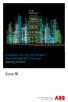 StrikeRisk v6.0 IEC/EN 62305-2 Risk Management Software Getting Started Contents StrikeRisk v6.0 Introduction 1/1 1 Installing StrikeRisk System requirements Installing StrikeRisk Installation troubleshooting
StrikeRisk v6.0 IEC/EN 62305-2 Risk Management Software Getting Started Contents StrikeRisk v6.0 Introduction 1/1 1 Installing StrikeRisk System requirements Installing StrikeRisk Installation troubleshooting
VMware Horizon FLEX User Guide
 Horizon FLEX 1.5 This document supports the version of each product listed and supports all subsequent versions until the document is replaced by a new edition. To check for more recent editions of this
Horizon FLEX 1.5 This document supports the version of each product listed and supports all subsequent versions until the document is replaced by a new edition. To check for more recent editions of this
Point of Sale 2015 Enterprise. Installation Guide
 Point of Sale 2015 Enterprise Installation Guide Contents About this guide 3 System Requirements - Microsoft SQL Server 2008 R2 Express 3 System Requirements - POS Enterprise 2015 (Administrator) 3 System
Point of Sale 2015 Enterprise Installation Guide Contents About this guide 3 System Requirements - Microsoft SQL Server 2008 R2 Express 3 System Requirements - POS Enterprise 2015 (Administrator) 3 System
`````````````````SIRE USER GUIDE
 `````````````````SIRE USER GUIDE Table of Contents INTRODUCTION 3 SYSTEM REQUIREMENTS 4 RUNNING SANDISK BACKUP 5 Setup Your First Backup 6 Create Your Backup 7 Custom Backup 8 Dmailer Online 10 Launch
`````````````````SIRE USER GUIDE Table of Contents INTRODUCTION 3 SYSTEM REQUIREMENTS 4 RUNNING SANDISK BACKUP 5 Setup Your First Backup 6 Create Your Backup 7 Custom Backup 8 Dmailer Online 10 Launch
with the ArchiveSync Add-On Evaluator s Guide 2015 Software Pursuits, Inc.
 with the ArchiveSync Add-On Evaluator s Guide 2015 Table of Contents Introduction... 2 System Requirements... 2 Contact Information... 3 Required Add-Ons for ArchiveSync in Real-Time... 3 Communications
with the ArchiveSync Add-On Evaluator s Guide 2015 Table of Contents Introduction... 2 System Requirements... 2 Contact Information... 3 Required Add-Ons for ArchiveSync in Real-Time... 3 Communications
Portions of this product were created using LEADTOOLS 1991-2009 LEAD Technologies, Inc. ALL RIGHTS RESERVED.
 Installation Guide Lenel OnGuard 2009 Installation Guide, product version 6.3. This guide is item number DOC-110, revision 1.038, May 2009 Copyright 1992-2009 Lenel Systems International, Inc. Information
Installation Guide Lenel OnGuard 2009 Installation Guide, product version 6.3. This guide is item number DOC-110, revision 1.038, May 2009 Copyright 1992-2009 Lenel Systems International, Inc. Information
Guide to Installing BBL Crystal MIND on Windows 7
 Guide to Installing BBL Crystal MIND on Windows 7 Introduction The BBL Crystal MIND software can not be directly installed on the Microsoft Windows 7 platform, however it can be installed and run via XP
Guide to Installing BBL Crystal MIND on Windows 7 Introduction The BBL Crystal MIND software can not be directly installed on the Microsoft Windows 7 platform, however it can be installed and run via XP
Partner. Sage Pastel. Accounting. Installation Guide
 Sage Pastel Accounting Partner Installation Guide Sage Pastel: +27 11 304 3000 Sage Pastel Intl: +27 11 304 3400 www.pastel.co.za www.sagepastel.com info@pastel.co.za info@sagepastel.com Sage Pastel Accounting
Sage Pastel Accounting Partner Installation Guide Sage Pastel: +27 11 304 3000 Sage Pastel Intl: +27 11 304 3400 www.pastel.co.za www.sagepastel.com info@pastel.co.za info@sagepastel.com Sage Pastel Accounting
Topaz Installation Sheet
 Topaz Installation Sheet P/N 460924001E ISS 08FEB12 Content Introduction... 3 Recommended minimum requirements... 3 Setup for Internet Explorer:... 4 Topaz installation... 10 Technical support... 14 Copyright
Topaz Installation Sheet P/N 460924001E ISS 08FEB12 Content Introduction... 3 Recommended minimum requirements... 3 Setup for Internet Explorer:... 4 Topaz installation... 10 Technical support... 14 Copyright
Installing OneStop Reporting Products
 Installing OneStop Reporting Products Contents 1 Introduction 2 Product Overview 3 System Requirements 4 Deployment 5 Installation 6 Appendix 2010 OneStop Reporting http://www.onestopreporting.com support@onestopreporting.com
Installing OneStop Reporting Products Contents 1 Introduction 2 Product Overview 3 System Requirements 4 Deployment 5 Installation 6 Appendix 2010 OneStop Reporting http://www.onestopreporting.com support@onestopreporting.com
SolarWinds Migrating SolarWinds NPM Technical Reference
 SolarWinds Migrating SolarWinds NPM Technical Reference Copyright 1995-2015 SolarWinds Worldwide, LLC. All rights reserved worldwide. No part of this document may be reproduced by any means nor modified,
SolarWinds Migrating SolarWinds NPM Technical Reference Copyright 1995-2015 SolarWinds Worldwide, LLC. All rights reserved worldwide. No part of this document may be reproduced by any means nor modified,
Parallels Virtuozzo Containers 4.6 for Windows
 Parallels Parallels Virtuozzo Containers 4.6 for Windows Upgrade Guide Copyright 1999-2010 Parallels Holdings, Ltd. and its affiliates. All rights reserved. Parallels Holdings, Ltd. c/o Parallels International
Parallels Parallels Virtuozzo Containers 4.6 for Windows Upgrade Guide Copyright 1999-2010 Parallels Holdings, Ltd. and its affiliates. All rights reserved. Parallels Holdings, Ltd. c/o Parallels International
Zanibal Plug-in For Microsoft Outlook Installation & User Guide Version 1.1
 Zanibal Plug-in For Microsoft Outlook Installation & User Guide Version 1.1 Zanibal LLC Phone: +1-408-887-0480, +234-1-813-1744 Email: support@zanibal.com www.zanibal.com Copyright 2012, Zanibal LLC. All
Zanibal Plug-in For Microsoft Outlook Installation & User Guide Version 1.1 Zanibal LLC Phone: +1-408-887-0480, +234-1-813-1744 Email: support@zanibal.com www.zanibal.com Copyright 2012, Zanibal LLC. All
INSTALLATION GUIDE ENTERPRISE DYNAMICS 9.0
 INSTALLATION GUIDE ENTERPRISE DYNAMICS 9.0 PLEASE NOTE PRIOR TO INSTALLING On Windows 8, Windows 7 and Windows Vista you must have Administrator rights to install the software. Installing Enterprise Dynamics
INSTALLATION GUIDE ENTERPRISE DYNAMICS 9.0 PLEASE NOTE PRIOR TO INSTALLING On Windows 8, Windows 7 and Windows Vista you must have Administrator rights to install the software. Installing Enterprise Dynamics
How To Install An Appsense Desktop Manager On A Windows 7.5 (Windows 7) With A Windows 8.5.1 (Windows 8) (Windows) (Powerpoint) (Amd64) (Apple Windows 7) (Networking
 Environment Manager Installation and Upgrade Guide Version 8 FR4 SP2 INSTALLATION AND UPGRADE GUIDE ii AppSense Limited, 2013 All rights reserved. No part of this document may be produced in any form (including
Environment Manager Installation and Upgrade Guide Version 8 FR4 SP2 INSTALLATION AND UPGRADE GUIDE ii AppSense Limited, 2013 All rights reserved. No part of this document may be produced in any form (including
Xopero Centrally managed backup solution. User Manual
 Centrally managed backup solution User Manual Contents Desktop application...2 Requirements...2 The installation process...3 Logging in to the application...6 First logging in to the application...7 First
Centrally managed backup solution User Manual Contents Desktop application...2 Requirements...2 The installation process...3 Logging in to the application...6 First logging in to the application...7 First
PUBLIC Password Manager for SAP Single Sign-On Implementation Guide
 SAP Single Sign-On 2.0 SP1 Document Version: 1.0 2015-10-02 PUBLIC Password Manager for SAP Single Sign-On Implementation Guide Content 1 Password Manager....4 2 Password Manager Installation Guide....5
SAP Single Sign-On 2.0 SP1 Document Version: 1.0 2015-10-02 PUBLIC Password Manager for SAP Single Sign-On Implementation Guide Content 1 Password Manager....4 2 Password Manager Installation Guide....5
GUARD1 PLUS SE Administrator's Manual
 GUARD1 PLUS SE Administrator's Manual Version 4.4 30700 Bainbridge Road Solon, Ohio 44139 Phone 216-595-0890 Fax 216-595-0991 info@guard1.com www.guard1.com i 2010 TimeKeeping Systems, Inc. GUARD1 PLUS
GUARD1 PLUS SE Administrator's Manual Version 4.4 30700 Bainbridge Road Solon, Ohio 44139 Phone 216-595-0890 Fax 216-595-0991 info@guard1.com www.guard1.com i 2010 TimeKeeping Systems, Inc. GUARD1 PLUS
Pearl Echo Installation Checklist
 Pearl Echo Installation Checklist Use this checklist to enter critical installation and setup information that will be required to install Pearl Echo in your network. For detailed deployment instructions
Pearl Echo Installation Checklist Use this checklist to enter critical installation and setup information that will be required to install Pearl Echo in your network. For detailed deployment instructions
Veeam Backup Enterprise Manager. Version 7.0
 Veeam Backup Enterprise Manager Version 7.0 User Guide August, 2013 2013 Veeam Software. All rights reserved. All trademarks are the property of their respective owners. No part of this publication may
Veeam Backup Enterprise Manager Version 7.0 User Guide August, 2013 2013 Veeam Software. All rights reserved. All trademarks are the property of their respective owners. No part of this publication may
DiskPulse DISK CHANGE MONITOR
 DiskPulse DISK CHANGE MONITOR User Manual Version 7.9 Oct 2015 www.diskpulse.com info@flexense.com 1 1 DiskPulse Overview...3 2 DiskPulse Product Versions...5 3 Using Desktop Product Version...6 3.1 Product
DiskPulse DISK CHANGE MONITOR User Manual Version 7.9 Oct 2015 www.diskpulse.com info@flexense.com 1 1 DiskPulse Overview...3 2 DiskPulse Product Versions...5 3 Using Desktop Product Version...6 3.1 Product
User Guide. Version 3.2. Copyright 2002-2009 Snow Software AB. All rights reserved.
 Version 3.2 User Guide Copyright 2002-2009 Snow Software AB. All rights reserved. This manual and computer program is protected by copyright law and international treaties. Unauthorized reproduction or
Version 3.2 User Guide Copyright 2002-2009 Snow Software AB. All rights reserved. This manual and computer program is protected by copyright law and international treaties. Unauthorized reproduction or
User manual of the Work Examiner Contents
 User manual of the Work Examiner Contents About this document... 4 Overview... 4 What is Work Examiner?... 4 Standard vs Professional Comparison Chart... 5 FAQ... 6 Install... 7 WE Standard Edition...
User manual of the Work Examiner Contents About this document... 4 Overview... 4 What is Work Examiner?... 4 Standard vs Professional Comparison Chart... 5 FAQ... 6 Install... 7 WE Standard Edition...
WhatsUp Gold v16.2 Database Migration and Management Guide
 WhatsUp Gold v16.2 Database Migration and Management Guide Contents CHAPTER 1 How to use this guide CHAPTER 2 Migrating the WhatsUp Gold Microsoft SQL Server 2008 R2 Express Edition database to Microsoft
WhatsUp Gold v16.2 Database Migration and Management Guide Contents CHAPTER 1 How to use this guide CHAPTER 2 Migrating the WhatsUp Gold Microsoft SQL Server 2008 R2 Express Edition database to Microsoft
User Manual. Software SmartGUI. Dallmeier electronic GmbH & Co.KG. DK 200.004.000 GB / Rev. 1.2.6 / 031222
 User Manual Software SmartGUI 1 DK 200.004.000 GB / Rev. 1.2.6 / 031222 Software SmartGUI Copyright All rights reserved. No part of this document may be copied, photocopied, reproduced, translated, transferred
User Manual Software SmartGUI 1 DK 200.004.000 GB / Rev. 1.2.6 / 031222 Software SmartGUI Copyright All rights reserved. No part of this document may be copied, photocopied, reproduced, translated, transferred
P3PC-3792-02ENZ0. Troubleshooting. (installation)
 P3PC-3792-02ENZ0 Troubleshooting (installation) Introduction Thank you for purchasing the color image scanner ScanSnap S1500/S1500M/S1300/S1100 (hereinafter referred to as "the ScanSnap"). This manual
P3PC-3792-02ENZ0 Troubleshooting (installation) Introduction Thank you for purchasing the color image scanner ScanSnap S1500/S1500M/S1300/S1100 (hereinafter referred to as "the ScanSnap"). This manual
Online Backup Client User Manual
 Online Backup Client User Manual Software version 3.21 For Linux distributions January 2011 Version 2.0 Disclaimer This document is compiled with the greatest possible care. However, errors might have
Online Backup Client User Manual Software version 3.21 For Linux distributions January 2011 Version 2.0 Disclaimer This document is compiled with the greatest possible care. However, errors might have
Installation and Program Essentials
 CS PROFESSIONAL SUITE ACCOUNTING PRODUCTS Installation and Program Essentials version 2015.x.x TL 28970 3/26/2015 Copyright Information Text copyright 1998 2015 by Thomson Reuters. All rights reserved.
CS PROFESSIONAL SUITE ACCOUNTING PRODUCTS Installation and Program Essentials version 2015.x.x TL 28970 3/26/2015 Copyright Information Text copyright 1998 2015 by Thomson Reuters. All rights reserved.
FAQ. F-Secure Online Backup
 F-Secure Online Backup Before installation... 3 Does the F Secure Online Backup program work if there are other online backup programs installed on my computer?... 4 Are two online backup programs better
F-Secure Online Backup Before installation... 3 Does the F Secure Online Backup program work if there are other online backup programs installed on my computer?... 4 Are two online backup programs better
STATISTICA VERSION 12 STATISTICA ENTERPRISE SMALL BUSINESS INSTALLATION INSTRUCTIONS
 STATISTICA VERSION 12 STATISTICA ENTERPRISE SMALL BUSINESS INSTALLATION INSTRUCTIONS Notes 1. The installation of STATISTICA Enterprise Small Business entails two parts: a) a server installation, and b)
STATISTICA VERSION 12 STATISTICA ENTERPRISE SMALL BUSINESS INSTALLATION INSTRUCTIONS Notes 1. The installation of STATISTICA Enterprise Small Business entails two parts: a) a server installation, and b)
Advanced Event Viewer Manual
 Advanced Event Viewer Manual Document version: 2.2944.01 Download Advanced Event Viewer at: http://www.advancedeventviewer.com Page 1 Introduction Advanced Event Viewer is an award winning application
Advanced Event Viewer Manual Document version: 2.2944.01 Download Advanced Event Viewer at: http://www.advancedeventviewer.com Page 1 Introduction Advanced Event Viewer is an award winning application
ServerView Inventory Manager
 User Guide - English FUJITSU Software ServerView Suite ServerView Inventory Manager ServerView Operations Manager V6.21 Edition October 2013 Comments Suggestions Corrections The User Documentation Department
User Guide - English FUJITSU Software ServerView Suite ServerView Inventory Manager ServerView Operations Manager V6.21 Edition October 2013 Comments Suggestions Corrections The User Documentation Department
Troubleshooting Guide. 2.2 Click the Tools menu on Windows Explorer 2.3 Click Folder Options. This will open a dialog box:
 Listed below are errors you could possibly encounter when trying to log into Business Online after upgrading to the latest version of Java. Click on the link for a full explanation of the error and the
Listed below are errors you could possibly encounter when trying to log into Business Online after upgrading to the latest version of Java. Click on the link for a full explanation of the error and the
