Administrator Manual Across Personal Edition v6 (Revision: February 4, 2015)
|
|
|
- Thomasine Harrison
- 8 years ago
- Views:
Transcription
1 Administrator Manual Across Personal Edition v6 (Revision: February 4, 2015) Copyright Across Systems GmbH The contents of this document may not be copied or made available to third parties in any other way without the written permission of Across Systems GmbH. Though utmost care has been taken to ensure the correctness of the content, neither Across Systems GmbH nor the author assume any responsibility for errors or missing content in this document or incorrect interpretation of the content. All mentioned brands are property of the respective owners.
2 Table of Contents Table of Contents 1 About This Documentation INTRODUCTION ICONS CONVENTIONS ADDITIONAL INFORMATION Feedback Document Versions Across Support Introduction System Requirements HARDWARE REQUIREMENTS SOFTWARE REQUIREMENTS VIRTUALIZATION Installation Login INTRODUCTION TO LOGGING IN STANDALONE PERSONAL EDITION LOGIN STANDBY REMOTE CLIENT LOGIN Backup RESTORING BACKED UP DATA Uninstalling Across Appendix FAQ General Questions Installation and Maintenance Installation Updates and Patches Data Backup Uninstalling Across Technical Questions...21 Administrator Manual Across Personal Edition 2
3 1 About This Documentation 1 About This Documentation In this chapter: Introduction (see below) Icons (page below) Conventions (see below) Additional information (page 4) 1.1 Introduction This manual has been written for users of Across who wish to install and administrate the Across Personal Edition. Instructions for working with the Across Personal Edition (translating, etc.) are not included in this administrator manual. For these instructions, please consult the Across user manuals and the Across Online Help. 1.2 Icons This manual makes use of the following icons and conventions. Icon Description Attention This icon indicates information that is essential for the correct use of Across. Tip This icon indicates tips and useful recommendations that facilitate the work with Across. Pointer This icon points to more detailed information in other chapters or documents. New features and changes in Across v6 This icon marks new features and changes in Across version 6. Moreover, it points to extensions in the documentation (e.g. added chapters). 1.3 Conventions To ensure better legibility and clarity, the following conventions were used in this manual: Key labels, names of menus, and commands are presented in bold and spaced typeset. Technical terms are printed in italics. Administrator Manual Across Personal Edition 3
4 1 About This Documentation 1.4 Additional Information The Across product line is constantly being developed and improved. In turn, the documentation is also being expanded and updated. For the latest version of the documentation and further Across-related information, visit Feedback Our objective is to provide all Across users with optimum working conditions. For this reason, we always appreciate any feedback you send us. All information, texts, and illustrations have been prepared with utmost care. Nevertheless, errors may occur. Please contact us by e- mail at if this should be the case Document Versions Across version Document version Date Changes Mar. 23, Content update and extension Apr. 18, Minor adjustments June 5, Minor adjustments June 26, Minor adjustments Jan. 02, Minor adjustments Sept. 10, Content update and extension Nov. 25, Minor adjustments Feb. 4, 2015 Minor adjustments Across Support If you are registered as an Across freelance translator and need support, please submit your request via the Across ticket system ( only. Before using the ticket system for the first time, you are required to register. After the registration, you will receive your login details by . If you use the Across Standby Remote Client to connect to the Across Servers of your customers, you will get support in accordance with the support level of your customer please name your customer in the ticket. Administrator Manual Across Personal Edition 4
5 2 Introduction 2 Introduction The Across Personal Edition is the standalone version of Across. It includes the complete range of Across translation features and is designed for all users who, e.g. work freelance or are solely responsible for localization tasks within a company. Freelance translators can work either in the standalone mode or connect as remote client to the server of a customer, depending on the circumstances (see the chapter "Logging in starting on page 10). Administrator Manual Across Personal Edition 5
6 3 System Requirements 3 System Requirements In this chapter: Hardware requirements (see below) Software requirements (see below) Virtualization (page 7) Requirements for PCs running the Personal Edition For computers on which the Across Personal Edition is to be installed, the hardware and software requirements must be checked in advance. If necessary, install any missing components prior to installation. 3.1 Hardware Requirements Minimum Recommended RAM 2 GB 4 GB CPU Modern multicore architecture Modern multicore architecture Available hard disk space for Across 15 GB 25 GB Screen resolution 1024x768 pixels 1280x800 pixels or more Depending on the user role and data volume to be handled, the hardware requirements for operating Across may exceed the minimum requirements. 3.2 Software Requirements Supported Operating Systems MS Windows 7 SP1 MS Windows 8 MS Windows 8.1 Additional Components (If Not Already Included in OS) MS.NET 4.5 (included in the installation packages) - Handling of localization files from other.net versions requires installation of the respective framework. MS XML 4.0 SP3 (included in the installation packages) Visual C++ Redistributable for Visual Studio 2012 (x86) (included in the installation packages) Arial Unicode MS Font (included in the installation packages) MS Office 2003 or higher (containing MS Word, Excel, PowerPoint) - Required for processing of DOC, XLS, PPT, TXT, RTF files. MS SQL Server LocalDB (included in the installation packages) Administrator Manual Across Personal Edition 6
7 3 System Requirements Information on the end of support for older versions of Across and third-party components and products is available at Please note that only the 32-bit edition of MS Office is supported. Use of the the 64-bit version is currently not possible. However, documents created with a 64-bit version but checked in and out with a 32-bit version can be processed with Across. Installing additional programs: In order to create previews of other document formats, corresponding programs must be installed (e.g. Adobe FrameMaker for displaying MIF documents). Using Antivirus Programs If you use an antivirus program, such as Norton AntiVirus, the so-called "script blocking" must be disabled in order to check Office documents in and out of Across and to be able to create previews of them. 3.3 Virtualization Across supports the virtualization platforms Microsoft Hyper-V and VMware. Apart from the resources that the host system needs, sufficient CPU capacity, RAM, and storage space need to be allocated to the virtual machine. Due to the virtualization overhead, the performance of Across and SQL Server on a virtual machine is usually weaker than on physical hardware. Administrator Manual Across Personal Edition 7
8 4 Installation 4 Installation The following instructions will lead you through the installation of the Across Personal Edition. For computers on which the Across Personal Edition is to be installed, hardware and software requirements must be checked in advance. If necessary, install any missing components prior to installation. Further information on the system requirements is available in the corresponding chapter on page 6. Please note that the Across Personal Edition v6 installation package can be used both for a new installation of version 6 and for an update from version 5 to version 6. The installation procedure is identical in both cases. Before updating, be sure to back up your Across data and upload the current state of your tasks to the Across Server of the respective customer. Detailed information on backing up and restoring data and on uploading the current task state to an Across Language Server is available in chapter Download the installation package of the Across Language Edition here and save the contents to your hard drive. 2. Log in to your PC as a user with administrator rights. 3. If necessary, unzip the archive file with the Across installation files (e.g. if you downloaded the Across installation files) and save the extracted files to your hard disk. 4. Execute the file setup.exe to launch the Installation Wizard that will lead you through the installation of the Across Personal Edition. Please note that you should run the file setup.exe with administrator permissions. To do this, right-click the file and select the command Run as administrator from the context menu. 5. The Installation Wizard will start. 6. Select the language in which the Across Personal Edition is to be installed. 7. The installer will suggest a location on your local computer for the installation of the Across Personal Edition. To change the location, click the... button and select a different location. Administrator Manual Across Personal Edition 8
9 4 Installation 8. Enable the checkbox to confirm that you accept the license terms (EULA). 9. Click Install (in case of a new installation) or Update (if there is an installed version of the Across Personal Edition on your computer) to start the installation. 10. The progress bar indicates the installation progress. 11. Upon completion of the installation, click Close. You can now log in to Across. Further information on this topic is available in the following chapter. Administrator Manual Across Personal Edition 9
10 5 Login Introduction to Logging in 5 Login In this chapter: Introduction to logging in (see below) Login to the Standalone Personal Edition (page below) Login to the Standby Remote Client (page 11) 5.1 Introduction to Logging in Each time you start Across, you can decide how you wish to work with it. You have two operating modes to choose from: - Across Standalone Personal Edition Use the Standalone Personal Edition if you wish to use Across as a standalone work station. The data will be stored in a database on your local computer. - Across Standby Remote Client Using the Standby Remote Client, you can access your customers' Across Server. You can log in to the Across Server by means of a softkey that is made available to you either by the customer or by your network administrator. You can either download the data to your computer (crosswan load) or import them from a data storage medium such as a USB stick (crosswan classic). After completing the task, you can either upload the data to the Across Server or export them by means of a suitable data storage medium. If an earlier version of Across (e.g. version 5.7) was installed prior to the installation of version 6, the existing Across databases will automatically be migrated to the new MS SQL Server LocalDB before version 6 starts for the first time. Please make sure that the storage space is sufficient (possibly twice as much as the size of the databases). Please also note that due to the migration and depending on the amount of data, it may take much longer for Across to start for the first time. Information on working with Across as a Standby Remote Client is available in the user manuals and in the Across Online Help in the chapter "Working Offline via the Internet". 5.2 Standalone Personal Edition Login Across in the standalone mode You do not need any access data to work with Across in the standalone mode. Proceed as follows to start the Standalone Personal Edition: 1. Start Across via >>Start >>All Programs >>Across >>Across (Windows 7) or using a corresponding tile on the start screen (Windows 8 and higher). 2. The login dialog opens. Administrator Manual Across Personal Edition 10
11 5 Login Standby Remote Client Login 3. Click the "Standalone Personal Edition" section and then Login. The first time you start the Across Personal Edition, you will be asked to enter your license key. 4. Across will be started in standalone mode. 5.3 Standby Remote Client Login To use Across as a Standby Remote Client you need: The softkey you received from your customer. Softkeys provide an easy connection of Across Clients to the Across Server to authenticate the users at the Server. Your Across user name and, if required, your Across password, which have both been sent to you by your customer. To start Across as a Standby Remote Client, proceed as follows: 1. Start Across via >>Start >>All Programs >>Across >>Across (Windows 7) or using a corresponding tile on the start screen (Windows 8 and higher). 2. The login dialog opens. 3. Click the Standby Remote Client section and select Import Select the folder in which you saved your softkey, select the softkey, and click Open. Administrator Manual Across Personal Edition 11
12 5 Login Standby Remote Client Login 5. The field already contains your user name. Enter your password if necessary and then click Login. 6. Across will start as a Standby Remote Client. Administrator Manual Across Personal Edition 12
13 6 Backup Data backup 6 Backup As part of crossgoodies, Across provides the tool PEBackupRestoreTool for backing up your data. You will find the tool in the \crossgoodies\backup&restore_pe directory of the Across folder (e.g. C:\Program Files\Across). If you use the Personal Edition as a Standby Client (for connecting with an Across Server), you can use this tool for backing up these data, too. However, we recommend backing up the data by uploading the intermediate state of your tasks to the Across Server. Proceed as follows to back up your Across data: 1. Run the PEBackupRestoreTool.exe tool by means of a double-click. 2. Then click Browse... in order to determine a storage location and a name for the file containing the backup (see 1 in the figure below). Then click Open. Please do not use the Across installation directory as storage location for the backup. 3. Make sure that the checkbox "PE databases" is enabled (see 2). 4. Now click Backup! to execute the tool (see 3). All data of the Across databases (projects, translation memory, terminology data, etc.) will be written to the file you specified. If you need to migrate your Across Personal Edition data to a new computer, refer to the respective FAQ on page 20. Please note that crossgoodies are not delivered as part of the Across package and as such, are not covered by a warranty on the part of Across Systems GmbH, nor are they a constituent of the update and support agreements. (Exceptions are those which are integrated in Across by default.) The crossgoodies are based on a specific Across version; forward and backward compatibility with other versions may need to be tested. Please note that the backup should only be performed by a qualified person. Across Systems GmbH does not assume any liability in the event data loss. Administrator Manual Across Personal Edition 13
14 6 Backup 6.1 Restoring Backed up Data Proceed as follows to restore your backed up Across data: 1. Run the PEBackupRestoreTool.exe tool by means of a double-click. 2. Go to the Restore tab (see 1 in the figure below). 3. Click Browse... to select a file with your backed up Across data (see 2). Then click Open. 4. Click Restore! to restore your backed up Across data (see 3). 5. Finally, start the Across Personal Edition and make sure that the restoring has been successful. To restore Across backups, the Across version of the backup data must be identical with the currently installed Across version: for example, if you backed up the data under version 5.7 and now work with version 6, the data cannot be restored. This is only possible if both versions are identical, e.g. version 5.7 in both instances. Administrator Manual Across Personal Edition 14
15 7 Uninstalling Across 7 Uninstalling Across Important information Please note that after you uninstall Across and delete the data associated with Across, all data that have been stored in Across will be lost. If you need the data, we urgently recommend you to back up your data prior to deinstallation. Across Systems GmbH accepts no liability for loss of data. Information on backing up data in Across is available in chapter "Backup" starting on page 13. Uninstalling the Across Personal Edition 1. The best way to uninstall the Across Personal Edition is to run the setup.exe, which you already used for installing Across. 2. Once the wizard has started, click Remove. 3. The Across Personal Edition will now be removed from your system. This process may take several minutes. Administrator Manual Across Personal Edition 15
16 7 Uninstalling Across 4. Upon completion of the uninstall process, click Close. 5. The Across Personal Edition has been completely removed from your system. Uninstalling the Across Personal Edition via the control panel Instead of uninstalling the Across Personal Edition via setup.exe, you can also remove it via the Control Panel (via >>Start >>Control Panel >>Programs and Features). To uninstall the Across Personal Edition, select the entry "Across Personal Edition", click Remove, and confirm the following message with Yes. Deleting data completely or in the eventuality of problems If you experience problems re-installing Across or if you are sure that you no longer need the Across data, you can also delete the Across folder under C:\Program Files (if this folder exists). If you were interrupted while uninstalling Across, you need to remove the entries associated with Across in the Registry Editor in HKeyLocalMachine/Software/Across as well as in the individual user branches HKeyUsers/xxx/Software/Across. (xxx stands for the Windows users.) In order to find the entries more quickly, you can use the Registry Editor's search function to search for the search term "Across". Please note that using the Registry Editor incorrectly can have serious consequences for the installed application as well as for the entire operating system. Administrator Manual Across Personal Edition 16
17 8 Appendix 8 Appendix In this chapter: FAQ (see below) 8.1 FAQ Frequently asked questions The following questions and answers should assist you to answer questions regarding installation, maintenance and usage of Across. Further FAQs are available in the Internet at General Questions - Where can I get the latest documentation? The latest versions of the documentation are available at - I'd like to make a suggestion: There is something missing in Across that could be integrated. We are looking forward to receiving your feedback! We are interested in hearing about your ideas and including them in our plans for future product versions. Just send us an to feedback@across.net! - When I enter the license key for the Across Personal Edition in the designated input field, I get a message indicating that the license is invalid. What is the problem? If you used copy & paste to insert the license key in the input field, this often happens because a white space before and/or after the key has also been copied. However, as the white space is not part of the license key, an error message is displayed. Therefore, please make sure not to copy any additional white space or remove it from the input field for the license key. If you entered the license key manually, i.e. by typing it in the designated field, you might have confused an uppercase i with a lowercase L (I vs. l). The best thing to do is to insert the license key in the input field via copy & paste. - When inserting the license key, no context menu opens up when I click the right mouse button. So how can I use copy & paste to insert the license key of the Across Personal Edition in the designated input field? True, the dialog window for entering the license key does not offer any context menu. However, you can still insert the license key in the input field with the keyboard shortcut Ctrl+V. Administrator Manual Across Personal Edition 17
18 8 Appendix I would like to upload an intermediate state of my translation that I am processing with the Standby Remote Client to the Across Server. How should I proceed? You can easily upload intermediate states to the Across Server. To do so, start the Deliver Task Wizard and select the translation task whose intermediate state you would like to upload to the Across Server. In the "Close task" dialog window, deactivate the checkbox in the "Finish" column. Otherwise, you will no longer be able to process the task after uploading it to the Across Server. Please note that by uploading the task to the Across Server, all paragraphs whose editing state is "translated" will be set to "locked". Henceforth, these paragraphs will be displayed as read-only and can no longer be processed. Therefore, you should upload the task only if you are sure that you no longer need to edit the paragraphs with the editing state "translated" Installation and Maintenance Installation - I have a Mac. Can I run the Across Personal Edition on my computer? The Across Personal Edition is a Windows application that only runs on Windows operating systems. However, it is possible to install virtualization software like Oracle VirtualBox, Parellels Desktop, or VMware Fusion on a Mac computer. With such software, you can create virtual machines (VM). Unlike hard-based physical machines, virtual machines exist in the form of virtual hardware. On such a VM, you can install the Windows operating system as well as software like the Across Personal Edition. - I would like to install the Across Personal Edition on two computers. Is this possible? How can I best synchronize the data between the two computers? The Across Personal Edition is a single-workplace application that is not designed for distributed installation on two computers. Nevertheless, you can install the Across Personal Edition on two computers and exchange the Across data between the two installations. However, this data exchange must be performed manually. When exchanging data between the two Across installations, the procedure depends on whether you would like to exchange your personal Across data of the Across Standalone Personal Edition and/or data of the Across Standby Remote Client: Data Exchange with the Across Standalone Personal Edition For the exchange of data between the two installations, you can use the import and export functions of crossterm (terminology data) and crosstank (translation memory data). You can also use the backup tool of the Personal Edition to back up the data of the one installation and restore them to the other one. The advantage of this approach is that all Administrator Manual Across Personal Edition 18
19 8 Appendix Across data are transmitted: Apart from the terminology and TM, data such as the created projects, relations, etc. are also backed up and restored. Please note that you need to repeat the manual transmission of data between the two computers whenever the Across data (terminology, TM, projects, etc.) have changed on one of the computers. Proceed as follows to synchronize the data between the two installations: First, back up your data as described in chapter 6. Please note that the two installations of the Personal Edition must be installed with the same license key, in the same version, and with the same patch level. Copy the backup file to the computer with the second Across installation and restore the backed up data as described in chapter 6.1. Please note that in this way, you can only restore the backup of your Across Standalone Personal Edition. Data backed up from the Across Standby Remote Client cannot be restored on your second computer with the PEBackupRestoreTool. If these are part of the backup, please deactivate all check boxes except for "PE databases". Finally, start the Across Personal Edition and make sure that the data migration has been successful. Data Exchange with the Across Standby Remote Client The exchange of Across data that you process within the scope of tasks assigned to you by an external customer must take place via the Across Server of the respective customer. To do this, upload the current status of your tasks to the Across Server of the respective customer(s). Then download the tasks on the second computer. Please note that after downloading the tasks to the new computer, you can no longer upload the tasks from the old computer to the respective Across Server. (You will only be able to do this after uploading all tasks from the new computer to the respective Across Server.) After you upload the data package containing the tasks assigned to you from your first computer to the Across Server, it is usually not processed or updated by the responsible Administrator Manual Across Personal Edition 19
20 8 Appendix project manager. This means that the translation itself has the status that you uploaded, but that the data package does not contain the crosstank entries you uploaded to the Across Server. If you want to use the translations that you have already made for the further processing of the task on your second computer, open the task and select the menu item >>File >>Store Finished Translations to crosstank... In this way, all paragraphs with the final editing state (e.g. "translated" in the case of a translation) will be stored to crosstank, enabling you to use the translation for the further processing of the task. - I have a new computer and need to migrate the data of my Across Personal Edition to the new computer. What is the best way to do this? When migrating the Across data of your Across Personal Edition to a computer, the procedure depends on whether you would like to migrate your personal Across data of the Across Standalone Personal Edition and/or data of the Across Standby Remote Client: Data Migration of the Across Standalone Personal Edition The crossgoodies feature the PEBackupRestoreTool for backing up and restoring data. You can find the tool in the \crossgoodies\backup+restore_pe subdirectory of the Across installation folder (e.g. C:\Program Files\Across). Using the tool, you can back up your personal Across data of the Across Standalone Personal Edition. Using the tool, you can first back up the data on the old computer and then restore them on the new computer. To do this, proceed as follows: Back up your data as described in chapter 6. Then install the Personal Edition on the new PC, using the same license key as on the old computer. Be sure to install the same version and patch level of the Personal Edition on the new computer as on the old computer. Copy the backup file to the new computer and restore the backed up data as described in chapter 6.1. Data Migration of the Across Standby Remote Client The migration of Across data that you process within the scope of tasks assigned to you by an external customer must take place via the Across Server of the respective customer. To do this, upload the current status of your tasks from your old computer to the Across Server of the respective customer(s). Then download the tasks on the new computer. Please note that after downloading the tasks to the new computer, you can no longer upload the tasks from the old computer to the respective Across Server. (You will only be able to do this after uploading all tasks from the new computer to the respective Across Server.) After you upload the data package containing the tasks assigned to you from your old computer to the Across Server, it is usually not processed or updated by the responsible project manager. This means that the translation itself has the status that you uploaded, but that the data package does not contain the crosstank entries you uploaded to the Across Server. If you want to use the translations that you have already made for the further processing of the task on your new computer, open the task and select the menu item >>File >>Store Finished Translations to crosstank... In this way, all paragraphs with the final editing state (e.g. "translated" in the case of a translation) will be Administrator Manual Across Personal Edition 20
21 8 Appendix stored to crosstank, enabling you to use the translation for the further processing of the task Updates and Patches - What is a patch? What do I need a patch for? A patch corrects errors that were only found and corrected after a version was released. The patch replaces faulty files in your Across installation, thereby making sure that the system is always up to date. - Where can I get the latest patches? You can get the latest patches from the Across support team. Further information is available on our website at Data Backup - How do I back up the data of my Across Personal Edition? How can I restore my backup? The crossgoodies feature the PEBackupRestoreTool for backing up and restoring data. You will find the tool in the \crossgoodies\backup+restore_pe directory of the Across folder (e.g. C:\Programs\Across). If you use the Personal Edition as a Standby Client (for connecting with an Across Server), you can use this tool for backing up these data, too. Further information on backing up the Across Personal Edition is available in the chapter on page Uninstalling Across - How do I completely uninstall Across? You can uninstall Across like any other Windows program via >>Start >>Control Panel >>Programs and Features or >>Control Panel >>Add or Remove Programs. However, we recommend uninstalling Across with the setup.exe utility that you already used for the installation. This utility removes the actual program as well as the program folders and registry entries. Please note that the data you have stored in Across are no longer available after this process has been carried out! Further information on uninstalling Across is available in the chapter starting on page Technical Questions - My login screen does not display everything. The login screen consists of an active HTML window, i.e. a window in which scripts are run. Please check whether virus scanners or other programs are blocking the execution of these scripts. If this does not solve the problem, please check the version of your Internet Explorer. Across requires Internet Explorer version 9.0, 10.0, or Administrator Manual Across Personal Edition 21
Administrator Manual Across Translator Edition v6.3 (Revision: 10. December 2015)
 Administrator Manual Across Translator Edition v6.3 (Revision: 10. December 2015) Copyright 2004-2015 Across Systems GmbH The contents of this document may not be copied or made available to third parties
Administrator Manual Across Translator Edition v6.3 (Revision: 10. December 2015) Copyright 2004-2015 Across Systems GmbH The contents of this document may not be copied or made available to third parties
Administrator Manual Across Personal Edition v5.7 (Revision: January 2, 2014)
 Administrator Manual Across Personal Edition v5.7 (Revision: January 2, 2014) Copyright 2004-2014 Across Systems GmbH The contents of this document may not be copied or made available to third parties
Administrator Manual Across Personal Edition v5.7 (Revision: January 2, 2014) Copyright 2004-2014 Across Systems GmbH The contents of this document may not be copied or made available to third parties
Administrator Manual Across Language Server v6.0 (Revision: February 18, 2015)
 Administrator Manual Across Language Server v6.0 (Revision: February 18, 2015) Copyright 2004-2015 Across Systems GmbH The contents of this document may not be copied or made available to third parties
Administrator Manual Across Language Server v6.0 (Revision: February 18, 2015) Copyright 2004-2015 Across Systems GmbH The contents of this document may not be copied or made available to third parties
Administrator Manual Across Language Server v5.7 (Revision: January 2, 2014)
 Administrator Manual Across Language Server v5.7 (Revision: January 2, 2014) Copyright 2004-2014 Across Systems GmbH The contents of this document may not be copied or made available to third parties in
Administrator Manual Across Language Server v5.7 (Revision: January 2, 2014) Copyright 2004-2014 Across Systems GmbH The contents of this document may not be copied or made available to third parties in
Administrator Manual Across Language Server v6.3 (Revision: June 26, 2015)
 Administrator Manual Across Language Server v6.3 (Revision: June 26, 2015) Copyright 2004-2015 Across Systems GmbH The contents of this document may not be copied or made available to third parties in
Administrator Manual Across Language Server v6.3 (Revision: June 26, 2015) Copyright 2004-2015 Across Systems GmbH The contents of this document may not be copied or made available to third parties in
System Requirements Across v6 (Revision: April 29, 2015)
 (Revision: April 29, 2015) Copyright 2014-2015 Across Systems GmbH The contents of this document may not be copied or made available to third parties in any other way without the written permission of
(Revision: April 29, 2015) Copyright 2014-2015 Across Systems GmbH The contents of this document may not be copied or made available to third parties in any other way without the written permission of
System Requirements Across v6.3 (Revision: 10. December 2015)
 (Revision: 10. December 2015) Copyright 2014-2015 Across Systems GmbH The contents of this document may not be copied or made available to third parties in any other way without the written permission
(Revision: 10. December 2015) Copyright 2014-2015 Across Systems GmbH The contents of this document may not be copied or made available to third parties in any other way without the written permission
UNICORN 7.0. Administration and Technical Manual
 UNICORN 7.0 Administration and Technical Manual Page intentionally left blank Table of Contents Table of Contents 1 Introduction... 1.1 Administrator functions overview... 1.2 Network terms and concepts...
UNICORN 7.0 Administration and Technical Manual Page intentionally left blank Table of Contents Table of Contents 1 Introduction... 1.1 Administrator functions overview... 1.2 Network terms and concepts...
Administration guide. Host software WinCCU Installation. Complete gas volume and energy data management
 Administration guide Host software WinCCU Installation Complete gas volume and energy data management Contents 1 Introduction... 1 Safety first... 1 Warning... 1 Typographic conventions... 1 Product versioning...
Administration guide Host software WinCCU Installation Complete gas volume and energy data management Contents 1 Introduction... 1 Safety first... 1 Warning... 1 Typographic conventions... 1 Product versioning...
UNICORN 6.4. Administration and Technical Manual
 UNICORN 6.4 Administration and Technical Manual Page intentionally left blank Table of Contents Table of Contents 1 Introduction... 1.1 Administrator functions overview... 1.2 Network terms and concepts...
UNICORN 6.4 Administration and Technical Manual Page intentionally left blank Table of Contents Table of Contents 1 Introduction... 1.1 Administrator functions overview... 1.2 Network terms and concepts...
Interworks. Interworks Cloud Platform Installation Guide
 Interworks Interworks Cloud Platform Installation Guide Published: March, 2014 This document contains information proprietary to Interworks and its receipt or possession does not convey any rights to reproduce,
Interworks Interworks Cloud Platform Installation Guide Published: March, 2014 This document contains information proprietary to Interworks and its receipt or possession does not convey any rights to reproduce,
Virtual CD v10. Network Management Server Manual. H+H Software GmbH
 Virtual CD v10 Network Management Server Manual H+H Software GmbH Table of Contents Table of Contents Introduction 1 Legal Notices... 2 What Virtual CD NMS can do for you... 3 New Features in Virtual
Virtual CD v10 Network Management Server Manual H+H Software GmbH Table of Contents Table of Contents Introduction 1 Legal Notices... 2 What Virtual CD NMS can do for you... 3 New Features in Virtual
Core Protection for Virtual Machines 1
 Core Protection for Virtual Machines 1 Comprehensive Threat Protection for Virtual Environments. Installation Guide e Endpoint Security Trend Micro Incorporated reserves the right to make changes to this
Core Protection for Virtual Machines 1 Comprehensive Threat Protection for Virtual Environments. Installation Guide e Endpoint Security Trend Micro Incorporated reserves the right to make changes to this
Sharp Remote Device Manager (SRDM) Server Software Setup Guide
 Sharp Remote Device Manager (SRDM) Server Software Setup Guide This Guide explains how to install the software which is required in order to use Sharp Remote Device Manager (SRDM). SRDM is a web-based
Sharp Remote Device Manager (SRDM) Server Software Setup Guide This Guide explains how to install the software which is required in order to use Sharp Remote Device Manager (SRDM). SRDM is a web-based
Magaya Software Installation Guide
 Magaya Software Installation Guide MAGAYA SOFTWARE INSTALLATION GUIDE INTRODUCTION Introduction This installation guide explains the system requirements for installing any Magaya software, the steps to
Magaya Software Installation Guide MAGAYA SOFTWARE INSTALLATION GUIDE INTRODUCTION Introduction This installation guide explains the system requirements for installing any Magaya software, the steps to
Legal Notes. Regarding Trademarks. 2013 KYOCERA Document Solutions Inc.
 Legal Notes Unauthorized reproduction of all or part of this guide is prohibited. The information in this guide is subject to change without notice. We cannot be held liable for any problems arising from
Legal Notes Unauthorized reproduction of all or part of this guide is prohibited. The information in this guide is subject to change without notice. We cannot be held liable for any problems arising from
MGC WebCommander Web Server Manager
 MGC WebCommander Web Server Manager Installation and Configuration Guide Version 8.0 Copyright 2006 Polycom, Inc. All Rights Reserved Catalog No. DOC2138B Version 8.0 Proprietary and Confidential The information
MGC WebCommander Web Server Manager Installation and Configuration Guide Version 8.0 Copyright 2006 Polycom, Inc. All Rights Reserved Catalog No. DOC2138B Version 8.0 Proprietary and Confidential The information
STATISTICA VERSION 9 STATISTICA ENTERPRISE INSTALLATION INSTRUCTIONS FOR USE WITH TERMINAL SERVER
 Notes: STATISTICA VERSION 9 STATISTICA ENTERPRISE INSTALLATION INSTRUCTIONS FOR USE WITH TERMINAL SERVER 1. These instructions focus on installation on Windows Terminal Server (WTS), but are applicable
Notes: STATISTICA VERSION 9 STATISTICA ENTERPRISE INSTALLATION INSTRUCTIONS FOR USE WITH TERMINAL SERVER 1. These instructions focus on installation on Windows Terminal Server (WTS), but are applicable
QIAsymphony Management Console User Manual
 April 2012 QIAsymphony Management Console User Manual For use with software version 4.0 Sample & Assay Technologies Trademarks QIAGEN, QIAsymphony, Rotor-Gene (QIAGEN Group). InstallShield (Informer Technologies,
April 2012 QIAsymphony Management Console User Manual For use with software version 4.0 Sample & Assay Technologies Trademarks QIAGEN, QIAsymphony, Rotor-Gene (QIAGEN Group). InstallShield (Informer Technologies,
http://docs.trendmicro.com
 Trend Micro Incorporated reserves the right to make changes to this document and to the products described herein without notice. Before installing and using the product, please review the readme files,
Trend Micro Incorporated reserves the right to make changes to this document and to the products described herein without notice. Before installing and using the product, please review the readme files,
Installation Instructions
 Avira Secure Backup Installation Instructions Trademarks and Copyright Trademarks Windows is a registered trademark of the Microsoft Corporation in the United States and other countries. All other brand
Avira Secure Backup Installation Instructions Trademarks and Copyright Trademarks Windows is a registered trademark of the Microsoft Corporation in the United States and other countries. All other brand
"Better is the enemy of good." Tips for Translators Who Migrate to Across
 "Better is the enemy of good." (Voltaire) Tips for Translators Who Migrate to Across (Revision: August 19, 2014) Copyright 2004-2014 Across Systems GmbH The contents of this document may not be copied
"Better is the enemy of good." (Voltaire) Tips for Translators Who Migrate to Across (Revision: August 19, 2014) Copyright 2004-2014 Across Systems GmbH The contents of this document may not be copied
Installation Instructions Release Version 15.0 January 30 th, 2011
 Release Version 15.0 January 30 th, 2011 ARGUS Software: ARGUS Valuation - DCF The contents of this document are considered proprietary by ARGUS Software, the information enclosed and any portion thereof
Release Version 15.0 January 30 th, 2011 ARGUS Software: ARGUS Valuation - DCF The contents of this document are considered proprietary by ARGUS Software, the information enclosed and any portion thereof
DOCSVAULT Document Management System for everyone
 Installation Guide DOCSVAULT Document Management System for everyone 9 v Desktop and Web Client v On Premises Solution v Intelligent Data Capture v Email Automation v Workflow & Record Retention Installing
Installation Guide DOCSVAULT Document Management System for everyone 9 v Desktop and Web Client v On Premises Solution v Intelligent Data Capture v Email Automation v Workflow & Record Retention Installing
IMPORTANT: The person who installs and sets up the PCS Axis database on the central database server
 PCS Axis v1.9 Client/Server New Installation (without Replication) May 2015 Introduction American Innovations (AI) is pleased to announce version 1.9 of our Pipeline Compliance System Axis software (PCS
PCS Axis v1.9 Client/Server New Installation (without Replication) May 2015 Introduction American Innovations (AI) is pleased to announce version 1.9 of our Pipeline Compliance System Axis software (PCS
INSTALLATION AND ACTIVATION GUIDE
 INSTALLATION AND ACTIVATION GUIDE memoq 2015 2004-2015 Kilgray Translation Technologies. All rights reserved. www.memoq.com Contents Contents... 2 1. System Requirements... 3 2. Downloading... 3 3. Installation...
INSTALLATION AND ACTIVATION GUIDE memoq 2015 2004-2015 Kilgray Translation Technologies. All rights reserved. www.memoq.com Contents Contents... 2 1. System Requirements... 3 2. Downloading... 3 3. Installation...
VMware/Hyper-V Backup Plug-in User Guide
 VMware/Hyper-V Backup Plug-in User Guide COPYRIGHT No part of this publication may be reproduced, stored in a retrieval system, or transmitted in any form or by any means, electronic, mechanical, photocopying,
VMware/Hyper-V Backup Plug-in User Guide COPYRIGHT No part of this publication may be reproduced, stored in a retrieval system, or transmitted in any form or by any means, electronic, mechanical, photocopying,
QUANTIFY INSTALLATION GUIDE
 QUANTIFY INSTALLATION GUIDE Thank you for putting your trust in Avontus! This guide reviews the process of installing Quantify software. For Quantify system requirement information, please refer to the
QUANTIFY INSTALLATION GUIDE Thank you for putting your trust in Avontus! This guide reviews the process of installing Quantify software. For Quantify system requirement information, please refer to the
4cast Client Specification and Installation
 4cast Client Specification and Installation Version 2015.00 10 November 2014 Innovative Solutions for Education Management www.drakelane.co.uk System requirements The client requires Administrative rights
4cast Client Specification and Installation Version 2015.00 10 November 2014 Innovative Solutions for Education Management www.drakelane.co.uk System requirements The client requires Administrative rights
StruxureWare Power Monitoring 7.0.1
 StruxureWare Power Monitoring 7.0.1 Installation Guide 7EN02-0308-01 07/2012 Contents Safety information 5 Introduction 7 Summary of topics in this guide 7 Supported operating systems and SQL Server editions
StruxureWare Power Monitoring 7.0.1 Installation Guide 7EN02-0308-01 07/2012 Contents Safety information 5 Introduction 7 Summary of topics in this guide 7 Supported operating systems and SQL Server editions
Installation Manual for Multi-purpose Ecological Risk Assessment and Management Tool (AIST-MeRAM) For Windows 8
 Installation Manual for Multi-purpose Ecological Risk Assessment and Management Tool (AIST-MeRAM) For Windows 8 December 25, 2014 National Institute of Advanced Industrial Science and Technology (AIST)
Installation Manual for Multi-purpose Ecological Risk Assessment and Management Tool (AIST-MeRAM) For Windows 8 December 25, 2014 National Institute of Advanced Industrial Science and Technology (AIST)
Contents. Hardware Configuration... 27 Uninstalling Shortcuts Black...29
 Contents Getting Started...1 Check your Computer meets the Minimum Requirements... 1 Ensure your Computer is Running in Normal Sized Fonts... 7 Ensure your Regional Settings are Correct... 9 Reboot your
Contents Getting Started...1 Check your Computer meets the Minimum Requirements... 1 Ensure your Computer is Running in Normal Sized Fonts... 7 Ensure your Regional Settings are Correct... 9 Reboot your
Pearl Echo Installation Checklist
 Pearl Echo Installation Checklist Use this checklist to enter critical installation and setup information that will be required to install Pearl Echo in your network. For detailed deployment instructions
Pearl Echo Installation Checklist Use this checklist to enter critical installation and setup information that will be required to install Pearl Echo in your network. For detailed deployment instructions
AdminToys Suite. Installation & Setup Guide
 AdminToys Suite Installation & Setup Guide Copyright 2008-2009 Lovelysoft. All Rights Reserved. Information in this document is subject to change without prior notice. Certain names of program products
AdminToys Suite Installation & Setup Guide Copyright 2008-2009 Lovelysoft. All Rights Reserved. Information in this document is subject to change without prior notice. Certain names of program products
Attix5 Pro Server Edition
 Attix5 Pro Server Edition V7.0.2 User Manual for Mac OS X Your guide to protecting data with Attix5 Pro Server Edition. Copyright notice and proprietary information All rights reserved. Attix5, 2013 Trademarks
Attix5 Pro Server Edition V7.0.2 User Manual for Mac OS X Your guide to protecting data with Attix5 Pro Server Edition. Copyright notice and proprietary information All rights reserved. Attix5, 2013 Trademarks
FAS Asset Accounting FAS CIP Accounting FAS Asset Inventory SQL Server Installation & Administration Guide Version 2011.1
 FAS Asset Accounting FAS CIP Accounting FAS Asset Inventory SQL Server Installation & Administration Guide Version 2011.1 2011 Sage Software, Inc. All rights reserved. Published by Sage 2325 Dulles Corner
FAS Asset Accounting FAS CIP Accounting FAS Asset Inventory SQL Server Installation & Administration Guide Version 2011.1 2011 Sage Software, Inc. All rights reserved. Published by Sage 2325 Dulles Corner
How to use the VMware Workstation / Player to create an ISaGRAF (Ver. 3.55) development environment?
 Author Janice Hong Version 1.0.0 Date Mar. 2014 Page 1/56 How to use the VMware Workstation / Player to create an ISaGRAF (Ver. 3.55) development environment? Application Note The 32-bit operating system
Author Janice Hong Version 1.0.0 Date Mar. 2014 Page 1/56 How to use the VMware Workstation / Player to create an ISaGRAF (Ver. 3.55) development environment? Application Note The 32-bit operating system
WhatsUp Gold v16.2 Installation and Configuration Guide
 WhatsUp Gold v16.2 Installation and Configuration Guide Contents Installing and Configuring Ipswitch WhatsUp Gold v16.2 using WhatsUp Setup Installing WhatsUp Gold using WhatsUp Setup... 1 Security guidelines
WhatsUp Gold v16.2 Installation and Configuration Guide Contents Installing and Configuring Ipswitch WhatsUp Gold v16.2 using WhatsUp Setup Installing WhatsUp Gold using WhatsUp Setup... 1 Security guidelines
WhatsUp Gold v16.1 Installation and Configuration Guide
 WhatsUp Gold v16.1 Installation and Configuration Guide Contents Installing and Configuring Ipswitch WhatsUp Gold v16.1 using WhatsUp Setup Installing WhatsUp Gold using WhatsUp Setup... 1 Security guidelines
WhatsUp Gold v16.1 Installation and Configuration Guide Contents Installing and Configuring Ipswitch WhatsUp Gold v16.1 using WhatsUp Setup Installing WhatsUp Gold using WhatsUp Setup... 1 Security guidelines
Diamond II v2.3 Service Pack 4 Installation Manual
 Diamond II v2.3 Service Pack 4 Installation Manual P/N 460987001B ISS 26APR11 Copyright Disclaimer Trademarks and patents Intended use Software license agreement FCC compliance Certification and compliance
Diamond II v2.3 Service Pack 4 Installation Manual P/N 460987001B ISS 26APR11 Copyright Disclaimer Trademarks and patents Intended use Software license agreement FCC compliance Certification and compliance
Dell Statistica 13.0. Statistica Enterprise Installation Instructions
 Dell Statistica 13.0 2015 Dell Inc. ALL RIGHTS RESERVED. This guide contains proprietary information protected by copyright. The software described in this guide is furnished under a software license or
Dell Statistica 13.0 2015 Dell Inc. ALL RIGHTS RESERVED. This guide contains proprietary information protected by copyright. The software described in this guide is furnished under a software license or
AssetWise Performance Management. APM Remote Upgrade Guide
 AssetWise Performance Management APM Remote Upgrade Guide Trademark Notice Bentley, the B Bentley logo, AssetWise, Ivara, the Ivara EXP logo, Ivara Work Smart, Aladon and RCM2 are either registered or
AssetWise Performance Management APM Remote Upgrade Guide Trademark Notice Bentley, the B Bentley logo, AssetWise, Ivara, the Ivara EXP logo, Ivara Work Smart, Aladon and RCM2 are either registered or
Enterprise Vault Installing and Configuring
 Enterprise Vault Installing and Configuring Enterprise Vault 6.0 Legal Notice Copyright 2005 Symantec Corporation. All rights reserved. Symantec, the Symantec Logo, VERITAS, the VERITAS Logo, and Enterprise
Enterprise Vault Installing and Configuring Enterprise Vault 6.0 Legal Notice Copyright 2005 Symantec Corporation. All rights reserved. Symantec, the Symantec Logo, VERITAS, the VERITAS Logo, and Enterprise
Partner. Sage Pastel. Accounting. Installation Guide
 Sage Pastel Accounting Partner Installation Guide Sage Pastel: +27 11 304 3000 Sage Pastel Intl: +27 11 304 3400 www.pastel.co.za www.sagepastel.com info@pastel.co.za info@sagepastel.com Sage Pastel Accounting
Sage Pastel Accounting Partner Installation Guide Sage Pastel: +27 11 304 3000 Sage Pastel Intl: +27 11 304 3400 www.pastel.co.za www.sagepastel.com info@pastel.co.za info@sagepastel.com Sage Pastel Accounting
Getting Started with MozyPro Online Backup Online Software from Time Warner Cable Business Class
 Getting Started with MozyPro Online Backup Online Software from Time Warner Cable Business Class A Guide for Users MozyPro is an online backup service with an easy to use interface so you can start backing
Getting Started with MozyPro Online Backup Online Software from Time Warner Cable Business Class A Guide for Users MozyPro is an online backup service with an easy to use interface so you can start backing
Installation Guide for Pulse on Windows Server 2012
 MadCap Software Installation Guide for Pulse on Windows Server 2012 Pulse Copyright 2014 MadCap Software. All rights reserved. Information in this document is subject to change without notice. The software
MadCap Software Installation Guide for Pulse on Windows Server 2012 Pulse Copyright 2014 MadCap Software. All rights reserved. Information in this document is subject to change without notice. The software
Installation Instruction STATISTICA Enterprise Small Business
 Installation Instruction STATISTICA Enterprise Small Business Notes: ❶ The installation of STATISTICA Enterprise Small Business entails two parts: a) a server installation, and b) workstation installations
Installation Instruction STATISTICA Enterprise Small Business Notes: ❶ The installation of STATISTICA Enterprise Small Business entails two parts: a) a server installation, and b) workstation installations
Kaspersky Password Manager
 Kaspersky Password Manager User Guide Dear User, Thank you for choosing our product. We hope that you will find this documentation useful and that it will provide answers to most questions that may arise.
Kaspersky Password Manager User Guide Dear User, Thank you for choosing our product. We hope that you will find this documentation useful and that it will provide answers to most questions that may arise.
VeriCentre 3.0 Upgrade Pre-Installation and Post Installation Guidelines
 VeriCentre 3.0 Upgrade Pre-Installation and Post Installation Guidelines * For actual installation steps, please refer to the VeriCentre 3.0 Installation guide that came with the VeriCentre 3.0 software.
VeriCentre 3.0 Upgrade Pre-Installation and Post Installation Guidelines * For actual installation steps, please refer to the VeriCentre 3.0 Installation guide that came with the VeriCentre 3.0 software.
Installation and Program Essentials
 CS PROFESSIONAL SUITE ACCOUNTING PRODUCTS Installation and Program Essentials version 2015.x.x TL 28970 3/26/2015 Copyright Information Text copyright 1998 2015 by Thomson Reuters. All rights reserved.
CS PROFESSIONAL SUITE ACCOUNTING PRODUCTS Installation and Program Essentials version 2015.x.x TL 28970 3/26/2015 Copyright Information Text copyright 1998 2015 by Thomson Reuters. All rights reserved.
Accounting Manager. User Guide A31003-P1030-U114-2-7619
 Accounting Manager User Guide A31003-P1030-U114-2-7619 Our Quality and Environmental Management Systems are implemented according to the requirements of the ISO9001 and ISO14001 standards and are certified
Accounting Manager User Guide A31003-P1030-U114-2-7619 Our Quality and Environmental Management Systems are implemented according to the requirements of the ISO9001 and ISO14001 standards and are certified
@ptitude Observer. Installation Manual. Part No. 32170700 Revision G
 Part No. 32170700 Revision G Installation Manual Copyright 2012 by SKF Reliability Systems All rights reserved. Aurorum 30, 977 75 Lulea Sweden Telephone: +46 (0) 31 337 10 00, Fax: +46 (0) 920 134 40
Part No. 32170700 Revision G Installation Manual Copyright 2012 by SKF Reliability Systems All rights reserved. Aurorum 30, 977 75 Lulea Sweden Telephone: +46 (0) 31 337 10 00, Fax: +46 (0) 920 134 40
User Manual. Onsight Management Suite Version 5.1. Another Innovation by Librestream
 User Manual Onsight Management Suite Version 5.1 Another Innovation by Librestream Doc #: 400075-06 May 2012 Information in this document is subject to change without notice. Reproduction in any manner
User Manual Onsight Management Suite Version 5.1 Another Innovation by Librestream Doc #: 400075-06 May 2012 Information in this document is subject to change without notice. Reproduction in any manner
BIGPOND ONLINE STORAGE USER GUIDE Issue 1.1.0-18 August 2005
 BIGPOND ONLINE STORAGE USER GUIDE Issue 1.1.0-18 August 2005 PLEASE NOTE: The contents of this publication, and any associated documentation provided to you, must not be disclosed to any third party without
BIGPOND ONLINE STORAGE USER GUIDE Issue 1.1.0-18 August 2005 PLEASE NOTE: The contents of this publication, and any associated documentation provided to you, must not be disclosed to any third party without
Installation Guide: Delta Module Manager Launcher
 Installation Guide: Delta Module Manager Launcher Overview... 2 Delta Module Manager Launcher... 2 Pre-Installation Considerations... 3 Hardware Requirements... 3 Software Requirements... 3 Virtualisation...
Installation Guide: Delta Module Manager Launcher Overview... 2 Delta Module Manager Launcher... 2 Pre-Installation Considerations... 3 Hardware Requirements... 3 Software Requirements... 3 Virtualisation...
Stellar Phoenix. SQL Database Repair 6.0. Installation Guide
 Stellar Phoenix SQL Database Repair 6.0 Installation Guide Overview Stellar Phoenix SQL Database Repair software is an easy to use application designed to repair corrupt or damaged Microsoft SQL Server
Stellar Phoenix SQL Database Repair 6.0 Installation Guide Overview Stellar Phoenix SQL Database Repair software is an easy to use application designed to repair corrupt or damaged Microsoft SQL Server
Installation and Operation Manual Portable Device Manager, Windows version
 Installation and Operation Manual version version About this document This document is intended as a guide for installation, maintenance and troubleshooting of Portable Device Manager (PDM) and is relevant
Installation and Operation Manual version version About this document This document is intended as a guide for installation, maintenance and troubleshooting of Portable Device Manager (PDM) and is relevant
Opera 3 Installation & Upgrade Guide
 Opera 3 Installation & Upgrade Guide Opera 3 Copyright Pegasus Software Limited, 2014 Manual published by: Pegasus Software Limited Orion House Orion Way Kettering Northamptonshire NN15 6PE www.pegasus.co.uk
Opera 3 Installation & Upgrade Guide Opera 3 Copyright Pegasus Software Limited, 2014 Manual published by: Pegasus Software Limited Orion House Orion Way Kettering Northamptonshire NN15 6PE www.pegasus.co.uk
STATISTICA VERSION 12 STATISTICA ENTERPRISE SMALL BUSINESS INSTALLATION INSTRUCTIONS
 STATISTICA VERSION 12 STATISTICA ENTERPRISE SMALL BUSINESS INSTALLATION INSTRUCTIONS Notes 1. The installation of STATISTICA Enterprise Small Business entails two parts: a) a server installation, and b)
STATISTICA VERSION 12 STATISTICA ENTERPRISE SMALL BUSINESS INSTALLATION INSTRUCTIONS Notes 1. The installation of STATISTICA Enterprise Small Business entails two parts: a) a server installation, and b)
ESET REMOTE ADMINISTRATOR. Migration guide
 ESET REMOTE ADMINISTRATOR Migration guide ESET REMOTE ADMINISTRATOR migration guide Copyright 2012 by ESET, spol. s r.o. ESET REMOTE ADMINISTRATOR was developed by ESET, spol. s r.o. For more information
ESET REMOTE ADMINISTRATOR Migration guide ESET REMOTE ADMINISTRATOR migration guide Copyright 2012 by ESET, spol. s r.o. ESET REMOTE ADMINISTRATOR was developed by ESET, spol. s r.o. For more information
Xopero Centrally managed backup solution. User Manual
 Centrally managed backup solution User Manual Contents Desktop application...2 Requirements...2 The installation process...3 Logging in to the application...6 First logging in to the application...7 First
Centrally managed backup solution User Manual Contents Desktop application...2 Requirements...2 The installation process...3 Logging in to the application...6 First logging in to the application...7 First
Network Scanner Tool R3.1. User s Guide Version 3.0.04
 Network Scanner Tool R3.1 User s Guide Version 3.0.04 Copyright 2000-2004 by Sharp Corporation. All rights reserved. Reproduction, adaptation or translation without prior written permission is prohibited,
Network Scanner Tool R3.1 User s Guide Version 3.0.04 Copyright 2000-2004 by Sharp Corporation. All rights reserved. Reproduction, adaptation or translation without prior written permission is prohibited,
Qlik Sense Desktop. Qlik Sense 2.0.6 Copyright 1993-2015 QlikTech International AB. All rights reserved.
 Qlik Sense Desktop Qlik Sense 2.0.6 Copyright 1993-2015 QlikTech International AB. All rights reserved. Copyright 1993-2015 QlikTech International AB. All rights reserved. Qlik, QlikTech, Qlik Sense, QlikView,
Qlik Sense Desktop Qlik Sense 2.0.6 Copyright 1993-2015 QlikTech International AB. All rights reserved. Copyright 1993-2015 QlikTech International AB. All rights reserved. Qlik, QlikTech, Qlik Sense, QlikView,
Introduction to Windows XP Operating System
 Introduction to Windows XP Operating System Introduction to Windows XP Operating System Document Syllabus Course Description: This workshop will introduce basic Windows operating system concepts. Using
Introduction to Windows XP Operating System Introduction to Windows XP Operating System Document Syllabus Course Description: This workshop will introduce basic Windows operating system concepts. Using
StrikeRisk v6.0 IEC/EN 62305-2 Risk Management Software Getting Started
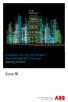 StrikeRisk v6.0 IEC/EN 62305-2 Risk Management Software Getting Started Contents StrikeRisk v6.0 Introduction 1/1 1 Installing StrikeRisk System requirements Installing StrikeRisk Installation troubleshooting
StrikeRisk v6.0 IEC/EN 62305-2 Risk Management Software Getting Started Contents StrikeRisk v6.0 Introduction 1/1 1 Installing StrikeRisk System requirements Installing StrikeRisk Installation troubleshooting
http://docs.trendmicro.com
 Trend Micro Incorporated reserves the right to make changes to this document and to the products described herein without notice. Before installing and using the product, please review the readme files,
Trend Micro Incorporated reserves the right to make changes to this document and to the products described herein without notice. Before installing and using the product, please review the readme files,
3 Setting up Databases on a Microsoft SQL 7.0 Server
 3 Setting up Databases on a Microsoft SQL 7.0 Server Overview of the Installation Process To set up GoldMine properly, you must follow a sequence of steps to install GoldMine s program files, and the other
3 Setting up Databases on a Microsoft SQL 7.0 Server Overview of the Installation Process To set up GoldMine properly, you must follow a sequence of steps to install GoldMine s program files, and the other
Server Installation Guide ZENworks Patch Management 6.4 SP2
 Server Installation Guide ZENworks Patch Management 6.4 SP2 02_016N 6.4SP2 Server Installation Guide - 2 - Notices Version Information ZENworks Patch Management Server Installation Guide - ZENworks Patch
Server Installation Guide ZENworks Patch Management 6.4 SP2 02_016N 6.4SP2 Server Installation Guide - 2 - Notices Version Information ZENworks Patch Management Server Installation Guide - ZENworks Patch
The following items are trademarks or registered trademarks of Kaba Mas in the United States and/or other countries. GITCON
 The Gitcon Access Management Software Installation Guide is a publication of Kaba Mas LLC (hereinafter Kaba Mas). No part of this book may be reproduced or transmitted in any form or by any means, electronic
The Gitcon Access Management Software Installation Guide is a publication of Kaba Mas LLC (hereinafter Kaba Mas). No part of this book may be reproduced or transmitted in any form or by any means, electronic
Attix5 Pro Server Edition
 Attix5 Pro Server Edition V7.0.3 User Manual for Linux and Unix operating systems Your guide to protecting data with Attix5 Pro Server Edition. Copyright notice and proprietary information All rights reserved.
Attix5 Pro Server Edition V7.0.3 User Manual for Linux and Unix operating systems Your guide to protecting data with Attix5 Pro Server Edition. Copyright notice and proprietary information All rights reserved.
Network Administrator s Guide and Getting Started with Autodesk Ecotect Analysis
 Autodesk Ecotect Analysis 2011 Network Administrator s Guide and Getting Started with Autodesk Ecotect Analysis This document describes how to install and activate Autodesk Ecotect Analysis 2011 software
Autodesk Ecotect Analysis 2011 Network Administrator s Guide and Getting Started with Autodesk Ecotect Analysis This document describes how to install and activate Autodesk Ecotect Analysis 2011 software
Installing LearningBay Enterprise Part 2
 Installing LearningBay Enterprise Part 2 Support Document Copyright 2012 Axiom. All Rights Reserved. Page 1 Please note that this document is one of three that details the process for installing LearningBay
Installing LearningBay Enterprise Part 2 Support Document Copyright 2012 Axiom. All Rights Reserved. Page 1 Please note that this document is one of three that details the process for installing LearningBay
Online Backup Client User Manual
 Online Backup Client User Manual Software version 3.21 For Linux distributions January 2011 Version 2.0 Disclaimer This document is compiled with the greatest possible care. However, errors might have
Online Backup Client User Manual Software version 3.21 For Linux distributions January 2011 Version 2.0 Disclaimer This document is compiled with the greatest possible care. However, errors might have
FAQ. F-Secure Online Backup 2.1
 FAQ F-Secure Online Backup 2.1 Before installation... 4 Does the F-Secure Online Backup program work if there are other online backup programs installed on my computer?... 4 Are two online backup programs
FAQ F-Secure Online Backup 2.1 Before installation... 4 Does the F-Secure Online Backup program work if there are other online backup programs installed on my computer?... 4 Are two online backup programs
VMware Horizon FLEX User Guide
 Horizon FLEX 1.0 This document supports the version of each product listed and supports all subsequent versions until the document is replaced by a new edition. To check for more recent editions of this
Horizon FLEX 1.0 This document supports the version of each product listed and supports all subsequent versions until the document is replaced by a new edition. To check for more recent editions of this
VMware Horizon FLEX User Guide
 Horizon FLEX 1.1 This document supports the version of each product listed and supports all subsequent versions until the document is replaced by a new edition. To check for more recent editions of this
Horizon FLEX 1.1 This document supports the version of each product listed and supports all subsequent versions until the document is replaced by a new edition. To check for more recent editions of this
Installation & Maintenance Guide
 The instruction booklet is also included on the CD in Word and Acrobat formats, which may be easier to print. (If you want to install Acrobat Reader run d:\acroread\setup.exe (where d:\ is the identifier
The instruction booklet is also included on the CD in Word and Acrobat formats, which may be easier to print. (If you want to install Acrobat Reader run d:\acroread\setup.exe (where d:\ is the identifier
GUARD1 PLUS SE Administrator's Manual
 GUARD1 PLUS SE Administrator's Manual Version 4.4 30700 Bainbridge Road Solon, Ohio 44139 Phone 216-595-0890 Fax 216-595-0991 info@guard1.com www.guard1.com i 2010 TimeKeeping Systems, Inc. GUARD1 PLUS
GUARD1 PLUS SE Administrator's Manual Version 4.4 30700 Bainbridge Road Solon, Ohio 44139 Phone 216-595-0890 Fax 216-595-0991 info@guard1.com www.guard1.com i 2010 TimeKeeping Systems, Inc. GUARD1 PLUS
Topaz Installation Sheet
 Topaz Installation Sheet P/N 460924001E ISS 08FEB12 Content Introduction... 3 Recommended minimum requirements... 3 Setup for Internet Explorer:... 4 Topaz installation... 10 Technical support... 14 Copyright
Topaz Installation Sheet P/N 460924001E ISS 08FEB12 Content Introduction... 3 Recommended minimum requirements... 3 Setup for Internet Explorer:... 4 Topaz installation... 10 Technical support... 14 Copyright
Advanced Event Viewer Manual
 Advanced Event Viewer Manual Document version: 2.2944.01 Download Advanced Event Viewer at: http://www.advancedeventviewer.com Page 1 Introduction Advanced Event Viewer is an award winning application
Advanced Event Viewer Manual Document version: 2.2944.01 Download Advanced Event Viewer at: http://www.advancedeventviewer.com Page 1 Introduction Advanced Event Viewer is an award winning application
Release 2.0. Cox Business Online Backup Quick Start Guide
 Cox Business Online Backup Quick Start Guide Release 2.0 Cox Business Online Backup Quick Start Guide i IMPORTANT: You must notify Cox in advance if you would like to move or relocate your telephone Service.
Cox Business Online Backup Quick Start Guide Release 2.0 Cox Business Online Backup Quick Start Guide i IMPORTANT: You must notify Cox in advance if you would like to move or relocate your telephone Service.
SC-T35/SC-T45/SC-T46/SC-T47 ViewSonic Device Manager User Guide
 SC-T35/SC-T45/SC-T46/SC-T47 ViewSonic Device Manager User Guide Copyright and Trademark Statements 2014 ViewSonic Computer Corp. All rights reserved. This document contains proprietary information that
SC-T35/SC-T45/SC-T46/SC-T47 ViewSonic Device Manager User Guide Copyright and Trademark Statements 2014 ViewSonic Computer Corp. All rights reserved. This document contains proprietary information that
Preface. System configuration diagram
 Panasonic Security System Configuration Tool (PSSCT) Operating Instructions Before attempting to connect or operate this product, please read these instructions carefully and save this manual for future
Panasonic Security System Configuration Tool (PSSCT) Operating Instructions Before attempting to connect or operate this product, please read these instructions carefully and save this manual for future
Point of Sale 2015 Enterprise. Installation Guide
 Point of Sale 2015 Enterprise Installation Guide Contents About this guide 3 System Requirements - Microsoft SQL Server 2008 R2 Express 3 System Requirements - POS Enterprise 2015 (Administrator) 3 System
Point of Sale 2015 Enterprise Installation Guide Contents About this guide 3 System Requirements - Microsoft SQL Server 2008 R2 Express 3 System Requirements - POS Enterprise 2015 (Administrator) 3 System
Online Backup Client User Manual Mac OS
 Online Backup Client User Manual Mac OS 1. Product Information Product: Online Backup Client for Mac OS X Version: 4.1.7 1.1 System Requirements Operating System Mac OS X Leopard (10.5.0 and higher) (PPC
Online Backup Client User Manual Mac OS 1. Product Information Product: Online Backup Client for Mac OS X Version: 4.1.7 1.1 System Requirements Operating System Mac OS X Leopard (10.5.0 and higher) (PPC
Online Backup Client User Manual Mac OS
 Online Backup Client User Manual Mac OS 1. Product Information Product: Online Backup Client for Mac OS X Version: 4.1.7 1.1 System Requirements Operating System Mac OS X Leopard (10.5.0 and higher) (PPC
Online Backup Client User Manual Mac OS 1. Product Information Product: Online Backup Client for Mac OS X Version: 4.1.7 1.1 System Requirements Operating System Mac OS X Leopard (10.5.0 and higher) (PPC
Podium View TM 2.0 Visual Presenter Image Software User Manual - English (WINDOWS)
 Podium View TM 2.0 Visual Presenter Image Software User Manual - English (WINDOWS) Table of Contents 1. Introduction... 2 2. System Requirements... 2 3. Installing Podium View... 3 4. Connection to the
Podium View TM 2.0 Visual Presenter Image Software User Manual - English (WINDOWS) Table of Contents 1. Introduction... 2 2. System Requirements... 2 3. Installing Podium View... 3 4. Connection to the
BSDI Advanced Fitness & Wellness Software
 BSDI Advanced Fitness & Wellness Software 6 Kellie Ct. Califon, NJ 07830 http://www.bsdi.cc SOFTWARE BACKUP/RESTORE INSTRUCTION SHEET This document will outline the steps necessary to take configure the
BSDI Advanced Fitness & Wellness Software 6 Kellie Ct. Califon, NJ 07830 http://www.bsdi.cc SOFTWARE BACKUP/RESTORE INSTRUCTION SHEET This document will outline the steps necessary to take configure the
Installation Guide for Pulse on Windows Server 2008R2
 MadCap Software Installation Guide for Pulse on Windows Server 2008R2 Pulse Copyright 2014 MadCap Software. All rights reserved. Information in this document is subject to change without notice. The software
MadCap Software Installation Guide for Pulse on Windows Server 2008R2 Pulse Copyright 2014 MadCap Software. All rights reserved. Information in this document is subject to change without notice. The software
Introduction 1-1 Installing FAS 500 Asset Accounting the First Time 2-1 Installing FAS 500 Asset Accounting: Upgrading from a Prior Version 3-1
 Contents 1. Introduction 1-1 Supported Operating Environments................ 1-1 System Requirements............................. 1-2 Security Requirements........................ 1-3 Installing Server
Contents 1. Introduction 1-1 Supported Operating Environments................ 1-1 System Requirements............................. 1-2 Security Requirements........................ 1-3 Installing Server
System Requirements for LAW PreDiscovery Software ( LAW ) LAW PreDiscovery Software Installation Guide
 System Requirements for ( LAW ) Installation Guide Version 5.2, May 2008 Copyright Copyright LexisNexis and the Knowledge Burst logo are registered trademarks of Reed Elsevier Properties Inc., used under
System Requirements for ( LAW ) Installation Guide Version 5.2, May 2008 Copyright Copyright LexisNexis and the Knowledge Burst logo are registered trademarks of Reed Elsevier Properties Inc., used under
1. Product Information
 ORIXCLOUD BACKUP CLIENT USER MANUAL LINUX 1. Product Information Product: Orixcloud Backup Client for Linux Version: 4.1.7 1.1 System Requirements Linux (RedHat, SuSE, Debian and Debian based systems such
ORIXCLOUD BACKUP CLIENT USER MANUAL LINUX 1. Product Information Product: Orixcloud Backup Client for Linux Version: 4.1.7 1.1 System Requirements Linux (RedHat, SuSE, Debian and Debian based systems such
How To Install Powerpoint 6 On A Windows Server With A Powerpoint 2.5 (Powerpoint) And Powerpoint 3.5.5 On A Microsoft Powerpoint 4.5 Powerpoint (Powerpoints) And A Powerpoints 2
 DocAve 6 Service Pack 1 Installation Guide Revision C Issued September 2012 1 Table of Contents About the Installation Guide... 4 Submitting Documentation Feedback to AvePoint... 4 Before You Begin...
DocAve 6 Service Pack 1 Installation Guide Revision C Issued September 2012 1 Table of Contents About the Installation Guide... 4 Submitting Documentation Feedback to AvePoint... 4 Before You Begin...
Reporting for Contact Center Setup and Operations Guide. BCM Contact Center
 Reporting for Contact Center Setup and Operations Guide BCM Contact Center Document Number: NN40040-302 Document Status: Standard Document Version: 04.00 Part Code: N0060637 Date: June 2006 Copyright 2005
Reporting for Contact Center Setup and Operations Guide BCM Contact Center Document Number: NN40040-302 Document Status: Standard Document Version: 04.00 Part Code: N0060637 Date: June 2006 Copyright 2005
Installation Guide for Workstations
 Installation Guide for Workstations Copyright 1998-2005, E-Z Data, Inc. All Rights Reserved. No part of this documentation may be copied, reproduced, or translated in any form without the prior written
Installation Guide for Workstations Copyright 1998-2005, E-Z Data, Inc. All Rights Reserved. No part of this documentation may be copied, reproduced, or translated in any form without the prior written
Centran Version 4 Getting Started Guide KABA MAS. Table Of Contents
 Page 1 Centran Version 4 Getting Started Guide KABA MAS Kaba Mas Welcome Kaba Mas, part of the world-wide Kaba group, is the world's leading manufacturer and supplier of high security, electronic safe
Page 1 Centran Version 4 Getting Started Guide KABA MAS Kaba Mas Welcome Kaba Mas, part of the world-wide Kaba group, is the world's leading manufacturer and supplier of high security, electronic safe
Avira Secure Backup INSTALLATION GUIDE. HowTo
 Avira Secure Backup INSTALLATION GUIDE HowTo Table of contents 1. Introduction... 3 2. System Requirements... 3 2.1 Windows...3 2.2 Mac...4 2.3 ios (iphone, ipad and ipod touch)...4 3. Avira Secure Backup
Avira Secure Backup INSTALLATION GUIDE HowTo Table of contents 1. Introduction... 3 2. System Requirements... 3 2.1 Windows...3 2.2 Mac...4 2.3 ios (iphone, ipad and ipod touch)...4 3. Avira Secure Backup
Online Backup Client User Manual Linux
 Online Backup Client User Manual Linux 1. Product Information Product: Online Backup Client for Linux Version: 4.1.7 1.1 System Requirements Operating System Linux (RedHat, SuSE, Debian and Debian based
Online Backup Client User Manual Linux 1. Product Information Product: Online Backup Client for Linux Version: 4.1.7 1.1 System Requirements Operating System Linux (RedHat, SuSE, Debian and Debian based
2015 Securexam User Guide
 2015 Securexam User Guide Chartered Professional Accountants of Canada, CPA Canada, CPA are trademarks and/or certification marks of the Chartered Professional Accountants of Canada. 2015, Chartered Professional
2015 Securexam User Guide Chartered Professional Accountants of Canada, CPA Canada, CPA are trademarks and/or certification marks of the Chartered Professional Accountants of Canada. 2015, Chartered Professional
CYCLOPE let s talk productivity
 Cyclope 6 Installation Guide CYCLOPE let s talk productivity Cyclope Employee Surveillance Solution is provided by Cyclope Series 2003-2014 1 P age Table of Contents 1. Cyclope Employee Surveillance Solution
Cyclope 6 Installation Guide CYCLOPE let s talk productivity Cyclope Employee Surveillance Solution is provided by Cyclope Series 2003-2014 1 P age Table of Contents 1. Cyclope Employee Surveillance Solution
