`````````````````SIRE USER GUIDE
|
|
|
- Marian Porter
- 8 years ago
- Views:
Transcription
1 `````````````````SIRE USER GUIDE
2 Table of Contents INTRODUCTION 3 SYSTEM REQUIREMENTS 4 RUNNING SANDISK BACKUP 5 Setup Your First Backup 6 Create Your Backup 7 Custom Backup 8 Dmailer Online 10 Launch Your Backup 12 MAIN SANDISK BACKUP INTERFACE 15 Manage Your Files 15 Versioning 18 Restoring Files & Folders 19 USING DMAILER ONLINE 22 Searching Dmailer Online 22 Navigating Dmailer Online 24 Sharing Files with Dmailer Online 26 Deleting Files from Dmailer Online 27 Page 2
3 INTRODUCTION Due to the strong and steady growth in digital content generation, preventing data loss has become crucial. SanDisk Backup is an easy way to backup valuable personal and professional data from any computer to any storage device. SanDisk Backup is designed for users who care about their data and take the important step to prevent data loss due to computer crashes, theft, viruses or any other unpredictable mishap. SanDisk Backup s easy-to-use interface makes saving, protecting and restoring data (documents, presentations, photos, music, video files, etc.) a simple task. It is compatible with PCs and Macs, and available in 19 languages (English, French, German, Italian, Spanish, Portuguese, Swedish, Danish, Norwegian, Dutch, Russian, Czech, Polish, Turkish, Korean, Japanese, Traditional, Simplified Chinese and Arabic) SanDisk Backup Key Feature Incremental Backup Unlike traditional backup software, SanDisk Backup provides you with an option to store only new and modified files, thus reducing system overhead. Versioning Define the number of versions you want to keep, preserving multiple iterations of a file for later use. At any moment, you can travel back in time to access a file s previous version. You ll never lose any data, even if a file was inadvertently modified or erased. Automatic, Live Backup Leverage SanDisk Backup s continuous data protection (CDP) technology to automatically detect changes to files and back them up onto the storage device without user intervention. You never need to worry about manually backing up data or scheduling it; SanDisk Backup will take care of it for you 24/7. Custom Configuration Filter by file extension, date or size. With numerous configuration options, SanDisk Backup provides a flexible tool that allows you to easily choose the data you wish to backup. Installation-Free SanDisk Backup runs exclusively from your portable storage device, so it requires no installation on a PC and is ready to use immediately. When you wish to restore your data on a new computer, simply connect the storage device and all documents will be immediately restored. Cross-Platform Support Your data is seamlessly available whether you are using a Mac or a PC. SanDisk Backup delivers the same powerful backup features and ease of use on both platforms for a consistent experience. Page 3
4 SYSTEM REQUIREMENTS Supported Operating Systems: Windows XP (Service Pack 2 is recommended) Windows Vista Windows 7 Mac OSX 10.5 Mac OSX 10.6 Supported Internet Browsers: Internet Explorer (version 5.0 and higher) Mozilla Firefox (version 1.0 and higher) Required Hardware: Available USB port A portable storage device i.e., a USB drive (USB flash memory drive or external hard drive), a flash-based MP3 Player or SD Card supporting multiple storage card formats. If your portable storage device has a manual write protection switch (lock) it must be in the unprotected position in order to be able to use SanDisk Backup. Page 4
5 RUNNING SANDISK BACKUP After plugging in your SanDisk USB Drive, you will be prompted to either Open or Save the.zip file. Save the file to your desktop. Double-click the SanDisk Backup executable (.exe) file to begin the setup process. Note: SanDisk Backup does not require installation on your computer. This setup process allows you to choose what data you want to backup. The application will reside on your SanDisk USB backup device. Page 5
6 Setup Your First Backup The first step to start using SanDisk Backup is to select your preferred language from the drop-down menu (Fig. 1). SanDisk Backup is available in 19 languages (English, French, German, Italian, Spanish, Portuguese, Swedish, Danish, Norwegian, Dutch, Russian, Czech, Polish, Turkish, Korean, Japanese, Traditional, Simplified Chinese and Arabic). Fig. 1 After you have selected your language, read and accept the End User License Agreement (EULA) by checking the box at the bottom of the screen, then click on the Next button. Note: You must read and accept the EULA by clicking on the checkbox Yes, I have read and I accept the EULA. If the EULA is not accepted, the Next button at the bottom right will be grayed out and therefore, inactive. Page 6
7 Create Your Backup Next, give your backup a name by typing in the text field box. If you d like to further protect your data, check the box next to Password protect and encrypt my data. You will then be prompted to create a password. You are also able to use a hint to remind you of your password. Fig. 2 Next, determine if you want to set up an Automatic or a Custom backup (Fig. 2). Either way, the SanDisk Backup Manager will run in the background to ensure continuous backups of your important data. Note: Backup Manager is installed on your computer and is independent from the Backup application. Leave the box checked to allow SanDisk Backup to be launched automatically each time you plug your backup device to your computer, ensuring a continuous protection of your data. If you don t want to ever worry about manually backing up data or scheduling it, then we recommend the Automatic backup option. This option continuously backs up documents and files in your Documents, Pictures, Music, Videos and Desktop folders from the moment you turn on your computer. Page 7
8 Custom Backup If you are unsure how much storage space you have or prefer to specify which types of files and documents are backed up, then select the Custom option. Once you click Next, you ll be taken to a screen where you can select which folders and file types to back up on the File Selection tab (Fig. 3). This screen displays the folder tree of your computer. It allows you to select all the folders you want to backup on your storage device by clicking on the relevant checkbox. To view subfolders, click on the triangle located to the left of the checkbox. You can also select the type of files to backup (documents, music, etc.). By default, SanDisk Backup will backup all text documents, presentations, spreadsheets and photos from your My Documents or Documents folder and from your Desktop. You will also see a bar located near the bottom of the screen that indicates if you have enough space available to complete your backup. Fig. 3 Click on the Backup Settings tab to filter your backup by file size and type (Fig. 4). The Backup Settings section is composed of four sections. The Main Options section allows you to select the different options to apply to your backup. Start backup automatically launches your backup every time you start the application. Live Backup allows the application to continuously detect changes to files and automatically back them up onto the storage device without any user intervention. Number of versions to keep allows you to keep different versions of the same file. Any of those versions may be easily restored to the computer. Select your default backup in the Backup Manager section. This is the backup that will be launched automatically each time you plug in your USB device or start your computer. Page 8
9 SanDisk Backup offers two different types of date filters. Backup files from the last allows you to backup files created or modified in a selected period of time (e.g. 1 day, 3 months). Backup files starting from allows you to select a date and all files created or modified since this date will be backed up. Or select no date filters to back up everything. The size filter allows you to select the size limit of the files you wish to backup. Fig. 4 Note: To progress to the next step in the setup process, select your backup setting and click Next at the bottom right of the screen. Page 9
10 Dmailer Online Once you have completed your backup settings, you ll be offered a chance to create a free online account with Dmailer Online to store secure copies of your files regardless of size online for easy access from any computer (Fig. 5). By creating an online account, you can make the most of SanDisk Backup by managing your local and online backups in one interface. Note: If you don t wish to create a Dmailer Online account at this time, simply click the Next button to begin your backup. To create your Dmailer Online account, enter your , choose a password, accept the EULA and click Create. If you already have an online account, you can sign into it at this time. Fig. 5 Note: To learn more about the features and benefits of Dmailer Online, please refer to page 20. Once you create/sign in to your account, click Next. A screen will appear where you can adjust any settings you wish and display the available storage space (Fig. 6). Page 10
11 An Advanced Settings button is available to fine tune your backup. Similar to the options when you were creating your backup, you can choose the folders and the types of files you want to backup and filter your backup by file size. The Go Online button gives you access to manage your online account and see your data online Important: By default, the same data set you selected for local backup will be backed up online. If you need additional storage, you can upgrade for a small fee by clicking on the Upgrade Now button. Otherwise, click Next. Fig. 6 Page 11
12 Launch Your Backup Once you have completed your backup settings, click the Next button to launch your backup. The following screen will appear showing your backup progress (Fig 7). Fig. 7 Page 12
13 If there are any errors in your backup, like not enough storage space the following screen will appear (Fig. 8). If other types of error occurred, you will get a message at the end of your backup saying: Backup completed with error. Fig 8 Otherwise, you will see that your backup has been successfully completed (Fig. 9). Fig. 9 Page 13
14 Once your backup is complete, you can click on View Summary to access the main SanDisk Backup interface (Fig. 10) Page 14
15 MAIN SANDISK BACKUP INTERFACE Manage Your Files The main SanDisk Backup interface allows you to manage your backed up files. Thanks to SanDisk Backup you can view, open, edit and restore original or older versions of your files at any time. At the top of the screen, you will see menu selections for File, Settings and Help. The Files section of the menu allows you to change your backup or quit the application The Settings section allows you to change your options for both local and online Backup The Help section gives you access to online support, FAQ and demos You will also notice Backup and Restore icons (Fig. 11). The Backup button allows you to launch a new backup to your drive manually The Restore button permits you to restore your backed up files to any PC and any location you select Note: For more on the Restore feature, please refer to page 18 Fig. 11 Page 15
16 To help you manage your backup (local or online), an event log is included in the Summary tab (Fig. 12). This allows you to check every action that occurred during the backup. By default, you see the logs of your local backup. If you click on the Online Backup icon, you will see the logs of your online backup. If no online backup has been created, you will be directed to the online backup tab to create your online account. The event log will warn you when an error has occurred, when the device is full, etc. You can clear all events or save them as a.txt file by using the Export button. Fig. 12 Page 16
17 You can also view individual files and folders in the View Files tab (Fig. 13). Fig. 13 If you wish, you can also sign up for a free Dmailer Online account at this time by clicking on the Online Backup tab. If you already have an Online account, you can sign in to backup your files online. Note: If your profile is not encrypted, you can always access your data manually by going to the My Backup folder on your portable storage device. Page 17
18 Versioning If you choose to keep several versions of the same file, an arrow will appear before the document name (Fig. 14). Click on the arrow to access the different versions of the file via a dropdown. Fig. 14 Note: Old versions of a file are only accessible by restoring them from the application. Page 18
19 Restoring Files & Folders SanDisk Backup simplifies the restoration of your files or folders. You can restore any file or folder to any computer. To do that, you have two possibilities: 1. Individual File Restore First, access the View Files tab to select the file you want to restore, for example the file highlighted in blue below and then, right click on it and select Restore (Fig 15). Fig. 15 Page 19
20 Finally, choose where you want to restore the file you selected: Page 20
21 2. Restoring Files Using the Restore Assistant Click the Restore button on the top of the screen. By default, all of your folders are selected to be restored. You can change this by checking and unchecking files and folders within the tree. Then, select where you want to restore the selected files and folders - you can either select a specific location or easily restore them directly to their original locations on your system (Fig. 16). Fig. 16 Note: If you decide to restore a file or folder to its original location, existing data on your computer with the same name will be replaced. Page 21
22 USING DMAILER ONLINE If you wish to access your online backup data without the SanDisk Backup software, you will be asked to enter the and password that you used to set up your Dmailer Online account (Fig. 17). If you access your online account from SanDisk Backup by clicking on Go Online in the Online Backup tab, you will be logged in automatically. Fig. 17 Searching Dmailer Online Once signed in to Dmailer Online, a search page (Fig. 18) will be displayed from which you can: Search for files by name or keyword Specify an extension preceded by a period (such as.doc) Search among predefined types (images, music, Word, Excel and PowerPoint) Fig. 18 Page 22
23 The search results will display a maximum of 10 files per page, with the following information: Filename (including extension) Size in KB Date last modified A link to previous versions (if present) A link that allows sharing the file A link to the file's path in the Dmailer Online Global File System A preview of the file (for images only) Click on the name of the file to open or save it on your computer. To recover a previous version of the file saved with Dmailer Online, just click on the link that shows the number of modifications. To download the file, click on the name of the version selected (Fig. 19). Fig. 19 Page 23
24 Navigating Dmailer Online Dmailer Online has a tool for navigating the directories and files that have been backed up called Dmailer Online File System Manager. This tool allows you to display and navigate the files and folders as you would on your own computer. To access the Dmailer Online File System Manager, simply click on the Browse tab. All data uploaded from SanDisk Backup is stored in the My Profiles folder (Fig. 20). Fig. 20 By clicking on My Profiles you can access the list of online backups that you ve created where at least one file has been backed up (Fig. 21). The same backup name that you defined in your original setup is displayed. Fig. 21 By navigating each of these selections, you will find all files and folders that have been backed up by Dmailer Online. You can perform several operations on the files by clicking on the checkmark, including: Display the preview Share the file Delete the file from the backup Display the archived versions Download the file to your local computer You can also perform the following operations on folders (Fig. 22): Delete an entire folder Download an entire folder as a.zip file Share an entire folder with your contacts Page 24
25 Fig. 22 To return to the path during navigation, just click the specific directory name. Page 25
26 Sharing Files with Dmailer Online Dmailer Online includes a file-sharing tool that sends a link via to your friends and colleagues from which they can download files of any size. To share a file with Dmailer Online, just go to the search page (see Searching Dmailer Online ) or navigate the File System (see Navigating Dmailer Online ) and click Share (Fig. 23). Fig. 23 A form will appear in which you may enter the following: Recipient's address (required) Subject (optional) Modifications to the message text (Important: Don t change the link below the text) Amount of time to share the file - Valid for: (1 day, 1 week, Unlimited) After entering the information listed above, click Send and a confirmation screen will appear that can be used to test the link. Page 26
27 Deleting Files from Dmailer Online To delete a file from the backup set on Dmailer Online, select the file and click Delete (Fig. 24). Fig. 24 The animation of the recycle bin indicates that the file is being deleted. When the animation disappears, the file has been deleted. Note: A file deleted from Dmailer Online will not be deleted from the computer where it was backed up; just as deleting a file from your computer will not delete the backup copy that was made. The deletion of a file from Dmailer Online will delete all previous versions of that file stored in the backup. Page 27
28 About Dmailer, the software provider for SanDisk Established in 2001 and located in Marseille, France, Dmailer is a software company specializing in portable backup and synchronization solutions for a range of mobile devices, including USB flash drives, memory cards, external hard disk drives, mp3 players, SIM cards with memory and mobile phones. For more information on Dmailer and its products, please visit: Copyright Dmailer All rights reserved Page 28
`````````````````SIRE QUICK START GUIDE
 `````````````````SIRE QUICK START GUIDE Table of Contents Table of Contents 2 Introduction 3 Set-up 4 Getting Started 5 Set-up Your Backup Profile 6 Custom Backup 7 Launch Your Backup 9 Main Screen 10
`````````````````SIRE QUICK START GUIDE Table of Contents Table of Contents 2 Introduction 3 Set-up 4 Getting Started 5 Set-up Your Backup Profile 6 Custom Backup 7 Launch Your Backup 9 Main Screen 10
Echo Backup Software. Quick Start Guide
 Echo Backup Software Quick Start Guide INTRODUCTION Whether you re a business professional on the road, a student doing homework at a friend s house, or someone simply using a laptop in a café, it s important
Echo Backup Software Quick Start Guide INTRODUCTION Whether you re a business professional on the road, a student doing homework at a friend s house, or someone simply using a laptop in a café, it s important
Novell Filr. Windows Client
 Novell Filr Windows Client 0 Table of Contents Supported Environments 2 Supported Languages 2 Getting Started 3 Which Folders Are Synchronized 3 What Actions Are Supported 4 Configuring Folders to Synchronize
Novell Filr Windows Client 0 Table of Contents Supported Environments 2 Supported Languages 2 Getting Started 3 Which Folders Are Synchronized 3 What Actions Are Supported 4 Configuring Folders to Synchronize
Carry it Easy. User Guide
 Carry it Easy User Guide User Manual Version 3.2 2004-2010 CoSoSys Ltd. Carry it Easy User Manual Table of Contents Table of Contents... I 1. Introduction... 1 2. System Requirements... 1 3. Installation...
Carry it Easy User Guide User Manual Version 3.2 2004-2010 CoSoSys Ltd. Carry it Easy User Manual Table of Contents Table of Contents... I 1. Introduction... 1 2. System Requirements... 1 3. Installation...
HDDtoGO. User Guide. User Manual Version 3.4 2004-2010 CoSoSys SRL 2010 A-DATA Technology Co., Ltd. HDDtoGO User Manual
 HDDtoGO User Guide User Manual Version 3.4 2004-2010 CoSoSys SRL 2010 A-DATA Technology Co., Ltd. HDDtoGO User Manual Table of Contents Table of Contents...1 1. Introduction...2 2. System Requirements...3
HDDtoGO User Guide User Manual Version 3.4 2004-2010 CoSoSys SRL 2010 A-DATA Technology Co., Ltd. HDDtoGO User Manual Table of Contents Table of Contents...1 1. Introduction...2 2. System Requirements...3
Personal Archive User Guide
 Personal Archive User Guide Personal Archive gives you an unlimited mailbox and helps you quickly and easily access your archived email directly from Microsoft Outlook or Lotus Notes. Since Personal Archive
Personal Archive User Guide Personal Archive gives you an unlimited mailbox and helps you quickly and easily access your archived email directly from Microsoft Outlook or Lotus Notes. Since Personal Archive
C6 Easy Imaging Total Computer Backup. User Guide
 C6 Easy Imaging Total Computer Backup User Guide Clickfree and the Clickfree logo are trademarks or registered trademarks of Storage Appliance Corporation. Other product names used in this guide are recognized
C6 Easy Imaging Total Computer Backup User Guide Clickfree and the Clickfree logo are trademarks or registered trademarks of Storage Appliance Corporation. Other product names used in this guide are recognized
Novell Filr. Mobile Client
 Novell Filr Mobile Client 0 Table of Contents Quick Start 3 Supported Mobile Devices 3 Supported Languages 4 File Viewing Support 4 FILES THAT CANNOT BE VIEWED IN THE FILR APP 4 FILES THAT GIVE A WARNING
Novell Filr Mobile Client 0 Table of Contents Quick Start 3 Supported Mobile Devices 3 Supported Languages 4 File Viewing Support 4 FILES THAT CANNOT BE VIEWED IN THE FILR APP 4 FILES THAT GIVE A WARNING
Live Office. Personal Archive User Guide
 Live Office Personal Archive User Guide Document Revision: 14 Feb 2012 Personal Archive User Guide Personal Archive gives you an unlimited mailbox and helps you quickly and easily access your archived
Live Office Personal Archive User Guide Document Revision: 14 Feb 2012 Personal Archive User Guide Personal Archive gives you an unlimited mailbox and helps you quickly and easily access your archived
Clickfree Portable Backup Drive User Guide for Microsoft Windows users
 for Microsoft Windows users Table of Contents Contents INTRODUCING CLICKFREE PORTABLE BACKUP DRIVE 5 Main Features 5 Package contents 6 Definitions 6 BASICS 8 HOW DOES CLICKFREE WORK? 8 WHAT GETS BACKED
for Microsoft Windows users Table of Contents Contents INTRODUCING CLICKFREE PORTABLE BACKUP DRIVE 5 Main Features 5 Package contents 6 Definitions 6 BASICS 8 HOW DOES CLICKFREE WORK? 8 WHAT GETS BACKED
Surf it Easy. User Guide
 Surf it Easy User Guide User Manual Version 1.1 2004 CoSoSys SRL Surf it Easy User Manual Table of Contents Table of Contents... I 1. Introduction... 1 2. System Requirements... 2 3. Installation... 2
Surf it Easy User Guide User Manual Version 1.1 2004 CoSoSys SRL Surf it Easy User Manual Table of Contents Table of Contents... I 1. Introduction... 1 2. System Requirements... 2 3. Installation... 2
C6 Easy Imaging Total Computer Backup. User Guide
 C6 Easy Imaging Total Computer Backup User Guide Clickfree and the Clickfree logo are trademarks or registered trademarks of Storage Appliance Corporation. Other product names used in this guide are recognized
C6 Easy Imaging Total Computer Backup User Guide Clickfree and the Clickfree logo are trademarks or registered trademarks of Storage Appliance Corporation. Other product names used in this guide are recognized
HP Backup and Recovery Manager
 HP Backup and Recovery Manager User Guide Version 1.0 Table of Contents Introduction Installation How to Install Language Support HP Backup and Recovery Manager Reminders Scheduled Backups What Can Be
HP Backup and Recovery Manager User Guide Version 1.0 Table of Contents Introduction Installation How to Install Language Support HP Backup and Recovery Manager Reminders Scheduled Backups What Can Be
www.thedatalocker.com Customer Service: 1-877-264-3715 Email Us: marketing@thedatalocker.com
 TheDataLocker online backup allows you to store, backup and retrieve any computer data over the internet to a secured remote system. Its main function is to generate a duplicate of your important files
TheDataLocker online backup allows you to store, backup and retrieve any computer data over the internet to a secured remote system. Its main function is to generate a duplicate of your important files
C6 Easy Imaging Total Computer Backup. Frequently Asked Questions
 Frequently Asked Questions (FAQs) C6 Easy Imaging Total Computer Backup Frequently Asked Questions (FAQs) Frequently Asked Questions (FAQs) Clickfree and the Clickfree logo are trademarks or registered
Frequently Asked Questions (FAQs) C6 Easy Imaging Total Computer Backup Frequently Asked Questions (FAQs) Frequently Asked Questions (FAQs) Clickfree and the Clickfree logo are trademarks or registered
Clickfree Software User Guide
 Clickfree Software User Guide Last Revised: Nov 2, 2011 Clickfree_backup_software_user_guide_v1.0 Clickfree and the Clickfree logo are trademarks or registered trademarks of Storage Appliance Corporation.
Clickfree Software User Guide Last Revised: Nov 2, 2011 Clickfree_backup_software_user_guide_v1.0 Clickfree and the Clickfree logo are trademarks or registered trademarks of Storage Appliance Corporation.
Seagate Manager. User Guide. For Use With Your FreeAgent TM Drive. Seagate Manager User Guide for Use With Your FreeAgent Drive 1
 Seagate Manager User Guide For Use With Your FreeAgent TM Drive Seagate Manager User Guide for Use With Your FreeAgent Drive 1 Seagate Manager User Guide for Use With Your FreeAgent Drive Revision 1 2008
Seagate Manager User Guide For Use With Your FreeAgent TM Drive Seagate Manager User Guide for Use With Your FreeAgent Drive 1 Seagate Manager User Guide for Use With Your FreeAgent Drive Revision 1 2008
Allworx OfficeSafe Operations Guide Release 6.0
 Allworx OfficeSafe Operations Guide Release 6.0 No part of this publication may be reproduced, stored in a retrieval system, or transmitted, in any form or by any means, electronic, mechanical, photocopy,
Allworx OfficeSafe Operations Guide Release 6.0 No part of this publication may be reproduced, stored in a retrieval system, or transmitted, in any form or by any means, electronic, mechanical, photocopy,
Cloud Catcher TM Software
 Cloud Catcher TM Software User Manual Version 2.0 Technical Support SanDisk Knowledgebase Contact SanDisk Table of Contents Overview... 2 Minimum System Requirements... 2 Languages Supported... 2 Installing
Cloud Catcher TM Software User Manual Version 2.0 Technical Support SanDisk Knowledgebase Contact SanDisk Table of Contents Overview... 2 Minimum System Requirements... 2 Languages Supported... 2 Installing
Clickfree C6 Easy Imaging October 24, 2011
 HOW LONG WILL THE FIRST BACKUP TAKE? Clickfree Total Computer Backup can take a few hours to complete when first plugged in. Since Clickfree will copy absolutely everything from your computer (including
HOW LONG WILL THE FIRST BACKUP TAKE? Clickfree Total Computer Backup can take a few hours to complete when first plugged in. Since Clickfree will copy absolutely everything from your computer (including
DocuSign for SharePoint Online v2.4
 Quick Start Guide DocuSign for SharePoint Online v2.4 Published October 12, 2015 Overview DocuSign for SharePoint Online allows users to sign or send documents out for signature from a SharePoint Online
Quick Start Guide DocuSign for SharePoint Online v2.4 Published October 12, 2015 Overview DocuSign for SharePoint Online allows users to sign or send documents out for signature from a SharePoint Online
Migrating From Bobcat Mail To Google Apps (Using Microsoft Outlook and Google Apps Sync)
 Migrating From Bobcat Mail To Google Apps (Using Microsoft Outlook and Google Apps Sync) This document is intended for those users moving from WVWC s Bobcat Mail system to the new Google Apps mail system
Migrating From Bobcat Mail To Google Apps (Using Microsoft Outlook and Google Apps Sync) This document is intended for those users moving from WVWC s Bobcat Mail system to the new Google Apps mail system
Cox Business Premium Online Backup USER'S GUIDE. Cox Business VERSION 1.0
 Cox Business Premium Online Backup USER'S GUIDE Cox Business VERSION 1.0 Table of Contents ABOUT THIS GUIDE... 4 DOWNLOADING COX BUSINESS PREMIUM ONLINE BACKUP... 5 INSTALLING COX BUSINESS PREMIUM ONLINE
Cox Business Premium Online Backup USER'S GUIDE Cox Business VERSION 1.0 Table of Contents ABOUT THIS GUIDE... 4 DOWNLOADING COX BUSINESS PREMIUM ONLINE BACKUP... 5 INSTALLING COX BUSINESS PREMIUM ONLINE
Table of Contents. OpenDrive Drive 2. Installation 4 Standard Installation Unattended Installation
 User Guide for OpenDrive Application v1.6.0.4 for MS Windows Platform 20150430 April 2015 Table of Contents Installation 4 Standard Installation Unattended Installation Installation (cont.) 5 Unattended
User Guide for OpenDrive Application v1.6.0.4 for MS Windows Platform 20150430 April 2015 Table of Contents Installation 4 Standard Installation Unattended Installation Installation (cont.) 5 Unattended
Working with Image Files (IMG and ISO) 2015-03-03 Version 3.2
 Working with Image Files (IMG and ISO) 2015-03-03 Version 3.2 TABLE OF CONTENTS ISO and IMG Files... 2 What is an IMG or ISO File?... 2 32-Bit vs 64-Bit... 2 Bootable Installation Packages... 3 Package?
Working with Image Files (IMG and ISO) 2015-03-03 Version 3.2 TABLE OF CONTENTS ISO and IMG Files... 2 What is an IMG or ISO File?... 2 32-Bit vs 64-Bit... 2 Bootable Installation Packages... 3 Package?
auslogics DISK DEFRAG FREE Help Manual www.auslogics.com /
 auslogics DISK DEFRAG FREE Help Manual www.auslogics.com / Contents Introduction... 3 Installing the Program... 5 System Requirements... 5 Installation... 5 Uninstalling the Program... 7 Interface... 8
auslogics DISK DEFRAG FREE Help Manual www.auslogics.com / Contents Introduction... 3 Installing the Program... 5 System Requirements... 5 Installation... 5 Uninstalling the Program... 7 Interface... 8
Backups User Guide. for Webroot SecureAnywhere Essentials Webroot SecureAnywhere Complete
 Backups User Guide for Webroot SecureAnywhere Essentials Webroot SecureAnywhere Complete Webroot Software, Inc. 385 Interlocken Crescent Suite 800 Broomfield, CO 80021 www.webroot.com Version 8.0.1 Webroot
Backups User Guide for Webroot SecureAnywhere Essentials Webroot SecureAnywhere Complete Webroot Software, Inc. 385 Interlocken Crescent Suite 800 Broomfield, CO 80021 www.webroot.com Version 8.0.1 Webroot
SURPASS HOSTING SERVICE GETTING STARTED AND OPERATIONS GUIDE
 SURPASS HOSTING SERVICE GETTING STARTED AND OPERATIONS GUIDE Welcome To Surpass Hosting Service. This document contains instructions to help you get up and running with your new service. The instructions
SURPASS HOSTING SERVICE GETTING STARTED AND OPERATIONS GUIDE Welcome To Surpass Hosting Service. This document contains instructions to help you get up and running with your new service. The instructions
QuickBooks Online Backup User Guide
 QuickBooks Online Backup User Guide Introduction Today, information is our most important asset. It is also the easiest possession to lose and the most difficult to replace. Likewise, computers have become
QuickBooks Online Backup User Guide Introduction Today, information is our most important asset. It is also the easiest possession to lose and the most difficult to replace. Likewise, computers have become
Guide to Installing BBL Crystal MIND on Windows 7
 Guide to Installing BBL Crystal MIND on Windows 7 Introduction The BBL Crystal MIND software can not be directly installed on the Microsoft Windows 7 platform, however it can be installed and run via XP
Guide to Installing BBL Crystal MIND on Windows 7 Introduction The BBL Crystal MIND software can not be directly installed on the Microsoft Windows 7 platform, however it can be installed and run via XP
NTFS Undelete User Manual
 NTFS Undelete User Manual What is NTFS Undelete? NTFS Undelete is a small utility that scans your hard drive for all files that can be undeleted and attempts to recover them for you. Sounds like magic?
NTFS Undelete User Manual What is NTFS Undelete? NTFS Undelete is a small utility that scans your hard drive for all files that can be undeleted and attempts to recover them for you. Sounds like magic?
Xopero Centrally managed backup solution. User Manual
 Centrally managed backup solution User Manual Contents Desktop application...2 Requirements...2 The installation process...3 Logging in to the application...6 First logging in to the application...7 First
Centrally managed backup solution User Manual Contents Desktop application...2 Requirements...2 The installation process...3 Logging in to the application...6 First logging in to the application...7 First
SP Widget. Users Manual
 SP Widget Users Manual 1 Contents 1. Disclaimer notice... 4 2. Product intro...5 3. System requirements... 5 4. Introduction... 6 4.1 Activating SP Widget... 6 Illustration 4.1... 6 4.2 Browser interface...
SP Widget Users Manual 1 Contents 1. Disclaimer notice... 4 2. Product intro...5 3. System requirements... 5 4. Introduction... 6 4.1 Activating SP Widget... 6 Illustration 4.1... 6 4.2 Browser interface...
Media Backup Storage Device. Operation Manual
 Media Backup Storage Device CGA-02540 - Black CGA-02541 - White Operation Manual 20061201 Page 1 of 23 CONGRATULATIONS on your purchase of a Polaroid media backup storage device. Please read carefully
Media Backup Storage Device CGA-02540 - Black CGA-02541 - White Operation Manual 20061201 Page 1 of 23 CONGRATULATIONS on your purchase of a Polaroid media backup storage device. Please read carefully
ShareSync Get Started Guide
 ShareSync Get Started Guide WHAT IS SHARESYNC? ShareSync is a cloud backup and file sync and share service. ShareSync allows you to easily sync files between multiple computers, the ShareSync web App and
ShareSync Get Started Guide WHAT IS SHARESYNC? ShareSync is a cloud backup and file sync and share service. ShareSync allows you to easily sync files between multiple computers, the ShareSync web App and
Carry it Easy +Plus Bio. User Guide
 Carry it Easy +Plus Bio User Guide User Manual Version 3.0 2004-2006 CoSoSys SRL Carry it Easy +Plus Bio User Manual Table of Contents Table of Contents...I 1. Introduction...1 2. System Requirements...2
Carry it Easy +Plus Bio User Guide User Manual Version 3.0 2004-2006 CoSoSys SRL Carry it Easy +Plus Bio User Manual Table of Contents Table of Contents...I 1. Introduction...1 2. System Requirements...2
Simple, Secure User Guide for OpenDrive Drive Application v1.2.0.4 for OS-X Platform 20150501 May 2015
 Simple, Secure User Guide for OpenDrive Drive Application v1.2.0.4 for OS-X Platform 20150501 May 2015 Table of Contents Logging into the Drive Application 4 Log In Sign Up Access the Drive Application
Simple, Secure User Guide for OpenDrive Drive Application v1.2.0.4 for OS-X Platform 20150501 May 2015 Table of Contents Logging into the Drive Application 4 Log In Sign Up Access the Drive Application
16.4.3 Lab: Data Backup and Recovery in Windows XP
 16.4.3 Lab: Data Backup and Recovery in Windows XP Introduction Print and complete this lab. In this lab, you will back up data. You will also perform a recovery of the data. Recommended Equipment The
16.4.3 Lab: Data Backup and Recovery in Windows XP Introduction Print and complete this lab. In this lab, you will back up data. You will also perform a recovery of the data. Recommended Equipment The
USB Flash Security Free Edition Quick Start
 Quick Start [For USB Flash Security Free Edition] 1 / 18 USB Flash Security Free Edition Quick Start Before use USB Flash Security 1. Free edition can only be installed on the USB Flash Drive up to 4GB
Quick Start [For USB Flash Security Free Edition] 1 / 18 USB Flash Security Free Edition Quick Start Before use USB Flash Security 1. Free edition can only be installed on the USB Flash Drive up to 4GB
Step by Step. Transfer a Library File from one PC to Another. This How To article explains how to move a library file from one PC to another
 Step by Step HOW TO Transfer a Library File from one PC to Another This How To article explains how to move a library file from one PC to another For a complete list of available How To documents visit
Step by Step HOW TO Transfer a Library File from one PC to Another This How To article explains how to move a library file from one PC to another For a complete list of available How To documents visit
User Guide Replica Automatic Backup System
 User Guide Replica Automatic Backup System 2009 Seagate Technology Contents 1 Getting Started with the Seagate Replica Automatic Backup System...4 Replica s First Steps...4 Safely Disconnect...4 Using
User Guide Replica Automatic Backup System 2009 Seagate Technology Contents 1 Getting Started with the Seagate Replica Automatic Backup System...4 Replica s First Steps...4 Safely Disconnect...4 Using
WatchDox for Mac User Guide
 WatchDox for Mac User Guide Version 2.3.0 Confidentiality This document contains confidential material that is proprietary to WatchDox. The information and ideas herein may not be disclosed to any unauthorized
WatchDox for Mac User Guide Version 2.3.0 Confidentiality This document contains confidential material that is proprietary to WatchDox. The information and ideas herein may not be disclosed to any unauthorized
Personal Cloud. Support Guide for Mac Computers. Storing and sharing your content 2
 Personal Cloud Support Guide for Mac Computers Storing and sharing your content 2 Getting started 2 How to use the application 2 Managing your content 2 Adding content manually 3 Renaming files 3 Moving
Personal Cloud Support Guide for Mac Computers Storing and sharing your content 2 Getting started 2 How to use the application 2 Managing your content 2 Adding content manually 3 Renaming files 3 Moving
Kerio Connect. Kerio Connect Client. Kerio Technologies
 Kerio Connect Kerio Connect Client Kerio Technologies 2015 Kerio Technologies s.r.o. Contents Kerio Connect Client.......................................................... 10 Kerio Connect Client.....................................................
Kerio Connect Kerio Connect Client Kerio Technologies 2015 Kerio Technologies s.r.o. Contents Kerio Connect Client.......................................................... 10 Kerio Connect Client.....................................................
You can find the installer for the +Cloud Application on your SanDisk flash drive.
 Installation You can find the installer for the +Cloud Application on your SanDisk flash drive. Make sure that your computer is connected to the internet. Next plug in the flash drive and double click
Installation You can find the installer for the +Cloud Application on your SanDisk flash drive. Make sure that your computer is connected to the internet. Next plug in the flash drive and double click
Contents. Getting Started...1. Managing Your Drives...14. Backing Up & Restoring Folders...28. Synchronizing Folders...48. Managing Security...
 Contents Getting Started.....................................................1 Using the Formatting Tool........................................1 Preparing the Software Manually..................................4
Contents Getting Started.....................................................1 Using the Formatting Tool........................................1 Preparing the Software Manually..................................4
Getting Started with BarTender
 Getting Started with BarTender MANUAL Contents Getting Started with BarTender 3 Installation 4 Choosing What to Install 4 Automation Editions (Automation and Enterprise Automation) 4 Installing BarTender
Getting Started with BarTender MANUAL Contents Getting Started with BarTender 3 Installation 4 Choosing What to Install 4 Automation Editions (Automation and Enterprise Automation) 4 Installing BarTender
Version 30 Installation
 Version 30 Installation 1) Prerequisites Please read carefully before installing Minimum requirements Hardware: Personal Computer with INTEL Pentium Dual Core processor, 2Gb RAM min, Video resolution 1024x768.
Version 30 Installation 1) Prerequisites Please read carefully before installing Minimum requirements Hardware: Personal Computer with INTEL Pentium Dual Core processor, 2Gb RAM min, Video resolution 1024x768.
Email Protection for your account
 User Guide Revision A SaaS Email Protection Email Protection for your account The Email Protection service works in the cloud to protect your email account from spam, viruses, worms, phishing scams, and
User Guide Revision A SaaS Email Protection Email Protection for your account The Email Protection service works in the cloud to protect your email account from spam, viruses, worms, phishing scams, and
FAQ. How does the new Big Bend Backup (powered by Keepit) work?
 FAQ How does the new Big Bend Backup (powered by Keepit) work? Once you establish which of the folders on your hard drive you ll be backing up, you ll log into myaccount.bigbend.net and from your control
FAQ How does the new Big Bend Backup (powered by Keepit) work? Once you establish which of the folders on your hard drive you ll be backing up, you ll log into myaccount.bigbend.net and from your control
USER GUIDE. Unit 2: Synergy. Chapter 2: Using Schoolwires Synergy
 USER GUIDE Unit 2: Synergy Chapter 2: Using Schoolwires Synergy Schoolwires Synergy & Assist Version 2.0 TABLE OF CONTENTS Introductions... 1 Audience... 1 Objectives... 1 Before You Begin... 1 Getting
USER GUIDE Unit 2: Synergy Chapter 2: Using Schoolwires Synergy Schoolwires Synergy & Assist Version 2.0 TABLE OF CONTENTS Introductions... 1 Audience... 1 Objectives... 1 Before You Begin... 1 Getting
10.3.1.6 Lab - Data Backup and Recovery in Windows XP
 5.0 10.3.1.6 Lab - Data Backup and Recovery in Windows XP Introduction Print and complete this lab. In this lab, you will back up data. You will also perform a recovery of the data. Recommended Equipment
5.0 10.3.1.6 Lab - Data Backup and Recovery in Windows XP Introduction Print and complete this lab. In this lab, you will back up data. You will also perform a recovery of the data. Recommended Equipment
Chapter 3 ADDRESS BOOK, CONTACTS, AND DISTRIBUTION LISTS
 Chapter 3 ADDRESS BOOK, CONTACTS, AND DISTRIBUTION LISTS 03Archer.indd 71 8/4/05 9:13:59 AM Address Book 3.1 What Is the Address Book The Address Book in Outlook is actually a collection of address books
Chapter 3 ADDRESS BOOK, CONTACTS, AND DISTRIBUTION LISTS 03Archer.indd 71 8/4/05 9:13:59 AM Address Book 3.1 What Is the Address Book The Address Book in Outlook is actually a collection of address books
SOS SO S O n O lin n e lin e Bac Ba kup cku ck p u USER MANUAL
 SOS Online Backup USER MANUAL HOW TO INSTALL THE SOFTWARE 1. Download the software from the website: http://www.sosonlinebackup.com/download_the_software.htm 2. Click Run to install when promoted, or alternatively,
SOS Online Backup USER MANUAL HOW TO INSTALL THE SOFTWARE 1. Download the software from the website: http://www.sosonlinebackup.com/download_the_software.htm 2. Click Run to install when promoted, or alternatively,
Samsung Drive Manager User Manual
 Samsung Drive Manager User Manual The contents of this manual are subject to change without notice. Companies, names and data used in examples are not actual companies, names or data unless otherwise noted.
Samsung Drive Manager User Manual The contents of this manual are subject to change without notice. Companies, names and data used in examples are not actual companies, names or data unless otherwise noted.
Solution domain. Cloud PC Backup Startingkit for users. Date 26/05/2015 Sensitivity Unrestricted Our reference V1.0 Contact E-mail
 Solution domain Cloud PC Backup Startingkit for users Date 26/05/2015 Sensitivity Unrestricted Our reference V1.0 Contact E-mail Table of contents Table of contents... 2 1. What is Cloud PC Backup?...
Solution domain Cloud PC Backup Startingkit for users Date 26/05/2015 Sensitivity Unrestricted Our reference V1.0 Contact E-mail Table of contents Table of contents... 2 1. What is Cloud PC Backup?...
Save and share documents in the cloud with OneDrive
 Work Smart Save and share documents in the cloud with OneDrive OneDrive for Business is your professional document library. OneDrive uses Office 365 (SharePoint Online) to safely store your documents in
Work Smart Save and share documents in the cloud with OneDrive OneDrive for Business is your professional document library. OneDrive uses Office 365 (SharePoint Online) to safely store your documents in
ShareSync Get Started Guide
 ShareSync Get Started Guide WHAT IS SHARESYNC? ShareSync is a cloud file sync and share service. ShareSync allows you to easily sync files between multiple computers, the ShareSync web portal and mobile
ShareSync Get Started Guide WHAT IS SHARESYNC? ShareSync is a cloud file sync and share service. ShareSync allows you to easily sync files between multiple computers, the ShareSync web portal and mobile
SonicWALL CDP Local Archiving
 This document describes how to configure, implement, and manage a local archive for your SonicWALL CDP appliance. It contains the following sections: Feature Overview section on page 1 Using Local Archiving
This document describes how to configure, implement, and manage a local archive for your SonicWALL CDP appliance. It contains the following sections: Feature Overview section on page 1 Using Local Archiving
Qsync Install Qsync utility Login the NAS The address is 192.168.1.210:8080 bfsteelinc.info:8080
 Qsync Qsync is a cloud based file synchronization service empowered by QNAP Turbo NAS. Simply add files to your local Qsync folder, and they will be available on your Turbo NAS and all its connected devices.
Qsync Qsync is a cloud based file synchronization service empowered by QNAP Turbo NAS. Simply add files to your local Qsync folder, and they will be available on your Turbo NAS and all its connected devices.
NTI CORPORATION. NTI Backup Now EZ v3. User's Guide
 NTI CORPORATION NTI Backup Now EZ v3 NTI Backup Now EZ v3 User's Guide Backup Now EZ v3 User's Guide 2013 NTI Corporation i Table of Contents INTRODUCTION... 3 WELCOME TO NTI BACKUP NOW EZ... 5 OVERVIEW
NTI CORPORATION NTI Backup Now EZ v3 NTI Backup Now EZ v3 User's Guide Backup Now EZ v3 User's Guide 2013 NTI Corporation i Table of Contents INTRODUCTION... 3 WELCOME TO NTI BACKUP NOW EZ... 5 OVERVIEW
Working with Templates. Schoolwires Centricity2
 Working with Templates Schoolwires Centricity2 Trademark Notice Schoolwires, the Schoolwires logos, and the unique trade dress of Schoolwires are the trademarks, service marks, trade dress and logos of
Working with Templates Schoolwires Centricity2 Trademark Notice Schoolwires, the Schoolwires logos, and the unique trade dress of Schoolwires are the trademarks, service marks, trade dress and logos of
Acronis Backup & Recovery 11
 Acronis Backup & Recovery 11 Quick Start Guide Applies to the following editions: Advanced Server Virtual Edition Advanced Server SBS Edition Advanced Workstation Server for Linux Server for Windows Workstation
Acronis Backup & Recovery 11 Quick Start Guide Applies to the following editions: Advanced Server Virtual Edition Advanced Server SBS Edition Advanced Workstation Server for Linux Server for Windows Workstation
Poliscript Installation Guide
 Poliscript Installation Guide Version 4.0 Current Poliscript Build: Version 2.7 Build 23 Please note this document is correct up to 27 th July 2010 Important Information: - Please note that Poliscript
Poliscript Installation Guide Version 4.0 Current Poliscript Build: Version 2.7 Build 23 Please note this document is correct up to 27 th July 2010 Important Information: - Please note that Poliscript
OneDrive for Business FAQ s Updated 6/19/14
 OneDrive for Business FAQ s Updated 6/19/14 What is OneDrive for Business? OneDrive for Business is an online service that provides resources for file storage, collaboration, and communication. It provides
OneDrive for Business FAQ s Updated 6/19/14 What is OneDrive for Business? OneDrive for Business is an online service that provides resources for file storage, collaboration, and communication. It provides
Open Cloud Store. End-user manual. For
 Open Cloud Store - End-user manual For 1 Version control... 3 2 Introduction to BackupAgent... 4 3 Configuring BackupAgent... 5 3.1 Create a BackupAgent account... 5 3.2 Download and install the BackupAgent
Open Cloud Store - End-user manual For 1 Version control... 3 2 Introduction to BackupAgent... 4 3 Configuring BackupAgent... 5 3.1 Create a BackupAgent account... 5 3.2 Download and install the BackupAgent
SharePoint 2010. Rollins College 2011
 SharePoint 2010 Rollins College 2011 1 2 Contents Overview... 5 Accessing SharePoint... 6 Departmental Site - User Interface... 7 Permissions... 8 Site Actions: Site Administrator... 8 Site Actions: General
SharePoint 2010 Rollins College 2011 1 2 Contents Overview... 5 Accessing SharePoint... 6 Departmental Site - User Interface... 7 Permissions... 8 Site Actions: Site Administrator... 8 Site Actions: General
Backups. Backup Plan. How to use the Backup utility to back up files and folders in Windows XP Home Edition
 Backups Backups are your insurance against data loss. Most organizations have an Information Technology Department (IT) which may be responsible for backing up organizational data and that is handled well
Backups Backups are your insurance against data loss. Most organizations have an Information Technology Department (IT) which may be responsible for backing up organizational data and that is handled well
Software Manual. HP SimpleSave. Backup Software User Manual. SimpleSave
 HP SimpleSave Backup Software User Manual Software Manual SimpleSave Getting Help For additional help with your drive, its installation, and the software, contact one of the following: HP Customer Care
HP SimpleSave Backup Software User Manual Software Manual SimpleSave Getting Help For additional help with your drive, its installation, and the software, contact one of the following: HP Customer Care
Trend Micro Incorporated reserves the right to make changes to this document and to the products described herein without notice.
 Trend Micro Incorporated reserves the right to make changes to this document and to the products described herein without notice. Before using this service, please review the latest version of the applicable
Trend Micro Incorporated reserves the right to make changes to this document and to the products described herein without notice. Before using this service, please review the latest version of the applicable
BSDI Advanced Fitness & Wellness Software
 BSDI Advanced Fitness & Wellness Software 6 Kellie Ct. Califon, NJ 07830 http://www.bsdi.cc INSTRUCTION SHEET FOR MOVING YOUR DATABASE FROM ONE COMPUTER TO ANOTHER This document will outline the steps
BSDI Advanced Fitness & Wellness Software 6 Kellie Ct. Califon, NJ 07830 http://www.bsdi.cc INSTRUCTION SHEET FOR MOVING YOUR DATABASE FROM ONE COMPUTER TO ANOTHER This document will outline the steps
OneDrive for Business User Guide
 OneDrive for Business User Guide Contents OneDrive for Business and Office 365... 2 Storing University Information in the Cloud... 2 Signing in... 2 The Office 365 Interface... 3 The OneDrive App... 3
OneDrive for Business User Guide Contents OneDrive for Business and Office 365... 2 Storing University Information in the Cloud... 2 Signing in... 2 The Office 365 Interface... 3 The OneDrive App... 3
Drobo How-To Guide. Topics. What You Will Need. Using Drobo and Backblaze for Simple Online Backup
 Backblaze provides simplified off- site backups by automating the configuration and selection of the backup application. When pointed at the Drobo, Backblaze automatically detects all user data files and
Backblaze provides simplified off- site backups by automating the configuration and selection of the backup application. When pointed at the Drobo, Backblaze automatically detects all user data files and
HP ProtectTools for Small Business Security Software, Version 5.10. User Guide
 HP ProtectTools for Small Business Security Software, Version 5.10 User Guide Copyright 2010 Hewlett-Packard Development Company, L.P. The information contained herein is subject to change without notice.
HP ProtectTools for Small Business Security Software, Version 5.10 User Guide Copyright 2010 Hewlett-Packard Development Company, L.P. The information contained herein is subject to change without notice.
Verbatim Secure Data USB Drive. User Guide. User Guide Version 2.0 All rights reserved
 Verbatim Secure Data USB Drive User Guide User Guide Version 2.0 All rights reserved Table of Contents Table of Contents... 2 1. Introduction to Verbatim Secure Data USB Drive... 3 2. System Requirements...
Verbatim Secure Data USB Drive User Guide User Guide Version 2.0 All rights reserved Table of Contents Table of Contents... 2 1. Introduction to Verbatim Secure Data USB Drive... 3 2. System Requirements...
TPG MOBILE BROADBAND QUICK SETUP GUIDE
 TPG MOBILE BROADBAND QUICK SETUP GUIDE TPG USB E1762 Modem Thank you for choosing TPG Mobile Broadband and USB E1762 modem. This User Guide provides step by step instructions that will take you through
TPG MOBILE BROADBAND QUICK SETUP GUIDE TPG USB E1762 Modem Thank you for choosing TPG Mobile Broadband and USB E1762 modem. This User Guide provides step by step instructions that will take you through
Installation and Setup: Setup Wizard Account Information
 Installation and Setup: Setup Wizard Account Information Once the My Secure Backup software has been installed on the end-user machine, the first step in the installation wizard is to configure their account
Installation and Setup: Setup Wizard Account Information Once the My Secure Backup software has been installed on the end-user machine, the first step in the installation wizard is to configure their account
Installing the Software... 1 Using the System Tray Icon... 5 Restoring the System Tray Icon... 6
 Contents Getting Started... 1 Installing the Software... 1 Using the System Tray Icon... 5 Restoring the System Tray Icon... 6 Managing Your Drives... 8 Adjusting the Power Setting... 8 Testing Your Drive...11
Contents Getting Started... 1 Installing the Software... 1 Using the System Tray Icon... 5 Restoring the System Tray Icon... 6 Managing Your Drives... 8 Adjusting the Power Setting... 8 Testing Your Drive...11
CTERA Agent for Mac OS-X
 User Guide CTERA Agent for Mac OS-X September 2013 Version 4.0 Copyright 2009-2013 CTERA Networks Ltd. All rights reserved. No part of this document may be reproduced in any form or by any means without
User Guide CTERA Agent for Mac OS-X September 2013 Version 4.0 Copyright 2009-2013 CTERA Networks Ltd. All rights reserved. No part of this document may be reproduced in any form or by any means without
USER GUIDE CLOUDME FOR WD SENTINEL
 USER GUIDE CLOUDME FOR WD SENTINEL Page 2 of 18 TABLE OF CONTENTS INTRODUCTION 3 Safe European Storage How does this really work? 3 3 GETTING STARTED 4 Setting up an account Setting up a company account
USER GUIDE CLOUDME FOR WD SENTINEL Page 2 of 18 TABLE OF CONTENTS INTRODUCTION 3 Safe European Storage How does this really work? 3 3 GETTING STARTED 4 Setting up an account Setting up a company account
Using a USB Flash Drive to Back Up Your Data Files on a Mac Computer
 Using a USB Flash Drive to Back Up Your Data Files on a Mac Computer Your GWU-provided flash drive has a storage capacity of 1 GB and is provided as a means for you to back up data files, including email
Using a USB Flash Drive to Back Up Your Data Files on a Mac Computer Your GWU-provided flash drive has a storage capacity of 1 GB and is provided as a means for you to back up data files, including email
PCRecruiter Resume Inhaler
 PCRecruiter Resume Inhaler The PCRecruiter Resume Inhaler is a stand-alone application that can be pointed to a folder and/or to an email inbox containing resumes, and will automatically extract contact
PCRecruiter Resume Inhaler The PCRecruiter Resume Inhaler is a stand-alone application that can be pointed to a folder and/or to an email inbox containing resumes, and will automatically extract contact
In the same spirit, our QuickBooks 2008 Software Installation Guide has been completely revised as well.
 QuickBooks 2008 Software Installation Guide Welcome 3/25/09; Ver. IMD-2.1 This guide is designed to support users installing QuickBooks: Pro or Premier 2008 financial accounting software, especially in
QuickBooks 2008 Software Installation Guide Welcome 3/25/09; Ver. IMD-2.1 This guide is designed to support users installing QuickBooks: Pro or Premier 2008 financial accounting software, especially in
BounceBack User Guide
 Table Of Contents 1. Table of Contents... 2 2. 1-0 Introduction... 3 2.1 1-0: Introduction... 4 2.2 1-1: BounceBack Software Overview... 6 3. 2-0 Navigating the BounceBack Control Center... 9 3.1 2-0:
Table Of Contents 1. Table of Contents... 2 2. 1-0 Introduction... 3 2.1 1-0: Introduction... 4 2.2 1-1: BounceBack Software Overview... 6 3. 2-0 Navigating the BounceBack Control Center... 9 3.1 2-0:
Education Software Installer 2014
 Education Software Installer 2014 SYSTEM ADMINISTRATOR S GUIDE FOR MAC OS X OPERATING SYSTEM SOFTWARE Product registration If you register your SMART product, we ll notify you of new features and software
Education Software Installer 2014 SYSTEM ADMINISTRATOR S GUIDE FOR MAC OS X OPERATING SYSTEM SOFTWARE Product registration If you register your SMART product, we ll notify you of new features and software
The following pages describe the installation and configuration process of GPmicro s dinkum Backup Software.
 INSTALLATION & CONFIGURATION The following pages describe the installation and configuration process of GPmicro s dinkum Backup Software. 1. System Requirements The following minimum system requirements
INSTALLATION & CONFIGURATION The following pages describe the installation and configuration process of GPmicro s dinkum Backup Software. 1. System Requirements The following minimum system requirements
Imation LOCK User Manual
 Page: - 0 - Imation LOCK User Manual Security Application Program V2.0 - D Page: - 1 - Table of Contents A. Introduction... 2 B. General Description... 2 C. Features... 2 D. Before Using the Security Application
Page: - 0 - Imation LOCK User Manual Security Application Program V2.0 - D Page: - 1 - Table of Contents A. Introduction... 2 B. General Description... 2 C. Features... 2 D. Before Using the Security Application
WebDisk Essentials How to Post & Retrieve Files From Your Own Online Storage Area
 WebDisk Essentials How to Post & Retrieve Files From Your Own Online Storage Area OTS PUBLICATION: WD2 REVISED 1-20-2012 TRAINING@TOWSON.EDU OFFICE OF TECHNOLOGY SERVICES =Shortcut =Advice =Caution What
WebDisk Essentials How to Post & Retrieve Files From Your Own Online Storage Area OTS PUBLICATION: WD2 REVISED 1-20-2012 TRAINING@TOWSON.EDU OFFICE OF TECHNOLOGY SERVICES =Shortcut =Advice =Caution What
Apple Time Machine. Backing up. Setting up Time Machine
 Apple Time Machine Backing up The Apple Time Machine is a built-in feature on Mac OS X Leopard and Snow Leopard computers that can back up everything on your computer: music, photos, documents, applications,
Apple Time Machine Backing up The Apple Time Machine is a built-in feature on Mac OS X Leopard and Snow Leopard computers that can back up everything on your computer: music, photos, documents, applications,
BSDI Advanced Fitness & Wellness Software
 BSDI Advanced Fitness & Wellness Software 6 Kellie Ct. Califon, NJ 07830 http://www.bsdi.cc SOFTWARE BACKUP/RESTORE INSTRUCTION SHEET This document will outline the steps necessary to take configure the
BSDI Advanced Fitness & Wellness Software 6 Kellie Ct. Califon, NJ 07830 http://www.bsdi.cc SOFTWARE BACKUP/RESTORE INSTRUCTION SHEET This document will outline the steps necessary to take configure the
Installation Instructions Release Version 15.0 January 30 th, 2011
 Release Version 15.0 January 30 th, 2011 ARGUS Software: ARGUS Valuation - DCF The contents of this document are considered proprietary by ARGUS Software, the information enclosed and any portion thereof
Release Version 15.0 January 30 th, 2011 ARGUS Software: ARGUS Valuation - DCF The contents of this document are considered proprietary by ARGUS Software, the information enclosed and any portion thereof
Allworx Installation Course
 VPN Hello and welcome. In the VPN section we will cover the steps for enabling the VPN feature on the Allworx server and how to set up a VPN connection to the Allworx System from your PC. Page 1 VPN The
VPN Hello and welcome. In the VPN section we will cover the steps for enabling the VPN feature on the Allworx server and how to set up a VPN connection to the Allworx System from your PC. Page 1 VPN The
StrikeRisk v6.0 IEC/EN 62305-2 Risk Management Software Getting Started
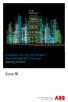 StrikeRisk v6.0 IEC/EN 62305-2 Risk Management Software Getting Started Contents StrikeRisk v6.0 Introduction 1/1 1 Installing StrikeRisk System requirements Installing StrikeRisk Installation troubleshooting
StrikeRisk v6.0 IEC/EN 62305-2 Risk Management Software Getting Started Contents StrikeRisk v6.0 Introduction 1/1 1 Installing StrikeRisk System requirements Installing StrikeRisk Installation troubleshooting
General Product Questions... 3. Q. What is the Bell Personal Vault Vault?...4. Q. What is Bell Personal Vault Backup Manager?...4
 Frequently Asked Questions to be posted at: /faqs/ Table of Contents General Product Questions... 3 Q. What is the Bell Personal Vault Vault?...4 Q. What is Bell Personal Vault Backup Manager?...4 Q. What
Frequently Asked Questions to be posted at: /faqs/ Table of Contents General Product Questions... 3 Q. What is the Bell Personal Vault Vault?...4 Q. What is Bell Personal Vault Backup Manager?...4 Q. What
BlackArmor NAS 110 User Guide
 BlackArmor NAS 110 User Guide BlackArmor NAS 110 User Guide 2010 Seagate Technology LLC. All rights reserved. Seagate, Seagate Technology, the Wave logo, and FreeAgent are trademarks or registered trademarks
BlackArmor NAS 110 User Guide BlackArmor NAS 110 User Guide 2010 Seagate Technology LLC. All rights reserved. Seagate, Seagate Technology, the Wave logo, and FreeAgent are trademarks or registered trademarks
Information Systems Services. Getting Started with Enterprise Vault Email Archiving A guide for Outlook/Exchange users March 2008
 Information Systems Services Getting Started with Enterprise Vault Email Archiving March 2008 Contents 1. Introduction... 3 2. Supported operating systems, email clients and browsers... 3 3. Getting started
Information Systems Services Getting Started with Enterprise Vault Email Archiving March 2008 Contents 1. Introduction... 3 2. Supported operating systems, email clients and browsers... 3 3. Getting started
Store & Share Quick Start
 Store & Share Quick Start What is Store & Share? Store & Share is a service that allows you to upload all of your content (documents, music, video, executable files) into a centralized cloud storage. You
Store & Share Quick Start What is Store & Share? Store & Share is a service that allows you to upload all of your content (documents, music, video, executable files) into a centralized cloud storage. You
Virtual Office Remote Installation Guide
 Virtual Office Remote Installation Guide Table of Contents VIRTUAL OFFICE REMOTE INSTALLATION GUIDE... 3 UNIVERSAL PRINTER CONFIGURATION INSTRUCTIONS... 12 CHANGING DEFAULT PRINTERS ON LOCAL SYSTEM...
Virtual Office Remote Installation Guide Table of Contents VIRTUAL OFFICE REMOTE INSTALLATION GUIDE... 3 UNIVERSAL PRINTER CONFIGURATION INSTRUCTIONS... 12 CHANGING DEFAULT PRINTERS ON LOCAL SYSTEM...
BULLGUARD BAckUp GUIDE
 BULLGUARD backup GUIDE CONTENTS BullGuard Backup introduction page 3 Installing BullGuard Backup page 6 Uninstalling BullGuard Backup page 11 Registering BullGuard Backup: creating an account page 12 Running
BULLGUARD backup GUIDE CONTENTS BullGuard Backup introduction page 3 Installing BullGuard Backup page 6 Uninstalling BullGuard Backup page 11 Registering BullGuard Backup: creating an account page 12 Running
VMware Mirage Web Manager Guide
 Mirage 5.1 This document supports the version of each product listed and supports all subsequent versions until the document is replaced by a new edition. To check for more recent editions of this document,
Mirage 5.1 This document supports the version of each product listed and supports all subsequent versions until the document is replaced by a new edition. To check for more recent editions of this document,
