Acer LCD Monitor Driver Installation Guide
|
|
|
- Sibyl Ramsey
- 8 years ago
- Views:
Transcription
1 1 Contents 1 Contents Introduction Installation Guide PC requirements Installing the Acer LCD Monitor Driver on Windows Vista Hardware first install Software first install Installing the Acer LCD Monitor Driver on Windows XP Hardware first install Software first install Uninstalling the Acer LCD Monitor Driver Using the Software Controlling the display The Acer LCD Monitor Icon Application Setting the display into extend mode Setting the display into mirror mode Additional DisplayLink application features Controlling the display Windows Display Properties Setting the display into extend mode Setting the display into mirror mode Setting the display as the primary display Automatic Updates Media playback Using multiple Acer LCD Monitor Standby and hibernate, shut down and restart Acer LCD Monitor with multiple users Disconnecting the Acer LCD Monitor Supported screen modes Error Messages Frequently Asked Questions Public Page 1
2 2 Introduction Welcome to your Acer LCD Monitor Driver software. It allows you to use your Acer LCD Monitor to connect extra monitors to your desktop PC or laptop s USB port. The connected monitors can be configured to either mirror your primary screen, or extend the Windows desktop allowing visibility of more applications at the same time. The Acer LCD Monitor driver used to control the extra screens uses little computer resource and offers a vast array of screen resolutions and colour depths. This ensures that there is little difference in performance between a directly connected screen and a screen connected through the Acer LCD Monitor Driver. 3 Installation Guide 3.1 PC requirements The Acer LCD Monitor Driver can be installed on any desktop or laptop system running one of the following Operating Systems: Windows Vista Windows XP Home or Professional with Service Pack 2 Windows 2000 with Service Pack 4 64 bit operating systems are not supported by this software release. The minimum hardware requirements for the PC are: PC with 1.2 GHz or higher processor clock speed, with an Intel Core 2 Duo or equivalent power CPU. 512 megabytes (MB) of RAM for a single attached screen, 1 gigabyte (GB) for two attached screens, more for additional attached screens. At least one USB 2.0 port. 30MB of available disk space. Super VGA (800 x 600) or higher-resolution video adapter and monitor. CD-ROM or DVD drive if installing from a CD. Public Page 2
3 3.2 Installing the Acer LCD Monitor Driver software on Windows Vista Connect the USB monitor Connect the USB cable (For USB Display, USB Display w/usb Hub Models) a. Make sure both the monitor and computer are switched off. b. Connect the USB cable to Monitor side Connect one end of the USB cable to the back of the monitor and the other end to the computer USB port Connect the USB cable to monitor USB (type B) port Connect the USB cable to monitor USB (type B) port (for with USB Hub model) USB connector type B (to Device) USB connector type A (To PC) Hardware first install If your Acer LCD Monitor Driver is on an installation CD, insert it now. If your software was downloaded, unzip it to a convenient folder. Public Page 3
4 Attach the Acer LCD Monitor to the PC. When the Found New Hardware wizard starts, click through it as follows: Select Locate and install driver software (recommended). Select Next if available, otherwise select I don t have the disc. Show me other options. If the software is available on CD, selecting Next will begin the driver installation. If this is not available, you will see the following screen after selecting I don t have the disc. Show me other options. Public Page 4
5 Select Browse my computer for driver software (advanced). Point the wizard at the software. Once installation is complete, you must restart the computer before your Acer LCD Monitor is useable Software first install With this method, install the drivers before connecting the Acer LCD Monitor to the computer. This is done as follows: Navigate to the Acer LCD Monitor Driver install directory on your computer or CD and double click Setup.exe to start installing the drivers for the Acer LCD Monitor. Once this is complete, restart the PC when requested and then plug in the Acer LCD Monitor. Public Page 5
6 3.3 Installing the Acer LCD Monitor Driver software on Windows XP The details that follow are for Windows XP there are differences in some terminology and user interfaces on Windows 2000, but the basic steps are the same Hardware first install If your Acer LCD Monitor Driver is on an installation CD, insert it now. If your software was downloaded, unzip it to a convenient folder. Attach the Acer LCD Monitor to the computer. When the Found New Hardware wizard starts, click through it as follows: Select No, not this time. Select Install from a list or specific location (Advanced). Point the wizard at the software. Public Page 6
7 3.3.2 Software first install With this method, install the drivers before connecting the Acer LCD Monitor to the computer. This is done as follows: Navigate to the Acer LCD Monitor Driver install directory on your computer or CD and double click Setup.exe to start installing the drivers for the Acer LCD Monitor. Once the drivers are installed, attach the Acer LCD Monitor to the computer. The computer will automatically detect the new USB device and start the Found New Hardware wizard. Click through this as follows: Select No, not this time. Select Install the software automatically (Recommended). Public Page 7
8 3.4 Uninstalling the Acer LCD Monitor Driver software The Acer LCD Monitor Driver software can be removed from the Programs and Features utility under the Windows Vista control panel. (On Windows XP this is called Add or Remove Programs.) Open Programs and Features. Find the Acer LCD Monitor Driver entry and click on Uninstall. Click Yes to confirm that you want to remove it. The uninstaller will then automatically uninstall the software. Public Page 8
9 4 Using the Software 4.1 Controlling the display The Acer LCD Monitor Icon Application The behaviour of the Acer LCD Monitor is configured through the Acer LCD Monitor Icon application, where present. When devices are attached, an icon appears in the notification area. Clicking on this gives a menu to control any attached devices: Setting the display into extend mode In extend mode, the monitor attached to the Acer LCD Monitor forms part of the extended Windows desktop. The extra desktop area is a great productivity aid, allowing more applications or documents to be visible at a time. To set the display into this mode, select Extend in the Acer LCD Monitor Icon application menu. The device will now be extending in the direction it was the last time the display was in this mode. For more control, navigating to the Extend To submenu and selecting one of the options will not only put the device into extend mode, but will also place it to the Left/Right/Above/Below the main (primary) monitor Setting the display into mirror mode In mirror mode, the monitor attached to the Acer LCD Monitor simply copies what is on the primary display. To set the display into this mode, simply select Mirror from the Acer LCD Monitor Icon application menu. The resolution, colour depth and refresh rate of the primary screen are replicated on the monitor connected to the Acer LCD Monitor. If the monitor connected to the Acer LCD Monitor supports a lower resolution than the primary display, then a part of the screen is shown on the mirrored display. As the mouse is moved around the screen, the Acer LCD Monitor display will pan to the current area. Public Page 9
10 4.1.3 Additional Acer LCD Monitor Driver application features Updates Configure automatic updates. See the following page for more details. Resolution Change the resolution of an extending display. Colour Quality Change the colour depth of the extending display to 16 or 32bit. Rotation Rotate extending and mirroring displays (rotated to 90, 180 or 270 degrees). Off Switch the display off on an adapter. Advanced Open the Windows Display Properties Dialog. 4.2 Controlling the display Windows Display Properties Acer LCD Monitor can also be configured from the Windows Display Properties dialog box. To get to this on Windows Vista, right click on the desktop, click on Personalize and then select the Display Settings link. The corresponding feature is available in Windows XP by right clicking on the desktop, selecting Properties and then navigating to the Settings tab. Figure 1 In the monitor drop down box, find the entry for Prototype Device (XXX) on.... Its mode, resolution, colour quality and position can all be controlled from here Setting the display into extend mode To set the display into this mode, check the box marked Extend my Windows desktop onto this monitor (1 in Figure 1). Arrange screen resolution and colour quality using the appropriate controls (2 and 3), and arrange its position with respect to the other monitors on the extended desktop in using the drag area (4). Public Page 10
11 For more detailed mode setting, including the refresh rate, click on the Advanced Settings button, then the Adapter tab then on the List all modes button. All valid combinations of resolution, colour quality and refresh rate are listed. For CRT monitors, it is best to use a high refresh rate so as to avoid discomfort due to flicker. Flat panel monitors do not flicker and a low refresh rate is adequate Setting the display into mirror mode To set the display into mirror mode, simply uncheck the box marked Extend the desktop onto this monitor (1 in Figure 1) Setting the display as the primary display To make the Acer LCD Monitor the primary display, check the box marked This is my main monitor (1 in Figure 1). On some PCs and laptops it is necessary to disable the main display (i.e. uncheck the box marked Extend the desktop onto this monitor for the main display) as part of the same settings change. The Acer LCD Monitor stays primary if the PC enters hibernate or suspend mode or is rebooted. If the Acer LCD Monitor is detached, the main display becomes primary again. It is possible to work conveniently with a laptop by setting its action on lid closed to do nothing then making the Acer LCD Monitor screen primary while disabling the main screen. The laptop lid can then be closed and the laptop used with Acer LCD Monitor screen and with external keyboard and mouse. 4.3 Automatic Updates Automatic Updates is a product maintenance feature from DisplayLink, available for the first time in this release. The automatic update mechanism ensures that the Acer LCD Monitor has the most up-to-date drivers and software, providing the user with increased performance and stability. This feature can be removed at install time by un-checking Automatically check for updates on the EULA. Public Page 11
12 By default, automatic updates is configured to check for updated software on the plugging in of a Acer LCD Monitor, or the resume or start of your PC, every seven days. Should newer software be available, the Updates Wizard is shown. The user is invited to download and install the software immediately, but it is also possible to hide the reminder until a later date, or disable the reminder and future update checks entirely. If Download and install now is selected, the next screen will show all the available updates. The most recent update will be automatically set to Download, whilst others will be skipped. Click Next to download the latest update. Public Page 12
13 If the highlighted box is checked, then installation of the latest software will begin immediately after the download has finished, otherwise click Next to begin software installation. It is also possible to check for updates manually at any time. To do this, open the Acer LCD Monitor Icon Application menu, navigate to Updates and click on Check Now.... If you have the most recent software, you will be shown the above dialog box. Otherwise you will be directed to the Choose updates to install page. Public Page 13
14 To configure the check frequency, the updater s action on finding newer software and download folder, open the Acer LCD Monitor Icon Application menu, navigate to Updates and click on Configure Media playback On Vista WDDM Aero and Windows XP (in extend mode), the Acer LCD Monitor can display media files and DVDs using the following media players: Windows Media Player 11 ( WinDVD 8 ( PowerDVD 7 ( RealPlayer 11 ( Video playback is not supported on Vista WDDM Basic and there is only very limited support for video playback on Vista XDDM. There is also only limited support for other video players, and for video in mirror mode on Windows XP. 4.5 Using multiple Acer LCD Monitors The software supports up to six simultaneously attached screens (dependent on customer package). It is also possible that different sets of screens are being used at different times, for example two in the office and two at home. The software saves each screen s display profile separately. This allows for different physical positioning, or different resolutions, of connected monitors in the office and the home. 4.6 Standby and hibernate, shut down and restart If the PC that the Acer LCD Monitor is connected to is placed into standby or hibernate mode, the display goes blank. When the PC is again powered up (and unlocked if necessary) the connected monitor returns to the same mode as it was before stand by or hibernation. If the PC is shut down, restarted and logged in, again the connected display returns to the same mode as it was before shutdown. 4.7 Acer LCD Monitor with multiple users Acer LCD Monitor work with multiple users on the PC. The mode settings are saved for each user so each can use their own desktop configuration. 4.8 Disconnecting the Acer LCD Monitor If the Acer LCD Monitor is powered off or the USB cable is removed from the computer, the display blanks. All windows and icons move to the primary screen. Public Page 14
15 On reconnection or powering up of the Acer LCD Monitor, the display returns to the same mode as it was before disconnection. However, windows and icons that were previously on the screen will not be moved back. 4.9 Supported screen modes There are three components that make up the screen mode: Resolution: In common usage, this refers to the number of pixels displayed on screen horizontally and vertically. Color Quality: This defines the number of different colors that can be shown on the screen at the same time. Refresh rate: Measures the speed that the entire screen is rescanned. Higher frequencies reduce flicker. Some monitors advertise the supported modes through the VGA or DVI connector. If this is the case, the Acer LCD Monitor identifies the supported modes from the monitor. If the monitor does not advertise the supported modes, the Acer LCD Monitor software chooses a set of common screen modes for the monitor Error Messages Acer LCD Monitor Driver occasionally displays user messages in a bubble in the notification area. The table below lists the user messages and their description. Message Insufficient system resources exist to complete the requested service The requested allocation size was too large Description This can occur when entering extend mode with low system resources. The PC does not have enough memory to start an extend display. Close down any unused applications. The situation may also be improved by rebooting the PC. This can occur if trying to mirror a primary display larger than 4 MegaPixels. These are modes above 2300x1700 (4:3) or 2600x1500 (16:9) Frequently Asked Questions Please see the DisplayLink website for Frequently Asked Questions. Public Page 15
DisplayLink USB Graphics User Manual Software Version 5.6
 DisplayLink USB Graphics User Manual All materials (c) DisplayLink 2011 and may not be used without permission DisplayLink 2011 Issue 1 Page 1 Contents Introduction...3 PC Requirements...4 Windows 7...4
DisplayLink USB Graphics User Manual All materials (c) DisplayLink 2011 and may not be used without permission DisplayLink 2011 Issue 1 Page 1 Contents Introduction...3 PC Requirements...4 Windows 7...4
USB to DVI-I Graphics Adapter CSV-2300D USER S MANUAL
 USB to DVI-I Graphics Adapter CSV-2300D USER S MANUAL 1 of 40 Table of contents Safety instructions 3 Copyright 4 Trademarks 4 Introduction 4 Features 5 Application 5 Package contents 6 System requirement
USB to DVI-I Graphics Adapter CSV-2300D USER S MANUAL 1 of 40 Table of contents Safety instructions 3 Copyright 4 Trademarks 4 Introduction 4 Features 5 Application 5 Package contents 6 System requirement
DisplayLink USB Graphics User Manual
 DisplayLink USB Graphics User Manual All materials (c) DisplayLink 2014 and may not be used without permission DisplayLink 2013 Issue 3 Page 1 Contents 1. Introduction... 4 2. PC Requirements... 5 2.1.
DisplayLink USB Graphics User Manual All materials (c) DisplayLink 2014 and may not be used without permission DisplayLink 2013 Issue 3 Page 1 Contents 1. Introduction... 4 2. PC Requirements... 5 2.1.
DisplayLink USB Graphics User Manual
 DisplayLink USB Graphics User Manual All materials (c) DisplayLink 2013 and may not be used without permission DisplayLink 2013 Issue 1 Page 1 1. Contents 2. Introduction... 4 3. PC Requirements... 5 3.1.
DisplayLink USB Graphics User Manual All materials (c) DisplayLink 2013 and may not be used without permission DisplayLink 2013 Issue 1 Page 1 1. Contents 2. Introduction... 4 3. PC Requirements... 5 3.1.
DisplayLink USB Graphics User Manual
 DisplayLink USB Graphics User Manual All materials (c) DisplayLink 2014 and may not be used without permission DisplayLink 2014 Issue 1 Page 1 1. Introduction... 4 2. PC Requirements... 5 2.1. Windows
DisplayLink USB Graphics User Manual All materials (c) DisplayLink 2014 and may not be used without permission DisplayLink 2014 Issue 1 Page 1 1. Introduction... 4 2. PC Requirements... 5 2.1. Windows
USB 2.0 GRAPHIC ADAPTER
 USB 2.0 GRAPHIC ADAPTER User s Manual DA-70833 USB 2.0 to VGA DA-70834 USB 2.0 to DVI-I Table of Contents 1. Introduction... 1 Applications... 2 Features... 2 Package Contents... 3 System Requirements...
USB 2.0 GRAPHIC ADAPTER User s Manual DA-70833 USB 2.0 to VGA DA-70834 USB 2.0 to DVI-I Table of Contents 1. Introduction... 1 Applications... 2 Features... 2 Package Contents... 3 System Requirements...
User Guide USB 2.0 LAPTOP DOCKING STATION WITH VIDEO N2953
 USB 2.0 LAPTOP DOCKING STATION WITH VIDEO 410-1864-001B / ACP51US 1 YEAR LIMITED WARRANTY: We pride ourselves on the quality of our products. For complete warranty details and a list of our worldwide offices,
USB 2.0 LAPTOP DOCKING STATION WITH VIDEO 410-1864-001B / ACP51US 1 YEAR LIMITED WARRANTY: We pride ourselves on the quality of our products. For complete warranty details and a list of our worldwide offices,
USB 2.0 VGA ADAPTER USER MANUAL
 USB 2.0 VGA ADAPTER USER MANUAL CONTENTS INTRODUCTION... 3 FEATURES... 3 SYSTEM REQUIREMENTS... 3 PACKAGE CONTENTS... 3 SUPPORTED COMMON DISPLAY RESOLUTION... 4 TECHNICAL SPECIFICATIONS... 4 INSTALLATION
USB 2.0 VGA ADAPTER USER MANUAL CONTENTS INTRODUCTION... 3 FEATURES... 3 SYSTEM REQUIREMENTS... 3 PACKAGE CONTENTS... 3 SUPPORTED COMMON DISPLAY RESOLUTION... 4 TECHNICAL SPECIFICATIONS... 4 INSTALLATION
SOFTWARE INSTALLATION INSTRUCTIONS
 AUDITGARD LGA Electronic Combination Lock SOFTWARE INSTALLATION INSTRUCTIONS Implementation Package The AuditGard Software implementation package includes: 707013 AuditGard Software Install CD 42145 Programming/Audit
AUDITGARD LGA Electronic Combination Lock SOFTWARE INSTALLATION INSTRUCTIONS Implementation Package The AuditGard Software implementation package includes: 707013 AuditGard Software Install CD 42145 Programming/Audit
COMBOGARDPRO. 39E Electronic Combination Lock SOFTWARE INSTALLATION INSTRUCTIONS
 COMBOGARDPRO 39E Electronic Combination Lock SOFTWARE INSTALLATION INSTRUCTIONS IMPLEMENTATION PACKAGE The ComboGard Pro Software implementation package includes: 707012 ComboGard Pro Software Install
COMBOGARDPRO 39E Electronic Combination Lock SOFTWARE INSTALLATION INSTRUCTIONS IMPLEMENTATION PACKAGE The ComboGard Pro Software implementation package includes: 707012 ComboGard Pro Software Install
Ultra Thin Client TC-401 TC-402. Users s Guide
 Ultra Thin Client TC-401 TC-402 Users s Guide CONTENT 1. OVERVIEW... 3 1.1 HARDWARE SPECIFICATION... 3 1.2 SOFTWARE OVERVIEW... 4 1.3 HARDWARE OVERVIEW...5 1.4 NETWORK CONNECTION... 7 2. INSTALLING THE
Ultra Thin Client TC-401 TC-402 Users s Guide CONTENT 1. OVERVIEW... 3 1.1 HARDWARE SPECIFICATION... 3 1.2 SOFTWARE OVERVIEW... 4 1.3 HARDWARE OVERVIEW...5 1.4 NETWORK CONNECTION... 7 2. INSTALLING THE
USB to DVI Video Adapter
 USB2DVI Instruction Manual USB to DVI Video Adapter USB 2.0 to DVI External Multi Monitor Video Adapter FCC Compliance Statement This equipment has been tested and found to comply with the limits for a
USB2DVI Instruction Manual USB to DVI Video Adapter USB 2.0 to DVI External Multi Monitor Video Adapter FCC Compliance Statement This equipment has been tested and found to comply with the limits for a
NEC Versa Installing the NEC SoftDVD Player
 NEC Versa Installing the NEC SoftDVD Player Congratulations on purchasing the NEC Versa DVD-ROM drive with the NEC SoftDVD Player! The DVD-ROM drive features the latest in DVD-ROM technology. It is fully
NEC Versa Installing the NEC SoftDVD Player Congratulations on purchasing the NEC Versa DVD-ROM drive with the NEC SoftDVD Player! The DVD-ROM drive features the latest in DVD-ROM technology. It is fully
USB-AV2010 Wireless USB to HDMI & VGA Adapter with AUDIO. User Guide
 USB-AV2010 Wireless USB to HDMI & VGA Adapter with AUDIO User Guide 2010 Cables Unlimited, All rights reserved. All rights, title and interest, copyrights, patents, know-how, trade secrets and other intellectual
USB-AV2010 Wireless USB to HDMI & VGA Adapter with AUDIO User Guide 2010 Cables Unlimited, All rights reserved. All rights, title and interest, copyrights, patents, know-how, trade secrets and other intellectual
Important. Please read this User s Manual carefully to familiarize yourself with safe and effective usage.
 Important Please read this User s Manual carefully to familiarize yourself with safe and effective usage. About ScreenManager Pro for LCD... 3 1. Setting Up... 4 1-1. System Requirements...4 1-2. Installing
Important Please read this User s Manual carefully to familiarize yourself with safe and effective usage. About ScreenManager Pro for LCD... 3 1. Setting Up... 4 1-1. System Requirements...4 1-2. Installing
xtraviu Series: Video Extender Over LAN (or USB)
 xtraviu Series: Video Extender Over LAN (or USB) Model Number Resolution Max. VCND-20 1280 x 1024 VCND-60 1600 x 1200 VCND-90 1920 x 1080 1920 X 1200 VCND-92 2048 x 1152 VCNA-20 1280 x 1024 VCNA-60 1600
xtraviu Series: Video Extender Over LAN (or USB) Model Number Resolution Max. VCND-20 1280 x 1024 VCND-60 1600 x 1200 VCND-90 1920 x 1080 1920 X 1200 VCND-92 2048 x 1152 VCNA-20 1280 x 1024 VCNA-60 1600
Additional Requirements for ARES-G2 / RSA-G2. One Ethernet 10 Base T/100 Base TX network card required for communication with the instrument.
 TA Instruments TRIOS Software Installation Instructions Installation Requirements Your TRIOS Instrument Control software includes all the components necessary to install or update the TRIOS software, as
TA Instruments TRIOS Software Installation Instructions Installation Requirements Your TRIOS Instrument Control software includes all the components necessary to install or update the TRIOS software, as
e-dpp 4.0.2 May 2013 Quick Installation Guide Microsoft Windows 2003 Server, XP, Vista, 7 Access Database
 e-dpp 4.0.2 May 2013 Microsoft Windows 2003 Server, XP, Vista, 7 Access Database ELTECHS Engineering and Consulting Co., Ltd., Japan www.eltechs.co.jp Tel No. +81 (47) 490-1010 Fax No. +81 (47) 490-1011
e-dpp 4.0.2 May 2013 Microsoft Windows 2003 Server, XP, Vista, 7 Access Database ELTECHS Engineering and Consulting Co., Ltd., Japan www.eltechs.co.jp Tel No. +81 (47) 490-1010 Fax No. +81 (47) 490-1011
HP Dual Output USB Graphics Adapter. User Guide
 HP Dual Output USB Graphics Adapter User Guide 2012 Hewlett-Packard Development Company, L.P. Microsoft, Windows, and Windows Vista are either trademarks or registered trademarks of Microsoft Corporation
HP Dual Output USB Graphics Adapter User Guide 2012 Hewlett-Packard Development Company, L.P. Microsoft, Windows, and Windows Vista are either trademarks or registered trademarks of Microsoft Corporation
ViewLinker USB 2.0 Graphics Adapter
 ViewLinker USB 2.0 Graphics Adapter with DisplayLink DL-1x5 ASIC Description This adapter solves the problem of adding extra displays to a computer without the need of extra graphics cards. By reducing
ViewLinker USB 2.0 Graphics Adapter with DisplayLink DL-1x5 ASIC Description This adapter solves the problem of adding extra displays to a computer without the need of extra graphics cards. By reducing
USB DRIVER INSTALLATION GUIDE
 USB DRIVER INSTALLATION GUIDE Use these instructions to install the USB drivers and Microsoft synchronization software for your Pathfinder 6057 printer. You need these utilities for your printer and computer
USB DRIVER INSTALLATION GUIDE Use these instructions to install the USB drivers and Microsoft synchronization software for your Pathfinder 6057 printer. You need these utilities for your printer and computer
Diamond II v2.3 Service Pack 4 Installation Manual
 Diamond II v2.3 Service Pack 4 Installation Manual P/N 460987001B ISS 26APR11 Copyright Disclaimer Trademarks and patents Intended use Software license agreement FCC compliance Certification and compliance
Diamond II v2.3 Service Pack 4 Installation Manual P/N 460987001B ISS 26APR11 Copyright Disclaimer Trademarks and patents Intended use Software license agreement FCC compliance Certification and compliance
InventoryControl for use with QuoteWerks Quick Start Guide
 InventoryControl for use with QuoteWerks Quick Start Guide Copyright 2013 Wasp Barcode Technologies 1400 10 th St. Plano, TX 75074 All Rights Reserved STATEMENTS IN THIS DOCUMENT REGARDING THIRD PARTY
InventoryControl for use with QuoteWerks Quick Start Guide Copyright 2013 Wasp Barcode Technologies 1400 10 th St. Plano, TX 75074 All Rights Reserved STATEMENTS IN THIS DOCUMENT REGARDING THIRD PARTY
Universal Docking Station. User s Manual
 Universal Docking Station User s Manual Questions? We re here to help! Visit http://plugable.com/support/ Or email support@plugable.com More product info & tips at http://plugable.com/products/ud-160-a/
Universal Docking Station User s Manual Questions? We re here to help! Visit http://plugable.com/support/ Or email support@plugable.com More product info & tips at http://plugable.com/products/ud-160-a/
Quick Start Using DASYLab with your Measurement Computing USB device
 Quick Start Using DASYLab with your Measurement Computing USB device Thank you for purchasing a USB data acquisition device from Measurement Computing Corporation (MCC). This Quick Start document contains
Quick Start Using DASYLab with your Measurement Computing USB device Thank you for purchasing a USB data acquisition device from Measurement Computing Corporation (MCC). This Quick Start document contains
TeamPoS2000-M Windows XP Pro Device Installation
 TeamPoS2000-M Windows XP Pro Device Installation 1. Install the target operating system. 2. Once Windows XP Pro is installed, a look at the Device Manager will show several devices not yet setup, as depicted
TeamPoS2000-M Windows XP Pro Device Installation 1. Install the target operating system. 2. Once Windows XP Pro is installed, a look at the Device Manager will show several devices not yet setup, as depicted
Getting Started. rp5800, rp5700 and rp3000 Models
 Getting Started rp5800, rp5700 and rp3000 Models Copyright 2011 Hewlett-Packard Development Company, L.P. The information contained herein is subject to change without notice. Microsoft, Windows, and Windows
Getting Started rp5800, rp5700 and rp3000 Models Copyright 2011 Hewlett-Packard Development Company, L.P. The information contained herein is subject to change without notice. Microsoft, Windows, and Windows
EasyMP Network Projection Operation Guide
 EasyMP Network Projection Operation Guide Contents 2 Before Use Functions of EasyMP Network Projection... 5 Sharing the Projector... 5 Various Screen Transfer Functions... 5 Installing the Software...
EasyMP Network Projection Operation Guide Contents 2 Before Use Functions of EasyMP Network Projection... 5 Sharing the Projector... 5 Various Screen Transfer Functions... 5 Installing the Software...
Guide to Installing BBL Crystal MIND on Windows 7
 Guide to Installing BBL Crystal MIND on Windows 7 Introduction The BBL Crystal MIND software can not be directly installed on the Microsoft Windows 7 platform, however it can be installed and run via XP
Guide to Installing BBL Crystal MIND on Windows 7 Introduction The BBL Crystal MIND software can not be directly installed on the Microsoft Windows 7 platform, however it can be installed and run via XP
USB 2.0 to VGA Quick Installation Guide
 Introduction USB 2.0 to VGA Quick Installation Guide The USB 2.0 to VGA allows you to connect an additional display to your desktop or notebook PC and use it as an extended desktop or as an additional
Introduction USB 2.0 to VGA Quick Installation Guide The USB 2.0 to VGA allows you to connect an additional display to your desktop or notebook PC and use it as an extended desktop or as an additional
1. System Requirements
 BounceBack Ultimate 14.2 User Guide This guide presents you with information on how to use BounceBack Ultimate 14.2. Contents 1. System Requirements 2. BounceBack Pre-Installation 3. How To Install The
BounceBack Ultimate 14.2 User Guide This guide presents you with information on how to use BounceBack Ultimate 14.2. Contents 1. System Requirements 2. BounceBack Pre-Installation 3. How To Install The
CANON FAX L360 SOFTWARE MANUAL
 CANON FAX L360 SOFTWARE MANUAL Before You Begin the Installation: a Checklist 2 To ensure a smooth and successful installation, take some time before you begin to plan and prepare for the installation
CANON FAX L360 SOFTWARE MANUAL Before You Begin the Installation: a Checklist 2 To ensure a smooth and successful installation, take some time before you begin to plan and prepare for the installation
USB2VGA. Instruction Manual. USB to VGA Adapter. USB 2.0 to VGA External Multi Monitor Video Adapter
 USB to VGA Adapter USB2VGA Instruction Manual USB 2.0 to VGA External Multi Monitor Video Adapter FCC Compliance Statement This equipment has been tested and found to comply with the limits for a Class
USB to VGA Adapter USB2VGA Instruction Manual USB 2.0 to VGA External Multi Monitor Video Adapter FCC Compliance Statement This equipment has been tested and found to comply with the limits for a Class
USB-MIDI Setup Guide. Operating requirements
 About the software The most recent versions of the applications contained on the accessory disc can be downloaded from the Korg website (http://www.korg.com). -MIDI Setup Guide Please note before use Copyright
About the software The most recent versions of the applications contained on the accessory disc can be downloaded from the Korg website (http://www.korg.com). -MIDI Setup Guide Please note before use Copyright
ActiView. Visual Presenter Image Software User Manual - English
 ActiView Visual Presenter Image Software User Manual - English Date: 05/02/2013 Table of Contents 1. Introduction... 3 2. System Requirements... 3 3. Install ActiView - Windows OS... 4 4. Install ActiView
ActiView Visual Presenter Image Software User Manual - English Date: 05/02/2013 Table of Contents 1. Introduction... 3 2. System Requirements... 3 3. Install ActiView - Windows OS... 4 4. Install ActiView
EasyMP Multi PC Projection Operation Guide
 EasyMP Multi PC Projection Operation Guide Contents Introduction to EasyMP Multi PC Projection... 7 EasyMP Multi PC Projection Features... 7 Connection to Various Devices... 7 Four-Panel Display... 8
EasyMP Multi PC Projection Operation Guide Contents Introduction to EasyMP Multi PC Projection... 7 EasyMP Multi PC Projection Features... 7 Connection to Various Devices... 7 Four-Panel Display... 8
3M Occupational Health and Environmental Safety 3M E-A-Rfit Validation System. Version 4.2 Software Installation Guide (Upgrade) 1 P age
 3M Occupational Health and Environmental Safety 3M E-A-Rfit Validation System Version 4.2 Software Installation Guide (Upgrade) 1 P age Contents Important Information Read First... 3 Software Download...
3M Occupational Health and Environmental Safety 3M E-A-Rfit Validation System Version 4.2 Software Installation Guide (Upgrade) 1 P age Contents Important Information Read First... 3 Software Download...
Contents. Hardware Configuration... 27 Uninstalling Shortcuts Black...29
 Contents Getting Started...1 Check your Computer meets the Minimum Requirements... 1 Ensure your Computer is Running in Normal Sized Fonts... 7 Ensure your Regional Settings are Correct... 9 Reboot your
Contents Getting Started...1 Check your Computer meets the Minimum Requirements... 1 Ensure your Computer is Running in Normal Sized Fonts... 7 Ensure your Regional Settings are Correct... 9 Reboot your
Dexcom Update Tool: Instructions for Use
 Dexcom Update Tool: Instructions for Use 1 Table of Contents Section 1: Overview... 3 What is the Dexcom Update Tool?... 3 What do I Need to Use This Tool?... 3 Indications for Use... 3 Precautions...
Dexcom Update Tool: Instructions for Use 1 Table of Contents Section 1: Overview... 3 What is the Dexcom Update Tool?... 3 What do I Need to Use This Tool?... 3 Indications for Use... 3 Precautions...
Topaz Installation Sheet
 Topaz Installation Sheet P/N 460924001E ISS 08FEB12 Content Introduction... 3 Recommended minimum requirements... 3 Setup for Internet Explorer:... 4 Topaz installation... 10 Technical support... 14 Copyright
Topaz Installation Sheet P/N 460924001E ISS 08FEB12 Content Introduction... 3 Recommended minimum requirements... 3 Setup for Internet Explorer:... 4 Topaz installation... 10 Technical support... 14 Copyright
Magaya Software Installation Guide
 Magaya Software Installation Guide MAGAYA SOFTWARE INSTALLATION GUIDE INTRODUCTION Introduction This installation guide explains the system requirements for installing any Magaya software, the steps to
Magaya Software Installation Guide MAGAYA SOFTWARE INSTALLATION GUIDE INTRODUCTION Introduction This installation guide explains the system requirements for installing any Magaya software, the steps to
BCA Software Installation and Troubleshooting Guide
 BCA Software Installation and Troubleshooting Guide This document contains four components: Prerequisites provides the list of prerequisites and system requirements to successfully install and run the
BCA Software Installation and Troubleshooting Guide This document contains four components: Prerequisites provides the list of prerequisites and system requirements to successfully install and run the
Iridium Extreme TM Satellite Phone. Data Services Manual
 Iridium Extreme TM Satellite Phone Data Services Manual Table of Contents 1 OVERVIEW... 1 2 HOW IT WORKS... 1 3 BEFORE INSTALLING... 2 4 USB DRIVER INSTALLATION... 3 5 MODEM INSTALLATION AND CONFIGURATION...
Iridium Extreme TM Satellite Phone Data Services Manual Table of Contents 1 OVERVIEW... 1 2 HOW IT WORKS... 1 3 BEFORE INSTALLING... 2 4 USB DRIVER INSTALLATION... 3 5 MODEM INSTALLATION AND CONFIGURATION...
Midland BT Updater BTUpdater Program Program file (x86) ), Midland
 Midland BT Updater After you downloaded the BT Updater setup application from the web site, double click on it and follow the installation procedure. The BTUpdater application is automatically installed
Midland BT Updater After you downloaded the BT Updater setup application from the web site, double click on it and follow the installation procedure. The BTUpdater application is automatically installed
USB 3.0 Universal Mini Docking Station Adapter
 USB 3.0 Universal Mini Docking Station Adapter User Manual DSH-M100U3 Ver. 1.00 All brand names and trademarks are properties of their respective owners. www.vantecusa.com Copyright 2015 Vantec Thermal
USB 3.0 Universal Mini Docking Station Adapter User Manual DSH-M100U3 Ver. 1.00 All brand names and trademarks are properties of their respective owners. www.vantecusa.com Copyright 2015 Vantec Thermal
2.5" XTreme Files OS & Data Backup/Restore User Manual Please read the Instruction manual before using the XTreme Files (X Series) 1.
 2.5" XTreme Files OS & Data Backup/Restore User Manual Please read the Instruction manual before using the XTreme Files (X Series) 1. The suggested interface for your computer is USB2.0 to have better
2.5" XTreme Files OS & Data Backup/Restore User Manual Please read the Instruction manual before using the XTreme Files (X Series) 1. The suggested interface for your computer is USB2.0 to have better
EasyMP Network Projection Operation Guide
 EasyMP Network Projection Operation Guide Contents 2 About EasyMP Network Projection Functions of EasyMP Network Projection....................... 5 Various Screen Transfer Functions.......................................
EasyMP Network Projection Operation Guide Contents 2 About EasyMP Network Projection Functions of EasyMP Network Projection....................... 5 Various Screen Transfer Functions.......................................
1 Warrior Software Installation
 1 Warrior Software Installation 1.1 Distribution Media The Warrior Data Acquisition Software version 8.0 (XXXXXX) or latest is distributed on one DVD. A USB drive is installed in the panel that contains
1 Warrior Software Installation 1.1 Distribution Media The Warrior Data Acquisition Software version 8.0 (XXXXXX) or latest is distributed on one DVD. A USB drive is installed in the panel that contains
Remote Backup Software User Manual V 2.0
 Remote Backup Software User Manual V 2.0 Table of Contents Chapter 1 Welcome to Remote Backup Software... 2 1.1 Overview... 2 1.2 Computer Disposition Request... 2 1.3 Convention... 2 Chapter 2 Installing
Remote Backup Software User Manual V 2.0 Table of Contents Chapter 1 Welcome to Remote Backup Software... 2 1.1 Overview... 2 1.2 Computer Disposition Request... 2 1.3 Convention... 2 Chapter 2 Installing
Podium View TM 2.0 Visual Presenter Image Software User Manual - English (WINDOWS)
 Podium View TM 2.0 Visual Presenter Image Software User Manual - English (WINDOWS) Table of Contents 1. Introduction... 2 2. System Requirements... 2 3. Installing Podium View... 3 4. Connection to the
Podium View TM 2.0 Visual Presenter Image Software User Manual - English (WINDOWS) Table of Contents 1. Introduction... 2 2. System Requirements... 2 3. Installing Podium View... 3 4. Connection to the
Configuring a Macintosh Laptop to Use Multiple Displays
 Configuring a Macintosh Laptop to Use Multiple Displays These instructions may be useful if you are connecting a Mac laptop to a secondary monitor or to a projector within the Ideal Learning Environment
Configuring a Macintosh Laptop to Use Multiple Displays These instructions may be useful if you are connecting a Mac laptop to a secondary monitor or to a projector within the Ideal Learning Environment
Motorola Phone Tools. Quick Start
 Motorola Phone Tools Quick Start Contents Minimum Requirements...2 Before Installing Motorola Phone Tools...3 Installing Motorola Phone Tools...4 Mobile Device Installation and Configuration...5 Online
Motorola Phone Tools Quick Start Contents Minimum Requirements...2 Before Installing Motorola Phone Tools...3 Installing Motorola Phone Tools...4 Mobile Device Installation and Configuration...5 Online
XTreme Files OS & Data Backup/Restore User Manual Please read the Instruction manual before using the XTreme Files (F Series) 1.
 XTreme Files OS & Data Backup/Restore User Manual Please read the Instruction manual before using the XTreme Files (F Series) 1. The suggested interface for your computer is USB2.0 to have better speed
XTreme Files OS & Data Backup/Restore User Manual Please read the Instruction manual before using the XTreme Files (F Series) 1. The suggested interface for your computer is USB2.0 to have better speed
Chapter 1 Downloading Images to Your Computer (Windows)
 Software User Guide For the safe use of your camera, be sure to read the Safety Precautions thoroughly before use. Types of software installed on your computer varies depending on the method of installation
Software User Guide For the safe use of your camera, be sure to read the Safety Precautions thoroughly before use. Types of software installed on your computer varies depending on the method of installation
How To Install Sedar On A Workstation
 SEDAR Client Installation Guide Version 1.2 January 27, 2014 10 Contents About This Guide... 2 Assumptions... 3 Date Format Synchronization... 3 Before You Begin the Installation Test of the SEDAR Client...
SEDAR Client Installation Guide Version 1.2 January 27, 2014 10 Contents About This Guide... 2 Assumptions... 3 Date Format Synchronization... 3 Before You Begin the Installation Test of the SEDAR Client...
Orange Apps UserLogonUSB V1.0
 Orange Apps UserLogonUSB V1.0 KUKA KRC4 User Documentation As of 07/08/2013 Document version: 1.0 2 Introduction Copyright 2013 OrangeApps GmbH Arnikaweg 1 87471 Durach Germany www.orangeapps.de This documentation
Orange Apps UserLogonUSB V1.0 KUKA KRC4 User Documentation As of 07/08/2013 Document version: 1.0 2 Introduction Copyright 2013 OrangeApps GmbH Arnikaweg 1 87471 Durach Germany www.orangeapps.de This documentation
How to Download Images Using Olympus Auto-Connect USB Cameras and Olympus Master
 How to Download Images Using Olympus Auto-Connect USB Cameras and Olympus Master Introduction Auto-Connect USB is a feature that allows Olympus digital cameras to emulate a Hard disk drive when connected
How to Download Images Using Olympus Auto-Connect USB Cameras and Olympus Master Introduction Auto-Connect USB is a feature that allows Olympus digital cameras to emulate a Hard disk drive when connected
NAS 249 Virtual Machine Configuration with VirtualBox
 NAS 249 Virtual Machine Configuration with VirtualBox Configure and run Virtual Machines on ASUSTOR Portal with VirtualBox A S U S T O R C O L L E G E COURSE OBJECTIVES Upon completion of this course you
NAS 249 Virtual Machine Configuration with VirtualBox Configure and run Virtual Machines on ASUSTOR Portal with VirtualBox A S U S T O R C O L L E G E COURSE OBJECTIVES Upon completion of this course you
Simple Computer Backup
 Title: Simple Computer Backup (Win 7 and 8) Author: Nancy DeMarte Date Created: 11/10/13 Date(s) Revised: 1/20/15 Simple Computer Backup This tutorial includes these methods of backing up your PC files:
Title: Simple Computer Backup (Win 7 and 8) Author: Nancy DeMarte Date Created: 11/10/13 Date(s) Revised: 1/20/15 Simple Computer Backup This tutorial includes these methods of backing up your PC files:
Option nv, Gaston Geenslaan 14, B-3001 Leuven Tel +32 16 317 411 Fax +32 16 207 164 http://www.option.com Page 1 of 14
 Page 1 of 14 ! " #!"#$ % &&' Page 2 of 14 1 INTRODUCTION One of the highly desirable features of the GlobeSurfer III device is the ability to network together Printers and External Hard Disk drives (aka
Page 1 of 14 ! " #!"#$ % &&' Page 2 of 14 1 INTRODUCTION One of the highly desirable features of the GlobeSurfer III device is the ability to network together Printers and External Hard Disk drives (aka
C R E A T E D 8 / 2 1 / 2 0 1 3. Recommended Settings for AVImark
 C R E A T E D 8 / 2 1 / 2 0 1 3 Recommended Settings for AVImark Introduction The following pages contain instructions for setting up AVImark. If you need assistance, please call our friendly technical
C R E A T E D 8 / 2 1 / 2 0 1 3 Recommended Settings for AVImark Introduction The following pages contain instructions for setting up AVImark. If you need assistance, please call our friendly technical
Important Note Regarding Your Blu ray Drives
 Important Note Regarding Your Blu ray Drives Use these supplemental instructions to complete the setup of your unit Your Disc Publisher unit uses esata to connect the Blu-ray drive(s) to the computer.
Important Note Regarding Your Blu ray Drives Use these supplemental instructions to complete the setup of your unit Your Disc Publisher unit uses esata to connect the Blu-ray drive(s) to the computer.
USB 2.0 to DVI/VGA Pro Installation Guide
 Introduction USB 2.0 to DVI/VGA Pro Installation Guide The USB 2.0 to DVI/VGA Pro adds DVI or VGA port to your USB enabled system. Key Features and Benefits Quickly adds a monitor, LCD or projector to
Introduction USB 2.0 to DVI/VGA Pro Installation Guide The USB 2.0 to DVI/VGA Pro adds DVI or VGA port to your USB enabled system. Key Features and Benefits Quickly adds a monitor, LCD or projector to
Owner s Manual. USB 3.0 Dual Head Docking Station. Model: U342-DHG-402
 Owner s Manual USB 3.0 Dual Head Docking Station Model: U342-DHG-402 PROTECT YOUR INVESTMENT! Register your product for quicker service and ultimate peace of mind. You could also win an ISOBAR6ULTRA surge
Owner s Manual USB 3.0 Dual Head Docking Station Model: U342-DHG-402 PROTECT YOUR INVESTMENT! Register your product for quicker service and ultimate peace of mind. You could also win an ISOBAR6ULTRA surge
The following pages will help you to solve issues linked to the installation and first use of the Wintech Manager software and Wintech USB computer.
 WINTECH MANAGER FAQ The purpose of this document is not to replace the complete user guide delivered on the Wintech Manager s CD. Most of the common question you may have about the use of the Wintech Manager
WINTECH MANAGER FAQ The purpose of this document is not to replace the complete user guide delivered on the Wintech Manager s CD. Most of the common question you may have about the use of the Wintech Manager
User Manual Version 0.9.9.p BETA III December 23rd, 2015
 User Manual Version 0.9.9.p BETA III December 23rd, 2015 Disclaimer: This document is provided as-is. Information and views expressed in this document, including URL and other Internet website references,
User Manual Version 0.9.9.p BETA III December 23rd, 2015 Disclaimer: This document is provided as-is. Information and views expressed in this document, including URL and other Internet website references,
HP Personal Workstations Step-By- Step Instructions for Upgrading Windows Vista or Windows XP Systems to Windows 7
 HP Personal Workstations Step-By- Step Instructions for Upgrading Windows Vista or Windows XP Systems to Windows 7 September 15, 2009 Introduction HP is committed to supporting our customer s operating
HP Personal Workstations Step-By- Step Instructions for Upgrading Windows Vista or Windows XP Systems to Windows 7 September 15, 2009 Introduction HP is committed to supporting our customer s operating
PCLinq2 Hi-Speed USB Bridge-Network Cable. Quick Network Setup Guide
 PCLinq2 Hi-Speed USB Bridge-Network Cable Congratulations! Quick Network Setup Guide For Windows 98/ME/2000/XP Congratulations for installing the PCLinq2 Hi-Speed USB Bridge-Network Cable. This Quick Network
PCLinq2 Hi-Speed USB Bridge-Network Cable Congratulations! Quick Network Setup Guide For Windows 98/ME/2000/XP Congratulations for installing the PCLinq2 Hi-Speed USB Bridge-Network Cable. This Quick Network
USB to VGA Adapter USB2VGAE2. Instruction Manual. USB 2.0 to VGA Multi Monitor External Video Adapter
 USB to VGA Adapter USB2VGAE2 Instruction Manual USB 2.0 to VGA Multi Monitor External Video Adapter *Please ensure that the driver installation is complete prior to the physical installation of the USB
USB to VGA Adapter USB2VGAE2 Instruction Manual USB 2.0 to VGA Multi Monitor External Video Adapter *Please ensure that the driver installation is complete prior to the physical installation of the USB
Parallels Desktop for Mac
 Parallels Software International, Inc. Parallels Desktop for Mac Quick Start Guide 3.0 (c) 2005-2007 Copyright 2006-2007 by Parallels Software International, Inc. All rights reserved. Parallels and Parallels
Parallels Software International, Inc. Parallels Desktop for Mac Quick Start Guide 3.0 (c) 2005-2007 Copyright 2006-2007 by Parallels Software International, Inc. All rights reserved. Parallels and Parallels
IT Quick Reference Guides Using Windows 7
 IT Quick Reference Guides Using Windows 7 Windows Guides This sheet covers many of the basic commands for using the Windows 7 operating system. WELCOME TO WINDOWS 7 After you log into your machine, the
IT Quick Reference Guides Using Windows 7 Windows Guides This sheet covers many of the basic commands for using the Windows 7 operating system. WELCOME TO WINDOWS 7 After you log into your machine, the
Getting Started with Vision 6
 Getting Started with Vision 6 Version 6.9 Notice Copyright 1981-2009 Netop Business Solutions A/S. All Rights Reserved. Portions used under license from third parties. Please send any comments to: Netop
Getting Started with Vision 6 Version 6.9 Notice Copyright 1981-2009 Netop Business Solutions A/S. All Rights Reserved. Portions used under license from third parties. Please send any comments to: Netop
Try Transfer Utility LE. Export music files
 Try Transfer Utility LE Software Guide Import to the computer Introduction Export music files Troubleshooting Content English Content Introduction What you can do with Transfer Utility LE 4 Getting started
Try Transfer Utility LE Software Guide Import to the computer Introduction Export music files Troubleshooting Content English Content Introduction What you can do with Transfer Utility LE 4 Getting started
Table of Contents. 1. Overview... 3. 1.1 Materials Required. 3 1.2 System Requirements. 3 1.3 User Mode 3. 2. Installation Instructions..
 Table of Contents 1. Overview..... 3 1.1 Materials Required. 3 1.2 System Requirements. 3 1.3 User Mode 3 2. Installation Instructions.. 4 2.1 Installing the On Call Diabetes Management Software. 4 2.2
Table of Contents 1. Overview..... 3 1.1 Materials Required. 3 1.2 System Requirements. 3 1.3 User Mode 3 2. Installation Instructions.. 4 2.1 Installing the On Call Diabetes Management Software. 4 2.2
The FlexiSchools Online Order Management System Installation Guide
 The FlexiSchools Online Order Management System Installation Guide FlexiSchools May 2012 Page 1 of 18 Installation Pack Welcome to the FlexiSchools system. You will have received a disc containing: Sato
The FlexiSchools Online Order Management System Installation Guide FlexiSchools May 2012 Page 1 of 18 Installation Pack Welcome to the FlexiSchools system. You will have received a disc containing: Sato
Using Virtual PC 7.0 for Mac with GalleryPro
 Using Virtual PC 7.0 for Mac with GalleryPro Installing and Configuring What is Virtual PC for Mac? Virtual PC (VPC) is emulation software that simulates an actual (though virtual) Windows computer running
Using Virtual PC 7.0 for Mac with GalleryPro Installing and Configuring What is Virtual PC for Mac? Virtual PC (VPC) is emulation software that simulates an actual (though virtual) Windows computer running
Read Me UNISTREAM AUTOMATION IDE
 Read Me UNILOGIC SOFTWARE UNISTREAM AUTOMATION IDE Unitronics UniLogic software is the programming Integrated Development Environment (IDE) you use to configure hardware, communications, and develop both
Read Me UNILOGIC SOFTWARE UNISTREAM AUTOMATION IDE Unitronics UniLogic software is the programming Integrated Development Environment (IDE) you use to configure hardware, communications, and develop both
Installing S500 Power Monitor Software and LabVIEW Run-time Engine
 EigenLight S500 Power Monitor Software Manual Software Installation... 1 Installing S500 Power Monitor Software and LabVIEW Run-time Engine... 1 Install Drivers for Windows XP... 4 Install VISA run-time...
EigenLight S500 Power Monitor Software Manual Software Installation... 1 Installing S500 Power Monitor Software and LabVIEW Run-time Engine... 1 Install Drivers for Windows XP... 4 Install VISA run-time...
USB PC Camera User s Guide
 USB PC Camera User s Guide For VGA 300K Pixels D-PCV-1.1 Table of Contents 1.Basic Computer Requirement............02 2. USB PC Camera.....02 2.1 USB PC Camera Package......02 2.2 How to Adjust the Focus......02
USB PC Camera User s Guide For VGA 300K Pixels D-PCV-1.1 Table of Contents 1.Basic Computer Requirement............02 2. USB PC Camera.....02 2.1 USB PC Camera Package......02 2.2 How to Adjust the Focus......02
Analyzer 2.0. Installation Guide. Contents
 Analyzer 2.0 Analyzer 2.0 is a comprehensive suite of tools designed to help you analyze complex aqueous and multisolvent electrolyte solution chemistry, thermophysical properties, phase behavior and corrosion
Analyzer 2.0 Analyzer 2.0 is a comprehensive suite of tools designed to help you analyze complex aqueous and multisolvent electrolyte solution chemistry, thermophysical properties, phase behavior and corrosion
User Manual. Windows 7 / Vista / XP. iotablet Driver
 User Manual Windows 7 / Vista / XP iotablet Driver I. General Information 2 1. Overview 2 2. Pen Tablet Function 2 3. System Requirements 2 4. Driver Installation 3 5. Hardware Installation 3 6. Verifying
User Manual Windows 7 / Vista / XP iotablet Driver I. General Information 2 1. Overview 2 2. Pen Tablet Function 2 3. System Requirements 2 4. Driver Installation 3 5. Hardware Installation 3 6. Verifying
SYSTEM REQUIREMENTS...
 Contents INTRODUCTION... 1 BillQuick HR Setup Checklist... 2 SYSTEM REQUIREMENTS... 3 HARDWARE REQUIREMENTS... 3 SOFTWARE REQUIREMENTS... 3 Operating System Requirements... 3 Other System Requirements...
Contents INTRODUCTION... 1 BillQuick HR Setup Checklist... 2 SYSTEM REQUIREMENTS... 3 HARDWARE REQUIREMENTS... 3 SOFTWARE REQUIREMENTS... 3 Operating System Requirements... 3 Other System Requirements...
How To Use An Easymp Network Projector On A Computer Or Network Projection On A Network Or Network On A Pc Or Mac Or Ipnet On A Laptop Or Ipro Or Ipo On A Powerbook On A Microsoft Computer On A Mini
 EasyMP Network Projection Operation Guide Contents 2 Before Use Functions of EasyMP Network Projection....................... 5 Sharing the Projector....................................................
EasyMP Network Projection Operation Guide Contents 2 Before Use Functions of EasyMP Network Projection....................... 5 Sharing the Projector....................................................
SA-9600 Surface Area Software Manual
 SA-9600 Surface Area Software Manual Version 4.0 Introduction The operation and data Presentation of the SA-9600 Surface Area analyzer is performed using a Microsoft Windows based software package. The
SA-9600 Surface Area Software Manual Version 4.0 Introduction The operation and data Presentation of the SA-9600 Surface Area analyzer is performed using a Microsoft Windows based software package. The
WinConnect Server ES User Manual
 THINSOFT PTE LTD 23 Tai Seng Drive, #06-00, Singapore 535224, Fax (65) 6289-7308 www.thinsoftinc.com WinConnect Server ES User Manual Document Version 1.0 1 WinConnect Server ES User Manual Copyright 2007
THINSOFT PTE LTD 23 Tai Seng Drive, #06-00, Singapore 535224, Fax (65) 6289-7308 www.thinsoftinc.com WinConnect Server ES User Manual Document Version 1.0 1 WinConnect Server ES User Manual Copyright 2007
StrikeRisk v6.0 IEC/EN 62305-2 Risk Management Software Getting Started
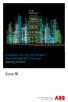 StrikeRisk v6.0 IEC/EN 62305-2 Risk Management Software Getting Started Contents StrikeRisk v6.0 Introduction 1/1 1 Installing StrikeRisk System requirements Installing StrikeRisk Installation troubleshooting
StrikeRisk v6.0 IEC/EN 62305-2 Risk Management Software Getting Started Contents StrikeRisk v6.0 Introduction 1/1 1 Installing StrikeRisk System requirements Installing StrikeRisk Installation troubleshooting
Table of Contents. Rebit 5 Help
 Rebit 5 Help i Rebit 5 Help Table of Contents Getting Started... 1 Making the First Recovery Point... 1 Don't Forget to Create a Recovery Media... 1 Changing Backup Settings... 1 What Does Rebit 5 Do?...
Rebit 5 Help i Rebit 5 Help Table of Contents Getting Started... 1 Making the First Recovery Point... 1 Don't Forget to Create a Recovery Media... 1 Changing Backup Settings... 1 What Does Rebit 5 Do?...
U90Ladder / VisiLogic /UniLogic and software utilities system requirements. Contents
 U90Ladder / VisiLogic /UniLogic and software utilities system requirements Contents Minimum System Requirements... Error! Bookmark not defined. UniLogic Installation... 3 Firmware Update and Management...
U90Ladder / VisiLogic /UniLogic and software utilities system requirements Contents Minimum System Requirements... Error! Bookmark not defined. UniLogic Installation... 3 Firmware Update and Management...
This document describes the standard software installation process for Doors.NET software.
 Doors.NET installation and controller configuration is a three step process. Each of these steps has its own document, with controller configuration broken into separate documents per hardware type. software
Doors.NET installation and controller configuration is a three step process. Each of these steps has its own document, with controller configuration broken into separate documents per hardware type. software
INSTALLATION GUIDE. AXIS Camera Station
 INSTALLATION GUIDE AXIS Camera Station About this Guide This guide is intended for administrators and users of the AXIS Camera Station, and is applicable for software release 3.50 and later. It covers
INSTALLATION GUIDE AXIS Camera Station About this Guide This guide is intended for administrators and users of the AXIS Camera Station, and is applicable for software release 3.50 and later. It covers
VMware Horizon FLEX User Guide
 Horizon FLEX 1.1 This document supports the version of each product listed and supports all subsequent versions until the document is replaced by a new edition. To check for more recent editions of this
Horizon FLEX 1.1 This document supports the version of each product listed and supports all subsequent versions until the document is replaced by a new edition. To check for more recent editions of this
How To Use An Easymp Network Projection Software On A Projector On A Computer Or Computer
 EasyMP Network Projection Operation Guide Contents 2 Before Use Functions of EasyMP Network Projection....................... 5 Sharing the Projector....................................................
EasyMP Network Projection Operation Guide Contents 2 Before Use Functions of EasyMP Network Projection....................... 5 Sharing the Projector....................................................
Installation Instruction STATISTICA Enterprise Small Business
 Installation Instruction STATISTICA Enterprise Small Business Notes: ❶ The installation of STATISTICA Enterprise Small Business entails two parts: a) a server installation, and b) workstation installations
Installation Instruction STATISTICA Enterprise Small Business Notes: ❶ The installation of STATISTICA Enterprise Small Business entails two parts: a) a server installation, and b) workstation installations
Central Management System
 Central Management System Software Installation Guide Ver. 1.5.0.101115.001 ... ii System Introduction... 3 Client/Server Architecture...3 System Requirements... 4 System Setup...4 Multiple Monitor Configuration...5
Central Management System Software Installation Guide Ver. 1.5.0.101115.001 ... ii System Introduction... 3 Client/Server Architecture...3 System Requirements... 4 System Setup...4 Multiple Monitor Configuration...5
Allworx OfficeSafe Operations Guide Release 6.0
 Allworx OfficeSafe Operations Guide Release 6.0 No part of this publication may be reproduced, stored in a retrieval system, or transmitted, in any form or by any means, electronic, mechanical, photocopy,
Allworx OfficeSafe Operations Guide Release 6.0 No part of this publication may be reproduced, stored in a retrieval system, or transmitted, in any form or by any means, electronic, mechanical, photocopy,
STATISTICA VERSION 11 CONCURRENT NETWORK LICENSE WITH BORROWING INSTALLATION INSTRUCTIONS
 data analysis data mining quality improvement web-based analytics Notes STATISTICA VERSION 11 CONCURRENT NETWORK LICENSE WITH BORROWING INSTALLATION INSTRUCTIONS 1. The installation of the Concurrent network
data analysis data mining quality improvement web-based analytics Notes STATISTICA VERSION 11 CONCURRENT NETWORK LICENSE WITH BORROWING INSTALLATION INSTRUCTIONS 1. The installation of the Concurrent network
PC GRAPHICS CARD INSTALLATION GUIDE & USER MANUAL. AGP version: GC- K2A-64 PCI version: GC- K2P-64
 PC GRAPHICS CARD AGP version: GC- K2A-64 PCI version: GC- K2P-64 with Windows 95, 98, ME, NT4, 2000, XP driver software for 16:9, 16:10, 2:1 wide-screen and 4:3 resolutions INSTALLATION GUIDE & USER MANUAL
PC GRAPHICS CARD AGP version: GC- K2A-64 PCI version: GC- K2P-64 with Windows 95, 98, ME, NT4, 2000, XP driver software for 16:9, 16:10, 2:1 wide-screen and 4:3 resolutions INSTALLATION GUIDE & USER MANUAL
EasySuite. User Guide V1.0
 EasySuite User Guide V1.0 1 Launch EasySuite...3 Stop the EasySuite:...4 System Requirements...5 EasyCopy...6 Function Description...7 File Transfer...9 EasyMover...12 Function Descriptions of EasyMover...12
EasySuite User Guide V1.0 1 Launch EasySuite...3 Stop the EasySuite:...4 System Requirements...5 EasyCopy...6 Function Description...7 File Transfer...9 EasyMover...12 Function Descriptions of EasyMover...12
RDC-7 Windows XP Installation Guide
 RDC-7 Windows XP Installation Guide CONTENTS 1. End User License Agreement...3 2. Important notes...4 3. Customer support...4 4. Installing the USB driver...4 I. Prior to installation...4 II. Installation
RDC-7 Windows XP Installation Guide CONTENTS 1. End User License Agreement...3 2. Important notes...4 3. Customer support...4 4. Installing the USB driver...4 I. Prior to installation...4 II. Installation
English Table of Contents
 Table of Contents FaceCam 1020 Features 1 Set up the device 2 I.P.M(Image Protection Mechanism) setting 3 Using Instant Messenger Application 4-5 CrazyTalk CamSuite PRO 6-16 CrazyTalk CamSuite PRO with
Table of Contents FaceCam 1020 Features 1 Set up the device 2 I.P.M(Image Protection Mechanism) setting 3 Using Instant Messenger Application 4-5 CrazyTalk CamSuite PRO 6-16 CrazyTalk CamSuite PRO with
