ISaGRAF. Getting Started. Software release 5.2
|
|
|
- Conrad Allen
- 7 years ago
- Views:
Transcription
1 ISaGRAF Getting Started Software release 5.2 January 2009
2 Getting Started Copyright : ICS Triplex ISaGRAF Inc. All rights reserved. No portion of this work may be reproduced in any form or by any means, without the prior written permission of ICS Triplex ISaGRAF Inc. Windows 2000, Windows XP, and Windows Vista are trademarks of Microsoft Corporation. All other brands and products are trademarks or registered trademarks of their respective holders.
3 Table of Contents What s next... 1 How to Use the Demos... 2 ISaGRAF Overview... 4 Documentation Set... 6 System Requirements for Development Platforms... 7 Minimum Requirements... 7 Additional Recommendations... 7 Installation on Development Platforms... 8 How to License ISaGRAF Adding Licensing Updating and Upgrading Licensing Transferring Licensing Removing Licensing Setting Floating Licenses Technical Support Contacting Us ISaGRAF Getting Started i
4
5 What s next Take a hands-on tour of the Workbench and play with demos Walk through an existing project, start a simple project, create a basic distributed project, or create a project having an IEC program distributed across two resources with detailed instructions in the Hands On guide. You access the Hands On guide from the Start menu of Windows by choosing Programs, then ICS Triplex Products, then Help 5.2, then Tutorial. For details on these demos, see the How to Use the Demos section on page 2. Read the release notes The Readme.txt file relates the significant enhancements and known issues for ISaGRAF versions. The Release.txt file lists the bug corrections. You access these files from the start menu by choosing Programs, then ICS Triplex Products, then ISaGRAF 5.2, then Readme or Release respectively. Consult the documentation There is a lot more documentation. For more information, see Documentation Set on page 6. Customize ISaGRAF targets With the PRO Run-time Development Kit (PRDK), set up one of the available target platforms or develop a target for use with any other platform from a new OS template. You can also define network drivers for IXL communication or for data bindings. With the PRO Input/Output (PIO) development kit (included in the PRDK or available separately), add I/O devices to the ISaGRAF kernel. You can also develop "C" functions, function blocks, conversion functions, and I/O devices. ISaGRAF Getting Started 1
6 How to Use the Demos You can execute application simulation demos that accompany ISaGRAF. These demos, called BasicDemo, Demo, FermDemo, and Project1 to Project5, were copied on your computer during the installation procedure. For Demo, you can walk through an existing project by following detailed instructions provided in the Hands On on-line manual. For all other demos, ICS Triplex ISaGRAF Inc invites you to explore. To use the Demo demo 1. In the Start menu of Windows, choose Programs, then ICS Triplex Products, then ISaGRAF 5.2. The Workbench starts. 2. Open the PRJLIBRARY.MDB file in the Demo directory. 3. Follow the instructions in the Walking Through an Existing Project section in the Hands On on-line manual, accessed from the Start menu by choosing Programs, then ICS Triplex Products, then Help, then Tutorial. To use the fermentation demo 1. In the Start menu of Windows, choose Programs, then ICS Triplex Products, then ISaGRAF 5.2. The Workbench starts. 2. Open the PRJLIBRARY.MDB file in the following directory: Documents and Settings\All Users\Documents\ICS Triplex ISaGRAF\Projects\ISaGRAF 5.2\Prj\FermDemo 3. In the Debug menu, choose Simulation. The simulation begins. You can view variables and trace programs dynamically. 2 ISaGRAF Getting Started
7 4. To use the ISaGRAF OPC DA server: a) Minimize the Workbench window. b) If ISaGRAF has been used previously, verify the ISaGRAF OPC DA server s setup: i) In the Start menu of Windows, choose Programs, then ICS Triplex Products, then OPC DA Server. The OPC DA Setup window appears. ii) Make sure the Directory of Project File field is: Documents and Settings\All Users\Documents\ICS Triplex ISaGRAF\Projects\ISaGRAF 5.2\Prj\FermDemo iii) Close the OPC DA Setup program. 5. To use a HMI: a) Start the HMI and select the ISaGRAF OPC DA server (ICSTriplex.IsagrafOPCDA20.1) as the data source. b) Browse and use the project variables. ISaGRAF Getting Started 3
8 ISaGRAF Overview ISaGRAF is the environment in which you develop then monitor control applications, made up of resources, i.e., virtual machines at run time. These applications are made up of : I/O points and variables Control logic in any IEC language as well as the IEC distribution method. Figure 1 shows the main and other modules making up the ISaGRAF environment. Since the Workbench is connected to the network making up the control system, once resources are developed, these can be downloaded to target nodes. Resources are made up of variables and IO points as well as programs developed using any of the five languages (SFC: Sequential Function Chart (or Grafcet), ST: Structured Text, IL: Instruction List, FBD: Function Block Diagram, and LD: Ladder Diagram) of the IEC standard or Flow Chart. You can also use the IEC ISaGRAF Getting Started
9 language, i.e. distribution method, where individual IEC function blocks belonging to IEC programs are distributed across multiple resources. Resources can share variables using internal bindings or external bindings. Internal bindings are between resources within the same project. External bindings are between resources belonging to different projects. When developing IEC programs, bindings are automatically created between function blocks declared in different resources. At run time, from the Workbench, you can monitor the state of virtual machines running on their target nodes. You can also choose to run an application in simulation mode. The ISaVIEW screen builder enables creating screens, i.e., graphical user interfaces consisting of pages with a Java application, from which you can monitor or run control processes. You link these screens with control projects created in the Workbench. An application can consist of several screens linked together using hot link buttons. The PRDK enables the setting up of run-time modules for the available target platforms (Windows NT, VxWorks, QNX, Linux, and RTX) or the development of custom modules for other target platforms. The run-time module, running on a target node using a real-time operating system, is the link to the physical field equipment. This module executes the instructions contained in resources, downloaded from the Workbench. The run-time module holds the virtual machine. The virtual machine, a virtual PLC, reads variables and I/O points, executes your process control application, and writes to variables and I/O points in a cyclic loop. The PIO enables the addition of I/O devices to the ISaGRAF kernel as well as the development of "C" functions, function blocks, and conversion functions. It also enables the development of IXL clients such as the OPC DA server, HiBeam data server, and Workbench for the currently ported target platforms. The Target Definition Builder utility enables the definition of custom items in the Workbench, corresponding to items developed with the PRDK and PIO. You can receive notification of run-time system events from target nodes (run-time modules) using a logger and viewer. ISaGRAF Getting Started 5
10 Documentation Set This Getting Started guide is part of the ISaGRAF documentation set; an online copy (in PDF format) can be accessed from the ISaGRAF Installation window or from the Start menu of windows, by choosing Programs, then ICS Triplex Products, then Help 5.2, then Getting Started. The other components of this set are: User s Guide, in an online format (HTML) which you access from within the software itself by choosing the Help>Contents command or from the Start menu of windows, by choosing Programs, then ICS Triplex Products, then Help 5.2, then Help. Hands On guide, in an online format (HTML), walking you through an existing application and guiding you in the development of a simple or distributed application, accessed from the Start menu of windows, by choosing Programs, then ICS Triplex Products, then Help 5.2, then Tutorial. Release Notes (Readme.txt and Release.txt), in online format (text), containing the latest information on ISaGRAF, are accessed from the Start menu of windows by choosing Programs, then ICS Triplex Products, then ISaGRAF 5.2, then Readme or Release respectively. Developer s Guides, in an online format (HTML), helping you with the development of ISaGRAF add-ons: Target Definition Builder, PRDK, and PIO. The PRDK and PIO tools are available separately. You read PDF (Portable Document Format) documents using Adobe Acrobat Reader 4.0 or later. 6 ISaGRAF Getting Started
11 System Requirements for Development Platforms Minimum Requirements To use ISaGRAF, you need the following hardware and software: A computer with a Pentium IV or compatible processor, running at 350 MHz (depending on the operating system) 128 MB of RAM (depending on the operating system) A hard disk with 300 MB of free space (once the operating system is installed) A CD-ROM drive on the Windows network, for installation purposes only A VGA monitor having at least 800 X 600 pixels screen resolution The Windows 2000 with SP4, Windows XP with SP2 (both with Power User priveleges) or Windows Vista operating system A serial port or the TCP/IP network Additional Recommendations For optimal performance, ICS Triplex ISaGRAF Inc recommends the following hardware and software: A computer with a Pentium IV or compatible processor, running at 1 GHz or higher (depending on the operating system) 256 MB of RAM (depending on the operating system) A hard disk with 1 GB of free space An SVGA monitor having 1024 X 768 pixels screen resolution A TCP/IP network (instead of a serial port) Windows 2000 with SP4, Windows XP with SP2 (both with Power User priveleges) or Windows Vista operating system ISaGRAF Getting Started 7
12 Installation on Development Platforms From the ISaGRAF CD-ROM, you can choose to install the following items: ISaGRAF products Third-party products for use with ISaGRAF After installing ISaGRAF products, read the release notes included with the product. These are accessed from the Start menu of windows by choosing Programs, then ICS Triplex Products, then ISaGRAF 5.2, then Readme. To install ISaGRAF products ICS Triplex ISaGRAF Inc recommends disabling all anti-virus software during the installation process and using all default folder destinations. When upgrading to the latest version, the previous version remains installed. If not using the previous version, you need to uninstall it. Furthermore, when using a hardware key from previous versions, you need to have the dongle reprogrammed to use this latest version. Note: Make sure the file signature verification is not set to block. You access the file signature verification options in the Control Panel by double-clicking System, then on the Hardware tab, clicking Driver Signing. 1. Log in with a user name having administrator rights. 2. Place the ISaGRAF CD-ROM in the drive. 8 ISaGRAF Getting Started
13 3. Do one of the following steps: If autorun is enabled on your computer, proceed to step 4. If autorun is not enabled on your computer, in Windows Explorer, locate the ISaGRAF CD-ROM and double-click Autorun.exe (in the root directory). 4. On the installation window, click once on the ISaGRAF 5.2 products option. 5. Follow the on-screen instructions. 6. When the installation is complete, restart your computer. To uninstall ISaGRAF components You can choose to uninstall individual ISaGRAF components. When uninstalling multiple components, you can choose to restart your computer after removing all components. Uninstalling ISaGRAF products using the ISaGRAF Products Uninstaller provides a thorough removal of installed programs and files, whereas, uninstalling using the Add\Remove Programs utility leaves behind certain files, projects, and shortcuts. Note: After uninstalling, make sure to restart your computer before attempting to install any other ISaGRAF component. From the Start menu of windows, choose Programs, then ICS Triplex Products, then Uninstall, then ISaGRAF Products Uninstaller, then the component to remove from the computer. The selected component is removed from the computer. ISaGRAF Getting Started 9
14 How to License ISaGRAF The version of ISaGRAF you just installed allows you to build control applications made up of virtual machines running on hardware components, called target nodes. HiBeam enables you to create screens, i.e., graphical user interfaces consisting of HTML pages with Java applets, from which you can monitor or run control processes either from a local computer or a remote location, i.e., via a network or the Internet. You link these screens with control projects created in the Workbench. You can use ISaGRAF components for a trial period of 30 days before requiring licensing. To have a fully operational version of the product, you need to license it. When using third-party library projects, you need to enable their use by licensing them. However, you initiate the licensing of these projects from within the Workbench either when adding the dependency or at any other time. Licensing is available as dedicated licenses or floating licenses. Dedicated licenses are installed on a specific computer running ISaGRAF, whereas, floating licenses are distributed across a network for use with any computer running ISaGRAF, to a maximum of the number of licenses at any given time. You can combine dedicated and floating licenses on a network. For dedicated licenses, you can license using either a hardware or software key. When using a hardware key, a dongle which you place on the parallel or USB port of your computer running ISaGRAF is delivered pre-programmed with the selected feature set. For floating licenses, you can also license using either a hardware or software key. When using a hardware key, a dongle which you place on the parallel or USB port of a network computer, is delivered pre-programmed with the number of floating licenses of the selected feature set. When using a software key for dedicated or floating licenses, you need to obtain an authorized license. You license products in the License Manager. 10 ISaGRAF Getting Started
15 Note: When using a hardware key for a dedicated license from previous versions, you need to have the dongle reprogrammed to use this latest version. ISaGRAF and HiBeam are available as feature sets. For ISaGRAF, the available sets are: Essential, one Workbench and one run-time module running a single virtual machine Multiscan, one Workbench and one run-time module running multiple virtual machines Distributed, one Workbench and multiple run-time modules running multiple virtual machines For HiBeam, the available sets are one resource having up to 128 variables, one resource having an unlimited number of variables, one configuration, or unlimited. Although licenses are only valid on a single computer, you can transfer them from one computer to another. To access the License Manager From the Start menu of Windows, choose Programs, then ICS Triplex Products, then Licensing. ISaGRAF Getting Started 11
16 Adding Licensing You can obtain authorized dedicated and floating licenses for ISaGRAF components. To obtain authorized licenses for ISaGRAF components You need only one set of user codes and registration keys when licensing ISaGRAF, HiBeam, and the NT target. 1. On the Add Licensing tab, from the list of available components, select the components requiring licensing. 2. Click > to move your selection to the list of Selected Components. For ISaGRAF, you will be prompted to select a feature set: Essential, Multiscan, or Distributed. For HiBeam, you will also be prompted to select a feature set: one resource having up to 128 variables, one resource having an unlimited number of variables, one configuration having an unlimited number of resources and variables, or unlimited, having an unlimited number of configurations, resources, and variables. A setup code and user codes appear in their respective fields. 3. Send the licensing information: a) Click Send. A pre-addressed appears holding the setup code and both user codes into which you need to include your contact information and purchase order number. For additional purchases, you need to provide a credit card number. b) Include all required information then send the . When ordering floating licenses, also include the number of license servers and the number of floating licenses. The original setup code and user codes as well as a registration keys will be returned via ISaGRAF Getting Started
17 4. Upon reception, make sure the setup and user codes are the same as those in the License Manager window, then copy and paste the registration keys in their respective fields. 5. Click Proceed. If licensing is successful, ISaGRAF and the other selected components appear greyed in the Selected Components list. When licensing is complete, stop then restart ISaGRAF and the other newly licensed components. Updating and Upgrading Licensing You may need to update software or hardware licensing when passing from a previous version to a more current one. You can also upgrade licensing to change feature sets. When using a hardware key, you need to have the dongle reprogrammed (remote updating and upgrading is available). To update or upgrade licensing Updating licensing is the same for both software and hardware licenses. Upgrading hardware licenses is also the same as updating licensing. For software upgrades, you need to remove the previous license then add the license with the new feature set. 1. From the Start menu of Windows, choose Programs, then ICS Triplex Products, then Licensing. On the Add Licensing tab, note that the previously licensed components are listed in the Selected Components list. ISaGRAF Getting Started 13
18 2. Send the licensing information: a) Click Send. A pre-addressed appears holding the upgrade setup code and both user codes into which you need to include your contact information and purchase order number. For additional purchases, you need to provide a credit card number. b) Include all required information then send the . The update setup code and user codes as well as a registration keys will be returned via Upon reception, make sure the upgrade setup and user codes are the same as those in the License Manager window, then copy and paste the registration keys in their respective fields. 4. Click Proceed. The more recent version of the selected components is available for use. Transferring Licensing You can transfer licensing for ISaGRAF and other licensed components from one computer to another. To transfer a license to a new computer Transferring a license from one computer to another requires creating a license transfer disk, then removing the license from the currently licensed computer and copying it to this transfer disk before it can be installed on the new computer. The floppy disk must be formatted and blank. 1. From the new computer, prepare the license transfer disk: a) Install the licensed components to transfer. b) Insert a floppy disk in the computer s drive. 14 ISaGRAF Getting Started
19 c) From the Start menu of Windows, choose Programs, then ICS Triplex Products, then Licensing. d) On the Transfer License tab, select the drive holding the floppy disk, then click Create Transfer Disk. The license transfer disk is created. e) Remove the license transfer disk from the new computer s drive. 2. Transfer the licenses from the currently licensed computer to the license transfer disk: a) In the currently licensed computer s drive, insert the license transfer disk. b) From the Start menu of Windows, choose Programs, then ICS Triplex Products, then Licensing. c) On the Transfer License tab, select the drive holding the transfer disk, then click Transfer Licenses to Disk. The licenses are removed from the computer and copied to the license transfer disk. d) Remove the license transfer disk from the computer s drive. 3. Install the license on the new computer: a) In the new computer s drive, insert the license transfer disk holding the licenses. b) From the Start menu of Windows, choose Programs, then ICS Triplex Products, then Licensing. c) On the Transfer Licensing tab, select the drive holding the transfer disk, then click Complete Transfer. The licenses are transferred to the new computer and transferred components are activated. ISaGRAF Getting Started 15
20 Removing Licensing You can remove authorized licenses from a computer. To remove authorized licenses 1. From the Start menu of Windows, choose Programs, then ICS Triplex Products, then Licensing. 2. On the Remove Licensing tab, from the list of licensed components, select the components for which you want to remove licensing. 3. Click > to move the components to the list of Selected Components. A setup code as well as user codes appear in their respective fields. 4. Send the licensing information: a) Click Send. A pre-addressed appears holding the setup code and both user codes and into which you need to include your contact information and order number. b) Include all required information then send the . A user code as well as registration keys will be returned via Upon reception, enter the user code and both registration keys into their respective fields, then click Proceed. A confirmation code appears in the Confirmation Code field. 6. Reply to the including the Confirmation Code as well as your name, address, and telephone number. 16 ISaGRAF Getting Started
21 Setting Floating Licenses When using floating licenses with ISaGRAF, you need to set a primary license server on the network. You can choose to add a secondary license server on the same network. You set primary and secondary license servers by specifying the IP address of the computer on which each server is installed and the port number to use and whether to manually or automatically start the server. You also need to specify the IP addresses of the license servers for each ISaGRAF instance that uses the floating licenses. While running license servers, you can obtain a report providing information about the license servers such as their IP address and license usage. The primary and secondary servers cannot simultaneously distribute licenses across a network. You can start license servers from the License Manager, from a command line, or from a scheduled task. To set floating licenses 1. On the computers running the primary and secondary license servers, indicate the IP address and port information: a) From the Start menu of Windows, choose Programs, then ICS Triplex Products, then Licensing. b) On the Set Floating Licenses tab, specify the IP address and port for the primary license server, then specify whether to start and stop the server manually or automatically. When choosing to manually start and stop the license server, you need to click Start Server. c) To use a secondary license server, specify the IP address and port for the secondary server, then specify whether to start and stop the server manually or automatically. ISaGRAF Getting Started 17
22 2. On each computer running an ISaGRAF instance, specify the IP address of the primary and secondary license servers. a) From the Start menu of Windows, choose Programs, then ICS Triplex Products, then Licensing. b) On the Set Floating Licenses tab, specify the IP address of the primary and secondary license servers. 3. To obtain a report providing information about the license servers and license usage, click Report. To start license servers from a command line or a scheduled task The primary or secondary license server can be started from a command line. The following examples indicate the starting of the primary and secondary license servers where these are installed in the default location. "C:\Program Files\ICS Triplex ISaGRAF\Shared\ LicenseManager50.exe" -AutoPrimary "C:\Program Files\ICS Triplex ISaGRAF\Shared\ LicenseManager50.exe" -AutoSecondary The primary and secondary license servers can be started from a scheduled task to run at system startup. Each server requires its own task. 1. From the Control Panel, access Scheduled Tasks, then Add Scheduled Task. 2. In the Scheduled Task Wizard, follow the on-screen instructions to set the LicenseManager50.exe program to start when the computer starts. 3. When the task is created, in the Scheduled Tasks section of the Control Panel double-click the new task. 4. In the Run field, define the command line for the primary or secondary license server. 18 ISaGRAF Getting Started
23 Technical Support Contacting Us For technical support on ISaGRAF 5.2 components, visit our web site at or contact our location nearest you: North America Send an to Send a fax to Call , press 1 for support Call toll free , press 1 for support Write to us: ICS Triplex ISaGRAF Technical Support 9975 Catania Avenue, Local U Brossard (Quebec) Canada J4Z 3V6 For sales personnel, call or send an to sales@isagraf.com. Europe Send an to supporteurope@isagraf.com Send a fax to +33 (0) ISaGRAF Getting Started 19
24 Call +33 (0) Write to us: ICS Triplex ISaGRAF Inc. Technical Support 6bis Chemin des Prés Meylan France For sales personnel, call +33 (0) or send an to 20 ISaGRAF Getting Started
VERITAS Backup Exec 9.1 for Windows Servers Quick Installation Guide
 VERITAS Backup Exec 9.1 for Windows Servers Quick Installation Guide N109548 Disclaimer The information contained in this publication is subject to change without notice. VERITAS Software Corporation makes
VERITAS Backup Exec 9.1 for Windows Servers Quick Installation Guide N109548 Disclaimer The information contained in this publication is subject to change without notice. VERITAS Software Corporation makes
Emonitor INSTALLATION MANUAL INSTALLING EMONITOR SOFTWARE WITH A GUPTA SINGLE USER DATABASE
 Emonitor INSTALLATION MANUAL INSTALLING EMONITOR SOFTWARE WITH A GUPTA SINGLE USER DATABASE PUBLICATION EMONTR-IN001G-EN-E December, 2013 Supersedes Publication EMONTR-IN001F-EN-E Contact Rockwell Customer
Emonitor INSTALLATION MANUAL INSTALLING EMONITOR SOFTWARE WITH A GUPTA SINGLE USER DATABASE PUBLICATION EMONTR-IN001G-EN-E December, 2013 Supersedes Publication EMONTR-IN001F-EN-E Contact Rockwell Customer
Topaz Installation Sheet
 Topaz Installation Sheet P/N 460924001E ISS 08FEB12 Content Introduction... 3 Recommended minimum requirements... 3 Setup for Internet Explorer:... 4 Topaz installation... 10 Technical support... 14 Copyright
Topaz Installation Sheet P/N 460924001E ISS 08FEB12 Content Introduction... 3 Recommended minimum requirements... 3 Setup for Internet Explorer:... 4 Topaz installation... 10 Technical support... 14 Copyright
COMBOGARDPRO. 39E Electronic Combination Lock SOFTWARE INSTALLATION INSTRUCTIONS
 COMBOGARDPRO 39E Electronic Combination Lock SOFTWARE INSTALLATION INSTRUCTIONS IMPLEMENTATION PACKAGE The ComboGard Pro Software implementation package includes: 707012 ComboGard Pro Software Install
COMBOGARDPRO 39E Electronic Combination Lock SOFTWARE INSTALLATION INSTRUCTIONS IMPLEMENTATION PACKAGE The ComboGard Pro Software implementation package includes: 707012 ComboGard Pro Software Install
SCADAPack E ISaGRAF 3 User Manual
 SCADAPack E ISaGRAF 3 User Manual 2 SCADAPack E ISaGRAF 3 User Manual Table of Contents Part I ISaGRAF 3 User Manual 3 1 Technical... Support 3 2 Safety... Information 4 3 Preface... 6 4 Overview... 8
SCADAPack E ISaGRAF 3 User Manual 2 SCADAPack E ISaGRAF 3 User Manual Table of Contents Part I ISaGRAF 3 User Manual 3 1 Technical... Support 3 2 Safety... Information 4 3 Preface... 6 4 Overview... 8
SOFTWARE INSTALLATION INSTRUCTIONS
 AUDITGARD LGA Electronic Combination Lock SOFTWARE INSTALLATION INSTRUCTIONS Implementation Package The AuditGard Software implementation package includes: 707013 AuditGard Software Install CD 42145 Programming/Audit
AUDITGARD LGA Electronic Combination Lock SOFTWARE INSTALLATION INSTRUCTIONS Implementation Package The AuditGard Software implementation package includes: 707013 AuditGard Software Install CD 42145 Programming/Audit
FactoryTalk Gateway Getting Results Guide
 Performance and Visibility FactoryTalk Gateway Getting Results Guide Getting Results Guide Table of contents Chapter 1 Introduction Intended audience... 7 Where to find additional information... 7 Help...
Performance and Visibility FactoryTalk Gateway Getting Results Guide Getting Results Guide Table of contents Chapter 1 Introduction Intended audience... 7 Where to find additional information... 7 Help...
Introduction 1-1 Installing FAS 500 Asset Accounting the First Time 2-1 Installing FAS 500 Asset Accounting: Upgrading from a Prior Version 3-1
 Contents 1. Introduction 1-1 Supported Operating Environments................ 1-1 System Requirements............................. 1-2 Security Requirements........................ 1-3 Installing Server
Contents 1. Introduction 1-1 Supported Operating Environments................ 1-1 System Requirements............................. 1-2 Security Requirements........................ 1-3 Installing Server
VERITAS Backup Exec TM 10.0 for Windows Servers
 VERITAS Backup Exec TM 10.0 for Windows Servers Quick Installation Guide N134418 July 2004 Disclaimer The information contained in this publication is subject to change without notice. VERITAS Software
VERITAS Backup Exec TM 10.0 for Windows Servers Quick Installation Guide N134418 July 2004 Disclaimer The information contained in this publication is subject to change without notice. VERITAS Software
How to use the VMware Workstation / Player to create an ISaGRAF (Ver. 3.55) development environment?
 Author Janice Hong Version 1.0.0 Date Mar. 2014 Page 1/56 How to use the VMware Workstation / Player to create an ISaGRAF (Ver. 3.55) development environment? Application Note The 32-bit operating system
Author Janice Hong Version 1.0.0 Date Mar. 2014 Page 1/56 How to use the VMware Workstation / Player to create an ISaGRAF (Ver. 3.55) development environment? Application Note The 32-bit operating system
Fiery E100 Color Server. Welcome
 Fiery E100 Color Server Welcome 2011 Electronics For Imaging, Inc. The information in this publication is covered under Legal Notices for this product. 45098226 27 June 2011 WELCOME 3 WELCOME This Welcome
Fiery E100 Color Server Welcome 2011 Electronics For Imaging, Inc. The information in this publication is covered under Legal Notices for this product. 45098226 27 June 2011 WELCOME 3 WELCOME This Welcome
Meridian 1 Meridian 1 Attendant PC LAN Interface Installation Guide
 Meridian 1 Meridian 1 Attendant PC LAN Interface Installation Guide Document Number: P0874391 Document Release: Standard 1.00 Date: November 1997 Year Publish FCC TM 1997 All rights reserved Printed in
Meridian 1 Meridian 1 Attendant PC LAN Interface Installation Guide Document Number: P0874391 Document Release: Standard 1.00 Date: November 1997 Year Publish FCC TM 1997 All rights reserved Printed in
Motorola Phone Tools. Quick Start
 Motorola Phone Tools Quick Start Contents Minimum Requirements...2 Before Installing Motorola Phone Tools...3 Installing Motorola Phone Tools...4 Mobile Device Installation and Configuration...5 Online
Motorola Phone Tools Quick Start Contents Minimum Requirements...2 Before Installing Motorola Phone Tools...3 Installing Motorola Phone Tools...4 Mobile Device Installation and Configuration...5 Online
CODESOFT Installation Scenarios
 CODESOFT Installation Scenarios NOTES: CODESOFT is a separate install from existing versions of CODESOFT. You will need to make note of your current settings (default directories, etc.) so you can duplicate
CODESOFT Installation Scenarios NOTES: CODESOFT is a separate install from existing versions of CODESOFT. You will need to make note of your current settings (default directories, etc.) so you can duplicate
Important. Please read this User s Manual carefully to familiarize yourself with safe and effective usage.
 Important Please read this User s Manual carefully to familiarize yourself with safe and effective usage. About This Manual This manual describes how to install and configure RadiNET Pro Gateway and RadiCS
Important Please read this User s Manual carefully to familiarize yourself with safe and effective usage. About This Manual This manual describes how to install and configure RadiNET Pro Gateway and RadiCS
AdminToys Suite. Installation & Setup Guide
 AdminToys Suite Installation & Setup Guide Copyright 2008-2009 Lovelysoft. All Rights Reserved. Information in this document is subject to change without prior notice. Certain names of program products
AdminToys Suite Installation & Setup Guide Copyright 2008-2009 Lovelysoft. All Rights Reserved. Information in this document is subject to change without prior notice. Certain names of program products
Symantec LiveUpdate Administrator. Getting Started Guide
 Symantec LiveUpdate Administrator Getting Started Guide Symantec LiveUpdate Administrator Getting Started Guide The software described in this book is furnished under a license agreement and may be used
Symantec LiveUpdate Administrator Getting Started Guide Symantec LiveUpdate Administrator Getting Started Guide The software described in this book is furnished under a license agreement and may be used
FAS Asset Accounting FAS CIP Accounting FAS Asset Inventory SQL Server Installation & Administration Guide Version 2011.1
 FAS Asset Accounting FAS CIP Accounting FAS Asset Inventory SQL Server Installation & Administration Guide Version 2011.1 2011 Sage Software, Inc. All rights reserved. Published by Sage 2325 Dulles Corner
FAS Asset Accounting FAS CIP Accounting FAS Asset Inventory SQL Server Installation & Administration Guide Version 2011.1 2011 Sage Software, Inc. All rights reserved. Published by Sage 2325 Dulles Corner
@ptitude Observer. Installation Manual. Part No. 32170700 Revision G
 Part No. 32170700 Revision G Installation Manual Copyright 2012 by SKF Reliability Systems All rights reserved. Aurorum 30, 977 75 Lulea Sweden Telephone: +46 (0) 31 337 10 00, Fax: +46 (0) 920 134 40
Part No. 32170700 Revision G Installation Manual Copyright 2012 by SKF Reliability Systems All rights reserved. Aurorum 30, 977 75 Lulea Sweden Telephone: +46 (0) 31 337 10 00, Fax: +46 (0) 920 134 40
LT Auditor+ for Windows
 LT Auditor+ for Windows Quick Start Guide Documentation issue: 5.3 Copyright Blue Lance Inc. Distributed by: LT Auditor+ for Windows: Overview LT Auditor+ is a security software application that provides
LT Auditor+ for Windows Quick Start Guide Documentation issue: 5.3 Copyright Blue Lance Inc. Distributed by: LT Auditor+ for Windows: Overview LT Auditor+ is a security software application that provides
Getting Started with the LabVIEW Mobile Module Version 2009
 Getting Started with the LabVIEW Mobile Module Version 2009 Contents The LabVIEW Mobile Module extends the LabVIEW graphical development environment to Mobile devices so you can create applications that
Getting Started with the LabVIEW Mobile Module Version 2009 Contents The LabVIEW Mobile Module extends the LabVIEW graphical development environment to Mobile devices so you can create applications that
Table of Contents. Introduction...9. Installation...17. Program Tour...31. The Program Components...10 Main Program Features...11
 2011 AdRem Software, Inc. This document is written by AdRem Software and represents the views and opinions of AdRem Software regarding its content, as of the date the document was issued. The information
2011 AdRem Software, Inc. This document is written by AdRem Software and represents the views and opinions of AdRem Software regarding its content, as of the date the document was issued. The information
Introduction and Overview
 Inmagic Content Server Workgroup 10.00 Microsoft SQL Server 2005 Express Edition Installation Notes Introduction and Overview These installation notes are intended for the following scenarios: 1) New installations
Inmagic Content Server Workgroup 10.00 Microsoft SQL Server 2005 Express Edition Installation Notes Introduction and Overview These installation notes are intended for the following scenarios: 1) New installations
Symantec Backup Exec TM 11d for Windows Servers. Quick Installation Guide
 Symantec Backup Exec TM 11d for Windows Servers Quick Installation Guide September 2006 Symantec Legal Notice Copyright 2006 Symantec Corporation. All rights reserved. Symantec, Backup Exec, and the Symantec
Symantec Backup Exec TM 11d for Windows Servers Quick Installation Guide September 2006 Symantec Legal Notice Copyright 2006 Symantec Corporation. All rights reserved. Symantec, Backup Exec, and the Symantec
User Manual. Onsight Management Suite Version 5.1. Another Innovation by Librestream
 User Manual Onsight Management Suite Version 5.1 Another Innovation by Librestream Doc #: 400075-06 May 2012 Information in this document is subject to change without notice. Reproduction in any manner
User Manual Onsight Management Suite Version 5.1 Another Innovation by Librestream Doc #: 400075-06 May 2012 Information in this document is subject to change without notice. Reproduction in any manner
Version Eight. Installation Guide
 Version Eight Installation Guide CaseWare IDEA Inc. is a privately held software development and marketing company, with offices in Toronto and Ottawa, Canada, related companies in The Netherlands and
Version Eight Installation Guide CaseWare IDEA Inc. is a privately held software development and marketing company, with offices in Toronto and Ottawa, Canada, related companies in The Netherlands and
GUARD1 PLUS SE Administrator's Manual
 GUARD1 PLUS SE Administrator's Manual Version 4.4 30700 Bainbridge Road Solon, Ohio 44139 Phone 216-595-0890 Fax 216-595-0991 info@guard1.com www.guard1.com i 2010 TimeKeeping Systems, Inc. GUARD1 PLUS
GUARD1 PLUS SE Administrator's Manual Version 4.4 30700 Bainbridge Road Solon, Ohio 44139 Phone 216-595-0890 Fax 216-595-0991 info@guard1.com www.guard1.com i 2010 TimeKeeping Systems, Inc. GUARD1 PLUS
Scan to PC Desktop Professional 10 Install Instructions
 Scan to PC Desktop Professional 10 Install Instructions Personalize your Xerox network scanning and your PDF workflow Xerox Corporation Scan to PC Desktop Professional 10 Install Instructions 1 General
Scan to PC Desktop Professional 10 Install Instructions Personalize your Xerox network scanning and your PDF workflow Xerox Corporation Scan to PC Desktop Professional 10 Install Instructions 1 General
COMPRESS Installation Guide
 COMPRESS Installation Guide Upgrade Existing Installation Single User License Build 6310 Contents System Requirements... 1 Installation Overview... 2 Upgrade From Build 6300... 3 Upgrade From Build 6263
COMPRESS Installation Guide Upgrade Existing Installation Single User License Build 6310 Contents System Requirements... 1 Installation Overview... 2 Upgrade From Build 6300... 3 Upgrade From Build 6263
CONFIGURING MICROSOFT SQL SERVER REPORTING SERVICES
 CONFIGURING MICROSOFT SQL SERVER REPORTING SERVICES TECHNICAL ARTICLE November/2011. Legal Notice The information in this publication is furnished for information use only, and does not constitute a commitment
CONFIGURING MICROSOFT SQL SERVER REPORTING SERVICES TECHNICAL ARTICLE November/2011. Legal Notice The information in this publication is furnished for information use only, and does not constitute a commitment
Pearl Echo Installation Checklist
 Pearl Echo Installation Checklist Use this checklist to enter critical installation and setup information that will be required to install Pearl Echo in your network. For detailed deployment instructions
Pearl Echo Installation Checklist Use this checklist to enter critical installation and setup information that will be required to install Pearl Echo in your network. For detailed deployment instructions
FileMaker Server 7. Administrator s Guide. For Windows and Mac OS
 FileMaker Server 7 Administrator s Guide For Windows and Mac OS 1994-2004, FileMaker, Inc. All Rights Reserved. FileMaker, Inc. 5201 Patrick Henry Drive Santa Clara, California 95054 FileMaker is a trademark
FileMaker Server 7 Administrator s Guide For Windows and Mac OS 1994-2004, FileMaker, Inc. All Rights Reserved. FileMaker, Inc. 5201 Patrick Henry Drive Santa Clara, California 95054 FileMaker is a trademark
Imaging Computing Server User Guide
 Imaging Computing Server User Guide PerkinElmer, Viscount Centre II, University of Warwick Science Park, Millburn Hill Road, Coventry, CV4 7HS T +44 (0) 24 7669 2229 F +44 (0) 24 7669 0091 E cellularimaging@perkinelmer.com
Imaging Computing Server User Guide PerkinElmer, Viscount Centre II, University of Warwick Science Park, Millburn Hill Road, Coventry, CV4 7HS T +44 (0) 24 7669 2229 F +44 (0) 24 7669 0091 E cellularimaging@perkinelmer.com
Getting Started with the LabVIEW Mobile Module
 Getting Started with the LabVIEW Mobile Module Contents The LabVIEW Mobile Module extends the LabVIEW graphical development environment to Mobile devices so you can create applications that run on Windows
Getting Started with the LabVIEW Mobile Module Contents The LabVIEW Mobile Module extends the LabVIEW graphical development environment to Mobile devices so you can create applications that run on Windows
2014 Schneider Electric Industries SAS. This computer program is protected by copyright and international treaties.
 StruxureWare SCADA Expert 2014 R1 Getting Started Guide 2014 Schneider Electric Industries SAS. This computer program is protected by copyright and international treaties. All Rights Reserved. Printed
StruxureWare SCADA Expert 2014 R1 Getting Started Guide 2014 Schneider Electric Industries SAS. This computer program is protected by copyright and international treaties. All Rights Reserved. Printed
SysPatrol - Server Security Monitor
 SysPatrol Server Security Monitor User Manual Version 2.2 Sep 2013 www.flexense.com www.syspatrol.com 1 Product Overview SysPatrol is a server security monitoring solution allowing one to monitor one or
SysPatrol Server Security Monitor User Manual Version 2.2 Sep 2013 www.flexense.com www.syspatrol.com 1 Product Overview SysPatrol is a server security monitoring solution allowing one to monitor one or
MAS 90. Installation and System Administrator's Guide 4WIN1010-02/04
 MAS 90 Installation and System Administrator's Guide 4WIN1010-02/04 Copyright 1998-2004 Best Software, Inc. All rights reserved. Rev 02 Contents Chapter 1 Introduction 1 How to Use This Manual 1 Graphic
MAS 90 Installation and System Administrator's Guide 4WIN1010-02/04 Copyright 1998-2004 Best Software, Inc. All rights reserved. Rev 02 Contents Chapter 1 Introduction 1 How to Use This Manual 1 Graphic
Manuals for This Product
 Installation Guide Manuals for This Product Manuals for this product have the following structure. Read the manual according to your purpose for using this product. Disc Guides with this symbol are PDF
Installation Guide Manuals for This Product Manuals for this product have the following structure. Read the manual according to your purpose for using this product. Disc Guides with this symbol are PDF
INSTALLING MICROSOFT SQL SERVER AND CONFIGURING REPORTING SERVICES
 INSTALLING MICROSOFT SQL SERVER AND CONFIGURING REPORTING SERVICES TECHNICAL ARTICLE November 2012. Legal Notice The information in this publication is furnished for information use only, and does not
INSTALLING MICROSOFT SQL SERVER AND CONFIGURING REPORTING SERVICES TECHNICAL ARTICLE November 2012. Legal Notice The information in this publication is furnished for information use only, and does not
RSView 32 ACTIVE DISPLAY SYSTEM GETTING RESULTS GUIDE. PUBLICATION VW32AD-GR001E-EN-E July 2011 Supersedes Publication VW32AD-GR001D-EN-E
 RSView 32 ACTIVE DISPLAY SYSTEM GETTING RESULTS GUIDE PUBLICATION VW32AD-GR001E-EN-E July 2011 Supersedes Publication VW32AD-GR001D-EN-E Contact Rockwell Copyright Notice Trademark Notices Customer Support
RSView 32 ACTIVE DISPLAY SYSTEM GETTING RESULTS GUIDE PUBLICATION VW32AD-GR001E-EN-E July 2011 Supersedes Publication VW32AD-GR001D-EN-E Contact Rockwell Copyright Notice Trademark Notices Customer Support
Lepide Active Directory Self Service. Installation Guide. Lepide Active Directory Self Service Tool. Lepide Software Private Limited Page 1
 Installation Guide Lepide Active Directory Self Service Tool Lepide Software Private Limited Page 1 Lepide Software Private Limited, All Rights Reserved This User Guide and documentation is copyright of
Installation Guide Lepide Active Directory Self Service Tool Lepide Software Private Limited Page 1 Lepide Software Private Limited, All Rights Reserved This User Guide and documentation is copyright of
Ontrack PowerControls V7.2 for Exchange ReadMe
 Ontrack PowerControls V7.2 for Exchange ReadMe Contents About the Free Trial System Requirements Mailbox Creation Wizard Installing Ontrack PowerControls Uninstalling Ontrack PowerControls Upgrading Ontrack
Ontrack PowerControls V7.2 for Exchange ReadMe Contents About the Free Trial System Requirements Mailbox Creation Wizard Installing Ontrack PowerControls Uninstalling Ontrack PowerControls Upgrading Ontrack
LN-Builder 3.4 Installation Instructions
 LN-Builder 3.4 Installation Instructions Code No. LIT-12011532 Issued June 17, 2013 Supersedes January 30, 2013 Refer to the QuickLIT website for the most up-to-date version of this document. Document
LN-Builder 3.4 Installation Instructions Code No. LIT-12011532 Issued June 17, 2013 Supersedes January 30, 2013 Refer to the QuickLIT website for the most up-to-date version of this document. Document
ProSystem fx Engagement Installation Guide
 ProSystem fx Engagement Installation Guide August 2011 Copyright 2011 CCH INCORPORATED. A Wolters Kluwer business. All Rights Reserved. Material in this publication may not be reproduced or transmitted,
ProSystem fx Engagement Installation Guide August 2011 Copyright 2011 CCH INCORPORATED. A Wolters Kluwer business. All Rights Reserved. Material in this publication may not be reproduced or transmitted,
Lexia Network Installation Instructions
 Lexia Network Installation Instructions For Lexia Early Reading 3.x, Primary Reading 1.x, Foundation Reading 1.x, Strategies for Older Students 4.x, Cross-Trainer 1.x and Quick Reading Test 2.x (NOT for
Lexia Network Installation Instructions For Lexia Early Reading 3.x, Primary Reading 1.x, Foundation Reading 1.x, Strategies for Older Students 4.x, Cross-Trainer 1.x and Quick Reading Test 2.x (NOT for
ProSystem fx Workpaper Manager. Installation Guide
 ProSystem fx Workpaper Manager Installation Guide July 2014 Copyright 2014, CCH INCORPORATED, a part of Wolters Kluwer. All Rights Reserved. Material in this publication may not be reproduced or transmitted,
ProSystem fx Workpaper Manager Installation Guide July 2014 Copyright 2014, CCH INCORPORATED, a part of Wolters Kluwer. All Rights Reserved. Material in this publication may not be reproduced or transmitted,
FileMaker Server 8. Administrator s Guide
 FileMaker Server 8 Administrator s Guide 1994-2005 FileMaker, Inc. All Rights Reserved. FileMaker, Inc. 5201 Patrick Henry Drive Santa Clara, California 95054 FileMaker is a trademark of FileMaker, Inc.,
FileMaker Server 8 Administrator s Guide 1994-2005 FileMaker, Inc. All Rights Reserved. FileMaker, Inc. 5201 Patrick Henry Drive Santa Clara, California 95054 FileMaker is a trademark of FileMaker, Inc.,
ProSystem fx Engagement. Installation Guide
 ProSystem fx Engagement Installation Guide October 2013 Copyright 2013, CCH INCORPORATED and/or its affiliates. All Rights Reserved. Material in this publication may not be reproduced or transmitted, in
ProSystem fx Engagement Installation Guide October 2013 Copyright 2013, CCH INCORPORATED and/or its affiliates. All Rights Reserved. Material in this publication may not be reproduced or transmitted, in
Installation Guide. Version 10.2
 Installation Guide Version 10.2 The software supplied with this document is the property of RadView Software and is furnished under a licensing agreement. Neither the software nor this document may be
Installation Guide Version 10.2 The software supplied with this document is the property of RadView Software and is furnished under a licensing agreement. Neither the software nor this document may be
Portions of this product were created using LEADTOOLS 1991-2009 LEAD Technologies, Inc. ALL RIGHTS RESERVED.
 Installation Guide Lenel OnGuard 2009 Installation Guide, product version 6.3. This guide is item number DOC-110, revision 1.038, May 2009 Copyright 1992-2009 Lenel Systems International, Inc. Information
Installation Guide Lenel OnGuard 2009 Installation Guide, product version 6.3. This guide is item number DOC-110, revision 1.038, May 2009 Copyright 1992-2009 Lenel Systems International, Inc. Information
FedEx Ship Manager TM
 FedEx Ship Manager TM Quick Reference Guide Your Meter Number: Technical Support: 1.877.339.2774 FedEx Ship Manager Installation Instructions FedEx Ship Manager is a desktop shipping solution that automates
FedEx Ship Manager TM Quick Reference Guide Your Meter Number: Technical Support: 1.877.339.2774 FedEx Ship Manager Installation Instructions FedEx Ship Manager is a desktop shipping solution that automates
Symantec Backup Exec 12.5 for Windows Servers. Quick Installation Guide
 Symantec Backup Exec 12.5 for Windows Servers Quick Installation Guide 13897290 Installing Backup Exec This document includes the following topics: System requirements Before you install About the Backup
Symantec Backup Exec 12.5 for Windows Servers Quick Installation Guide 13897290 Installing Backup Exec This document includes the following topics: System requirements Before you install About the Backup
Installation & Licensing Guide. AquiferTest Pro. An Easy-to-Use Pumping Test and Slug Test Data Analysis Package
 Installation & Licensing Guide AquiferTest Pro An Easy-to-Use Pumping Test and Slug Test Data Analysis Package Table of Contents Software Maintenance and Support... 3 How to Contact SWS... 3 System Requirements...
Installation & Licensing Guide AquiferTest Pro An Easy-to-Use Pumping Test and Slug Test Data Analysis Package Table of Contents Software Maintenance and Support... 3 How to Contact SWS... 3 System Requirements...
Matisse Installation Guide for MS Windows. 10th Edition
 Matisse Installation Guide for MS Windows 10th Edition April 2004 Matisse Installation Guide for MS Windows Copyright 1992 2004 Matisse Software Inc. All Rights Reserved. Matisse Software Inc. 433 Airport
Matisse Installation Guide for MS Windows 10th Edition April 2004 Matisse Installation Guide for MS Windows Copyright 1992 2004 Matisse Software Inc. All Rights Reserved. Matisse Software Inc. 433 Airport
SonicWALL Global Management System Installation Guide Entry Edition. Version 2.1
 SonicWALL Global Management System Installation Guide Entry Edition Version 2.1 Copyright Information 2001 SonicWALL, Inc. All rights reserved. Under the copyright laws, this manual or the software described
SonicWALL Global Management System Installation Guide Entry Edition Version 2.1 Copyright Information 2001 SonicWALL, Inc. All rights reserved. Under the copyright laws, this manual or the software described
VERSION NINE. Be A Better Auditor. You Have The Knowledge. We Have The Tools. INSTALLATION GUIDE
 VERSION NINE Be A Better Auditor. You Have The Knowledge. We Have The Tools. INSTALLATION GUIDE Copyright October 2012 (v9.0) CaseWare IDEA Inc. All rights reserved. This manual and the data files are
VERSION NINE Be A Better Auditor. You Have The Knowledge. We Have The Tools. INSTALLATION GUIDE Copyright October 2012 (v9.0) CaseWare IDEA Inc. All rights reserved. This manual and the data files are
EntraPass WebStation. Installation Manual DN1864-1005
 EntraPass WebStation Installation Manual EntraPass WebStation Installation Manual Table of Contents General Information...1 Copyright Info...1 Technical Support...1 Overview...2 Introduction... 2 Description...
EntraPass WebStation Installation Manual EntraPass WebStation Installation Manual Table of Contents General Information...1 Copyright Info...1 Technical Support...1 Overview...2 Introduction... 2 Description...
A+ Guide to Software: Managing, Maintaining, and Troubleshooting, 5e. Chapter 3 Installing Windows
 : Managing, Maintaining, and Troubleshooting, 5e Chapter 3 Installing Windows Objectives How to plan a Windows installation How to install Windows Vista How to install Windows XP How to install Windows
: Managing, Maintaining, and Troubleshooting, 5e Chapter 3 Installing Windows Objectives How to plan a Windows installation How to install Windows Vista How to install Windows XP How to install Windows
COMMUNICATION SERVER 1000 COMMUNICATION SERVER 1000 TELEPHONY MANAGER
 COMMUNICATION SERVER 1000 COMMUNICATION SERVER 1000 TELEPHONY MANAGER TECHNICAL SPECIFICATIONS Communication Server 1000 Telephony Manager 3.2 Communication Server 1000 Telephony Manager 3.0 Communication
COMMUNICATION SERVER 1000 COMMUNICATION SERVER 1000 TELEPHONY MANAGER TECHNICAL SPECIFICATIONS Communication Server 1000 Telephony Manager 3.2 Communication Server 1000 Telephony Manager 3.0 Communication
Computer Requirements
 Installing Pro64 Network Manager It is recommended that you quit all running Windows applications before starting the Aviom Pro64 Network Manager installation process. Check the Aviom website (www.aviom.com)
Installing Pro64 Network Manager It is recommended that you quit all running Windows applications before starting the Aviom Pro64 Network Manager installation process. Check the Aviom website (www.aviom.com)
Sage ERP MAS 90 Sage ERP MAS 200 Sage ERP MAS 200 SQL. Installation and System Administrator's Guide 4MASIN450-08
 Sage ERP MAS 90 Sage ERP MAS 200 Sage ERP MAS 200 SQL Installation and System Administrator's Guide 4MASIN450-08 2011 Sage Software, Inc. All rights reserved. Sage, the Sage logos and the Sage product
Sage ERP MAS 90 Sage ERP MAS 200 Sage ERP MAS 200 SQL Installation and System Administrator's Guide 4MASIN450-08 2011 Sage Software, Inc. All rights reserved. Sage, the Sage logos and the Sage product
StrikeRisk v6.0 IEC/EN 62305-2 Risk Management Software Getting Started
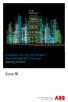 StrikeRisk v6.0 IEC/EN 62305-2 Risk Management Software Getting Started Contents StrikeRisk v6.0 Introduction 1/1 1 Installing StrikeRisk System requirements Installing StrikeRisk Installation troubleshooting
StrikeRisk v6.0 IEC/EN 62305-2 Risk Management Software Getting Started Contents StrikeRisk v6.0 Introduction 1/1 1 Installing StrikeRisk System requirements Installing StrikeRisk Installation troubleshooting
Getting Started Guide
 Getting Started Guide www.exclaimer.com Contents About This Guide... 2 Mail Disclaimers Overview... 3 What Does Exclaimer Mail Disclaimers Do?... 3 But That s Not All... 3 And There s More... 3 How Does
Getting Started Guide www.exclaimer.com Contents About This Guide... 2 Mail Disclaimers Overview... 3 What Does Exclaimer Mail Disclaimers Do?... 3 But That s Not All... 3 And There s More... 3 How Does
Receptionist-Small Business Administrator guide
 Receptionist-Small Business Administrator guide What is it? Receptionist-Small Business works with your desk phone, soft phone, or mobile device so you can control calls, monitor the lines of employees,
Receptionist-Small Business Administrator guide What is it? Receptionist-Small Business works with your desk phone, soft phone, or mobile device so you can control calls, monitor the lines of employees,
LockView 4.3.1 CompX Database & Network Configuration & Installation Manual
 LockView 4.3.1 CompX Database & Network Configuration & Installation Manual Table of Contents CompX Database & Network Configuration & Installation Manual Introduction... 4 Installation Requirements...
LockView 4.3.1 CompX Database & Network Configuration & Installation Manual Table of Contents CompX Database & Network Configuration & Installation Manual Introduction... 4 Installation Requirements...
Sage 100 ERP. Installation and System Administrator s Guide
 Sage 100 ERP Installation and System Administrator s Guide This is a publication of Sage Software, Inc. Version 2014 Copyright 2013 Sage Software, Inc. All rights reserved. Sage, the Sage logos, and the
Sage 100 ERP Installation and System Administrator s Guide This is a publication of Sage Software, Inc. Version 2014 Copyright 2013 Sage Software, Inc. All rights reserved. Sage, the Sage logos, and the
Web Filter. SurfControl Web Filter 5.0 Installation Guide. www.surfcontrol.com. The World s #1 Web & E-mail Filtering Company
 Web Filter SurfControl Web Filter 5.0 Installation Guide www.surfcontrol.com The World s #1 Web & E-mail Filtering Company NOTICES NOTICES Copyright 2005 SurfControl plc. All rights reserved. No part
Web Filter SurfControl Web Filter 5.0 Installation Guide www.surfcontrol.com The World s #1 Web & E-mail Filtering Company NOTICES NOTICES Copyright 2005 SurfControl plc. All rights reserved. No part
FileMaker 8. Installing FileMaker 8 ODBC and JDBC Client Drivers
 FileMaker 8 Installing FileMaker 8 ODBC and JDBC Client Drivers 2004-2005 FileMaker, Inc. All Rights Reserved. FileMaker, Inc. 5201 Patrick Henry Drive Santa Clara, California 95054 FileMaker is a trademark
FileMaker 8 Installing FileMaker 8 ODBC and JDBC Client Drivers 2004-2005 FileMaker, Inc. All Rights Reserved. FileMaker, Inc. 5201 Patrick Henry Drive Santa Clara, California 95054 FileMaker is a trademark
Installation Guide. Your FedEx Ship Manager system number. Before you start
 Installation Guide Your FedEx Ship Manager system number Installation Guide During registration, you receive a FedEx Ship Manager system number. Write the number here so you have it on hand whenever you
Installation Guide Your FedEx Ship Manager system number Installation Guide During registration, you receive a FedEx Ship Manager system number. Write the number here so you have it on hand whenever you
ACTIVE DIRECTORY DEPLOYMENT
 ACTIVE DIRECTORY DEPLOYMENT CASAS Technical Support 800.255.1036 2009 Comprehensive Adult Student Assessment Systems. All rights reserved. Version 031809 CONTENTS 1. INTRODUCTION... 1 1.1 LAN PREREQUISITES...
ACTIVE DIRECTORY DEPLOYMENT CASAS Technical Support 800.255.1036 2009 Comprehensive Adult Student Assessment Systems. All rights reserved. Version 031809 CONTENTS 1. INTRODUCTION... 1 1.1 LAN PREREQUISITES...
FileMaker 12. ODBC and JDBC Guide
 FileMaker 12 ODBC and JDBC Guide 2004 2012 FileMaker, Inc. All Rights Reserved. FileMaker, Inc. 5201 Patrick Henry Drive Santa Clara, California 95054 FileMaker and Bento are trademarks of FileMaker, Inc.
FileMaker 12 ODBC and JDBC Guide 2004 2012 FileMaker, Inc. All Rights Reserved. FileMaker, Inc. 5201 Patrick Henry Drive Santa Clara, California 95054 FileMaker and Bento are trademarks of FileMaker, Inc.
Installation Instructions Release Version 15.0 January 30 th, 2011
 Release Version 15.0 January 30 th, 2011 ARGUS Software: ARGUS Valuation - DCF The contents of this document are considered proprietary by ARGUS Software, the information enclosed and any portion thereof
Release Version 15.0 January 30 th, 2011 ARGUS Software: ARGUS Valuation - DCF The contents of this document are considered proprietary by ARGUS Software, the information enclosed and any portion thereof
Sage Timberline Enterprise Installation and Maintenance Guide
 Sage Timberline Enterprise Installation and Maintenance Guide NOTICE This document and the Sage Timberline Enterprise software may be used only in accordance with the accompanying Sage Timberline Enterprise
Sage Timberline Enterprise Installation and Maintenance Guide NOTICE This document and the Sage Timberline Enterprise software may be used only in accordance with the accompanying Sage Timberline Enterprise
BitDefender Security for Exchange
 Quick Start Guide Copyright 2011 BitDefender 1. About This Guide This guide will help you install and get started with BitDefender Security for Exchange. For detailed instructions, please refer to the
Quick Start Guide Copyright 2011 BitDefender 1. About This Guide This guide will help you install and get started with BitDefender Security for Exchange. For detailed instructions, please refer to the
Getting Started with Vision 6
 Getting Started with Vision 6 Version 6.9 Notice Copyright 1981-2009 Netop Business Solutions A/S. All Rights Reserved. Portions used under license from third parties. Please send any comments to: Netop
Getting Started with Vision 6 Version 6.9 Notice Copyright 1981-2009 Netop Business Solutions A/S. All Rights Reserved. Portions used under license from third parties. Please send any comments to: Netop
Read Me UNISTREAM AUTOMATION IDE
 Read Me UNILOGIC SOFTWARE UNISTREAM AUTOMATION IDE Unitronics UniLogic software is the programming Integrated Development Environment (IDE) you use to configure hardware, communications, and develop both
Read Me UNILOGIC SOFTWARE UNISTREAM AUTOMATION IDE Unitronics UniLogic software is the programming Integrated Development Environment (IDE) you use to configure hardware, communications, and develop both
Getting Started Guide
 Getting Started Guide www.exclaimer.com Contents About This Guide... 2 Signature Manager Overview... 3 How does it Work?... 3 But That s Not All... 4 And There s More... 4 Licensing... 5 Licensing Information...
Getting Started Guide www.exclaimer.com Contents About This Guide... 2 Signature Manager Overview... 3 How does it Work?... 3 But That s Not All... 4 And There s More... 4 Licensing... 5 Licensing Information...
Stellar Phoenix Exchange Server Backup
 Stellar Phoenix Exchange Server Backup Version 1.0 Installation Guide Introduction This is the first release of Stellar Phoenix Exchange Server Backup tool documentation. The contents will be updated periodically
Stellar Phoenix Exchange Server Backup Version 1.0 Installation Guide Introduction This is the first release of Stellar Phoenix Exchange Server Backup tool documentation. The contents will be updated periodically
File Management Utility. T u t o r i a l
 File Management Utility T u t o r i a l Contents System Requirements... 2 Preparing Files for Transfer to GlobalMark... 2 Application Launch... 2 Printer Setup... 2 Communication Status... 4 Communication
File Management Utility T u t o r i a l Contents System Requirements... 2 Preparing Files for Transfer to GlobalMark... 2 Application Launch... 2 Printer Setup... 2 Communication Status... 4 Communication
DIGITAL MULTIFUNCTIONAL SYSTEM
 MODEL: MX-M283N MX-M363N MX-M453N MX-M503N DIGITAL MULTIFUNCTIONAL SYSTEM Software Setup Guide BEFORE INSTALLING THE SOFTWARE SETUP IN A WINDOWS ENVIRONMENT SETUP IN A MACINTOSH ENVIRONMENT TROUBLESHOOTING
MODEL: MX-M283N MX-M363N MX-M453N MX-M503N DIGITAL MULTIFUNCTIONAL SYSTEM Software Setup Guide BEFORE INSTALLING THE SOFTWARE SETUP IN A WINDOWS ENVIRONMENT SETUP IN A MACINTOSH ENVIRONMENT TROUBLESHOOTING
Emonitor INSTALLATION MANUAL INSTALLING EMONITOR SOFTWARE WITH AN MS SQL MULTI-USER DATABASE
 Emonitor INSTALLATION MANUAL INSTALLING EMONITOR SOFTWARE WITH AN MS SQL MULTI-USER DATABASE PUBLICATION EMONTR-IN004G-EN-E December, 2013 Supersedes Publication EMONTR-IN004F-EN-E Contact Rockwell Customer
Emonitor INSTALLATION MANUAL INSTALLING EMONITOR SOFTWARE WITH AN MS SQL MULTI-USER DATABASE PUBLICATION EMONTR-IN004G-EN-E December, 2013 Supersedes Publication EMONTR-IN004F-EN-E Contact Rockwell Customer
CANON FAX L360 SOFTWARE MANUAL
 CANON FAX L360 SOFTWARE MANUAL Before You Begin the Installation: a Checklist 2 To ensure a smooth and successful installation, take some time before you begin to plan and prepare for the installation
CANON FAX L360 SOFTWARE MANUAL Before You Begin the Installation: a Checklist 2 To ensure a smooth and successful installation, take some time before you begin to plan and prepare for the installation
Forcepoint Sidewinder, Virtual Appliance Evaluation for Desktop. Installation Guide 8.x. Revision A
 Forcepoint Sidewinder, Virtual Appliance Evaluation for Desktop Installation Guide 8.x Revision A Table of contents 1 Overview...3 2 Verify system requirements...4 Virtualization requirements...4 Admin
Forcepoint Sidewinder, Virtual Appliance Evaluation for Desktop Installation Guide 8.x Revision A Table of contents 1 Overview...3 2 Verify system requirements...4 Virtualization requirements...4 Admin
Portions of this product were created using LEADTOOLS 1991-2010 LEAD Technologies, Inc. ALL RIGHTS RESERVED.
 Installation Guide Lenel OnGuard 2010 Installation Guide, product version 6.4. This guide is item number DOC-110, revision 1.045, May 2010 Copyright 1995-2010 Lenel Systems International, Inc. Information
Installation Guide Lenel OnGuard 2010 Installation Guide, product version 6.4. This guide is item number DOC-110, revision 1.045, May 2010 Copyright 1995-2010 Lenel Systems International, Inc. Information
Trademark Notice. Copyright Notice
 User s Guide Trademark Notice LinQ, SMART Board, Sympodium, Notebook, Bridgit, smarttech and the SMART logo are trademarks or registered trademarks of SMART Technologies Inc. in the U.S. and/or other countries.
User s Guide Trademark Notice LinQ, SMART Board, Sympodium, Notebook, Bridgit, smarttech and the SMART logo are trademarks or registered trademarks of SMART Technologies Inc. in the U.S. and/or other countries.
Installation Instruction STATISTICA Enterprise Server
 Installation Instruction STATISTICA Enterprise Server Notes: ❶ The installation of STATISTICA Enterprise Server entails two parts: a) a server installation, and b) workstation installations on each of
Installation Instruction STATISTICA Enterprise Server Notes: ❶ The installation of STATISTICA Enterprise Server entails two parts: a) a server installation, and b) workstation installations on each of
VMWare Workstation 11 Installation MICROSOFT WINDOWS SERVER 2008 R2 STANDARD ENTERPRISE ED.
 VMWare Workstation 11 Installation MICROSOFT WINDOWS SERVER 2008 R2 STANDARD ENTERPRISE ED. Starting Vmware Workstation Go to the start menu and start the VMware Workstation program. *If you are using
VMWare Workstation 11 Installation MICROSOFT WINDOWS SERVER 2008 R2 STANDARD ENTERPRISE ED. Starting Vmware Workstation Go to the start menu and start the VMware Workstation program. *If you are using
INSTALL AND CONFIGURATION GUIDE. Atlas 5.1 for Microsoft Dynamics AX
 INSTALL AND CONFIGURATION GUIDE Atlas 5.1 for Microsoft Dynamics AX COPYRIGHT NOTICE Copyright 2012, Globe Software Pty Ltd, All rights reserved. Trademarks Dynamics AX, IntelliMorph, and X++ have been
INSTALL AND CONFIGURATION GUIDE Atlas 5.1 for Microsoft Dynamics AX COPYRIGHT NOTICE Copyright 2012, Globe Software Pty Ltd, All rights reserved. Trademarks Dynamics AX, IntelliMorph, and X++ have been
U90Ladder / VisiLogic /UniLogic and software utilities system requirements. Contents
 U90Ladder / VisiLogic /UniLogic and software utilities system requirements Contents Minimum System Requirements... Error! Bookmark not defined. UniLogic Installation... 3 Firmware Update and Management...
U90Ladder / VisiLogic /UniLogic and software utilities system requirements Contents Minimum System Requirements... Error! Bookmark not defined. UniLogic Installation... 3 Firmware Update and Management...
Vector Asset Management User Manual
 Vector Asset Management User Manual This manual describes how to set up Vector Asset Management 6.0. It describes how to use the: Vector AM Console Vector AM Client Hardware Inventory Software Inventory
Vector Asset Management User Manual This manual describes how to set up Vector Asset Management 6.0. It describes how to use the: Vector AM Console Vector AM Client Hardware Inventory Software Inventory
Installation Guide for FTMS 1.6.0 and Node Manager 1.6.0
 Installation Guide for FTMS 1.6.0 and Node Manager 1.6.0 Table of Contents Overview... 2 FTMS Server Hardware Requirements... 2 Tested Operating Systems... 2 Node Manager... 2 User Interfaces... 3 License
Installation Guide for FTMS 1.6.0 and Node Manager 1.6.0 Table of Contents Overview... 2 FTMS Server Hardware Requirements... 2 Tested Operating Systems... 2 Node Manager... 2 User Interfaces... 3 License
DUKANE Intelligent Assembly Solutions
 PC Configuration Requirements: Configuration Requirements for ipc Operation The hardware and operating system of the PC must comply with a list of minimum requirements for proper operation with the ipc
PC Configuration Requirements: Configuration Requirements for ipc Operation The hardware and operating system of the PC must comply with a list of minimum requirements for proper operation with the ipc
ClearSCADA. Software for Telemetry & Remote SCADA Solutions
 Software for Telemetry & Remote SCADA Solutions Getting Started Guide 2011 Control Microsystems Inc. All rights reserved. Printed in Canada. Trademarks is a registered trademark of Control Microsystems
Software for Telemetry & Remote SCADA Solutions Getting Started Guide 2011 Control Microsystems Inc. All rights reserved. Printed in Canada. Trademarks is a registered trademark of Control Microsystems
Parallels Desktop for Mac
 Parallels Software International, Inc. Parallels Desktop for Mac Quick Start Guide 3.0 (c) 2005-2007 Copyright 2006-2007 by Parallels Software International, Inc. All rights reserved. Parallels and Parallels
Parallels Software International, Inc. Parallels Desktop for Mac Quick Start Guide 3.0 (c) 2005-2007 Copyright 2006-2007 by Parallels Software International, Inc. All rights reserved. Parallels and Parallels
Intelligent Power Protector User manual extension for Microsoft Virtual architectures: Hyper-V 6.0 Manager Hyper-V Server (R1&R2)
 Intelligent Power Protector User manual extension for Microsoft Virtual architectures: Hyper-V 6.0 Manager Hyper-V Server (R1&R2) Hyper-V Manager Hyper-V Server R1, R2 Intelligent Power Protector Main
Intelligent Power Protector User manual extension for Microsoft Virtual architectures: Hyper-V 6.0 Manager Hyper-V Server (R1&R2) Hyper-V Manager Hyper-V Server R1, R2 Intelligent Power Protector Main
Guide to Installing BBL Crystal MIND on Windows 7
 Guide to Installing BBL Crystal MIND on Windows 7 Introduction The BBL Crystal MIND software can not be directly installed on the Microsoft Windows 7 platform, however it can be installed and run via XP
Guide to Installing BBL Crystal MIND on Windows 7 Introduction The BBL Crystal MIND software can not be directly installed on the Microsoft Windows 7 platform, however it can be installed and run via XP
Installation Notes for Outpost Network Security (ONS) version 3.2
 Outpost Network Security Installation Notes version 3.2 Page 1 Installation Notes for Outpost Network Security (ONS) version 3.2 Contents Installation Notes for Outpost Network Security (ONS) version 3.2...
Outpost Network Security Installation Notes version 3.2 Page 1 Installation Notes for Outpost Network Security (ONS) version 3.2 Contents Installation Notes for Outpost Network Security (ONS) version 3.2...
Core Protection for Virtual Machines 1
 Core Protection for Virtual Machines 1 Comprehensive Threat Protection for Virtual Environments. Installation Guide e Endpoint Security Trend Micro Incorporated reserves the right to make changes to this
Core Protection for Virtual Machines 1 Comprehensive Threat Protection for Virtual Environments. Installation Guide e Endpoint Security Trend Micro Incorporated reserves the right to make changes to this
Enterprise Site Manager (ESM) & Administrator Console Installation / Uninstall
 Enterprise Site Manager (ESM) & Administrator Console Installation / Uninstall July 2013 For further information visit our support page: www.pearsonwbl.edexcel.com/our-support 1 Contents Please note clicking
Enterprise Site Manager (ESM) & Administrator Console Installation / Uninstall July 2013 For further information visit our support page: www.pearsonwbl.edexcel.com/our-support 1 Contents Please note clicking
IXP120 Alarm Monitor Utility
 IXP120 Alarm Monitor Utility SOFTWARE MANUAL Scope of Document This document provides a brief overview of the Alarm Monitor Utility and its interaction with the IXP120 Software. Document Conventions We
IXP120 Alarm Monitor Utility SOFTWARE MANUAL Scope of Document This document provides a brief overview of the Alarm Monitor Utility and its interaction with the IXP120 Software. Document Conventions We
