Table of Contents. Introduction...9. Installation Program Tour The Program Components...10 Main Program Features...11
|
|
|
- Alyson Maxwell
- 8 years ago
- Views:
Transcription
1
2 2011 AdRem Software, Inc. This document is written by AdRem Software and represents the views and opinions of AdRem Software regarding its content, as of the date the document was issued. The information contained in this document is subject to change without notice. ADREM SOFTWARE MAKES NO WARRANTS, EITHER EXPRESS OR IMPLIED, IN THIS DOCUMENT. AdRem Software encourages the reader to evaluate all products personally. AdRem Software and AdRem NetCrunch are trademarks or registered trademarks of AdRem Software in the United States and other countries. All other product and brand names are trademarks or registered trademarks of their respective owners. AdRem Software, Inc. 410 Park Avenue, 15th Floor New York, NY USA Phone: +1 (212) Fax: +1 (212) Web site:
3 3 Table of Contents Introduction...9 The Program Components...10 Main Program Features...11 What s New in version 2.0?...13 Program Editions...14 Installation...17 System Requirements...17 Installing AdRem Network Inventory...18 Starting the Network Inventory Console...20 Licensing Procedure...20 Installing and Starting Network Inventory Console on Remote Machines.21 Quick Configuration Wizard...25 Program Tour...31 Program Layout...31 Main Toolbar...32 Inventory View...33 Views Panel Devices Panel Overview Tab Details Tab...35 List of Devices Device Details Reports Tab - Inventory View Licensing View Product Licensing Tab...41 Licenses Tab...45 Licensed Products tab...47 Devices tab... 48
4 4 Network Inventory 2.x Reports Tab - Licensing View Extensions View The Extensions view consists of the following sections:...50 Reports Tab - Extensions View...51 All Reports View...51 Presenting Inventory Information of Selected Device...53 General Information...55 Hardware...55 Operating System...56 Hotfixes...57 Software Storage Network Devices...61 Adding Network Devices for Inventorying...61 Deleting Network Devices Managing Device Properties Device Attachments Device Notes...67 Managing Audits...69 Managing Audit Profiles...69 Audit Profiles Window...69 Predefined Audit Profiles...70 Audit Profile Window...71 General Options...71 Audit Profile Options...73 Adding New Audit Profiles and Changing Properties of Audit Profiles...75 Deleting Audit Profiles...78 Performing Audits...78 Audit Tasks...79
5 Table of Contents 5 Performing Audits on Selected Devices...79 Canceling Audits Enabling/Disabling Device Auditing Postponing Audits...81 Managing Audits Schedule...81 Audits Schedule...82 Predefined Audit Tasks Adding New Audit Tasks Enabling/Disabling Audit Tasks Changing Audit Task Properties Deleting Audit Tasks...87 Audit Collection Manager...87 Audit Collection Manager Window...87 Adding Network Devices to Audit Collection Manager Window Auditing Methods Resolving Data Collecting...92 Stopping Device Auditing...92 Changing Audit Collecting Settings...93 Aborting Current Action...95 Printing List of Inventoried Devices...95 Data Collection Options...96 Changing Client Agents Communication Mode...96 Changing Client Agents Options Changing Default Windows Credentials Finding Specific Information in Audit Collection Manager Using Portable Audit Collector Browsing Inventory Information Browsing Inventory Information of a Single Device
6 6 Network Inventory 2.x Comparing Inventory Information of a Single Device Comparing Inventory Information of Devices Merging Inventory Data Finding Devices with Specific Information Managing Products and Licenses License Types Description Choosing Product Licensing Type Adding New Products and Licenses Managing Inventoried Products Adding Products to Licenses Changing Product Properties Changing the List of Products Assigned to Licenses Managing Inventoried Licenses Adding Licenses to Products Changing the List of Licenses Assigned to Product Managing License Attachments Managing License Notes Finding Licenses with Specific Information Changing Product and License Properties Deleting Products and Licenses Creating Custom Views Managing Reports Generating Reports Adding Hardware Compatibility Reports Report Scheduling Managing Report Tasks Changing Report Task Properties Deleting Report Tasks Reasons Why Report is Empty
7 Table of Contents 7 Using Device Properties Extensions The List of Predefined Extensions Creating Extensions Changing Extension Properties Adding Columns/Fields to Extension Deleting Extensions Managing Information in Extensions Enabling/Disabling Extensions Entering Information in Extensions and Assigning it to Network Devices Changing Information in Extensions Assigned to Network Devices Deleting Information assigned to Devices Removing devices from extensions Managing Lookup Tables Extensions reports Creating reports Generating Reports in Extension View Example Scenario Specifying default Options for Network Inventory Console Changing Database Connection Changing Network Inventory Server Options Changing User Interface Preferences How to Track Changes in Inventory Information Scenario 1 - Track Changes of Inventory Data Scenario 2 - Track Changes of Inventoried Products Scenario 3 - Track Changes of Product Licenses Other Functions Managing Custom Views Creating/Deleting Custom Views...175
8 8 Network Inventory 2.x Adding/Removing Devices form Custom Views Customizing Tables Updating Client Agents Configuration Troubleshooting Inventory Audits Performance Issues Disabled Service Issues Connecting to Database Server Reasons Why the Console Cannot Connect to Servers Configuring Windows Machines for Inventorying Index
9 9 Introduction The AdRem Network Inventory program is designed to keep track of changes in the network by collecting comprehensive hardware and software data from network devices. Based on the collected inventory information, the user can manage changes in installed software products and their licenses. AdRem Network Inventory is an intelligent, agent based and agentless inventory monitoring system. The program works in any network environment and collects inventory data from connected network devices using the TCP/IP. There are several reasons why the program should be used in a company s network, no matter if it is small or large. The network environments are becoming more and more complex. Servers and workstations contain various hardware and software types, specifications and resources and inventorying all information about them may generate a huge amount of data. Sending all inventory data and continuously updating them may consume the network resources. The well designed network inventory program is allows to take quick, accurate and up to date inventory of any computer running in a network. What is more, it should collect and update only relevant (from the network management prospective view) inventory data and conserve the network resources as well as keep the inventory information up to date, which is instantly accessible from one convenient place. Such intelligent inventory monitoring of a complex network environment can be efficiently implemented by using an agent based inventory system provided by AdRem Network Inventory program. After installing the agents on network devices, the major advantages of using the agent based inventory system are: The user may not even be aware of an agent s work and presence on a workstation. Using agents does not require any direct intervention into functioning of network protocols and end user applications. Therefore, agents work on network devices in a (background) transparent mode. Agents collect data and keep them regardless of the connection with the program. When connection with the program is disabled (e.g. server maintenance), agents collect data according to the user defined audit schedule. When connection with the inventory server is enabled, agents resume connection with database automatically and update only changed data. Therefore, temporarily losing connection with the program, does not disturb the inventory process. Client agents collect data on devices according to audit options selected by the network administrator. Only the inventory data that have been changed will be updated in the inventory database via network. This intelligent, agent based, inventory monitoring application conserves the network resources. This guide intends to help network professionals quickly deploy and grasp AdRem Network Inventory. The guide provides users with information to be considered before the program is installed, the step by step instruction how to prepare the inventory monitoring process and later how to track changes in hardware, installed software and actual status of licenses.
10 10 Network Inventory 2.x The Program Components The client/server architecture of AdRem Network Inventory allows connecting multiple Network Inventory Consoles to one Network Inventory Server. The program contains the following components: Network Inventory Console the Graphical User Interface used for managing all tasks related to network inventorying process. It is installed along with the AdRem Network Inventory program. The Network Inventory Console is also distributed in a separate installation file and can be installed on many network machines running Windows operating system. However, in order to perform inventory monitoring, the AdRem Network Inventory program (along with the Network Inventory Server) must be installed. Network Inventory Server allows collecting audit data from inventoried devices. Database Server the program comes with the MS SQL Server Express, which can be installed conveniently in one installation process. MS SQL Server Native Client used to establish communication with the Database Server. The program provides the MS SQL Native Client 10. It is installed only when no such client is already installed or an older version is being used. If the MS SQL Native Client 10 cannot be installed, the Network Inventory Console utilizes Windows mechanisms instead. The presence of the MS SQL Native Client 10 is checked each time the Network Inventory Console is started and automatically used when available. Client Agent installed on inventoried network devices and dedicated to perform inventory audits selected by the user. Portable Audit Collector dedicated to perform audits by the user, directly on a particular network device. Please see the chapter titled Using Portable Audit Collector on page 37 for detailed information on the subject. AdRem Network Inventory is distributed in two installation files: ANIServer2.exe consists of all components described above. ANIConsole2.exe the AdRem Network Inventory Console, dedicated to be installed on remote Windows machines. It also contains the MS SQL Server Native Client 10. Notes Please note that the Client Agent is installed on network devices only when the user selects By Agent auditing method. Please see the chapter titled Configuring Windows Machines for Inventorying on page 184 for more information. Before installing the program it is recommended to read the Configuring Windows Machines for Inventorying on page 184 for more information related to the selection of auditing method in the
11 Introduction 11 Quick Configuration wizard. Agents collect inventory data based on the audit profile options selected by the network administrator and send only the necessary data in a compressed format. This intelligent agent based inventory monitoring saves the network resources and performs communication with the program more efficiently. The average size of audit data may reach several hundred KB and depends on the scope of inventory audit and equipment of the inventoried devices. Please note that the AdRem Network Inventory program allows inventorying only network devices running the Windows operating systems currently supported by Microsoft. Main Program Features Program editions Standard. Professional. Monitoring Inventory of Network Devices Predefined audit profiles include: Balanced scan performs hardware, operating system and balanced disk inventorying on network devices. Quick scan allows performing hardware scan and updates the software usage statistics on inventoried network devices. Full disk scan used to perform hardware, operating system and full disk inventorying on network devices. Installed application quick check allows checking the list of currently installed applications on inventoried network devices. Ability to create and reuse custom audit profiles. Predefined and custom created audit tasks schedule. Managing audit tasks schedule in one convenient audit tasks schedule center. Ability to reassign defined audit tasks. Managing Licenses Changing product properties and product licensing. Adding new licenses to existing products. Assigning new products to already existing licenses. Changing license properties. Managing license attachments and notes.
12 12 Network Inventory 2.x Managing Software Related Information of Inventoried Network Devices Operating system name, type, version, build, serial number, etc. Installed service packs and hotfixes. Software installed on individual inventoried machines. Contents of Program files folder. Autorun applications starting from autorun folder and registry. Information about installed antivirus software. Environment variables. All visible and hidden shared resources. Services, drivers and codecs. Routing tables. User accounts. Installed and discovered applications and their usage. Managing Hardware Related Information of Inventoried Network Devices Processor information (e.g. type, frequency, clock speed, et al.). Motherboard information (e.g. manufacturer, BIOS, system and memory slots, ports, et al.). Memory size and modules. Video card adapter and EDID information. Disk drives information. Logical disks information (e.g. media files, binaries, office files, et al.). Network adapters information (e.g. IP and MAC addresses, DHCP and WINS settings, et al.). Modem related information. List of system devices. Managing Inventory Reports Reports dedicated for network devices group or selected device. Predefined, ready to use reports in the following inventory scopes: Hardware installed hardware, hardware changes, disk space changes, device usage
13 Introduction 13 time. Software installed with the operating system installed products, changes and usage of the installed products, hotfixes. Other discovered software discovered products, changes and usage of the installed products. Valid and invalid product licenses. Prohibited products created based on managed licenses. All product licenses. Hardware compatibility (customizable reports). Reports generated, viewed and saved in pdf format. Other Agent-based and agentless inventory monitoring. Automatic discovery of network devices and installation of client agents on machines running Windows operating system only. Grouping all discovered devices by their location, type and operating system version. Creating devices properties extensions by adding custom data to selected network devices, licenses or products. Quick Search option in table views. The Production and Demonstration database. Print and Export to HTML, XML, TXT. The Export option is available from context menu and from the program File menu. Improved Client Agents performance. Using Portable Audit Collector. Note Please note that the AdRem Network Inventory program allows inventorying only network devices running the Windows operating systems currently supported by Microsoft. What s New in version 2.0? Installation Process New installer - allows installing the program smoothly on all operating systems supported by the program. Faster and easier installation process - all program components are installed in one, coherent process.
14 14 Network Inventory 2.x Graphical User Interface Ability to pin the currently selected Inventory view and open a new one for desired group of devices in the Overview, Details or Reports tabs. Views panel located on the left is synchronized with the reports available in the Reports tab of the Inventory view. The Generate Report option is available in the Reports tab when inventory information for particular report of the section selected in Views panel is available in the program. Device Properties Extensions New Extensions view, now available from the program main toolbar. Ability to generate predefined and custom created reports, consisting of a single or multiple tables with selected data. Enhanced Reports Management New Report Scheduler window - allows creating reports daily, weekly monthly at the specified time automatically by the program and stored on the Network Inventory Server. Scheduled reports are generated regardless of whether the Network Inventory Console is running or not. Sharing reports - generated reports are stored (cached) on the Network Inventory Server and available for all Network Inventory Consoles (used locally and remotely). Ability to change time interval of when cached reports are to be deleted from the Network Inventory Server. New Reports tab added to Inventory and Licensing views. New Device Inventory view The program allows opening multiple views presenting inventory information of selected devices. Other Checking for the availability of a new program version while the Network Inventory Console is starting. Enhanced Options window of the Network Inventory Console. Program Editions The program is available in Standard and Professional editions. Differences between the two program editions are described below. The Standard edition allows managing inventory information up to 250 devices. The MS SQL Server Express provided in the program package limits the amount of stored data.
15 Introduction 15 Therefore, it is dedicated to use in the Standard program edition. The Professional edition allows inventorying unlimited number of devices. Therefore, it is recommended to use the SQL database, which enables storing the amount of data related to the size of inventoried network. In addition to managing inventory information collected from the network, the program allows storing custom information related to inventoried devices for evidence purposes (e.g. purchasing information, invoices, maintenance records, etc) in the properties extensions. The program allows creating any number of properties extensions. However, the Standard edition allows enabling only three extensions at the same time.
16
17 17 Installation System Requirements AdRem Network Inventory program (with installation of the Network Inventory Server): AdRem Network Inventory Console and Network Inventory Server Component Minimum Recommended Processor Intel Core 2 Duo 2.0 GHz or equivalent RAM Memory 2 GB 4 GB Free Hard Disk Space 2 GB 10 GB Supported Operating Systems Windows 2003 SP2 x32/ x64 Intel Xeon dual core or equivalent Windows 2008 x32/x64 or Windows 2003 SP2 x32/x64 AdRem Network Inventory Console installed separately on remote machine: AdRem Network Inventory Console and Network Inventory Server Component Minimum Recommended Processor Intel Core Solo 1.33 GHz or equivalent RAM Memory 1 GB 2 GB Free Hard Disk Space 100 MB 500 MB Supported Operating Systems Windows XP SP3 x32 Intel Core 2 Duo 2.6 GHz or equivalent Windows 7 or Windows Vista SP2 Notes The program performs inventory monitoring of Windows machines in the agentless manner or by using the Client Agent application. The Client Agent can be installed on machines with running Windows operating system currently supported by Microsoft. The MS SQL Server 2008 Express, provided in the program package, contains the SQLEXPR_x86 and supports installation onto both 32-bit and 64-bit (WoW) operating systems. In order to install this product, the appropriate system requirements must be met. The system requirements for the MS SQL Server 2008 Express vary, depending on usage in the network environment. Therefore, before starting the installation process, please refer to the appropriate product documentation for detailed information, available at the following websites: and The program package contains the MS SQL Native Client 10 for 32/64 bit systems. It is required by the AdRem Network Inventory program for connection to the Database Server. Therefore, the appropriate MS SQL Native Client 10 is always installed or updated (in case of having an older version), on the
18 18 Network Inventory 2.x 32/64 bit Windows machine, where the program installation process is performed, regardless of installing the MS SQL Server Express. Please note that the AdRem Network Inventory program allows inventorying only network devices running the Windows operating systems currently supported by Microsoft. Installing AdRem Network Inventory Before installing the program it is recommended to read chapters The Program Components on page 10 and Quick Configuration Wizard on page 25 for more information. The AdRem Network Inventory Setup allows to install all components necessary to manage the network inventory. During the program installation process, the following steps are performed: Determining whether some of the components required by the program are missing and needed to be installed before the Network Inventory Console. The list f program components is presented in the Prerequisites window. Figure 1 - Prerequisites Components which are required by the program are already preselected. In the case, installation of the.net Framework is required, the AdRem Network Inventory Setup automatically connects to the appropriate Internet location, download it to the location presented in the Download File field and install on the machine. Notice that connection to the Internet is required for downloading. Installing the MS SQL Server Express and MS SQL Native Client 10 included in the program package.
19 Installation 19 If no MS SQL Server family product is used on the Windows machine where the installation process is initiated, the installation of the MS SQL Server Express is proposed. The MS SQL Server Express is used in the program as Database Server and it is installed with default settings. Therefore, no configuration is performed by the user during the installation process. To communicate with the Database Server, the MS SQL Native Client is used. It is provided in the program package and will be installed if no appropriate client is detected. After the Database Server is installed, the AdRem Network Inventory installation process is started automatically. Please notice that a different SQL database, already being used by the user, can be utilized for inventorying. In such case, the user can deny the MS SQL Server Express installation and proceed to install the AdRem Network Inventory program. Information required for establishing connection to the SQL database must be provided in the Database Server step of the installation process. Installing the AdRem Network Inventory program. Selecting program edition. The AdRem Network Inventory program is available in Standard or Professional edition. Notice that upgrading from the Standard to Professional edition will require reinstalling the program. Choosing destination location. The user can specify a different location for installing the program. Configuring connection to the SQL Database Server. The Database Server field allows specifying the SQL Server name. When the SQL Server Express (included in the program package) is installed, the default SQL Server name (ANISERVER) along with location is already presented in the Server field. If the installation of the SQL Server Express was denied, the user must provide the IP address or DNS name of the machine where the SQL database is installed, followed by the SQL Database Name. The default port used to connect to the Database Server is It is presented in the Port field. Below the user must select the authentication method. The Windows authentication utilizes the Windows account privileges to connect to the Database Server. In order to use the SQL Server authentication, the User name and Password must be provided. In the case of using another SQL database, the appropriate database server and authentication information must be provided. Connecting to Network Inventory Server. The Network Inventory Console and Client Agents require established connection to Network Inventory Server. By default, the port is used on Network Inventory Server for this purpose. During the installation process, the user can select a different port. Selected port will be opened automatically in the Firewall of the Windows machine where the program is installed for incoming connections from Client Agents and Network Inventory Console. In order to work properly, the program automatically starts the following services on the machine where Network Inventory Server is installed:
20 20 Network Inventory 2.x AdRem Network Inventory Audit Manager allows managing audit collecting process on inventoried network devices. AdRem Network Inventory Synchronizer allows synchronizing client agents with the Network Inventory Console and discovering network devices. AdRem Network Inventory Transfer Server allows collecting audit data from inventoried network devices. It also allows collecting inventory data sent by the Portable Audit Collector application. Notes The MS SQL Server Express installation is not offered if any of the MS SQL Server family products is used on Windows machine where the AdRem Network Inventory program is installed. If such server is installed but related service is not running, the program will ask to start this service. Furthermore, in order to connect to the SQL database installed separately, the database authentication must be set to SQL Server and Windows Authentication mode. In order to install the MS SQL Server Express, the appropriate system requirements must be met. The system requirements for the MS SQL Server 2008 Express vary, depending on usage in the network environment. Therefore, before starting the installation process, please refer to the appropriate product documentation for detailed information, available at the following websites: and The AdRem Network Inventory program allows installing the Network Inventory Console on remote machine with Windows operating system supported by Microsoft. Please see the chapter titled Installing and Starting Network Inventory Console on Remote Machines on page 21 for detailed information on the subject. Starting the Network Inventory Console After the program is installed it can be run by clicking the Network Inventory Console icon available in the Programs AdRem Network Inventory folder. In order to work properly, the Network Inventory Console must be connected to the Database Server and Network Inventory Server. Both connections are automatically established when the Network Inventory Console is started. Once the Network Inventory Console window is started for the first time, the AdRem Network Inventory wizard is invoked to assist in installing the purchased license and Quick Configuration wizard is automatically started to assist in preparing and configuring the inventory process. Please see chapters titled Licensing Procedure on page 20 and Quick Configuration Wizard on page 25 for more information. Licensing Procedure AdRem Software provides the opportunity to try the program before you buy it. The full featured version of the program can be downloaded and used during a trial period. When the
21 Installation 21 program is started in the trial period, the AdRem Network Inventory wizard is automatically invoked to assist in installing the purchased license. However, the user can decide to continue the trial period. Once the trial period expires, only collected inventory information and demonstration database can be accessed. If you have tested the AdRem Network Inventory program and would like to keep data collected in the trial period and continue inventorying your network, please purchase the desired license for the Standard or Professional edition of the program by following the AdRem Network Inventory wizard or from the following website: When you receive the order processing confirmation by , it will contain your password and link to the MyAdRem.com portal. After you login to that portal you will be able to download the program installation file and the license files. To install the license you need to download both *.als and Activate.key files. The license can be installed on the program while evaluating the program or after the trial period has expired. The program does not need to be reinstalled. Note It is important to notice that the license purchased for the Standard program edition cannot be used for the Professional edition and vice versa. In order to change the program edition, the program must be reinstalled. Installing and Starting Network Inventory Console on Remote Machines The Network Inventory Console can be installed separately from the AdRem Network Inventory program on a remote Windows machine. When installation is finished, the Network Inventory Console will connect remotely to the Database Server and Network Inventory Server, which are installed with the AdRem Network Inventory program. Please see the chapter titled Introduction on page 9 for detailed information on the subject. Prior starting the Network Inventory Console on the remote machine for the first time, it is suggested to check the MS SQL Server configuration for listening incoming connections. Specifically, if the MS SQL Server is running on the machine with enabled Firewall protection, the following configurations must be performed: Specifying the MS SQL Server TCP Port for incoming connections. Configuring the exception for specified TCP Port for inbound connections on the Firewall. Furthermore, in order to connect to the SQL database installed separately, the database authentication must be set to SQL Server and Windows Authentication mode. During the Network Inventory Console installation process, the following steps are performed: Installation of the MS SQL Native Client included in the program package. The MS SQL Native Client 10 is installed, if no appropriate client version have been detected. After the client is successfully installed, the Network Inventory Console
22 22 Network Inventory 2.x installation process is automatically started. Installation of the AdRem Network Inventory Console. Choosing destination location. The user can specify a different location for installing the program. Connecting to Network Inventory Database. The Network Inventory Console needs to be connected to the existing inventory database. In the Server field, the IP address or DNS name of the machine where the SQL database is installed, followed by the \SQL Database Name must be entered. In the case, the Network Inventory Console is connected to the SQL Server Express installed with the AdRem Network Inventory program package, the default SQL Server name (ANISERVER) must be provided. If another SQL database is used, the user must provide the IP address or DNS name of the machine where the SQL database is installed, followed by the SQL Database Name. The default port used to connect to the database is It is presented in the Port field. Connecting to Network Inventory Server. The Network Inventory Console must be connected to the Network Inventory Server, installed with the AdRem Network Inventory program package. By default, the port is used on Network Inventory Server for this purpose. During the program installation process, the user can select a different port which will be opened automatically in the Firewall of the Windows machine where the program is installed for incoming connections from agents and Network Inventory Console. Therefore, when the Network Inventory Console is installed on a remote machine, the user must enter the IP address or DNS name of the machine where the Network Inventory Server was installed, and the valid port number in the Network Inventory Server Port field. The Network Inventory Console can be run by clicking the Network Inventory Console icon available in the Programs AdRem Network Inventory folder. The Network Inventory Console automatically establishes connections to the Network Inventory Server and Database Server. Connection to the Network Inventory Server is indicated by the Connected icon located on the main window status bar. In the case, the Network Inventory Server connection is lost, the Lost Connection icon is displayed. In such case, the valid Network Inventory Server connection information must be provided in the Console Options window which can be opened by clicking the Lost Connection icon or by selecting the Tools Console Options item from the main console menu. If connection to the Database Server is lost, the Connect to Database link is presented in the Inventory view of the Network Inventory Console. Connection to the Database Server requires providing additional information. To connect to the Database Server remotely, using the Network Inventory Console 1. Click the Connect to Database link located in the Inventory view of the Network Inventory Console window.
23 Installation 23 The Database Server Connection window opens. 2. In the SQL Server Name field, enter the IP address or DNS name of the machine where the SQL database is installed. 3. Select the Advanced button to provide the database server settings. The Database Server Settings window opens. 4. In the SQL Server Name field enter the name of the server, where database is installed. 5. In the SQL Server Instance Name field, enter the instance name. 6. In the SQL Server Port field, enter the TCP Port number for incoming connections to the SQL database (previously selected on the machine with installed SQL database). 7. Select the OK button to confirm the operation and close the Database Server Settings window. 8. Select the desired database in the Current Database section. 9. Select the Connect button to confirm the operation and close the Database Server Connection window. Notes Please note that only one Network Inventory Console can be opened on a given machine. If no network devices are added for inventorying, the Quick Configuration wizard is invoked to assist in preparing and configuring the inventory process. Please see the chapter titled for detailed information on the subject. If no license is installed, the AdRem Network Inventory wizard is invoked to assist in installing the purchased license. Please see the chapter titled Licensing Procedure on page 20 for more information.
24
25 25 Quick Configuration Wizard When you start the program for the first time, the Quick Configuration wizard is automatically invoked to assist you in preparing the inventory monitoring in your network. All steps are displayed on the left side of the Quick Configuration wizard. 1. First you will be prompted to select the Production or Demonstration database. The Production database is dedicated to perform inventory monitoring. The Demonstration database contains prepared list of devices with inventory information for the learning purposes. Therefore, it does not require selecting devices, auditing methods or entering credentials. The Demonstration database can be opened later at any time from within the Console Options window, regardless of inventorying the network. Figure 2 - Quick Configuration wizard 2. In the Discovery step, the short information is presented about actions performed by the program in the case, the Production database is selected.
26 26 Network Inventory 2.x Figure 3 - Discovery window 3. In the Devices step you will be prompted to select devices for inventorying. The program automatically discovers the devices in the user s network. Presented list contains devices running Windows OS and devices with unrecognized operating systems. The program allows inventorying only devices running Windows operating systems. The checkbox located on the left, indicates that the particular network device is selected for inventorying. To remove selection, right-click the selected device and from the context menu select the Uncheck item. To select all devices, click anywhere on the list and press CTRL+A. Then right-click anywhere on the list and select the desired item from the context menu. The Windows credentials are required if the By agent auditing method will be selected in the next step. To specify the Windows credentials individually, right-click the desired device and from the context menu select the Edit Credentials item. Provide the desired credentials and click the OK button. However, if default Windows credentials are planned to be used for all inventoried network devices, the <Default> entry in the User Name field should be left unchanged. The default Windows credentials are provided in the Windows Credentials step of the Quick Configuration wizard. Notice that administrative privileges are required to connect to the network devices inventoried automatically.
27 Quick Configuration Wizard 27 Figure 4 - Devices 4. In the Data Collecting step, the user selects auditing method. The program performs audits automatically, if By Agent or Remotely - agentless option is selected. It is recommended to read the chapter titled Configuring Windows Machines for Inventorying on page 184, prior to selecting an automatic auditing method. When By Agent option is selected, the program will install the client agent on chosen network devices directly after the Quick Configuration wizard is finished. After client agents are installed, they start to perform the first audit, which consists of quick computer scan and balanced OS and disk scan. After the first audit is finished, agents connect to the program and send inventory information, which is consequently presented in the Inventory view of the Network Inventory Console. If Remotely option is selected, the program performs audits on selected network devices without installing agents on them. In such case, the program utilizes the Windows mechanisms to collect inventory information. Therefore, the first audits includes only quick computer scan and balanced OS scan. If the Manually option is selected, the program will not perform any audits. In such case, the Portable Audit Collector application must be run locally on a particular network device. Please see the chapter titled Using Portable Audit Collector on page 101 for more information. The auditing method can be changed later at any time for any inventoried devices.
28 28 Network Inventory 2.x Figure 5 - Method of Collecting Inventory Information 5. In the Windows Credentials step, the default credentials can be provided. The program will automatically assign the default Windows credentials to all network devices selected for inventorying, provided that credentials weren t specified individually by the user in the Devices step of the Quick Configuration wizard. Credentials are required only when an automatic auditing method was selected. Specifically, if no login account information is provided, the client agents cannot be installed, uninstalled or updated. The default Windows credentials can be changed later at any time in the Options window available from the Audit Collection Manager.
29 Quick Configuration Wizard 29 Figure 6 - Windows Credentials When an automatic auditing method is selected and the inventory information collected, the program assigns devices to views in the Views panel. The program provides a list of predefined audit profiles and audit schedule. By default, all tasks included in the predefined audit schedule are enabled, which means that the program performs them automatically, regardless of whether the Network Inventory Console is running or not. Therefore, after the first audit is finished, the program will continue to perform predefined audits according to the audit schedule. The user can change the predefined audit tasks schedule and audit profiles later at any time. Please see chapters titled Audit Profile Window on page 71 and Managing Audit Profiles on page 69 for more information. Notes Once, the Quick Configuration wizard is finished, the program starts inventorying process. The program performs inventorying regardless of opening the Demonstration database from the Console Options window. Note that the program scans the network periodically and adds newly discovered devices to this list. Each device is included in this list for 30 days since its last availability in the network. Please note that the client agent can be installed on devices running Windows operating system only. While the By agent auditing method allows performing the most comprehensive audits, the Remotely auditing method allows collecting less inventory information, since it utilizes the Windows mechanisms in the inventory monitoring process. In the case of selecting the Remotely auditing method, the first audits includes only quick computer scan and balanced OS scan.
30
31 31 Program Tour This chapter explains how to use AdRem Network Inventory and gives you a brief description of the most important program features. Program Layout The Network Inventory Console is the main user interface, where all tasks related to the inventory monitoring can be managed. Figure 7 - Inventory View
32 32 Network Inventory 2.x Main Toolbar The main toolbar of the Network Inventory Console is divided into two sections. On the left, the Navigation Arrows, Inventory, Licensing, Extensions and All Reports icons are available. Whereas on the right, a list of useful program functions is available just one mouse-click away. The exact number of icons available on the toolbar varies depending on the currently selected tab. This list (in alphabetical order) describes all available icons on the Network Inventory Console window toolbar: Name Add Custom Report Add Devices Add License Add New Extension Add Product Audit Now Audit Collection Manager Change Report Scope Change Report Range Date Description Opens the Add New Report wizard, which enables the user to create a new, customized extension report. Opens the Add Devices wizard which allows adding desired devices to the program for inventorying. Opens the License Properties window, where the user can define a new license assigned to the selected product. Opens the Add Extension wizard, which aids the user in creating a new extension. Displays the Add Product window, where the user can define new products and provide licenses assigned to them. Please see the topic titled Adding New Products and Licenses on page 117 for more information. Opens the Select Profile for Audit on Demand window, where the user can select the audit which will be immediately performed by the program on the selected devices. In order to perform audits by the program, an automatic auditing method must be selected on devices. Opens the Audit Collection Manager window, where the user can manage all tasks related to inventoried network devices like adding network devices for inventorying, modifying auditing methods or resolving issues related to performing audits. Located in the Scope field, opens the Change Report Scope window, where the user can specify the scope for generating reports. Allows selecting report period along with the Previous or Next arrows. The user can also change the report date by clicking directly in the Range field. This icon allows to select date range, (day, week, month, year).
33 Program Tour 33 Name Delete Device Delete Product or License Device Inventory Edit Device Properties Edit Product Properties Navigation Arrows Print View Range Scope Description Allows deleting devices selected from the list of devices in the Inventory view. The previously collected data are not deleted and they re available for previewing in the Time Machine Mode. The operation of deleting device will automatically start the Client Agent uninstalling process. The deleting operation also removes deleted device from the list in the Audit Collection Manager window. The user can also stop devices from auditing without removing devices from the list presented on the Details tab of the Inventory view. Please see topics titled Deleting Network Devices on page 63 and Stopping Device Auditing on page 92 for more information. Allows deleting products selected from the Products list of the Product Licensing view. It also allows deleting a license selected from the Assigned Licenses tab of the Product Licensing view and from the All Licenses list of the Licenses view. Opens the Device Inventory window, where the collected inventory data of the selected device are presented. Please see the chapter titled Browsing Inventory Information on page 105 for more details about the Inventory window. Allows managing properties of the selected device, such as audit schedule, auditing method, attachments or credentials. Please see the chapter titled Managing Device Properties on page 65 for more information. Allows managing properties of the selected product, product name, version, vendor, product licensing and assigned licenses. Please see the chapter titled Changing Product Properties on page 122 for more information on the subject. Allows navigating through previously presented views and select one of the for displaying. Allows printing the currently opened view. Enables the user to select the report period. Opens the Change Report Scope window, where the user can specify the scope for generating reports. Inventory View The Inventory view presents inventory information of the network devices. It contains the Views panel on the left and Devices panel on the right. The Devices panel presents devices belonging to the view currently highlighted in the Views panel. It contains the Overview, Details and Reports panels.
34 34 Network Inventory 2.x Views Panel The Views panel is located on the left of the Inventory view of the Network Inventory Console window. By default, the Views panel consists of the following sections: All Devices, Domains & Workgroups, Device Types, Operating System, Manufacturers and Custom Views. When the Network Inventory Console is started for the first time, the program has not polled devices for inventory data yet. Therefore, these sections are empty. The All Devices view contains all devices selected by the user for inventorying. The program collects inventory information based on audits performed on selected network devices. If the user selects an automatic auditing method, the program creates views within each section and assigns devices to them based on the collected inventory data (except the All Devices and Custom Views). The user can add devices for inventorying at any time, by selecting the Add Devices icon. Note The collected inventory data are used by the program to assign devices to views and automatically created views in the Views panel, except the Custom Views, which is managed manually by the user. Devices Panel The network devices belonging to a particular view currently highlighted in the Views panel are listed in a table format in the Devices panel of the Inventory view. The Devices panel contains the Overview, Details and Reports tabs. What is more, the Devices panel allows opening multiple device views and inventories on separate tabs. By selecting the Pin icon, each next view highlighted in the Views panel, is opened in a new tab. Device Inventory view, however, is always opened in a new tab. To open the inventory information of another device in a new tab, the Pin icon must be selected on the already opened Device Inventory tab. Overview Tab This tab contains several panels which present common inventory information about network devices of a particular view, currently highlighted in the Views panel. Name Auditing Method Device Models Devices Inventory Device Types Description Since the data may be collected automatically (by client agents installed on devices or remotely), or manually by running the Portable Audit Collector application on a device, this panel presents the number of client agents and their current status, number of devices inventoried remotely as well as the number of network devices where the data is collected manually. Displays model of particular device. Contains the number of network devices with their current audits statuses. The number of network devices and their types discovered by the program is presented in this panel.
35 Program Tour 35 Name Devices with Changes Domains and Workgroups Manufacturers Operating Systems Software Licensing Description Presents the number of network devices where recent changes in inventory information have been identified by the program based on performed audits. Changes refer to software, hardware and licensing information. Contains information about number of devices belonging to a given domain or workgroup within a selected view. Presents the number of network devices of a given manufacturer. The number of network devices and their operating system discovered by the program is displayed in this panel. Presents the number of network devices with their current licensing statuses. This panel contains information only for products for which the user selects the Managed or Prohibited option in the Product Licensing field. Please see the chapter titled Adding New Products and Licenses on page 117 for more information. The Time Machine icon located on the Views panel toolbar, allows viewing the list of devices and inventory information available at a particular date. When the Time Machine Mode is enabled, the calendar is automatically invoked in the Views panel. The user can select any date and display inventory information available for this date. Note Please note that the Auditing Method, Devices with Changes and Software Licensing panels are not available when the Time Machine Mode is enabled. Details Tab This tab presents the list of devices belonging to a particular view currently highlighted in the Views panel. List of Devices Detailed information about the network device currently highlighted in the list of devices is presented in the following columns: Name Address Auditing Method Device Specifies the IP address of the device. Description Indicates the data collecting method selected by the user for the particular network device. In the case of auditing By Agent, the present status of the Client Agent on the particular network device is displayed; whether it is online, offline, not installed, disabled, error or performing an audit. All status indicators are described in the table below. Please see the chapter titled Auditing Methods on page 90 for more information. Presents the IP address and name of a device.
License Installation Manual AdRem Network Inventory
 License Installation Manual AdRem Network Inventory 2010 AdRem Software, Inc. This document is written by AdRem Software and represents the views and opinions of AdRem Software regarding its content, as
License Installation Manual AdRem Network Inventory 2010 AdRem Software, Inc. This document is written by AdRem Software and represents the views and opinions of AdRem Software regarding its content, as
Pearl Echo Installation Checklist
 Pearl Echo Installation Checklist Use this checklist to enter critical installation and setup information that will be required to install Pearl Echo in your network. For detailed deployment instructions
Pearl Echo Installation Checklist Use this checklist to enter critical installation and setup information that will be required to install Pearl Echo in your network. For detailed deployment instructions
User Manual. Onsight Management Suite Version 5.1. Another Innovation by Librestream
 User Manual Onsight Management Suite Version 5.1 Another Innovation by Librestream Doc #: 400075-06 May 2012 Information in this document is subject to change without notice. Reproduction in any manner
User Manual Onsight Management Suite Version 5.1 Another Innovation by Librestream Doc #: 400075-06 May 2012 Information in this document is subject to change without notice. Reproduction in any manner
Installation Notes for Outpost Network Security (ONS) version 3.2
 Outpost Network Security Installation Notes version 3.2 Page 1 Installation Notes for Outpost Network Security (ONS) version 3.2 Contents Installation Notes for Outpost Network Security (ONS) version 3.2...
Outpost Network Security Installation Notes version 3.2 Page 1 Installation Notes for Outpost Network Security (ONS) version 3.2 Contents Installation Notes for Outpost Network Security (ONS) version 3.2...
Desktop Surveillance Help
 Desktop Surveillance Help Table of Contents About... 9 What s New... 10 System Requirements... 11 Updating from Desktop Surveillance 2.6 to Desktop Surveillance 3.2... 13 Program Structure... 14 Getting
Desktop Surveillance Help Table of Contents About... 9 What s New... 10 System Requirements... 11 Updating from Desktop Surveillance 2.6 to Desktop Surveillance 3.2... 13 Program Structure... 14 Getting
Ekran System Help File
 Ekran System Help File Table of Contents About... 9 What s New... 10 System Requirements... 11 Updating Ekran to version 4.1... 13 Program Structure... 14 Getting Started... 15 Deployment Process... 15
Ekran System Help File Table of Contents About... 9 What s New... 10 System Requirements... 11 Updating Ekran to version 4.1... 13 Program Structure... 14 Getting Started... 15 Deployment Process... 15
TANDBERG MANAGEMENT SUITE 10.0
 TANDBERG MANAGEMENT SUITE 10.0 Installation Manual Getting Started D12786 Rev.16 This document is not to be reproduced in whole or in part without permission in writing from: Contents INTRODUCTION 3 REQUIREMENTS
TANDBERG MANAGEMENT SUITE 10.0 Installation Manual Getting Started D12786 Rev.16 This document is not to be reproduced in whole or in part without permission in writing from: Contents INTRODUCTION 3 REQUIREMENTS
Partner. Sage Pastel. Accounting. Installation Guide
 Sage Pastel Accounting Partner Installation Guide Sage Pastel: +27 11 304 3000 Sage Pastel Intl: +27 11 304 3400 www.pastel.co.za www.sagepastel.com info@pastel.co.za info@sagepastel.com Sage Pastel Accounting
Sage Pastel Accounting Partner Installation Guide Sage Pastel: +27 11 304 3000 Sage Pastel Intl: +27 11 304 3400 www.pastel.co.za www.sagepastel.com info@pastel.co.za info@sagepastel.com Sage Pastel Accounting
INSTALL AND CONFIGURATION GUIDE. Atlas 5.1 for Microsoft Dynamics AX
 INSTALL AND CONFIGURATION GUIDE Atlas 5.1 for Microsoft Dynamics AX COPYRIGHT NOTICE Copyright 2012, Globe Software Pty Ltd, All rights reserved. Trademarks Dynamics AX, IntelliMorph, and X++ have been
INSTALL AND CONFIGURATION GUIDE Atlas 5.1 for Microsoft Dynamics AX COPYRIGHT NOTICE Copyright 2012, Globe Software Pty Ltd, All rights reserved. Trademarks Dynamics AX, IntelliMorph, and X++ have been
intertrax Suite resource MGR Web
 intertrax Suite resource MGR Web Resource Management Installation Guide Version 4 2012 Copyright 2003-2012 by Salamander Technologies, Inc. Protected by US Patents 5,573,278; 5,596,652; 5,793,882; 6,761,312;
intertrax Suite resource MGR Web Resource Management Installation Guide Version 4 2012 Copyright 2003-2012 by Salamander Technologies, Inc. Protected by US Patents 5,573,278; 5,596,652; 5,793,882; 6,761,312;
Freshservice Discovery Probe User Guide
 Freshservice Discovery Probe User Guide 1. What is Freshservice Discovery Probe? 1.1 What details does Probe fetch? 1.2 How does Probe fetch the information? 2. What are the minimum system requirements
Freshservice Discovery Probe User Guide 1. What is Freshservice Discovery Probe? 1.1 What details does Probe fetch? 1.2 How does Probe fetch the information? 2. What are the minimum system requirements
InventoryControl for use with QuoteWerks Quick Start Guide
 InventoryControl for use with QuoteWerks Quick Start Guide Copyright 2013 Wasp Barcode Technologies 1400 10 th St. Plano, TX 75074 All Rights Reserved STATEMENTS IN THIS DOCUMENT REGARDING THIRD PARTY
InventoryControl for use with QuoteWerks Quick Start Guide Copyright 2013 Wasp Barcode Technologies 1400 10 th St. Plano, TX 75074 All Rights Reserved STATEMENTS IN THIS DOCUMENT REGARDING THIRD PARTY
GUARD1 PLUS SE Administrator's Manual
 GUARD1 PLUS SE Administrator's Manual Version 4.4 30700 Bainbridge Road Solon, Ohio 44139 Phone 216-595-0890 Fax 216-595-0991 info@guard1.com www.guard1.com i 2010 TimeKeeping Systems, Inc. GUARD1 PLUS
GUARD1 PLUS SE Administrator's Manual Version 4.4 30700 Bainbridge Road Solon, Ohio 44139 Phone 216-595-0890 Fax 216-595-0991 info@guard1.com www.guard1.com i 2010 TimeKeeping Systems, Inc. GUARD1 PLUS
Core Protection for Virtual Machines 1
 Core Protection for Virtual Machines 1 Comprehensive Threat Protection for Virtual Environments. Installation Guide e Endpoint Security Trend Micro Incorporated reserves the right to make changes to this
Core Protection for Virtual Machines 1 Comprehensive Threat Protection for Virtual Environments. Installation Guide e Endpoint Security Trend Micro Incorporated reserves the right to make changes to this
Symantec Backup Exec TM 11d for Windows Servers. Quick Installation Guide
 Symantec Backup Exec TM 11d for Windows Servers Quick Installation Guide September 2006 Symantec Legal Notice Copyright 2006 Symantec Corporation. All rights reserved. Symantec, Backup Exec, and the Symantec
Symantec Backup Exec TM 11d for Windows Servers Quick Installation Guide September 2006 Symantec Legal Notice Copyright 2006 Symantec Corporation. All rights reserved. Symantec, Backup Exec, and the Symantec
Installation & Configuration Guide
 Installation & Configuration Guide Bluebeam Studio Enterprise ( Software ) 2014 Bluebeam Software, Inc. All Rights Reserved. Patents Pending in the U.S. and/or other countries. Bluebeam and Revu are trademarks
Installation & Configuration Guide Bluebeam Studio Enterprise ( Software ) 2014 Bluebeam Software, Inc. All Rights Reserved. Patents Pending in the U.S. and/or other countries. Bluebeam and Revu are trademarks
AVG 8.5 Anti-Virus Network Edition
 AVG 8.5 Anti-Virus Network Edition User Manual Document revision 85.2 (23. 4. 2009) Copyright AVG Technologies CZ, s.r.o. All rights reserved. All other trademarks are the property of their respective
AVG 8.5 Anti-Virus Network Edition User Manual Document revision 85.2 (23. 4. 2009) Copyright AVG Technologies CZ, s.r.o. All rights reserved. All other trademarks are the property of their respective
Nexio Connectus with Nexio G-Scribe
 Nexio Connectus with Nexio G-Scribe 2.1.2 3/20/2014 Edition: A 2.1.2 Publication Information 2014 Imagine Communications. Proprietary and Confidential. Imagine Communications considers this document and
Nexio Connectus with Nexio G-Scribe 2.1.2 3/20/2014 Edition: A 2.1.2 Publication Information 2014 Imagine Communications. Proprietary and Confidential. Imagine Communications considers this document and
VMware/Hyper-V Backup Plug-in User Guide
 VMware/Hyper-V Backup Plug-in User Guide COPYRIGHT No part of this publication may be reproduced, stored in a retrieval system, or transmitted in any form or by any means, electronic, mechanical, photocopying,
VMware/Hyper-V Backup Plug-in User Guide COPYRIGHT No part of this publication may be reproduced, stored in a retrieval system, or transmitted in any form or by any means, electronic, mechanical, photocopying,
NETWRIX WINDOWS SERVER CHANGE REPORTER
 NETWRIX WINDOWS SERVER CHANGE REPORTER INSTALLATION AND CONFIGURATION GUIDE Product Version: 4.0 March 2013. Legal Notice The information in this publication is furnished for information use only, and
NETWRIX WINDOWS SERVER CHANGE REPORTER INSTALLATION AND CONFIGURATION GUIDE Product Version: 4.0 March 2013. Legal Notice The information in this publication is furnished for information use only, and
How To Set Up Safetica Insight 9 (Safetica) For A Safetrica Management Service (Sms) For An Ipad Or Ipad (Smb) (Sbc) (For A Safetaica) (
 SAFETICA INSIGHT INSTALLATION MANUAL SAFETICA INSIGHT INSTALLATION MANUAL for Safetica Insight version 6.1.2 Author: Safetica Technologies s.r.o. Safetica Insight was developed by Safetica Technologies
SAFETICA INSIGHT INSTALLATION MANUAL SAFETICA INSIGHT INSTALLATION MANUAL for Safetica Insight version 6.1.2 Author: Safetica Technologies s.r.o. Safetica Insight was developed by Safetica Technologies
Installation Guide: Delta Module Manager Launcher
 Installation Guide: Delta Module Manager Launcher Overview... 2 Delta Module Manager Launcher... 2 Pre-Installation Considerations... 3 Hardware Requirements... 3 Software Requirements... 3 Virtualisation...
Installation Guide: Delta Module Manager Launcher Overview... 2 Delta Module Manager Launcher... 2 Pre-Installation Considerations... 3 Hardware Requirements... 3 Software Requirements... 3 Virtualisation...
WhatsUp Gold v16.3 Installation and Configuration Guide
 WhatsUp Gold v16.3 Installation and Configuration Guide Contents Installing and Configuring WhatsUp Gold using WhatsUp Setup Installation Overview... 1 Overview... 1 Security considerations... 2 Standard
WhatsUp Gold v16.3 Installation and Configuration Guide Contents Installing and Configuring WhatsUp Gold using WhatsUp Setup Installation Overview... 1 Overview... 1 Security considerations... 2 Standard
Table of Contents. FleetSoft Installation Guide
 FleetSoft Installation Guide Table of Contents FleetSoft Installation Guide... 1 Minimum System Requirements... 2 Installation Notes... 3 Frequently Asked Questions... 4 Deployment Overview... 6 Automating
FleetSoft Installation Guide Table of Contents FleetSoft Installation Guide... 1 Minimum System Requirements... 2 Installation Notes... 3 Frequently Asked Questions... 4 Deployment Overview... 6 Automating
Quick Start Guide for VMware and Windows 7
 PROPALMS VDI Version 2.1 Quick Start Guide for VMware and Windows 7 Rev. 1.1 Published: JULY-2011 1999-2011 Propalms Ltd. All rights reserved. The information contained in this document represents the
PROPALMS VDI Version 2.1 Quick Start Guide for VMware and Windows 7 Rev. 1.1 Published: JULY-2011 1999-2011 Propalms Ltd. All rights reserved. The information contained in this document represents the
3 Setting up Databases on a Microsoft SQL 7.0 Server
 3 Setting up Databases on a Microsoft SQL 7.0 Server Overview of the Installation Process To set up GoldMine properly, you must follow a sequence of steps to install GoldMine s program files, and the other
3 Setting up Databases on a Microsoft SQL 7.0 Server Overview of the Installation Process To set up GoldMine properly, you must follow a sequence of steps to install GoldMine s program files, and the other
Central Management System
 Central Management System Software Installation Guide Ver. 1.5.0.101115.001 ... ii System Introduction... 3 Client/Server Architecture...3 System Requirements... 4 System Setup...4 Multiple Monitor Configuration...5
Central Management System Software Installation Guide Ver. 1.5.0.101115.001 ... ii System Introduction... 3 Client/Server Architecture...3 System Requirements... 4 System Setup...4 Multiple Monitor Configuration...5
Quick Start Guide 0514US
 Quick Start Guide Copyright Wasp Barcode Technologies 2014 No part of this publication may be reproduced or transmitted in any form or by any means without the written permission of Wasp Barcode Technologies.
Quick Start Guide Copyright Wasp Barcode Technologies 2014 No part of this publication may be reproduced or transmitted in any form or by any means without the written permission of Wasp Barcode Technologies.
File Management Utility User Guide
 File Management Utility User Guide Legal Notes Unauthorized reproduction of all or part of this guide is prohibited. The information in this guide is subject to change without notice. We cannot be held
File Management Utility User Guide Legal Notes Unauthorized reproduction of all or part of this guide is prohibited. The information in this guide is subject to change without notice. We cannot be held
User Guide. Version 3.2. Copyright 2002-2009 Snow Software AB. All rights reserved.
 Version 3.2 User Guide Copyright 2002-2009 Snow Software AB. All rights reserved. This manual and computer program is protected by copyright law and international treaties. Unauthorized reproduction or
Version 3.2 User Guide Copyright 2002-2009 Snow Software AB. All rights reserved. This manual and computer program is protected by copyright law and international treaties. Unauthorized reproduction or
USER GUIDE: MaaS360 Services
 USER GUIDE: MaaS360 Services 05.2010 Copyright 2010 Fiberlink Corporation. All rights reserved. Information in this document is subject to change without notice. The software described in this document
USER GUIDE: MaaS360 Services 05.2010 Copyright 2010 Fiberlink Corporation. All rights reserved. Information in this document is subject to change without notice. The software described in this document
Version 3.8. Installation Guide
 Version 3.8 Installation Guide Copyright 2007 Jetro Platforms, Ltd. All rights reserved. This document is being furnished by Jetro Platforms for information purposes only to licensed users of the Jetro
Version 3.8 Installation Guide Copyright 2007 Jetro Platforms, Ltd. All rights reserved. This document is being furnished by Jetro Platforms for information purposes only to licensed users of the Jetro
Networking Best Practices Guide. Version 6.5
 Networking Best Practices Guide Version 6.5 Summer 2010 Copyright: 2010, CCH, a Wolters Kluwer business. All rights reserved. Material in this publication may not be reproduced or transmitted in any form
Networking Best Practices Guide Version 6.5 Summer 2010 Copyright: 2010, CCH, a Wolters Kluwer business. All rights reserved. Material in this publication may not be reproduced or transmitted in any form
Important. Please read this User s Manual carefully to familiarize yourself with safe and effective usage.
 Important Please read this User s Manual carefully to familiarize yourself with safe and effective usage. About This Manual This manual describes how to install and configure RadiNET Pro Gateway and RadiCS
Important Please read this User s Manual carefully to familiarize yourself with safe and effective usage. About This Manual This manual describes how to install and configure RadiNET Pro Gateway and RadiCS
NETWRIX FILE SERVER CHANGE REPORTER
 NETWRIX FILE SERVER CHANGE REPORTER ADMINISTRATOR S GUIDE Product Version: 3.3 April/2012. Legal Notice The information in this publication is furnished for information use only, and does not constitute
NETWRIX FILE SERVER CHANGE REPORTER ADMINISTRATOR S GUIDE Product Version: 3.3 April/2012. Legal Notice The information in this publication is furnished for information use only, and does not constitute
support HP MFP Scan Setup Wizard 1.1
 support HP MFP Scan Setup Wizard 1.1 Security Level: Customer Verbal Use Date Written/Updated: October 11, 2007 Document Summary a The Scan Setup Wizard is a Windows utility that end users can download
support HP MFP Scan Setup Wizard 1.1 Security Level: Customer Verbal Use Date Written/Updated: October 11, 2007 Document Summary a The Scan Setup Wizard is a Windows utility that end users can download
Installing and Configuring WhatsUp Gold
 Installing and Configuring WhatsUp Gold This guide provides information about installing and configuring WhatsUp Gold v14.2, including instructions on how to run the WhatsUp web interface through an Internet
Installing and Configuring WhatsUp Gold This guide provides information about installing and configuring WhatsUp Gold v14.2, including instructions on how to run the WhatsUp web interface through an Internet
@ptitude Observer. Installation Manual. Part No. 32170700 Revision G
 Part No. 32170700 Revision G Installation Manual Copyright 2012 by SKF Reliability Systems All rights reserved. Aurorum 30, 977 75 Lulea Sweden Telephone: +46 (0) 31 337 10 00, Fax: +46 (0) 920 134 40
Part No. 32170700 Revision G Installation Manual Copyright 2012 by SKF Reliability Systems All rights reserved. Aurorum 30, 977 75 Lulea Sweden Telephone: +46 (0) 31 337 10 00, Fax: +46 (0) 920 134 40
VERITAS Backup Exec TM 10.0 for Windows Servers
 VERITAS Backup Exec TM 10.0 for Windows Servers Quick Installation Guide N134418 July 2004 Disclaimer The information contained in this publication is subject to change without notice. VERITAS Software
VERITAS Backup Exec TM 10.0 for Windows Servers Quick Installation Guide N134418 July 2004 Disclaimer The information contained in this publication is subject to change without notice. VERITAS Software
Netwrix Auditor for Windows Server
 Netwrix Auditor for Windows Server Quick-Start Guide Version: 7.0 7/7/2015 Legal Notice The information in this publication is furnished for information use only, and does not constitute a commitment from
Netwrix Auditor for Windows Server Quick-Start Guide Version: 7.0 7/7/2015 Legal Notice The information in this publication is furnished for information use only, and does not constitute a commitment from
StrikeRisk v6.0 IEC/EN 62305-2 Risk Management Software Getting Started
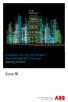 StrikeRisk v6.0 IEC/EN 62305-2 Risk Management Software Getting Started Contents StrikeRisk v6.0 Introduction 1/1 1 Installing StrikeRisk System requirements Installing StrikeRisk Installation troubleshooting
StrikeRisk v6.0 IEC/EN 62305-2 Risk Management Software Getting Started Contents StrikeRisk v6.0 Introduction 1/1 1 Installing StrikeRisk System requirements Installing StrikeRisk Installation troubleshooting
NETWRIX EVENT LOG MANAGER
 NETWRIX EVENT LOG MANAGER QUICK-START GUIDE FOR THE ENTERPRISE EDITION Product Version: 4.0 July/2012. Legal Notice The information in this publication is furnished for information use only, and does not
NETWRIX EVENT LOG MANAGER QUICK-START GUIDE FOR THE ENTERPRISE EDITION Product Version: 4.0 July/2012. Legal Notice The information in this publication is furnished for information use only, and does not
QUANTIFY INSTALLATION GUIDE
 QUANTIFY INSTALLATION GUIDE Thank you for putting your trust in Avontus! This guide reviews the process of installing Quantify software. For Quantify system requirement information, please refer to the
QUANTIFY INSTALLATION GUIDE Thank you for putting your trust in Avontus! This guide reviews the process of installing Quantify software. For Quantify system requirement information, please refer to the
Installing and Configuring vcenter Multi-Hypervisor Manager
 Installing and Configuring vcenter Multi-Hypervisor Manager vcenter Server 5.1 vcenter Multi-Hypervisor Manager 1.1 This document supports the version of each product listed and supports all subsequent
Installing and Configuring vcenter Multi-Hypervisor Manager vcenter Server 5.1 vcenter Multi-Hypervisor Manager 1.1 This document supports the version of each product listed and supports all subsequent
A+ Guide to Software: Managing, Maintaining, and Troubleshooting, 5e. Chapter 3 Installing Windows
 : Managing, Maintaining, and Troubleshooting, 5e Chapter 3 Installing Windows Objectives How to plan a Windows installation How to install Windows Vista How to install Windows XP How to install Windows
: Managing, Maintaining, and Troubleshooting, 5e Chapter 3 Installing Windows Objectives How to plan a Windows installation How to install Windows Vista How to install Windows XP How to install Windows
WhatsUp Gold v16.1 Installation and Configuration Guide
 WhatsUp Gold v16.1 Installation and Configuration Guide Contents Installing and Configuring Ipswitch WhatsUp Gold v16.1 using WhatsUp Setup Installing WhatsUp Gold using WhatsUp Setup... 1 Security guidelines
WhatsUp Gold v16.1 Installation and Configuration Guide Contents Installing and Configuring Ipswitch WhatsUp Gold v16.1 using WhatsUp Setup Installing WhatsUp Gold using WhatsUp Setup... 1 Security guidelines
BCA Software Installation and Troubleshooting Guide
 BCA Software Installation and Troubleshooting Guide This document contains four components: Prerequisites provides the list of prerequisites and system requirements to successfully install and run the
BCA Software Installation and Troubleshooting Guide This document contains four components: Prerequisites provides the list of prerequisites and system requirements to successfully install and run the
AdminToys Suite. Installation & Setup Guide
 AdminToys Suite Installation & Setup Guide Copyright 2008-2009 Lovelysoft. All Rights Reserved. Information in this document is subject to change without prior notice. Certain names of program products
AdminToys Suite Installation & Setup Guide Copyright 2008-2009 Lovelysoft. All Rights Reserved. Information in this document is subject to change without prior notice. Certain names of program products
Legal Notes. Regarding Trademarks. 2012 KYOCERA Document Solutions Inc.
 Legal Notes Unauthorized reproduction of all or part of this guide is prohibited. The information in this guide is subject to change without notice. We cannot be held liable for any problems arising from
Legal Notes Unauthorized reproduction of all or part of this guide is prohibited. The information in this guide is subject to change without notice. We cannot be held liable for any problems arising from
System Administration Training Guide. S100 Installation and Site Management
 System Administration Training Guide S100 Installation and Site Management Table of contents System Requirements for Acumatica ERP 4.2... 5 Learning Objects:... 5 Web Browser... 5 Server Software... 5
System Administration Training Guide S100 Installation and Site Management Table of contents System Requirements for Acumatica ERP 4.2... 5 Learning Objects:... 5 Web Browser... 5 Server Software... 5
SysPatrol - Server Security Monitor
 SysPatrol Server Security Monitor User Manual Version 2.2 Sep 2013 www.flexense.com www.syspatrol.com 1 Product Overview SysPatrol is a server security monitoring solution allowing one to monitor one or
SysPatrol Server Security Monitor User Manual Version 2.2 Sep 2013 www.flexense.com www.syspatrol.com 1 Product Overview SysPatrol is a server security monitoring solution allowing one to monitor one or
formerly Help Desk Authority 9.1.3 Upgrade Guide
 formerly Help Desk Authority 9.1.3 Upgrade Guide 2 Contacting Quest Software Email: Mail: Web site: info@quest.com Quest Software, Inc. World Headquarters 5 Polaris Way Aliso Viejo, CA 92656 USA www.quest.com
formerly Help Desk Authority 9.1.3 Upgrade Guide 2 Contacting Quest Software Email: Mail: Web site: info@quest.com Quest Software, Inc. World Headquarters 5 Polaris Way Aliso Viejo, CA 92656 USA www.quest.com
Synchronizer Installation
 Synchronizer Installation Synchronizer Installation Synchronizer Installation This document provides instructions for installing Synchronizer. Synchronizer performs all the administrative tasks for XenClient
Synchronizer Installation Synchronizer Installation Synchronizer Installation This document provides instructions for installing Synchronizer. Synchronizer performs all the administrative tasks for XenClient
Lepide Software. LepideAuditor for File Server [CONFIGURATION GUIDE] This guide informs How to configure settings for first time usage of the software
![Lepide Software. LepideAuditor for File Server [CONFIGURATION GUIDE] This guide informs How to configure settings for first time usage of the software Lepide Software. LepideAuditor for File Server [CONFIGURATION GUIDE] This guide informs How to configure settings for first time usage of the software](/thumbs/33/16328811.jpg) Lepide Software LepideAuditor for File Server [CONFIGURATION GUIDE] This guide informs How to configure settings for first time usage of the software Lepide Software Private Limited, All Rights Reserved
Lepide Software LepideAuditor for File Server [CONFIGURATION GUIDE] This guide informs How to configure settings for first time usage of the software Lepide Software Private Limited, All Rights Reserved
Advanced Event Viewer Manual
 Advanced Event Viewer Manual Document version: 2.2944.01 Download Advanced Event Viewer at: http://www.advancedeventviewer.com Page 1 Introduction Advanced Event Viewer is an award winning application
Advanced Event Viewer Manual Document version: 2.2944.01 Download Advanced Event Viewer at: http://www.advancedeventviewer.com Page 1 Introduction Advanced Event Viewer is an award winning application
Quick Install Guide. Lumension Endpoint Management and Security Suite 7.1
 Quick Install Guide Lumension Endpoint Management and Security Suite 7.1 Lumension Endpoint Management and Security Suite - 2 - Notices Version Information Lumension Endpoint Management and Security Suite
Quick Install Guide Lumension Endpoint Management and Security Suite 7.1 Lumension Endpoint Management and Security Suite - 2 - Notices Version Information Lumension Endpoint Management and Security Suite
Legal Notes. Regarding Trademarks. 2011 KYOCERA MITA Corporation
 Legal Notes Unauthorized reproduction of all or part of this guide is prohibited. The information in this guide is subject to change without notice. We cannot be held liable for any problems arising from
Legal Notes Unauthorized reproduction of all or part of this guide is prohibited. The information in this guide is subject to change without notice. We cannot be held liable for any problems arising from
Universal Management Service 2015
 Universal Management Service 2015 UMS 2015 Help All rights reserved. No parts of this work may be reproduced in any form or by any means - graphic, electronic, or mechanical, including photocopying, recording,
Universal Management Service 2015 UMS 2015 Help All rights reserved. No parts of this work may be reproduced in any form or by any means - graphic, electronic, or mechanical, including photocopying, recording,
Installing GFI MailSecurity
 Installing GFI MailSecurity Introduction This chapter explains how to install and configure GFI MailSecurity. You can install GFI MailSecurity directly on your mail server or you can choose to install
Installing GFI MailSecurity Introduction This chapter explains how to install and configure GFI MailSecurity. You can install GFI MailSecurity directly on your mail server or you can choose to install
TRBOnet Enterprise 3.0
 TRBOnet Enterprise 3.0 Installation and Configuration Guide TRBOnet Enterprise Installation and Configuration Guide 2 Contents: Architecture Overview 1 1.1. Architecture Overview 1 1.2. System Diagram
TRBOnet Enterprise 3.0 Installation and Configuration Guide TRBOnet Enterprise Installation and Configuration Guide 2 Contents: Architecture Overview 1 1.1. Architecture Overview 1 1.2. System Diagram
Install MS SQL Server 2012 Express Edition
 Install MS SQL Server 2012 Express Edition Sohodox now works with SQL Server Express Edition. Earlier versions of Sohodox created and used a MS Access based database for storing indexing data and other
Install MS SQL Server 2012 Express Edition Sohodox now works with SQL Server Express Edition. Earlier versions of Sohodox created and used a MS Access based database for storing indexing data and other
LockView 4.3.1 CompX Database & Network Configuration & Installation Manual
 LockView 4.3.1 CompX Database & Network Configuration & Installation Manual Table of Contents CompX Database & Network Configuration & Installation Manual Introduction... 4 Installation Requirements...
LockView 4.3.1 CompX Database & Network Configuration & Installation Manual Table of Contents CompX Database & Network Configuration & Installation Manual Introduction... 4 Installation Requirements...
VMware Mirage Web Manager Guide
 Mirage 5.1 This document supports the version of each product listed and supports all subsequent versions until the document is replaced by a new edition. To check for more recent editions of this document,
Mirage 5.1 This document supports the version of each product listed and supports all subsequent versions until the document is replaced by a new edition. To check for more recent editions of this document,
Kaseya 2. User Guide. Version R8. English
 Kaseya 2 Discovery User Guide Version R8 English September 19, 2014 Agreement The purchase and use of all Software and Services is subject to the Agreement as defined in Kaseya s Click-Accept EULATOS as
Kaseya 2 Discovery User Guide Version R8 English September 19, 2014 Agreement The purchase and use of all Software and Services is subject to the Agreement as defined in Kaseya s Click-Accept EULATOS as
Symantec Backup Exec 12.5 for Windows Servers. Quick Installation Guide
 Symantec Backup Exec 12.5 for Windows Servers Quick Installation Guide 13897290 Installing Backup Exec This document includes the following topics: System requirements Before you install About the Backup
Symantec Backup Exec 12.5 for Windows Servers Quick Installation Guide 13897290 Installing Backup Exec This document includes the following topics: System requirements Before you install About the Backup
LepideAuditor Suite for File Server. Installation and Configuration Guide
 LepideAuditor Suite for File Server Installation and Configuration Guide Table of Contents 1. Introduction... 4 2. Requirements and Prerequisites... 4 2.1 Basic System Requirements... 4 2.2 Supported Servers
LepideAuditor Suite for File Server Installation and Configuration Guide Table of Contents 1. Introduction... 4 2. Requirements and Prerequisites... 4 2.1 Basic System Requirements... 4 2.2 Supported Servers
Release Notes for Websense Email Security v7.2
 Release Notes for Websense Email Security v7.2 Websense Email Security version 7.2 is a feature release that includes support for Windows Server 2008 as well as support for Microsoft SQL Server 2008. Version
Release Notes for Websense Email Security v7.2 Websense Email Security version 7.2 is a feature release that includes support for Windows Server 2008 as well as support for Microsoft SQL Server 2008. Version
BillQuick Agent 2010 Getting Started Guide
 Time Billing and Project Management Software Built With Your Industry Knowledge BillQuick Agent 2010 Getting Started Guide BQE Software, Inc. 2601 Airport Drive Suite 380 Torrance CA 90505 Support: (310)
Time Billing and Project Management Software Built With Your Industry Knowledge BillQuick Agent 2010 Getting Started Guide BQE Software, Inc. 2601 Airport Drive Suite 380 Torrance CA 90505 Support: (310)
LockView 4.2 CompX Database & Network Configuration & Installation Manual
 LockView 4.2 CompX Database & Network Configuration & Installation Manual Table of Contents CompX Database & Network Configuration & Installation Manual Introduction... 4 Installation Requirements... 5
LockView 4.2 CompX Database & Network Configuration & Installation Manual Table of Contents CompX Database & Network Configuration & Installation Manual Introduction... 4 Installation Requirements... 5
2014 Electrical Server Installation Guide
 2014 Electrical Server Installation Guide TITLE: 2014 Electrical Server Installation Guide DATE: September 2013 SUBJECT: ABSTRACT: Installation guide for SolidWorks Electrical 2014 on the server Guide
2014 Electrical Server Installation Guide TITLE: 2014 Electrical Server Installation Guide DATE: September 2013 SUBJECT: ABSTRACT: Installation guide for SolidWorks Electrical 2014 on the server Guide
About Recovery Manager for Active
 Dell Recovery Manager for Active Directory 8.6.1 May 30, 2014 These release notes provide information about the Dell Recovery Manager for Active Directory release. About Resolved issues Known issues System
Dell Recovery Manager for Active Directory 8.6.1 May 30, 2014 These release notes provide information about the Dell Recovery Manager for Active Directory release. About Resolved issues Known issues System
How To Install Sedar On A Workstation
 SEDAR Client Installation Guide Version 1.2 January 27, 2014 10 Contents About This Guide... 2 Assumptions... 3 Date Format Synchronization... 3 Before You Begin the Installation Test of the SEDAR Client...
SEDAR Client Installation Guide Version 1.2 January 27, 2014 10 Contents About This Guide... 2 Assumptions... 3 Date Format Synchronization... 3 Before You Begin the Installation Test of the SEDAR Client...
enicq 5 System Administrator s Guide
 Vermont Oxford Network enicq 5 Documentation enicq 5 System Administrator s Guide Release 2.0 Published November 2014 2014 Vermont Oxford Network. All Rights Reserved. enicq 5 System Administrator s Guide
Vermont Oxford Network enicq 5 Documentation enicq 5 System Administrator s Guide Release 2.0 Published November 2014 2014 Vermont Oxford Network. All Rights Reserved. enicq 5 System Administrator s Guide
How to Install MS SQL Server Express
 How to Install MS SQL Server Express EventTracker v8.x Publication Date: Jun 8, 2016 EventTracker 8815 Centre Park Drive Columbia MD 21045 www.eventtracker.com Abstract This guide helps users to install
How to Install MS SQL Server Express EventTracker v8.x Publication Date: Jun 8, 2016 EventTracker 8815 Centre Park Drive Columbia MD 21045 www.eventtracker.com Abstract This guide helps users to install
ManageEngine IT360. Professional Edition Installation Guide. [ims-eval@manageengine.com]
![ManageEngine IT360. Professional Edition Installation Guide. [ims-eval@manageengine.com] ManageEngine IT360. Professional Edition Installation Guide. [ims-eval@manageengine.com]](/thumbs/20/454087.jpg) ManageEngine IT360 (Division of ZOHO Corporation) ) www.manageengine.com/it360 ManageEngine IT360 Professional Edition Installation Guide [ims-eval@manageengine.com] [This document is a guideline for installing
ManageEngine IT360 (Division of ZOHO Corporation) ) www.manageengine.com/it360 ManageEngine IT360 Professional Edition Installation Guide [ims-eval@manageengine.com] [This document is a guideline for installing
User Guide Win7Zilla
 User Guide Win7Zilla Table of contents Section 1: Installation... 3 1.1 System Requirements... 3 1.2 Software Installation... 3 1.3 Uninstalling Win7Zilla software... 3 Section 2: Navigation... 4 2.1 Main
User Guide Win7Zilla Table of contents Section 1: Installation... 3 1.1 System Requirements... 3 1.2 Software Installation... 3 1.3 Uninstalling Win7Zilla software... 3 Section 2: Navigation... 4 2.1 Main
Vector Asset Management User Manual
 Vector Asset Management User Manual This manual describes how to set up Vector Asset Management 6.0. It describes how to use the: Vector AM Console Vector AM Client Hardware Inventory Software Inventory
Vector Asset Management User Manual This manual describes how to set up Vector Asset Management 6.0. It describes how to use the: Vector AM Console Vector AM Client Hardware Inventory Software Inventory
Legal Notes. Regarding Trademarks. 2013 KYOCERA Document Solutions Inc.
 Legal Notes Unauthorized reproduction of all or part of this guide is prohibited. The information in this guide is subject to change without notice. We cannot be held liable for any problems arising from
Legal Notes Unauthorized reproduction of all or part of this guide is prohibited. The information in this guide is subject to change without notice. We cannot be held liable for any problems arising from
XenClient Enterprise Synchronizer Installation Guide
 XenClient Enterprise Synchronizer Installation Guide Version 5.1.0 March 26, 2014 Table of Contents About this Guide...3 Hardware, Software and Browser Requirements...3 BIOS Settings...4 Adding Hyper-V
XenClient Enterprise Synchronizer Installation Guide Version 5.1.0 March 26, 2014 Table of Contents About this Guide...3 Hardware, Software and Browser Requirements...3 BIOS Settings...4 Adding Hyper-V
SQL Server 2008 R2 Express Installation for Windows 7 Professional, Vista Business Edition and XP Professional.
 SQL Server 2008 R2 Express Installation for Windows 7 Professional, Vista Business Edition and XP Professional. 33-40006-001 REV: B PCSC 3541 Challenger Street Torrance, CA 90503 Phone: (310) 303-3600
SQL Server 2008 R2 Express Installation for Windows 7 Professional, Vista Business Edition and XP Professional. 33-40006-001 REV: B PCSC 3541 Challenger Street Torrance, CA 90503 Phone: (310) 303-3600
http://docs.trendmicro.com
 Trend Micro Incorporated reserves the right to make changes to this document and to the products described herein without notice. Before installing and using the product, please review the readme files,
Trend Micro Incorporated reserves the right to make changes to this document and to the products described herein without notice. Before installing and using the product, please review the readme files,
Upgrading Client Security and Policy Manager in 4 easy steps
 Page 1 of 13 F-Secure White Paper Upgrading Client Security and Policy Manager in 4 easy steps Purpose This white paper describes how to easily upgrade your existing environment running Client Security
Page 1 of 13 F-Secure White Paper Upgrading Client Security and Policy Manager in 4 easy steps Purpose This white paper describes how to easily upgrade your existing environment running Client Security
WhatsUp Gold v16.2 Installation and Configuration Guide
 WhatsUp Gold v16.2 Installation and Configuration Guide Contents Installing and Configuring Ipswitch WhatsUp Gold v16.2 using WhatsUp Setup Installing WhatsUp Gold using WhatsUp Setup... 1 Security guidelines
WhatsUp Gold v16.2 Installation and Configuration Guide Contents Installing and Configuring Ipswitch WhatsUp Gold v16.2 using WhatsUp Setup Installing WhatsUp Gold using WhatsUp Setup... 1 Security guidelines
Sage Intelligence Financial Reporting for Sage ERP X3 Version 6.5 Installation Guide
 Sage Intelligence Financial Reporting for Sage ERP X3 Version 6.5 Installation Guide Table of Contents TABLE OF CONTENTS... 3 1.0 INTRODUCTION... 1 1.1 HOW TO USE THIS GUIDE... 1 1.2 TOPIC SUMMARY...
Sage Intelligence Financial Reporting for Sage ERP X3 Version 6.5 Installation Guide Table of Contents TABLE OF CONTENTS... 3 1.0 INTRODUCTION... 1 1.1 HOW TO USE THIS GUIDE... 1 1.2 TOPIC SUMMARY...
Legal Notes. Regarding Trademarks. Models supported by the KX printer driver. 2011 KYOCERA MITA Corporation
 Legal Notes Unauthorized reproduction of all or part of this guide is prohibited. The information in this guide is subject to change without notice. We cannot be held liable for any problems arising from
Legal Notes Unauthorized reproduction of all or part of this guide is prohibited. The information in this guide is subject to change without notice. We cannot be held liable for any problems arising from
Sage 100 ERP. Installation and System Administrator s Guide
 Sage 100 ERP Installation and System Administrator s Guide This is a publication of Sage Software, Inc. Version 2014 Copyright 2013 Sage Software, Inc. All rights reserved. Sage, the Sage logos, and the
Sage 100 ERP Installation and System Administrator s Guide This is a publication of Sage Software, Inc. Version 2014 Copyright 2013 Sage Software, Inc. All rights reserved. Sage, the Sage logos, and the
INSTALLATION GUIDE. AXIS Camera Station
 INSTALLATION GUIDE AXIS Camera Station About this Guide This guide is intended for administrators and users of the AXIS Camera Station, and is applicable for software release 3.50 and later. It covers
INSTALLATION GUIDE AXIS Camera Station About this Guide This guide is intended for administrators and users of the AXIS Camera Station, and is applicable for software release 3.50 and later. It covers
EventTracker Enterprise v7.3 Installation Guide
 EventTracker Enterprise v7.3 Installation Guide Publication Date: Sep 11, 2012 EventTracker 8815 Centre Park Drive Columbia MD 21045 www.eventtracker.com Abstract This guide will help the users to install
EventTracker Enterprise v7.3 Installation Guide Publication Date: Sep 11, 2012 EventTracker 8815 Centre Park Drive Columbia MD 21045 www.eventtracker.com Abstract This guide will help the users to install
Reporting for Contact Center Setup and Operations Guide. BCM Contact Center
 Reporting for Contact Center Setup and Operations Guide BCM Contact Center Document Number: NN40040-302 Document Status: Standard Document Version: 04.00 Part Code: N0060637 Date: June 2006 Copyright 2005
Reporting for Contact Center Setup and Operations Guide BCM Contact Center Document Number: NN40040-302 Document Status: Standard Document Version: 04.00 Part Code: N0060637 Date: June 2006 Copyright 2005
FAS Asset Accounting FAS CIP Accounting FAS Asset Inventory SQL Server Installation & Administration Guide Version 2011.1
 FAS Asset Accounting FAS CIP Accounting FAS Asset Inventory SQL Server Installation & Administration Guide Version 2011.1 2011 Sage Software, Inc. All rights reserved. Published by Sage 2325 Dulles Corner
FAS Asset Accounting FAS CIP Accounting FAS Asset Inventory SQL Server Installation & Administration Guide Version 2011.1 2011 Sage Software, Inc. All rights reserved. Published by Sage 2325 Dulles Corner
How To Manage Storage With Novell Storage Manager 3.X For Active Directory
 www.novell.com/documentation Installation Guide Novell Storage Manager 4.1 for Active Directory September 10, 2015 Legal Notices Condrey Corporation makes no representations or warranties with respect
www.novell.com/documentation Installation Guide Novell Storage Manager 4.1 for Active Directory September 10, 2015 Legal Notices Condrey Corporation makes no representations or warranties with respect
Imaging Computing Server User Guide
 Imaging Computing Server User Guide PerkinElmer, Viscount Centre II, University of Warwick Science Park, Millburn Hill Road, Coventry, CV4 7HS T +44 (0) 24 7669 2229 F +44 (0) 24 7669 0091 E cellularimaging@perkinelmer.com
Imaging Computing Server User Guide PerkinElmer, Viscount Centre II, University of Warwick Science Park, Millburn Hill Road, Coventry, CV4 7HS T +44 (0) 24 7669 2229 F +44 (0) 24 7669 0091 E cellularimaging@perkinelmer.com
Quick Start Guide for Parallels Virtuozzo
 PROPALMS VDI Version 2.1 Quick Start Guide for Parallels Virtuozzo Rev. 1.1 Published: JULY-2011 1999-2011 Propalms Ltd. All rights reserved. The information contained in this document represents the current
PROPALMS VDI Version 2.1 Quick Start Guide for Parallels Virtuozzo Rev. 1.1 Published: JULY-2011 1999-2011 Propalms Ltd. All rights reserved. The information contained in this document represents the current
with the ArchiveSync Add-On Evaluator s Guide 2015 Software Pursuits, Inc.
 with the ArchiveSync Add-On Evaluator s Guide 2015 Table of Contents Introduction... 2 System Requirements... 2 Contact Information... 3 Required Add-Ons for ArchiveSync in Real-Time... 3 Communications
with the ArchiveSync Add-On Evaluator s Guide 2015 Table of Contents Introduction... 2 System Requirements... 2 Contact Information... 3 Required Add-Ons for ArchiveSync in Real-Time... 3 Communications
HP Client Automation Standard Fast Track guide
 HP Client Automation Standard Fast Track guide Background Client Automation Version This document is designed to be used as a fast track guide to installing and configuring Hewlett Packard Client Automation
HP Client Automation Standard Fast Track guide Background Client Automation Version This document is designed to be used as a fast track guide to installing and configuring Hewlett Packard Client Automation
2X ApplicationServer & LoadBalancer Manual
 2X ApplicationServer & LoadBalancer Manual 2X ApplicationServer & LoadBalancer Contents 1 URL: www.2x.com E-mail: info@2x.com Information in this document is subject to change without notice. Companies,
2X ApplicationServer & LoadBalancer Manual 2X ApplicationServer & LoadBalancer Contents 1 URL: www.2x.com E-mail: info@2x.com Information in this document is subject to change without notice. Companies,
Getting Started with ESXi Embedded
 ESXi 4.1 Embedded vcenter Server 4.1 This document supports the version of each product listed and supports all subsequent versions until the document is replaced by a new edition. To check for more recent
ESXi 4.1 Embedded vcenter Server 4.1 This document supports the version of each product listed and supports all subsequent versions until the document is replaced by a new edition. To check for more recent
Server Application. ACTi NVR v2.2. Quick Installation Guide
 Server Application ACTi NVR v2.2 Quick Installation Guide ACTi APP-2000 This document is copyrighted, 2003-2008 by ACTi Corporation. All rights are reserved. ACTi Corporation reserves the right to make
Server Application ACTi NVR v2.2 Quick Installation Guide ACTi APP-2000 This document is copyrighted, 2003-2008 by ACTi Corporation. All rights are reserved. ACTi Corporation reserves the right to make
Sage ERP MAS 90 Sage ERP MAS 200 Sage ERP MAS 200 SQL. Installation and System Administrator's Guide 4MASIN450-08
 Sage ERP MAS 90 Sage ERP MAS 200 Sage ERP MAS 200 SQL Installation and System Administrator's Guide 4MASIN450-08 2011 Sage Software, Inc. All rights reserved. Sage, the Sage logos and the Sage product
Sage ERP MAS 90 Sage ERP MAS 200 Sage ERP MAS 200 SQL Installation and System Administrator's Guide 4MASIN450-08 2011 Sage Software, Inc. All rights reserved. Sage, the Sage logos and the Sage product
Smart Cloud Integration Pack. For System Center Operation Manager. v1.1.0. User's Guide
 Smart Cloud Integration Pack For System Center Operation Manager v1.1.0 User's Guide Table of Contents 1. INTRODUCTION... 6 1.1. Overview... 6 1.2. Feature summary... 7 1.3. Supported Microsoft System
Smart Cloud Integration Pack For System Center Operation Manager v1.1.0 User's Guide Table of Contents 1. INTRODUCTION... 6 1.1. Overview... 6 1.2. Feature summary... 7 1.3. Supported Microsoft System
