Single Property Website Quickstart Guide
|
|
|
- Irma Logan
- 8 years ago
- Views:
Transcription
1 Single Property Website Quickstart Guide Win More Listings. Attract More Buyers. Sell More Homes.
2 TABLE OF CONTENTS Getting Started... 3 First Time Registration...3 Existing Account...6 Administration System Overview... 7 Introduction to Single Property Websites... 8 Creating your first Property Website... 9 Summary...10 Details...11 Photos...12 Contact...16 Design...17 Marketing Feeds...18 Property Website Home Page...19 Publishing your Property Website Website Address...22 Sign Riders...23 Payment...24 Order Review...25 Order Processing...26 Order Confirmation...27 For assistance: support@archagent.com or Page 2
3 Getting Started First Time Registration The first time you create a new Single Property Website, you must create an account. To do so, visit the ArchAgent Website at and click the Register Here link under the log in area. Enter your information in the registration screen. Your User Name can be different from your address, but many people find it more convenient and easier to remember. Carefully choose a password that is easy for you to remember but hard for someone else to guess. Here are some tips: - Don't use easily guessed passwords like your name or dictionary word - Passwords must be a minimum of 6 characters including non alpha character - An example might be a child's name and birth year such as "Sophie!2002" - Another example could be a pet's name and a zip code "!scout12590" Click the Next button to display the second registration page. For assistance: support@archagent.com or Page 3
4 Enter your Country, State and Organization (other information is not mandatory but helps us better serve your needs) then click the Submit button. A Getting Started screen will be displayed giving you the choice of learning about Single Property Websites or simply getting started. Once you re ready, click the Create a Property Website link. For assistance: support@archagent.com or Page 4
5 You will now see the Home page for the Administration system. The Administration system has Account Level functions and Property Website Level functions. As this is the first time you ve signed into the site you will not have any existing Property Websites listed on this page. Helpful tooltips guide you through the creation process the first time. They are not displayed once you ve published your first Property Website. Account Level This is where you can create, edit or delete Property Websites, manage agent information, view receipts, change passwords, edit credit cards, manage property related documents and custom page libraries, edit search engine phrases, set photo watermarks, etc. Property Website Level After choosing an existing Property Website (once created) you will be at the Property Website Level menu. Here you will be able to enter property descriptions, upload photos & floor plans, edit menus, add custom pages and much, much more. This is also the level that contains the Publish button to make the Property Website live on the Web. Click the My Property Websites link to return to the Account Level Menu or click the Quick Menu link to display a window of quick links to navigate directly. If you are ready to create a Property Website, click the Create a Property Website button. For assistance: support@archagent.com or Page 5
6 Existing Account If you already have an ArchAgent account, visit the ArchAgent Website at Enter your User Name (often an address) and your Password then click the Sign In button. If you would like this page to remember your User Name for the next time you Sign In, check the Remember me next time box. If you are having trouble Signing In, click the Forgotten Password button. To retrieve a forgotten password, enter the address you used to register and click the Submit button. Your password will be sent to that address. If you are still having problems, call our support desk at For assistance: support@archagent.com or Page 6
7 Administration System Overview The Property Website Administration system has Account Level functions and Property Website Level functions. The initial screen you see when you login will be the Account Level screen and will look something like this: 1. This area displays how many licenses you currently have and gives you the option to purchase additional licenses 2. The Create New button is used to start a new Property Website. Click Extend to add more years to an existing Property Website. You can also filter the way your Property Websites are displayed by various criteria 3. This area displays an entry for each Property Website showing its name, status and expiration date. Choose Select to display the Property Website Level menu for a particular Property Website 4. This is the navigation bar, which displays the current page and navigation buttons For assistance: support@archagent.com or Page 7
8 Introduction to Single Property Websites Creating a Property Website is a simple process. First, enter the basic property related information (description, photos, property type, address, price, etc.). You can later enhance the Property Website with even more information. Pick a design for your Property Website and Preview it to see it exactly how it will look. Once you are happy with the Property Website, you can choose to Publish it so that it can be seen by anyone with a Web browser. After 1 year, (unless you ve opted to extend it) the license will expire. New Property Website Click the Create New button from the main Administration screen to start the Property Website creation process. You will be guided through 6 different screens to enter information. Enhance Property Website Add even more photos, property related documents, floor plans, edit your menu links, add links to blogs and Virtual Tours, add custom pages, or choose a design template. You may also view Website statistics, link to Google Analytics add photo watermarks and edit search engine phrases. Publish Click the Publish button when you want to make the Property Website available via a unique Website address. Each time you publish a Property Website, you can use an existing, pre paid license, or you will be prompted to purchase a license during the checkout process. Expiration By default, a Property Website is online for a one year period. At any time during this live period, the time can be extended. You may also choose to register a Property Website for longer than one year during the initial publishing process. For assistance: support@archagent.com or Page 8
9 Creating your first Single Property Website From the main Administration screen, click the Create New Property Website button (see arrow) to begin building a new Property Website. A series of 6 screens will take you through each of the steps necessary to enter the essential information for your new Property Website. The 6 screens are: Summary Enter property, type, price, address and number of bedrooms and bathrooms, etc. Details Enter property descriptions for the Property Website Home page and Full Details page. Photos Upload one or more photos. You can always add more or edit these photos later. Contact & Logo Choose one or more contacts (agent information) to be displayed on the Property Website. Design Choose a design template and preview your actual Property Website before publishing. Marketing Feeds Choose any or all real estate search outlets you would like your Property Website submitted to for syndication. For assistance: support@archagent.com or Page 9
10 Summary Enter property type, price, address, number of bedrooms and bathrooms, etc. Notes Changing the price from Fixed to Range causes a second price area to be displayed. The first price is From and the second will be the To price. You can list a property in currencies other than US dollars. The area after bedrooms and bathrooms can be used to add + or ++ or anything else that you need to add. Entering information on Style, Square Footage, Plot Size, Listing Number, Year Built and Area is optional. Click the Next button to continue to the Details screen. For assistance: support@archagent.com or Page 10
11 Details Enter property descriptions for the Property Website Home page and Full Details page. Notes The first property description area is the one displayed under the photo on the Property Website Home page. Click the (Copy Home Page Description) link if you want to copy the Home Page Description text to the Detailed Description as some starter text. Use the (Feature Picker) to simplify adding property features. To rearrange Property Features, simply click your mouse on the arrow to the right of the feature and drag it to where you want it to be and let go. If you need more property feature lines, click the Add Feature Lines button. This will ensure that there are always at least 5 blank property feature areas. Click the Next button to continue to the Photo screen. For assistance: support@archagent.com or Page 11
12 Photos Upload one or more photos. You can always add more or edit these photos later. Click the Select button to locate up to six photos on your computer. Up to 6 photos can be uploaded at one time, up to 100 photos total. For faster photo uploads click the Switch to Advanced Mode button and follow the instructions. Advanced mode allows you to upload multiple photos in one step. This is faster than Basic mode as the photos are resized before they are uploaded. Please note that your original photos are not resized. Notes Click the Add button to add another photo before you click the Upload button. Modern digital cameras can take photos at extremely high resolutions. While this is great for printing, the photos are very large and therefore time consuming to upload even on a fast Internet connection. If you want to speed the upload process, resize the photos on your computer to 800x600 before uploading them or click the Switch to Advanced Mode button. Don t worry if you are unable to resize the photos as our software will automatically resize the photos for you. Once you have selected one or more photos, the screen will look like the example on the next page where we have selected three photos. For assistance: support@archagent.com or Page 12
13 Photos (continued) You can see that three photos have been selected and are displayed and are now ready to be uploaded. Notes If you have selected the wrong photo, click the Clear button to delete it from the list of photos to be uploaded. When you are ready, click the Upload button to start sending the photos from your computer to our servers. While the photos are uploading, you will see the progress on a screen similar to the example on the next page. For assistance: support@archagent.com or Page 13
14 Photos (continued) You will see the progress bars updating as the photos are uploaded. Notes Upload speed depends on the speed of your Internet connection and the size of the photos being uploaded. Once the photos have finished uploading, you will see a screen similar to the example shown on the next page. For assistance: support@archagent.com or Page 14
15 Photos (continued) The uploaded photos are now displayed as thumbnails. A thumbnail is a smaller representation of the larger photos (your pictures will be uploaded at a much larger size than these photos). Notes Re arrange the photos by dragging them to the desired position. You can also rotate, delete or add descriptions by clicking the appropriate radio button. You can add up to six photos at a time while in Basic Mode using the Browse then Upload buttons as you did before you can upload as many as 100 photos for each Property Website. You can change the size of the thumbnail photos by selecting Small, Medium or Large from the Size: dropdown menu. Click the Next button to continue to the Contact screen. For assistance: support@archagent.com or Page 15
16 Contact Choose one or more contacts (agent information) to be displayed on the Property Website. Notes To review your contact information click the Edit button and make any desired changes. When you create your first Property Website, only your contact information will be displayed. You can add more contacts by clicking the Add New Contact button. If you have more than one contact listed, you can used the #1 and #2 check boxes to determine who is the primary and who is the secondary contact. This will also determine who is listed first on the Property Website. You can also upload your company logo using the same select then upload process used for uploading photos. Your logo will be resized to fit within the Property Website designs. You can select any number of preloaded real estate certifications and designations to be automatically listed on your site. You can edit your contact information or create additional contacts at any time using the Contact Manager screen in the My Account section. Click the Next button to continue to the Design screen. For assistance: or Page 16
17 Design Choose a design for your Property Website from the available templates. Notes Some of the designs have options such as different banner inserts, color schemes, or allow you to pick your own color. Also choose from Commercial or Franchise templates such as Century 21, ERA, Keller Williams, RE/MAX, etc. using the links above the thumbnails. You can change the design template for any Property Website now or at any time even after it has been published to the Internet. Click the Next button to continue to the Marketing Feeds screen. For assistance: support@archagent.com or Page 17
18 Marketing Feeds Choose the real estate search outlets you would like your Property Website submitted to for syndication. Click the Save button to complete the initial Property Website creation process. Congratulations! You have now entered the essential information required to create and publish a Property Website. For assistance: support@archagent.com or Page 18
19 Property Website Home Page This is the Administration System for a specific Property Website. In this case, you can see that the Current Property Website is 211 Barton Springs and the Status: is Unpublished. You ve created a Property Website, but have not yet started the Publishing process, which makes it visible to the public on the Internet. 1. Menu bar used to access account level functions such as displaying your list of Property Websites, number of remaining licenses and using the Quick Menu providing oneclick access to any screen in the system. 2. The action buttons to Publish the Property Website and to Preview the current design. Quick Menu For assistance: support@archagent.com or Page 19
20 Property Website Home Page (continued) Each set of functions is grouped into Tabs related to this specific Property Website: 3. Edit Property Website: This tab includes all of the screens used to update the text descriptions of the property. You can also choose/change contacts, enter messages (taglines, disclaimers, etc.) or run a spell check on the Property Website. 4. Media & Documents: From here, you can upload more photos, edit, name, rearrange existing photos, upload floor plans, create custom pages and add property related documents. 5. Design Picker: From here, you can choose a design template and preview your actual Property Website before publishing. 6. Marketing: Lighthouse Marketing System, Property Website statistics, Powerview, Virtual Tours and Document statistics. 7. Each tab has a menu that explains each of the functional screens. You can also navigate directly to screens using the down arrows in the tab header or the Quick Menu. For assistance: support@archagent.com or Page 20
21 Publishing Your Single Property Website This is the process of making your Property Website available for anyone to view in a Web browser over the Internet. Once you ve selected a Property Website, you can click on the Publish button (see arrow) to start the publishing process. This displays the following helpful screen explaining the publishing process: Click the Start Publishing or Start button to begin the publishing process. A series of screens will take you through the steps necessary to publish a Property Website: Website Address The Publish screen will begin by asking you to enter the Website address that you would like to use for this Property Website. Sign Riders If you want to order signs through ArchAgent, this screen will initiate an to ArchAgent for processing. Payment This is where you pay for your Property Website using a credit card or an available license. Order Review Review your order prior to submitting payment or using a license. For assistance: support@archagent.com or Page 21
22 Website Address Enter the Website address (e.g., that you would like to use for this Property Website. Notes A license for a single Property Website keeps the site live on the Internet for 1 year. If you would like it live for longer, you can extend it using the License Period options. There is a charge to extend licenses for over one year. Website addresses cannot enforce capitalization such as AnyStreet. The address in the Web browser will say anystreet, but you can use any case in your marketing materials. Click the Next button to display the Sign Riders screen. For assistance: support@archagent.com or Page 22
23 Sign Riders You are then given the option to purchase a sign rider personalized with the Property Website address. Clicking Yes will begin an off platform process for ordering your sign rider. Click the Next button to display the Payment screen. For assistance: support@archagent.com or Page 23
24 Payment This is where you pay for your Property Website. In this example, we used a credit card. If you were using an existing license, the screen would look different. Notes All credit card information is encrypted and stored securely in our databases. Once the credit card number is entered, only the last 4 digits are ever displayed. If you enter more than one credit card, you can mark one as your Primary card and it will be selected by default. Click the Next button to display the Order Review screen. For assistance: support@archagent.com or Page 24
25 Order Review This is your chance to review the order prior to submitting payment or using a license. Notes There is a $15 fee to change the Website address after the Property Website has been published. Please carefully check the name you have chosen. The prior steps in the publishing process can be viewed by clicking on the appropriate link in the header area (Website Address, Sign Riders, Payment) allowing you to make any changes you want. You can also use the Prev (previous) or Change Order buttons. When you are ready to complete the publishing process, click the Submit Order button. For assistance: support@archagent.com or Page 25
26 Order Processing This screen will show the automated steps that our system performs. This example shows: Checking if the Website (domain) address is available to be registered Processing the credit card The Property Website being published A receipt being generated Click the Continue button to complete the publishing process. For assistance: support@archagent.com or Page 26
27 Order Confirmation This screen confirms your order. Click the Continue button to return to the Administration System home page. Congratulations, you have successfully created and published a Single Property Website! For assistance: support@archagent.com or Page 27
UF Health SharePoint 2010 Introduction to Content Administration
 UF Health SharePoint 2010 Introduction to Content Administration Email: training@health.ufl.edu Web Page: http://training.health.ufl.edu Last Updated 2/7/2014 Introduction to SharePoint 2010 2.0 Hours
UF Health SharePoint 2010 Introduction to Content Administration Email: training@health.ufl.edu Web Page: http://training.health.ufl.edu Last Updated 2/7/2014 Introduction to SharePoint 2010 2.0 Hours
WIX: Building a Website with a Template. Choosing a Template First you will need to choose a template from the Create section of the Wix website.
 WIX: Building a Website with a Template Choosing a Template First you will need to choose a template from the Create section of the Wix website. To choose a template: 1. Go to wix.com. 2. From the top
WIX: Building a Website with a Template Choosing a Template First you will need to choose a template from the Create section of the Wix website. To choose a template: 1. Go to wix.com. 2. From the top
Document Services Online Customer Guide
 Document Services Online Customer Guide Logging in... 3 Registering an Account... 3 Navigating DSO... 4 Basic Orders... 5 Getting Started... 5 Attaching Files & Print Options... 7 Advanced Print Options
Document Services Online Customer Guide Logging in... 3 Registering an Account... 3 Navigating DSO... 4 Basic Orders... 5 Getting Started... 5 Attaching Files & Print Options... 7 Advanced Print Options
My Store. Quick Startup Guide. DIY online store builder
 Quick Startup Guide My Store DIY online store builder Thank you for selecting Netregistry to create your online presence. In this guide we will run you through the basic steps to get online. Call 1300
Quick Startup Guide My Store DIY online store builder Thank you for selecting Netregistry to create your online presence. In this guide we will run you through the basic steps to get online. Call 1300
Content Author's Reference and Cookbook
 Sitecore CMS 6.5 Content Author's Reference and Cookbook Rev. 110621 Sitecore CMS 6.5 Content Author's Reference and Cookbook A Conceptual Overview and Practical Guide to Using Sitecore Table of Contents
Sitecore CMS 6.5 Content Author's Reference and Cookbook Rev. 110621 Sitecore CMS 6.5 Content Author's Reference and Cookbook A Conceptual Overview and Practical Guide to Using Sitecore Table of Contents
A quick guide to setting up your new website
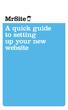 A quick guide to setting up your new website Hi there. Welcome to MrSite we re really happy you chose to build your brand new website with us and look forward to seeing what you create! We re sure you
A quick guide to setting up your new website Hi there. Welcome to MrSite we re really happy you chose to build your brand new website with us and look forward to seeing what you create! We re sure you
Integrated Invoicing and Debt Management System for Mac OS X
 Integrated Invoicing and Debt Management System for Mac OS X Program version: 6.3 110401 2011 HansaWorld Ireland Limited, Dublin, Ireland Preface Standard Invoicing is a powerful invoicing and debt management
Integrated Invoicing and Debt Management System for Mac OS X Program version: 6.3 110401 2011 HansaWorld Ireland Limited, Dublin, Ireland Preface Standard Invoicing is a powerful invoicing and debt management
Getting Started with WebSite Tonight
 Getting Started with WebSite Tonight WebSite Tonight Getting Started Guide Version 3.0 (12.2010) Copyright 2010. All rights reserved. Distribution of this work or derivative of this work is prohibited
Getting Started with WebSite Tonight WebSite Tonight Getting Started Guide Version 3.0 (12.2010) Copyright 2010. All rights reserved. Distribution of this work or derivative of this work is prohibited
Saving work in the CMS... 2. Edit an existing page... 2. Create a new page... 4. Create a side bar section... 4
 CMS Editor How-To Saving work in the CMS... 2 Edit an existing page... 2 Create a new page... 4 Create a side bar section... 4 Upload an image and add to your page... 5 Add an existing image to a Page...
CMS Editor How-To Saving work in the CMS... 2 Edit an existing page... 2 Create a new page... 4 Create a side bar section... 4 Upload an image and add to your page... 5 Add an existing image to a Page...
State of Illinois Web Content Management (WCM) Guide For SharePoint 2010 Content Editors. 11/6/2014 State of Illinois Bill Seagle
 State of Illinois Web Content Management (WCM) Guide For SharePoint 2010 Content Editors 11/6/2014 State of Illinois Bill Seagle Table of Contents Logging into your site... 2 General Site Structure and
State of Illinois Web Content Management (WCM) Guide For SharePoint 2010 Content Editors 11/6/2014 State of Illinois Bill Seagle Table of Contents Logging into your site... 2 General Site Structure and
WEBSITE CONTENT MANAGEMENT SYSTEM USER MANUAL CMS Version 2.0 CMS Manual Version 1.0 2-25-13
 WEBSITE CONTENT MANAGEMENT SYSTEM USER MANUAL CMS Version 2.0 CMS Manual Version 1.0 2-25-13 CONTENTS Things to Remember... 2 Browser Requirements... 2 Why Some Areas of Your Website May Not Be CMS Enabled...
WEBSITE CONTENT MANAGEMENT SYSTEM USER MANUAL CMS Version 2.0 CMS Manual Version 1.0 2-25-13 CONTENTS Things to Remember... 2 Browser Requirements... 2 Why Some Areas of Your Website May Not Be CMS Enabled...
User Guide. Chapter 6. Teacher Pages
 User Guide Chapter 6 s Table of Contents 1. Introduction... 4 I. Enhancements... 5 II. Tips... 6 2. Key Information... 7 3. How to Add a... 8 4. How to Edit... 10 I. SharpSchool s WYSIWYG Editor... 11
User Guide Chapter 6 s Table of Contents 1. Introduction... 4 I. Enhancements... 5 II. Tips... 6 2. Key Information... 7 3. How to Add a... 8 4. How to Edit... 10 I. SharpSchool s WYSIWYG Editor... 11
Shopping Cart Manual. Written by Shawn Xavier Mendoza
 Shopping Cart Manual Written by Shawn Xavier Mendoza Table of Contents 1 Disclaimer This manual assumes that you are using Wix.com for website creation, and so this method may not work for all other online
Shopping Cart Manual Written by Shawn Xavier Mendoza Table of Contents 1 Disclaimer This manual assumes that you are using Wix.com for website creation, and so this method may not work for all other online
City of De Pere. Halogen How To Guide
 City of De Pere Halogen How To Guide Page1 (revised 12/14/2015) Halogen Performance Management website address: https://global.hgncloud.com/cityofdepere/welcome.jsp The following steps take place to complete
City of De Pere Halogen How To Guide Page1 (revised 12/14/2015) Halogen Performance Management website address: https://global.hgncloud.com/cityofdepere/welcome.jsp The following steps take place to complete
Appointment Scheduler
 EZClaim Appointment Scheduler User Guide Last Update: 11/19/2008 Copyright 2008 EZClaim This page intentionally left blank Contents Contents... iii Getting Started... 5 System Requirements... 5 Installing
EZClaim Appointment Scheduler User Guide Last Update: 11/19/2008 Copyright 2008 EZClaim This page intentionally left blank Contents Contents... iii Getting Started... 5 System Requirements... 5 Installing
Creating an Email with Constant Contact. A step-by-step guide
 Creating an Email with Constant Contact A step-by-step guide About this Manual Once your Constant Contact account is established, use this manual as a guide to help you create your email campaign Here
Creating an Email with Constant Contact A step-by-step guide About this Manual Once your Constant Contact account is established, use this manual as a guide to help you create your email campaign Here
USING STUFFIT DELUXE THE STUFFIT START PAGE CREATING ARCHIVES (COMPRESSED FILES)
 USING STUFFIT DELUXE StuffIt Deluxe provides many ways for you to create zipped file or archives. The benefit of using the New Archive Wizard is that it provides a way to access some of the more powerful
USING STUFFIT DELUXE StuffIt Deluxe provides many ways for you to create zipped file or archives. The benefit of using the New Archive Wizard is that it provides a way to access some of the more powerful
Google Sites: Site Creation and Home Page Design
 Google Sites: Site Creation and Home Page Design This is the second tutorial in the Google Sites series. You should already have your site set up. You should know its URL and your Google Sites Login and
Google Sites: Site Creation and Home Page Design This is the second tutorial in the Google Sites series. You should already have your site set up. You should know its URL and your Google Sites Login and
emarketing Manual- Creating a New Email
 emarketing Manual- Creating a New Email Create a new email: You can create a new email by clicking the button labeled Create New Email located at the top of the main page. Once you click this button, a
emarketing Manual- Creating a New Email Create a new email: You can create a new email by clicking the button labeled Create New Email located at the top of the main page. Once you click this button, a
Creating an Event Registration Web Page with Special Features using regonline Page 1
 Creating an Event Registration Web Page with Special Features using regonline 1. To begin, enter www.regonline.com in your browser s address bar. A red arrow on each screen shot shows you where to place
Creating an Event Registration Web Page with Special Features using regonline 1. To begin, enter www.regonline.com in your browser s address bar. A red arrow on each screen shot shows you where to place
Using the Homes for Sale in the Mountains Web Site A Guide for Advertisers
 Using the Homes for Sale in the Mountains Web Site A Guide for Advertisers Page 2, Web Site User Guide for Advertisers Welcome! One of the many benefits of being a Homes for Sale in the Mountains customer
Using the Homes for Sale in the Mountains Web Site A Guide for Advertisers Page 2, Web Site User Guide for Advertisers Welcome! One of the many benefits of being a Homes for Sale in the Mountains customer
Personal Portfolios on Blackboard
 Personal Portfolios on Blackboard This handout has four parts: 1. Creating Personal Portfolios p. 2-11 2. Creating Personal Artifacts p. 12-17 3. Sharing Personal Portfolios p. 18-22 4. Downloading Personal
Personal Portfolios on Blackboard This handout has four parts: 1. Creating Personal Portfolios p. 2-11 2. Creating Personal Artifacts p. 12-17 3. Sharing Personal Portfolios p. 18-22 4. Downloading Personal
Photo Library. Help Guide
 Photo Library Help Guide SUMMARY 1. WHO Photo Library Intranet: login 1 2. Search 2 1/ Quick search 2 2/ Advanced search 2 3/ Highlights 2 3. Tips for the research 3 4. Results display 4 1/ Display modes
Photo Library Help Guide SUMMARY 1. WHO Photo Library Intranet: login 1 2. Search 2 1/ Quick search 2 2/ Advanced search 2 3/ Highlights 2 3. Tips for the research 3 4. Results display 4 1/ Display modes
Creating a social networking website with mobile accessibility. A Guide to WordPress, BuddyPress, and mobile readiness
 Creating a social networking website with mobile accessibility A Guide to WordPress, BuddyPress, and mobile readiness How To Guide I 2 Creating a social networking website with mobile accessibility Contents
Creating a social networking website with mobile accessibility A Guide to WordPress, BuddyPress, and mobile readiness How To Guide I 2 Creating a social networking website with mobile accessibility Contents
Microsoft Expression Web
 Microsoft Expression Web Microsoft Expression Web is the new program from Microsoft to replace Frontpage as a website editing program. While the layout has changed, it still functions much the same as
Microsoft Expression Web Microsoft Expression Web is the new program from Microsoft to replace Frontpage as a website editing program. While the layout has changed, it still functions much the same as
7.1 Transfers... 7.2 Cancellations & Refunds.. 8 - Net Rate Module for Agent Processing...
 OPERATOR USER MANUAL 2008 TABLE OF CONTENTS 1- Registration 1.1 Open Website... 1.2 Registration Type. 1.3 Welcome Page. 1.4 Log In Page.. 1.5 Company Information Page 1.6 Registration Confirmation Page.
OPERATOR USER MANUAL 2008 TABLE OF CONTENTS 1- Registration 1.1 Open Website... 1.2 Registration Type. 1.3 Welcome Page. 1.4 Log In Page.. 1.5 Company Information Page 1.6 Registration Confirmation Page.
Sitecore E-Commerce Cookbook
 Sitecore E-Commerce Cookbook Rev: 2013-07-23 Sitecore E-Commerce Services 2.1 on CMS 7.0 Sitecore E-Commerce Cookbook A marketer's guide to Sitecore E-Commerce Services Sitecore E-Commerce Cookbook Table
Sitecore E-Commerce Cookbook Rev: 2013-07-23 Sitecore E-Commerce Services 2.1 on CMS 7.0 Sitecore E-Commerce Cookbook A marketer's guide to Sitecore E-Commerce Services Sitecore E-Commerce Cookbook Table
How To Build An Online Store On Ecwid
 Using Ecwid to Build an Online Store Ecwid provides all you need for a one-stop online shop, including a built-in 'drag and drop' shopping cart, the recording of customer registration details, destination
Using Ecwid to Build an Online Store Ecwid provides all you need for a one-stop online shop, including a built-in 'drag and drop' shopping cart, the recording of customer registration details, destination
Best Practices for Managing Your Public Web Space and Private Work Spaces
 Best Practices for Managing Your Public Web Space and Private Work Spaces So You re an Administrator to a Committee, Round Table, System User Group or Task Force? This Guide will introduce you to best
Best Practices for Managing Your Public Web Space and Private Work Spaces So You re an Administrator to a Committee, Round Table, System User Group or Task Force? This Guide will introduce you to best
How To Insert Hyperlinks In Powerpoint Powerpoint
 Lesson 5 Inserting Hyperlinks & Action Buttons Introduction A hyperlink is a graphic or piece of text that links to another web page, document, or slide. By clicking on the hyperlink will activate it and
Lesson 5 Inserting Hyperlinks & Action Buttons Introduction A hyperlink is a graphic or piece of text that links to another web page, document, or slide. By clicking on the hyperlink will activate it and
Windows XP Pro: Basics 1
 NORTHWEST MISSOURI STATE UNIVERSITY ONLINE USER S GUIDE 2004 Windows XP Pro: Basics 1 Getting on the Northwest Network Getting on the Northwest network is easy with a university-provided PC, which has
NORTHWEST MISSOURI STATE UNIVERSITY ONLINE USER S GUIDE 2004 Windows XP Pro: Basics 1 Getting on the Northwest Network Getting on the Northwest network is easy with a university-provided PC, which has
How to Build a SharePoint Website
 How to Build a SharePoint Website Beginners Guide to SharePoint Overview: 1. Introduction 2. Access your SharePoint Site 3. Edit Your Home Page 4. Working With Text 5. Inserting Pictures 6. Making Tables
How to Build a SharePoint Website Beginners Guide to SharePoint Overview: 1. Introduction 2. Access your SharePoint Site 3. Edit Your Home Page 4. Working With Text 5. Inserting Pictures 6. Making Tables
Job Streaming User Guide
 Job Streaming User Guide By TOPS Software, LLC Clearwater, Florida Document History Version Edition Date Document Software Trademark Copyright First Edition 08 2006 TOPS JS AA 3.2.1 The names of actual
Job Streaming User Guide By TOPS Software, LLC Clearwater, Florida Document History Version Edition Date Document Software Trademark Copyright First Edition 08 2006 TOPS JS AA 3.2.1 The names of actual
Agency Manager Professional Software Manual
 Agency Manager Professional Software Manual Table Of Contents Navigation Pane... 4 Management Console... 5 Company Details... 5 Company Bank Details... 6 VAT Rate... 6 Currency Setting... 7 Database Users...
Agency Manager Professional Software Manual Table Of Contents Navigation Pane... 4 Management Console... 5 Company Details... 5 Company Bank Details... 6 VAT Rate... 6 Currency Setting... 7 Database Users...
MRED Guide to: Managing Your PREMIUM Goomzee Account
 Goomzee- User s Guide MRED Guide to: Managing Your PREMIUM Goomzee Account Promote Your Properties In Minutes Goomzee is a comprehensive mobile marketing and lead generation system for real estate professionals.
Goomzee- User s Guide MRED Guide to: Managing Your PREMIUM Goomzee Account Promote Your Properties In Minutes Goomzee is a comprehensive mobile marketing and lead generation system for real estate professionals.
Navigate to http://www.weebly.com/
 Navigate to http://www.weebly.com/ If you have a Weebly page, click on the Log In button If you are new to Weebly, Fill in your Full Name, Email, and Password Click on Sign Up, It s Free! Key in a title
Navigate to http://www.weebly.com/ If you have a Weebly page, click on the Log In button If you are new to Weebly, Fill in your Full Name, Email, and Password Click on Sign Up, It s Free! Key in a title
Joomla User Manual, Version 1.5
 Joomla User Manual, Version 1.5 Joomla is a content management system that enables you to make and update Web pages easily. Many aspects, including its ease of use and the ability to add to its capabilities,
Joomla User Manual, Version 1.5 Joomla is a content management system that enables you to make and update Web pages easily. Many aspects, including its ease of use and the ability to add to its capabilities,
ONLINE MARKETING CENTER. User Guide
 ONLINE MARKETING CENTER User Guide 1 Online Marketing Center User Guide Introduction 2 Home Page 2 Getting Started 4 Business Information 5 Creating a Project 7 Designs 7 Projects 9 Step 1: Project Info
ONLINE MARKETING CENTER User Guide 1 Online Marketing Center User Guide Introduction 2 Home Page 2 Getting Started 4 Business Information 5 Creating a Project 7 Designs 7 Projects 9 Step 1: Project Info
Introduction. Inserting Hyperlinks. PowerPoint 2010 Hyperlinks and Action Buttons. About Hyperlinks. Page 1
 PowerPoint 2010 Hyperlinks and Action Buttons Introduction Page 1 Whenever you use the Web, you are using hyperlinks to navigate from one web page to another. If you want to include a web address or email
PowerPoint 2010 Hyperlinks and Action Buttons Introduction Page 1 Whenever you use the Web, you are using hyperlinks to navigate from one web page to another. If you want to include a web address or email
Getting Started with. Property Panorama Virtual Tour. Property Panorama Virtual Tour. Slide Show or Virtual Tour? Automatic Slide Show Creation
 Getting Started with Property Panorama Virtual Tour Property Panorama Virtual Tour Property Panorama is a simple, easy to use Virtual Tour solution provided to you at no charge by FMLS. Now you can enhance
Getting Started with Property Panorama Virtual Tour Property Panorama Virtual Tour Property Panorama is a simple, easy to use Virtual Tour solution provided to you at no charge by FMLS. Now you can enhance
Communications Cloud Product Enhancements February 2016
 Communications Cloud Product Enhancements February 2016 Table of Contents Pages GoToMeeting... 3-26 GoToTraining...47-60 Communications Cloud Product Enhancements February 2016 GoToMeeting (Return to Table
Communications Cloud Product Enhancements February 2016 Table of Contents Pages GoToMeeting... 3-26 GoToTraining...47-60 Communications Cloud Product Enhancements February 2016 GoToMeeting (Return to Table
Content Management System User Guide
 Content Management System User Guide support@ 07 3102 3155 Logging in: Navigate to your website. Find Login or Admin on your site and enter your details. If there is no Login or Admin area visible select
Content Management System User Guide support@ 07 3102 3155 Logging in: Navigate to your website. Find Login or Admin on your site and enter your details. If there is no Login or Admin area visible select
GOOGLE DOCS APPLICATION WORK WITH GOOGLE DOCUMENTS
 GOOGLE DOCS APPLICATION WORK WITH GOOGLE DOCUMENTS Last Edited: 2012-07-09 1 Navigate the document interface... 4 Create and Name a new document... 5 Create a new Google document... 5 Name Google documents...
GOOGLE DOCS APPLICATION WORK WITH GOOGLE DOCUMENTS Last Edited: 2012-07-09 1 Navigate the document interface... 4 Create and Name a new document... 5 Create a new Google document... 5 Name Google documents...
Creating a Poster in PowerPoint 2010. A. Set Up Your Poster
 View the Best Practices in Poster Design located at http://www.emich.edu/training/poster before you begin creating a poster. Then in PowerPoint: (A) set up the poster size and orientation, (B) add and
View the Best Practices in Poster Design located at http://www.emich.edu/training/poster before you begin creating a poster. Then in PowerPoint: (A) set up the poster size and orientation, (B) add and
Google Sites. How to create a site using Google Sites
 Contents How to create a site using Google Sites... 2 Creating a Google Site... 2 Choose a Template... 2 Name Your Site... 3 Choose A Theme... 3 Add Site Categories and Descriptions... 3 Launch Your Google
Contents How to create a site using Google Sites... 2 Creating a Google Site... 2 Choose a Template... 2 Name Your Site... 3 Choose A Theme... 3 Add Site Categories and Descriptions... 3 Launch Your Google
Setting Up Your Online ecommerce Shopping Cart
 Setting Up Your Online ecommerce Shopping Cart Setting Up Your Online ecommerce Shopping Cart Contents o Building Your ecommerce Shopping Cart o Creating Products o Configuring Shipping & Verifying Taxes
Setting Up Your Online ecommerce Shopping Cart Setting Up Your Online ecommerce Shopping Cart Contents o Building Your ecommerce Shopping Cart o Creating Products o Configuring Shipping & Verifying Taxes
New Features in Outlook Web Access
 New Features in Feature and functionality Logon Screen Navigation Description User logon screen for Navigation in resembles navigation in Microsoft Office Outlook 2007. Drag-and-Drop Move items by dragging
New Features in Feature and functionality Logon Screen Navigation Description User logon screen for Navigation in resembles navigation in Microsoft Office Outlook 2007. Drag-and-Drop Move items by dragging
Flash Objects. Dynamic Content 1
 Dynamic Content 1 The WebPlus Gallery tab provides a wide range of predesigned Flash banners that you can add to your site, and customize to suit your needs. In addition, it s very easy to add your own
Dynamic Content 1 The WebPlus Gallery tab provides a wide range of predesigned Flash banners that you can add to your site, and customize to suit your needs. In addition, it s very easy to add your own
SmallBiz Dynamic Theme User Guide
 SmallBiz Dynamic Theme User Guide Table of Contents Introduction... 3 Create Your Website in Just 5 Minutes... 3 Before Your Installation Begins... 4 Installing the Small Biz Theme... 4 Customizing the
SmallBiz Dynamic Theme User Guide Table of Contents Introduction... 3 Create Your Website in Just 5 Minutes... 3 Before Your Installation Begins... 4 Installing the Small Biz Theme... 4 Customizing the
BCSD WebMail Documentation
 BCSD WebMail Documentation Outlook Web Access is available to all BCSD account holders! Outlook Web Access provides Webbased access to your e-mail, your calendar, your contacts, and the global address
BCSD WebMail Documentation Outlook Web Access is available to all BCSD account holders! Outlook Web Access provides Webbased access to your e-mail, your calendar, your contacts, and the global address
Virtual Exhibit 5.0 requires that you have PastPerfect version 5.0 or higher with the MultiMedia and Virtual Exhibit Upgrades.
 28 VIRTUAL EXHIBIT Virtual Exhibit (VE) is the instant Web exhibit creation tool for PastPerfect Museum Software. Virtual Exhibit converts selected collection records and images from PastPerfect to HTML
28 VIRTUAL EXHIBIT Virtual Exhibit (VE) is the instant Web exhibit creation tool for PastPerfect Museum Software. Virtual Exhibit converts selected collection records and images from PastPerfect to HTML
Creating an Email with Constant Contact. A step-by-step guide
 Creating an Email with Constant Contact A step-by-step guide About this Manual Once your Constant Contact account is established, use this manual as a guide to help you create your email campaign Here
Creating an Email with Constant Contact A step-by-step guide About this Manual Once your Constant Contact account is established, use this manual as a guide to help you create your email campaign Here
CMS Training Manual. A brief overview of your website s content management system (CMS) with screenshots. CMS Manual
 Training A brief overview of your website s content management system () with screenshots. 1 Contents Logging In:...3 Dashboard:...4 Page List / Search Filter:...5 Common Icons:...6 Adding a New Page:...7
Training A brief overview of your website s content management system () with screenshots. 1 Contents Logging In:...3 Dashboard:...4 Page List / Search Filter:...5 Common Icons:...6 Adding a New Page:...7
Ingeniux 8 CMS Web Management System ICIT Technology Training and Advancement (training@uww.edu)
 Ingeniux 8 CMS Web Management System ICIT Technology Training and Advancement (training@uww.edu) Updated on 10/17/2014 Table of Contents About... 4 Who Can Use It... 4 Log into Ingeniux... 4 Using Ingeniux
Ingeniux 8 CMS Web Management System ICIT Technology Training and Advancement (training@uww.edu) Updated on 10/17/2014 Table of Contents About... 4 Who Can Use It... 4 Log into Ingeniux... 4 Using Ingeniux
USC Aiken CMS Manual. A manual on using the basic functions of the dotcms system. Office of Marketing and Community Relations-USC Aiken
 USC Aiken CMS Manual A manual on using the basic functions of the dotcms system Office of Marketing and Community Relations-USC Aiken Table Of Contents Introduction/How to Use Manual... 2 Logging In...
USC Aiken CMS Manual A manual on using the basic functions of the dotcms system Office of Marketing and Community Relations-USC Aiken Table Of Contents Introduction/How to Use Manual... 2 Logging In...
Sendspace Wizard Desktop Tool Step-By-Step Guide
 Sendspace Wizard Desktop Tool Step-By-Step Guide Copyright 2007 by sendspace.com This publication is designed to provide accurate and authoritative information for users of sendspace, the easy big file
Sendspace Wizard Desktop Tool Step-By-Step Guide Copyright 2007 by sendspace.com This publication is designed to provide accurate and authoritative information for users of sendspace, the easy big file
Sample Table. Columns. Column 1 Column 2 Column 3 Row 1 Cell 1 Cell 2 Cell 3 Row 2 Cell 4 Cell 5 Cell 6 Row 3 Cell 7 Cell 8 Cell 9.
 Working with Tables in Microsoft Word The purpose of this document is to lead you through the steps of creating, editing and deleting tables and parts of tables. This document follows a tutorial format
Working with Tables in Microsoft Word The purpose of this document is to lead you through the steps of creating, editing and deleting tables and parts of tables. This document follows a tutorial format
The Cancer Institute NSW Grants Management System User Guide
 The Cancer Institute NSW Grants Management User Guide Version 1.1 12 February 2016 Contents 1. Registration 2 2. Login to the Institute s GMS 3 3. Forgot password 3 4. The home page 4 5. Creating a profile
The Cancer Institute NSW Grants Management User Guide Version 1.1 12 February 2016 Contents 1. Registration 2 2. Login to the Institute s GMS 3 3. Forgot password 3 4. The home page 4 5. Creating a profile
Create your own teacher or class website using Google Sites
 Create your own teacher or class website using Google Sites To create a site in Google Sites, you must first login to your school Google Apps account. 1. In the top-right corner of any apps, you can click
Create your own teacher or class website using Google Sites To create a site in Google Sites, you must first login to your school Google Apps account. 1. In the top-right corner of any apps, you can click
Table of Contents 1. Contents...1
 Table of Contents 1. Contents...1 1.1 Introduction/Getting Started...1 1.1.1 Creating an Account...1 1.1.2 Logging In...2 1.1.3 Forgotten Password...2 1.1.4 Creating a New Project...3 1.2 My Projects...3
Table of Contents 1. Contents...1 1.1 Introduction/Getting Started...1 1.1.1 Creating an Account...1 1.1.2 Logging In...2 1.1.3 Forgotten Password...2 1.1.4 Creating a New Project...3 1.2 My Projects...3
Migrating to Excel 2010 from Excel 2003 - Excel - Microsoft Office 1 of 1
 Migrating to Excel 2010 - Excel - Microsoft Office 1 of 1 In This Guide Microsoft Excel 2010 looks very different, so we created this guide to help you minimize the learning curve. Read on to learn key
Migrating to Excel 2010 - Excel - Microsoft Office 1 of 1 In This Guide Microsoft Excel 2010 looks very different, so we created this guide to help you minimize the learning curve. Read on to learn key
If you want to upload media files to Moodle, please refer to the alternative documentation in Moodle help How to add video and audio in Moodle
 Using MediaSpace MediaSpace is a service that allows you to easily upload and share media files. All University staff at all campuses can upload, browse and search for media, and create their own media
Using MediaSpace MediaSpace is a service that allows you to easily upload and share media files. All University staff at all campuses can upload, browse and search for media, and create their own media
1. Right click using your mouse on the desktop and select New Shortcut.
 offers 3 login page styles: Standard Login, List Login or Quick Time Punch. Each login page can be saved as a shortcut to your desktop or as a bookmark for easy fast login access. For quicker access to
offers 3 login page styles: Standard Login, List Login or Quick Time Punch. Each login page can be saved as a shortcut to your desktop or as a bookmark for easy fast login access. For quicker access to
An Introduction to Box.com
 An Introduction to Box.com Box is an online file sharing and cloud content management service and it provides features such as: Security controls Space Mobility Online collaboration Mobile access Version
An Introduction to Box.com Box is an online file sharing and cloud content management service and it provides features such as: Security controls Space Mobility Online collaboration Mobile access Version
Microsoft Access 2010 handout
 Microsoft Access 2010 handout Access 2010 is a relational database program you can use to create and manage large quantities of data. You can use Access to manage anything from a home inventory to a giant
Microsoft Access 2010 handout Access 2010 is a relational database program you can use to create and manage large quantities of data. You can use Access to manage anything from a home inventory to a giant
2013 EDITION. V-Camp Student. Guide. INTERACTIVE GUIDE Use the buttons shown below to navigate throughout this interactive PDF BACK
 V-Camp Student Guide INTERACTIVE GUIDE Use the buttons shown below to navigate throughout this interactive PDF BACK 03 EDITION V-Camp Student Guide Table of Contents Unit : Table of Contents...iii How
V-Camp Student Guide INTERACTIVE GUIDE Use the buttons shown below to navigate throughout this interactive PDF BACK 03 EDITION V-Camp Student Guide Table of Contents Unit : Table of Contents...iii How
Step-by-Step Guide Procurement Card & Travel Reconciliation Expense Reports: Step 4c Attaching Documents by Receipt Store to Individual Expenses
 There are three ways to attach documents to an expense report in the Concur Travel & Expense System: scanning, faxing, or using the Receipt Store to attach to individual expenses. Note: Approvers have
There are three ways to attach documents to an expense report in the Concur Travel & Expense System: scanning, faxing, or using the Receipt Store to attach to individual expenses. Note: Approvers have
There is a separate guide for students, available from Moodle at Student Resources > General Resources > Using Moodle for Students
 ClickView Help Sheet Using ClickView: Teacher Guide About this Help Sheet This guide is in three parts A. Browsing the ClickView library at ClickView Online B. Adding a ClickView video to a Moodle Course
ClickView Help Sheet Using ClickView: Teacher Guide About this Help Sheet This guide is in three parts A. Browsing the ClickView library at ClickView Online B. Adding a ClickView video to a Moodle Course
User Guide FOR TOSHIBA STORAGE PLACE
 User Guide FOR TOSHIBA STORAGE PLACE (This page left blank for 2-sided "book" printing.) Table of Contents Overview... 5 System Requirements... 5 Storage Place Interfaces... 5 Getting Started... 6 Using
User Guide FOR TOSHIBA STORAGE PLACE (This page left blank for 2-sided "book" printing.) Table of Contents Overview... 5 System Requirements... 5 Storage Place Interfaces... 5 Getting Started... 6 Using
send and receive MMS
 send and receive MMS 1 Contents Page 3 Page 4 Page 7 Page 8 Page 12 Page 13 Page 15 An introduction to MMS messaging How to send MMS messages How much does it cost to send MMS? Receiving MMS How much does
send and receive MMS 1 Contents Page 3 Page 4 Page 7 Page 8 Page 12 Page 13 Page 15 An introduction to MMS messaging How to send MMS messages How much does it cost to send MMS? Receiving MMS How much does
WebPlus X7. Quick Start Guide. Simple steps for designing your site and getting it online.
 WebPlus X7 Quick Start Guide Simple steps for designing your site and getting it online. In this guide, we will refer to specific tools, toolbars, tabs, or options. Use this visual reference to help locate
WebPlus X7 Quick Start Guide Simple steps for designing your site and getting it online. In this guide, we will refer to specific tools, toolbars, tabs, or options. Use this visual reference to help locate
Integrated Accounting System for Mac OS X
 Integrated Accounting System for Mac OS X Program version: 6.3 110401 2011 HansaWorld Ireland Limited, Dublin, Ireland Preface Standard Accounts is a powerful accounting system for Mac OS X. Text in square
Integrated Accounting System for Mac OS X Program version: 6.3 110401 2011 HansaWorld Ireland Limited, Dublin, Ireland Preface Standard Accounts is a powerful accounting system for Mac OS X. Text in square
BulkSMS Text Messenger Product Manual
 BulkSMS Text Messenger Product Manual 1. Installing the software 1.1. Download the BulkSMS Text Messenger Go to www.bulksms.com and choose your country. process. Click on products on the top menu and select
BulkSMS Text Messenger Product Manual 1. Installing the software 1.1. Download the BulkSMS Text Messenger Go to www.bulksms.com and choose your country. process. Click on products on the top menu and select
Introduction to SharePoint For Team Site Owner/Administrators. Instructional Guide
 Instructional Guide Class Goals: 1. Understanding & Navigating the SP Team Site Structure 2. Using SP to create & maintain a collaborative site for your team: Planning & Design, Lists, Libraries, Web Parts
Instructional Guide Class Goals: 1. Understanding & Navigating the SP Team Site Structure 2. Using SP to create & maintain a collaborative site for your team: Planning & Design, Lists, Libraries, Web Parts
About SharePoint Server 2007 My Sites
 SharePoint How To s / My Sites of 6 About SharePoint Server 007 My Sites Use your My Site to store files and collaborate with your co-workers online. My Sites have public and private pages. Use your public
SharePoint How To s / My Sites of 6 About SharePoint Server 007 My Sites Use your My Site to store files and collaborate with your co-workers online. My Sites have public and private pages. Use your public
123RF Corporate+ User s Guide
 123RF Corporate+ User s Guide Table of Contents Welcome Message Moving In Corporate+ Users Site Signing In User s Dashboard Searching for Content Viewing Search Results Advanced Search Bar Lightbox Downloading
123RF Corporate+ User s Guide Table of Contents Welcome Message Moving In Corporate+ Users Site Signing In User s Dashboard Searching for Content Viewing Search Results Advanced Search Bar Lightbox Downloading
State of Michigan Data Exchange Gateway. Web-Interface Users Guide 12-07-2009
 State of Michigan Data Exchange Gateway Web-Interface Users Guide 12-07-2009 Page 1 of 21 Revision History: Revision # Date Author Change: 1 8-14-2009 Mattingly Original Release 1.1 8-31-2009 MM Pgs 4,
State of Michigan Data Exchange Gateway Web-Interface Users Guide 12-07-2009 Page 1 of 21 Revision History: Revision # Date Author Change: 1 8-14-2009 Mattingly Original Release 1.1 8-31-2009 MM Pgs 4,
Microsoft Office Word 2013
 Microsoft Office Word 2013 Mail Merge and Creating Forms University Information Technology Services Training, Outreach & Learning Technologies Copyright 2014 KSU Department of University Information Technology
Microsoft Office Word 2013 Mail Merge and Creating Forms University Information Technology Services Training, Outreach & Learning Technologies Copyright 2014 KSU Department of University Information Technology
Managing your Joomla! 3 Content Management System (CMS) Website Websites For Small Business
 2015 Managing your Joomla! 3 Content Management System (CMS) Website Websites For Small Business This manual will take you through all the areas that you are likely to use in order to maintain, update
2015 Managing your Joomla! 3 Content Management System (CMS) Website Websites For Small Business This manual will take you through all the areas that you are likely to use in order to maintain, update
Social Work Portfolio Help Guide. Table of Contents. (click anything from the list below to skip to the correct information)
 Social Work Portfolio Help Guide Table of Contents (click anything from the list below to skip to the correct information) Steps to creating your Social Work portfolio Security settings for your portfolio
Social Work Portfolio Help Guide Table of Contents (click anything from the list below to skip to the correct information) Steps to creating your Social Work portfolio Security settings for your portfolio
Kentico CMS 7.0 User s Guide. User s Guide. Kentico CMS 7.0. 1 www.kentico.com
 User s Guide Kentico CMS 7.0 1 www.kentico.com Table of Contents Introduction... 4 Kentico CMS overview... 4 Signing in... 4 User interface overview... 6 Managing my profile... 8 Changing my e-mail and
User s Guide Kentico CMS 7.0 1 www.kentico.com Table of Contents Introduction... 4 Kentico CMS overview... 4 Signing in... 4 User interface overview... 6 Managing my profile... 8 Changing my e-mail and
Where do I start? DIGICATION E-PORTFOLIO HELP GUIDE. Log in to Digication
 You will be directed to the "Portfolio Settings! page. On this page you will fill out basic DIGICATION E-PORTFOLIO HELP GUIDE Where do I start? Log in to Digication Go to your school!s Digication login
You will be directed to the "Portfolio Settings! page. On this page you will fill out basic DIGICATION E-PORTFOLIO HELP GUIDE Where do I start? Log in to Digication Go to your school!s Digication login
introduction to emarketing
 introduction to emarketing emarketing is typically used for promotional campaigns for attendee generation and for attendee communication. It works closely with ereg which also includes email capabilities
introduction to emarketing emarketing is typically used for promotional campaigns for attendee generation and for attendee communication. It works closely with ereg which also includes email capabilities
BillQuick Agent 2010 Getting Started Guide
 Time Billing and Project Management Software Built With Your Industry Knowledge BillQuick Agent 2010 Getting Started Guide BQE Software, Inc. 2601 Airport Drive Suite 380 Torrance CA 90505 Support: (310)
Time Billing and Project Management Software Built With Your Industry Knowledge BillQuick Agent 2010 Getting Started Guide BQE Software, Inc. 2601 Airport Drive Suite 380 Torrance CA 90505 Support: (310)
Create a Simple Website. Intel Easy Steps 1 2012 Intel Corporation All rights reserved.
 Create a Simple Website Intel Easy Steps 1 2012 Intel Corporation Website Creating a Simple Website As more and more people are using the Internet to get information, it has become very important for businesses
Create a Simple Website Intel Easy Steps 1 2012 Intel Corporation Website Creating a Simple Website As more and more people are using the Internet to get information, it has become very important for businesses
Drupal Training Guide
 Drupal Training Guide Getting Started Drupal Information page on the IT site: http://it.santarosa.edu/drupal On this page is information about Drupal sign up, what Drupal is, which is a content management
Drupal Training Guide Getting Started Drupal Information page on the IT site: http://it.santarosa.edu/drupal On this page is information about Drupal sign up, what Drupal is, which is a content management
GETTING STARTED. 1. Go to www.active.com/activegiving. 2. Click on Fundraiser Login at the top right hand of the screen
 GETTING STARTED 1. Go to www.active.com/activegiving 2. Click on Fundraiser Login at the top right hand of the screen 3. Log In using your username (your email) and your password 4. Once in the Campaign
GETTING STARTED 1. Go to www.active.com/activegiving 2. Click on Fundraiser Login at the top right hand of the screen 3. Log In using your username (your email) and your password 4. Once in the Campaign
NJCU WEBSITE TRAINING MANUAL
 NJCU WEBSITE TRAINING MANUAL Submit Support Requests to: http://web.njcu.edu/its/websupport/ (Login with your GothicNet Username and Password.) Table of Contents NJCU WEBSITE TRAINING: Content Contributors...
NJCU WEBSITE TRAINING MANUAL Submit Support Requests to: http://web.njcu.edu/its/websupport/ (Login with your GothicNet Username and Password.) Table of Contents NJCU WEBSITE TRAINING: Content Contributors...
Getting Started with Mamut Online Desktop
 // Mamut Business Software Getting Started with Mamut Online Desktop Getting Started with Mamut Online Desktop Contents Welcome to Mamut Online Desktop... 3 Getting Started... 6 Status... 23 Contact...
// Mamut Business Software Getting Started with Mamut Online Desktop Getting Started with Mamut Online Desktop Contents Welcome to Mamut Online Desktop... 3 Getting Started... 6 Status... 23 Contact...
UOFL SHAREPOINT ADMINISTRATORS GUIDE
 UOFL SHAREPOINT ADMINISTRATORS GUIDE WOW What Power! Learn how to administer a SharePoint site. [Type text] SharePoint Administrator Training Table of Contents Basics... 3 Definitions... 3 The Ribbon...
UOFL SHAREPOINT ADMINISTRATORS GUIDE WOW What Power! Learn how to administer a SharePoint site. [Type text] SharePoint Administrator Training Table of Contents Basics... 3 Definitions... 3 The Ribbon...
Online Banking User Guide
 Online Banking User Guide If you need assistance, please call 315.477.2200 or 800.462.5000 M-F 7:30am - 6:00pm Sat 9:00am - 1:00pm empowerfcu.com 315.477.2200 800.462.5000 Table of Contents Online Banking
Online Banking User Guide If you need assistance, please call 315.477.2200 or 800.462.5000 M-F 7:30am - 6:00pm Sat 9:00am - 1:00pm empowerfcu.com 315.477.2200 800.462.5000 Table of Contents Online Banking
About DropSend. Sending Files with DropSend
 About DropSend DropSend is a service that allows businesses and individuals to send large files, store files online and collaborate in a quick and easy way. DropSend Business Plan will help your company
About DropSend DropSend is a service that allows businesses and individuals to send large files, store files online and collaborate in a quick and easy way. DropSend Business Plan will help your company
Formatting & Styles Word 2010
 Formatting & Styles Word 2010 Produced by Flinders University Centre for Educational ICT CONTENTS Layout... 1 Using the Ribbon Bar... 2 Minimising the Ribbon Bar... 2 The File Tab... 3 What the Commands
Formatting & Styles Word 2010 Produced by Flinders University Centre for Educational ICT CONTENTS Layout... 1 Using the Ribbon Bar... 2 Minimising the Ribbon Bar... 2 The File Tab... 3 What the Commands
U.S. Bank Secure Mail
 U.S. Bank Secure Mail @ Table of Contents Getting Started 3 Logging into Secure Mail 5 Opening Your Messages 7 Replying to a Message 8 Composing a New Message 8 1750-All Introduction: The use of email
U.S. Bank Secure Mail @ Table of Contents Getting Started 3 Logging into Secure Mail 5 Opening Your Messages 7 Replying to a Message 8 Composing a New Message 8 1750-All Introduction: The use of email
Content Author's Reference and Cookbook
 Sitecore CMS 6.2 Content Author's Reference and Cookbook Rev. 091019 Sitecore CMS 6.2 Content Author's Reference and Cookbook A Conceptual Overview and Practical Guide to Using Sitecore Table of Contents
Sitecore CMS 6.2 Content Author's Reference and Cookbook Rev. 091019 Sitecore CMS 6.2 Content Author's Reference and Cookbook A Conceptual Overview and Practical Guide to Using Sitecore Table of Contents
1. Manage your Group. 1. Log on to the CampusGroups platform.
 1 1. Manage your Group 1. Log on to the CampusGroups platform. 2. Upon logging in, select your club from the Groups drop-down (next to the Home icon) and click on the Manage button next to the group of
1 1. Manage your Group 1. Log on to the CampusGroups platform. 2. Upon logging in, select your club from the Groups drop-down (next to the Home icon) and click on the Manage button next to the group of
Chapter 15: Forms. User Guide. 1 P a g e
 User Guide Chapter 15 Forms Engine 1 P a g e Table of Contents Introduction... 3 Form Building Basics... 4 1) About Form Templates... 4 2) About Form Instances... 4 Key Information... 4 Accessing the Form
User Guide Chapter 15 Forms Engine 1 P a g e Table of Contents Introduction... 3 Form Building Basics... 4 1) About Form Templates... 4 2) About Form Instances... 4 Key Information... 4 Accessing the Form
SharePoint 2007 Get started User Guide. Team Sites
 SharePoint 2007 Get started User Guide Team Sites Contents 1. Overview... 2 1.1 What is SharePoint?... 2 1.2 What is a SharePoint Team Site?... 2 1.3 SharePoint user permissions... 2 2. Team Site features...
SharePoint 2007 Get started User Guide Team Sites Contents 1. Overview... 2 1.1 What is SharePoint?... 2 1.2 What is a SharePoint Team Site?... 2 1.3 SharePoint user permissions... 2 2. Team Site features...
Microsoft Word 2010 Prepared by Computing Services at the Eastman School of Music July 2010
 Microsoft Word 2010 Prepared by Computing Services at the Eastman School of Music July 2010 Contents Microsoft Office Interface... 4 File Ribbon Tab... 5 Microsoft Office Quick Access Toolbar... 6 Appearance
Microsoft Word 2010 Prepared by Computing Services at the Eastman School of Music July 2010 Contents Microsoft Office Interface... 4 File Ribbon Tab... 5 Microsoft Office Quick Access Toolbar... 6 Appearance
MyFaxCentral User Administration Guide
 faxing simplified. anytime. anywhere. MyFaxCentral User Administration Guide www.myfax.com MyFaxCentral Common Controls...1 Navigation Controls...1 Customize View...1 MyFaxCentral User Administration...2
faxing simplified. anytime. anywhere. MyFaxCentral User Administration Guide www.myfax.com MyFaxCentral Common Controls...1 Navigation Controls...1 Customize View...1 MyFaxCentral User Administration...2
