Automation License Manager
|
|
|
- Nathan Wiggins
- 8 years ago
- Views:
Transcription
1 s Contents Product Overview 1 Installation 2 Working with the Automation License Manager 3 Glossary Manual Index 12/2008 A5E
2 Legal information Warning notice system This manual contains notices you have to observe in order to ensure your personal safety, as well as to prevent damage to property. The notices referring to your personal safety are highlighted in the manual by a safety alert symbol, notices referring only to property damage have no safety alert symbol. These notices shown below are graded according to the degree of danger. DANGER indicates that death or severe personal injury will result if proper precautions are not taken. WARNING indicates that death or severe personal injury may result if proper precautions are not taken. CAUTION with a safety alert symbol, indicates that minor personal injury can result if proper precautions are not taken. CAUTION without a safety alert symbol, indicates that property damage can result if proper precautions are not taken. NOTICE indicates that an unintended result or situation can occur if the corresponding information is not taken into account. If more than one degree of danger is present, the warning notice representing the highest degree of danger will be used. A notice warning of injury to persons with a safety alert symbol may also include a warning relating to property damage. Qualified Personnel The device/system may only be set up and used in conjunction with this documentation. Commissioning and operation of a device/system may only be performed by qualified personnel. Within the context of the safety notes in this documentation qualified persons are defined as persons who are authorized to commission, ground and label devices, systems and circuits in accordance with established safety practices and standards. Proper use of Siemens products Note the following: Trademarks WARNING Siemens products may only be used for the applications described in the catalog and in the relevant technical documentation. If products and components from other manufacturers are used, these must be recommended or approved by Siemens. Proper transport, storage, installation, assembly, commissioning, operation and maintenance are required to ensure that the products operate safely and without any problems. The permissible ambient conditions must be adhered to. The information in the relevant documentation must be observed. All names identified by are registered trademarks of the Siemens AG. The remaining trademarks in this publication may be trademarks whose use by third parties for their own purposes could violate the rights of the owner. Disclaimer of Liability We have reviewed the contents of this publication to ensure consistency with the hardware and software described. Since variance cannot be precluded entirely, we cannot guarantee full consistency. However, the information in this publication is reviewed regularly and any necessary corrections are included in subsequent editions. Siemens AG Industry Sector Postfach NÜRNBERG GERMANY A5E P 12/2008 Copyright Siemens AG Technical data subject to change
3 Contents 1 Product Overview Introduction to the Function Overview Licenses in the Scope of Delivery Worldwide Help from "Support for License Management" Installation Installation Requirements Installing the Uninstalling the Installing PlugIns Upgrade of Licenses Notes on Use of Older Software Versions Notes on Optimizing Hard Disks Working with the User Interface User Interface of the Table Columns in the Object Area Settings in the Feedback in Case of Delay in Program Execution Status Icons in the Shortcuts Views in the Default Views Overview of the "Management", "Find", and "Log" Views "Management" View "Find" View "Log" View Handling License Keys Installing License Keys Displaying the Installed License Keys Displaying the Installed Software Transferring License Keys Determining and Synchronizing License Requirements Offline Transfer of License Keys Performing an Offline Transfer - Generate Start Code Offline Transfer - Generate Request Code Performing an Offline Transfer - Generate Activation Code Performing an Offline Transfer - Activate License Keys License Profile Files for the Offline Transfer of License Keys Web License Key Download Web License Key Download Using License Keys in the Network Searching for Existing License Keys in the Network Connecting Computers over a Network Failure of Computer Connections A5E
4 Contents 3.6 Repair of License Keys Checking License Keys Recovering License Keys Recovering License Keys Using the Wizard Access Protection for the Access Protection via SIMATIC Logon Role Management Calling and Activating SIMATIC Logon Role Management Function Rights and Roles for the Glossary Index A5E
5 1 Product Overview 1.1 Introduction to the The is a product of Siemens AG Automation & Drives Group. It is used to manage license keys (the technical form of licenses). Software products requiring license keys automatically report this requirement to the. When the finds a valid license key for this software, the software can be used in conformity with the end user license agreement. Definition of Terms The following table explains important terms used in context with the Automation License Manager. Term Software Hardware License CoL (Certificate of License) License key Description A product installed on hardware and used to process data. Computer (PC), device or module on which software runs. A license provides the right to use products. This right takes the form of a CoL (Certificate of License) and License key. The CoL is a proof of the license. The product may only be used by the owner of the license or an authorized person. The license key is the "technical form" of the license (also referred to as an "electronic license stamp"). Storage Locations for License Keys You can store license keys on storage media such as license key diskettes (for authorizations, on authorization diskettes) or on removable drives (but not on CD, CDRW) or USB memory sticks. License keys can be located locally on your own computer as well as on a network computer. A5E
6 Product Overview 1.2 Function Overview You can execute the following functions with the Automation License Manager: Function Management of license keys Transferring license keys Displaying license keys Saving license keys Checking license keys Determining and displaying required license keys Logging actions involving license keys Blocking of external accesses to license keys Access protection support for license keys Description All functions required for managing license keys Moving license keys between storage locations (for example computers, USB memory sticks, ). Checking license keys display detailed information (for example, validity, status, etc.) Storing license keys on a local or network computer Determining the status of license keys (for example, OK, used, etc.) Comparing existing and required license keys Logging license key-specific actions on a computer Blocking of external accesses when SIMATIC Logon is not available When SIMATIC Logon is available on a computer, the can be used to activate access protection for license keys. Note To support access protection for license keys, certain requirements must be met. Refer to "Access Protection via SIMATIC Logon Role Management" for the requirements. Calling the Online Help The online help for the provides you will all necessary information on the functionality and operation of license keys. After starting the, you can access the online help via the following: F1 button Menu command Help > Help on License Manager. 6 A5E
7 Product Overview 1.3 Licenses in the The standard license types and license types listed below are available: Standard License Types Single Floating Master Upgrade Description Use of the software with this license is permitted on any one computer for an unlimited period. The type of usage is defined by the certificate of license. Use of the software with this license includes right of use for simultaneous usage for an unlimited period. The software can be installed at multiple locations. Use of the software is unrestricted with this license. Before an upgrade can be used, the system status may need to meet certain requirements: Using an upgrade license, a license of an older version can be converted to a newer version. An upgrade may become necessary, for example, when the configuration limits have to be expanded. License Types Unlimited Count relevant Countable Objects Rental Trial Demo Description Use of the software with this license is unlimited. Use of the software with this license is limited to: The number of tags stipulated in the agreement. The use of the software with this license is restricted to: The number of objects named in the contract. The use of the software with this license is restricted to: The number of operating hours named in the contract. The number of days from first use named in the contract. Note: You can see brief information on the time left on the rental license in the information area of the task bar. The use of the software with this license is restricted to: A validity, for example of a maximum of 14 days. A certain number of days from first usage Use for tests and validation (disclaimer of warranty). The use of the software with this license is restricted to: The number of operating hours named in the contract. The number of days from first use named in the contract. Note: You can see brief information on the time left on the demo license in the information area of the task bar. Missing license keys License keys that are required by software but are not available in a "valid" form on the network are known as missing license keys. A5E
8 Product Overview 1.4 Scope of Delivery Installation Software You can find the on the installation medium of a software product requiring a license key (a CD-ROM, for example). Components of the Component Description Must be installed Automation License Manager Plug-in Contains the viewable menus and dialogs Contains additional custom product features for the Automation License Manager X Can be installed X Note The itself does not require a license key Worldwide Help from "Support for License Management" Important information how to reach "Support for License Management": Phone Fax Europe / Africa support.automation@siemens.com America Toll free techsupport.sea@siemens.com Outside USA Asia / Australia support.asia.automation@siemens.com The staff at "Technical Support" and "Support for License Management" speak German and English. 8 A5E
9 2 Installation 2.1 Installation Requirements Hardware For the hardware requirements for using the, please refer to the readme file that ships with this version: Operating system The is a 32-bit Windows program. The can be operated on the following operating systems: - Microsoft Windows 2000 Professional with SP4 - Microsoft Windows 2000 Server with SP4 as workstation - Microsoft Windows XP Professional SP1, SP1a, SP2 or SP3 - Microsoft Windows Server 2003 Standard Edition as workstation - Microsoft Windows Server 2003 SP1 Standard Edition with or without R2 as workstation - Microsoft Windows Server 2003 SP2 Standard Edition with or without R2 as workstation - Microsoft Windows Vista 32 Bit with or without SP1 - Microsoft Windows Server Bit The software is compatible with all language versions of the supported operating systems. Note Additional information on the operating systems is available in the supplied Readme file. You can access the Readme file after installing the Automation License Manager via Start > SIMATIC > Information > English. A5E
10 Installation Product-Specific PlugIns for Software Products and Components Notice The requires product-specific PlugIns for managing the license keys of some software products and components. These PlugIns are always delivered with the project when required. 10 A5E
11 Installation 2.2 Installing the The is installed via a setup program that guides you step by step through the installation process. You can find the installation software for the on the product CD. The software components included with the are listed in "Scope of Delivery". Preparatory Steps Before you can start the installation, you must first start the operating system, see also "Installation Requirements". To install the software from the CD-ROM, place the CD-ROM in the CD-ROM drive of your programming device or PC. You do not require an external data storage medium if the software to be installed is already on the hard disk of the programming device or PC. Note Close all programs before starting the installation. Starting the Installation Program Procedure: 1. Double-click the "Setup.exe" file to start the setup program for the Automation License Manager. 2. Follow the instructions provided by the installation program. 3. The completion of the installation process is reported in the "Automation License Manager Setup" dialog. Click "Finish" to exit the setup program. Notes The program guides you step by step through the entire installation process. During the installation, you are prompted to answer questions and make selections in dialog boxes. Choose the settings that are suitable for your requirements. You can return to the previous step or advance to the next step at any time. A5E
12 Installation 2.3 Uninstalling the Procedure for Uninstalling the : 1. Open the Control Panel by selecting Start > Settings > Control Panel on the Start menu of your computer: 2. Open "Software" in the detailed view. 3. In the list of installed software, select "". 4. Click "Remove". 5. Click "Yes" to confirm the uninstallation. 6. Click "OK" once the programs have been successfully removed. Result: the has been uninstalled. 2.4 Installing PlugIns Product-Specific PlugIns Note The requires product-specific PlugIns for managing the license keys of some applications and components. These PlugIns are supplied with the product if they are not already available to you. PlugIns are installed using a setup program. Follow the relevant instructions in the setup program. 12 A5E
13 Installation 2.5 Upgrade of Licenses Different License Upgrades If you have to upgrade a license key or an "old authorization" in order to use a new software version, the following distinction must be made: Upgrade of a license key to a new license key Upgrade of an authorization to a license key Note Note that you must store both the "old" authorization or "old" license key along with the upgrade itself on the hard disk of the computer where the upgrade is to be performed. Upgrade of an authorization to a new authorization Note Note that upgrade license keys cannot be installed during the setup program. Requirements To upgrade a license key or an "old authorization", you need: From the software version being upgraded - The CoL (Certificate of License) and the license key - or - An "old authorization" on an authorization diskette From the target version - The CoL and the upgrade license key - or - The upgrade authorization on an authorization diskette A5E
14 Installation The license keys or authorizations must be available on the local computer - If the upgrade target is a license key, on the following storage locations: license key diskette or authorization diskette, drive, or USB memory stick. Note For performance reasons, you should store both the "old" authorization or "old" license key with the upgrade itself on a local drive of your computer. - If the upgrade target is an authorization: only on an authorization diskette. Performing a License Upgrade To upgrade a license key ("license key" is used below even if the source or target is an authorization), proceed as follows: 1. Select the View > Management menu command. 2. In the navigation area, select the location of the license key for which the upgrade is to be performed. 3. In the object area, select the license key to be upgraded. 4. Select the License Key > Upgrade menu command. - If there is only one possibility for an upgrade, it is performed without further messages and prompts. - If there are several possibilities for upgrading, the "License Key Upgrade" dialog opens. - Select the upgrade to be performed and click on the "Upgrade" button. 14 A5E
15 Installation 2.6 Notes on Use of Older Software Versions Software Products that Can Be Activated with License Keys Software products that can be activated for operation with license keys can also use newer license keys. The following applies to these products: "Newer" versions of license keys can always be used to operate different software versions. It is not necessary to downgrade a license key to use "older" versions. Note You can recognize a license key in the in the "Management" view by its 20-digit license number. Software products that can be activated with "old authorizations" Authorization is required for software products that are activated with authorizations. These software products cannot be operated with a license key. License keys for later versions can only be used for software products that use a license key. An upgrade of an "old authorization" is described in the online help for the in "Upgrade of Licenses". Note You can recognize an authorization in the in the "Management" view by its 10-digit license number. A5E
16 Installation 2.7 Notes on Optimizing Hard Disks Optimizing Hard Disks When license keys are transferred, clusters are created on the drive (diskette or hard disk) that are labeled as "bad" by some utilities. Caution Do not attempt to correct such "bad" clusters. Correcting them will destroy the license keys. If you use an optimization program that is capable of moving fixed blocks, you should first transfer the license keys from the hard disk to a diskette (or authorization diskette for older authorizations) before using this option. If a backup of your hard disk contains copies of license keys, there is the danger that restoring the disk from a backup will overwrite the currently valid license keys and destroy them. To avoid the risk of losing license keys in this way, it is strongly recommended to either remove all license keys before making the backup or to exclude them from the backup at the start. Do not forget to remove the license keys before formatting, compressing or restoring your hard disk or installing a new operating system. Notice The files used to store the license keys can be destroyed by defragmentation programs that move fixed blocks. Recommendation: Always exclude the license keys from the procedure before using defragmentation programs. Excluding License Keys from Procedures You have the following options for excluding license keys from procedures: You transfer all license keys to the corresponding license key diskette (for older programs: to the corresponding authorization diskette). 16 A5E
17 3 Working with the Automation License Manager 3.1 User Interface User Interface of the The user interface of the has the following structure: 1. Title Bar: Contains the window title "" and the icons for controlling the window. 2. Menu Bar: Contains all menus that are available in the. 3. Toolbar: Contains icons for fast execution of frequently used commands plus the currently selected view, here "License keys". 4. Work Area: Contains the navigation area on the left (shown in white above) and the associated object area on the right. 5. Status Bar: Located at the bottom edge of the application and contains seven fields for outputting status information. The displayed information is dependent on the currently selected view and the objects selected in the navigation area. A5E
18 Working with the Navigation Area You can find the following objects in the navigation area on the left: View Management Find Log Objects in the Navigation Area My Computer, network computers, folders configured in the Automation License Manager Search term, Product, Storage location, Standard license type, License type, Status, Used by My Computer, connected computers and various filter options Object Area Individual objects are displayed in the object area on the right according to: The view set in the The object selected in the navigation area The object area consists of: Area Title Data area Description The title enables the user to see the contents of the current view at a glance. Large folder icon helps to quickly identify a folder. The data area shows all the elements within the folder selected in the navigation area. Note When there are no objects for display in the object area, a corresponding note is shown instead of objects. 18 A5E
19 Working with the Table Columns in the Object Area When you open the, you see the navigation area on the left and the associated object area on the right. The "License keys" view displays the license keys available on the selected drive along with the following related data in the object area on the right: Column Description Status OK, defective, used See Status Icons for License Keys Family e.g., "SIMATIC STEP 7" Product e.g., "STEP 7" Version Version identifier of software product, e.g., "5.4" Number of license keys Number of available license keys Order number Currently, no function Standard license type Single, Floating, Master, Upgrade License type Without restrictions (Unlimited) Count relevant (tag/s) Countable Objects Rental (Limited Hours, Limited Days, Expiration Date) Trial (Limited Days) Demo (Limited Hours, Limited Days, Expiration Date) Power Pack Validity period For "Without restrictions": unlimited For "Count relevant": number of tags For Countable Objects: counts application-specific objects. Booked counter reading is retained after the computer is restarted. For "Rental": remaining time + unit / date For "Trial": remaining time (total runtime) For "Demo": Remaining time + unit / date For "Master": as stipulated in the agreement For "Upgrade": as stipulated in the agreement For "Power Pack": as stipulated in the agreement License number Serial number of the software license (10-digit = authorization; 20-digit = license key) A5E
20 Working with the Optional columns Manufacturer Computer License key Storage location Last used User Computer used HW serial number Quantity of software For example, Siemens AG Name of the computer where the license key is located Name of the license keys My Computer (local) or network computer Currently, no function User of the license key Computer that is using the license key Currently, no function Currently, no function 20 A5E
21 Working with the Settings in the Make the following settings in the "Settings" dialog. "Settings" Dialog 1. Select the menu command File > Settings. The "Settings" dialog opens. 2. Enter the desired settings. 3. Close the dialog with "OK". Set what? Make settings in: Action: Access protection "General" tab To support access protection for license keys, certain requirements must be met. Refer to "Access Protection via SIMATIC Logon Role Management" for the requirements. Blocking of external "General" tab If you want to prevent: accesses Network computers from using a license key, select the "Forbid remote use of license keys" check box. License keys from being removed from the local computer, select the "Forbid license keys transfer from local computer" check box. License keys from being added onto the local computer, select the "Forbid license keys transfer to local computer" check box. All fields can be combined. The check boxes are cleared when SIMATIC Logon is installed and the "Activate SIMATIC Logon access protection" check box has been selected. Language "Access protection" tab Select one of the available languages in the drop-down list box. Search order "Favorites" tab The list of "Known computers" on the left side of the "Favorites" tab indicates the computers that have been connected to the local at some point in the past. Note: The verification of license keys is performed only on computers included in the "Search list" tab on the right-hand side. The search order is from top to bottom. Select the computer you want to be searched first for floating license keys and move it to the top of the list. A5E
22 Working with the Connection to other computers User-defined settings "Connections" tab "Reset" tab Define the required connection settings in this tab. Remember that you will need to adapt your firewall settings to allow a connection to other computers. In this tab, you can reset or delete the user-defined settings you have made. 22 A5E
23 Working with the Feedback in Case of Delay in Program Execution When there is a delay in the program execution, the program provides you with feedback. The following rules apply here: The mouse pointer is displayed as an "hourglass" when there is a minor delay of up to 10 seconds. For longer delays of unknown duration, an animation indicates that the process is running. Information on the Current Process When the animation is displayed, a note is also displayed indicating the current processing step, for example, "Transferring license key...". Canceling Processing When cancellation of a function is permitted, you will see a "Cancel" button in the dialog. A5E
24 Working with the Status Icons in the Meaning for License Keys Note Some icons are labeled inactive in the description column of the following table. License keys with these icons are not operational. This may be caused by an incomplete offline transfer in which the activation code was not received. Icon Description Status of license keys unknown License key "OK" License key in use when last queried License key is corrupt (recover with support from hotline) Inactive - status of license keys unknown Inactive - license key available but not activated Inactive - license key is corrupt (recover with support from hotline) Regular utilization time of a time-limited license key has expired Additional grace period for utilization of a time-limited license key Additional grace period for a time-limited license key that was being used at the time of the request. Regular utilization time and additional grace period of a time-limited license key has completely expired The allotment of license keys has been exhausted; no other license keys are available. The license key cannot be transferred. 24 A5E
25 Working with the Meaning for Installed Software Icon Description Basic icon for software on the computer Software has a valid license key Software does not require license key Software is installed on the computer > License key is already utilized Software is installed on the computer > A valid license key is not present Software is installed on the computer > A license key is present but is defective Meaning for the Status in the "Log" View Icon Description Designates information Designates a warning Designates an error A5E
26 Working with the Shortcuts MICROSOFT Standard Shortcut F1 F5 Ctrl + A Ctrl + P Ctrl + X Ctrl + V Alt + Space Alt + F4 Purpose Calls up online help Updates active window Selects all Prints current object view Cuts Pastes Opens the system menu of the current window Closes active element or program 26 A5E
27 Working with the 3.2 Views in the Default Views The following default views are available in the after installation: Default View Search results License keys Installed software Missing license keys Licensed software Description Displays the search options in the "Find" view on the left and, following a successful search, the associated search results on the right. Displays all license keys that are available on the selected drive in the "Management" view. Shows the installed software products on the selected computer that require a license key. Shows the installed software product that are missing a license key. Displays the installed software products for which a license key is available on the selected computer. Note Default views can only be copied; they cannot be deleted or changed. A5E
28 Working with the Overview of the "Management", "Find", and "Log" Views You can access the different views in the by selecting the View > Management/Find/Log menu command. View Description Management Displays a structure with computers and folders Enables execution of all tasks for license management Find Displays a search dialog and the respective search results Log Displays local and network computers Displays information about the transfer of license keys. Displays log entries Working with Multiple Views Presently, you can only work with one view at a time in the work area of the (similar to Windows Explorer). However, the can be started multiple times. By opening several sessions of the, you can move license keys within the application and between two windows. Note The has a session log that saves user-specific settings automatically. 28 A5E
29 Working with the "Management" View In the "Management" view, you can select and activate available views or define your own views. The comes equipped with a few predefined default views for the management view. Procedure: 1. Select the view using the View > Management menu command. 2. The currently selected view in the drop-down list box on the menu bar is used to display information in the object area. 3. Select the View > Define menu command. The "Define View" dialog opens. Here, you can access information using existing views or define a new view. Define View Button OK Apply Cancel New Copy Delete Description The view selected in the "Available views" list is used to display information in the object area. Views can be edited in the expanded "Edit view" area. Changes become active when you click "Apply". Close the "Define View" dialog without applying the changes. Define a new view Copy an existing view Delete an existing view A5E
30 Working with the "New", "Copy" and "Delete" Buttons The "New", "Copy" and "Delete" buttons operate on the views displayed in the "Available views" list. "Edit View" Area The name of the view is shown in the "Name" field. This name appears in the view as the heading of the object area and in the drop-down list box on the toolbar. You can use the radio buttons to preselect the filtered contents of a view that are to be displayed: License keys only license key information is available for selection. Software - Only software information is available for selection. You can define the content and layout of the views as follows in subsequent tabs: Columns, Filters, Groups and Sort. 30 A5E
31 Working with the "Find" View You can search for information on license keys and installed software in the "Find" view in the. Procedure: 1. Select the view using the View > Find menu command. 2. Make the following settings in the "Find" area: - Enter a "search term" and/or "product" as necessary. - Select criteria in the "Storage location", "Standard license type", "License type", "Status", and "Used by" lists. - Click on the "Find now" button to begin the search. Result: The search results are displayed in the object area. Example: Find a License Key in the Network 1. Select the view using the View > Find menu command. 2. Make the following settings in the "Find" area: - Enter the term "STEP 7" in the "Search term" edit box, for example. - Select "All" in the "Storage location" list. - Click on the "Find now" button. Result: All license key are displayed that: Contain the term "STEP 7", and Are present on your own computer or a network computer A5E
32 Working with the "Log" View The "Log" view provides information on all operations that involve license keys (such as use of license key by software, transfer of license keys, etc.). Opening a Log 1. Select the view using the View > Log menu command. 2. In the object area, select the location (My Computer, network computer) where you want to open a log. 3. Select the desired number of entries or select the time period for which logs are to be displayed. 4. Select the "System entries" check box if you want system entries to be displayed, too. System entries are additional entries which are relevant for customer support and the system. 5. Select the "Filter" check box if you want to use a filter. Select the desired filter from the drop-down list box. 6. Click "Update". Result: The log entries corresponding to the selected criteria are displayed. Print Log 1. Open a log. 2. To print the log, select the File > Print menu command. 3. Correct in the settings if necessary and confirm the dialog with "OK". Result: The displayed log entries are printed out. Archive Log 1. Open a log. 2. To archive a log, select the File > Export menu command. 3. Enter the drive and storage path. Result: The displayed log entries are stored in the specified path in CSV format. Delete Log 1. To delete all entries in a log, select the Edit > Delete Log menu command. Result: All log entries of the selected computer are deleted. 32 A5E
33 Working with the 3.3 Handling License Keys Installing License Keys Installing License Keys during the Installation of the Software Product Some software products allow you to install the required license key during the installation (setup) of the program itself. The license key is then installed on the computer where the software is installed. Note Note that upgrade license keys cannot be installed during the setup program Displaying the Installed License Keys You can list all installed license keys using the View > Management menu command. Procedure: 1. Select the view using the View > Management menu command. 2. In the navigation area, select the computer (My Computer or network computer) and the drive from which you want to see the installed license keys 3. Select the View > Define menu command. The "Define View" dialog opens. 4. Select the "License keys" view and click "OK". Result: The installed license keys on the computer are displayed. Note When available license keys are not recognized by corresponding components, check the following columns: Version Validity period Status (Select license keys, select View > Update, then License Key > Check) Printing or Exporting a List A list can be: Printed by selecting the File > Print menu command, or Exported to a CSV file with the menu command File > Export A5E
34 Working with the Displaying the Installed Software You can list all installed software products that require a license key for operation by selecting the View > Management menu command. Procedure: 1. Select the view using the View > Management menu command. 2. Select the View > Define menu command. The "Define View" dialog opens. 3. Select the "Installed Software" view and click "OK". Result: The Siemens AG software products installed on the computer that support the new license concept (using license keys) are displayed. Printing or Exporting a List A list can be: Printed by selecting the File > Print menu command, or Exported to a CSV file with the menu command File > Export 34 A5E
35 Working with the Transferring License Keys The following options are available for transferring license keys between various storage locations (for example computers, USB memory stick): Using a drag-and-drop operation Using a cut-and-paste operation Using the License Key > Transfer menu command. Using the License Key > Offline Transfer menu command, you can transfer the start code, request code, and activation code manually (see "License Key Offline Transfer" Dialog). Transferring License Keys Using Drag-and-Drop 1. Select the view using the View > Management menu command. 2. Open the storage location on the local or network computer where you wish to remove the license keys. 3. Select the license keys and drag them to the storage location where you wish to place the license keys. Result: The license keys are now transferred. Transferring License Keys by Cutting and Pasting 1. Select the view using the View > Management menu command. 2. Open the storage location on the local or network computer where you wish to remove the license keys. 3. Select the license keys you want to transfer. 4. Select the menu command Edit > Cut. 5. Open the storage location on your own computer or network computer where you want to place the license keys. 6. Select the Edit > Paste menu command. Result: The license keys are now transferred. A5E
36 Working with the Transferring License Keys Using the License Key > Transfer Menu Command: 1. First, select the license keys you want to transfer to another storage location. 2. Select the License Key > Transfer menu command to open the "Transfer License Keys" dialog. 3. Select the desired destination drive in the drop-down list box or click "Network..." if the destination drive is on another network computer. The "Connect Computer" dialog opens. 4. Enter the computer name or select the desired computer in the drop-down list box, or - Click "Browse" to open the "Search for a Computer" dialog. - Click "Entire Network", and then click "Microsoft Windows Network". - If the computer is located in a domain, select this domain. - Then, select the desired computer and click "OK" to confirm your selection. Note that the must also be installed on the selected computer. 5. Click "OK" to confirm your selection and close the dialogs. 36 A5E
37 Working with the Determining and Synchronizing License Requirements You can use the dialog box below to license software products on your own computer that do not yet have license keys, provided that license keys are still available. Procedure: 1. Select one of the predefined views "Installed Software", "Missing License Keys", or "Licensed Software" using the View > Define menu command. 2. Select the License Key > Synchronize License Requirements menu command. - Select the drive where the license keys are to be installed in the drop-down list box. - Select the option for the source of the license keys to be transferred. You can use the "Network" button to navigate to any computer in the network. A5E
38 Working with the - The "Which software products do you want to license?" field displays the software products on your computer that lack a valid license. Already licensed software is listed but cannot be selected. Click the "+" to see which licenses are available for the respective software. 3. Here, you select which of the displayed software products is to be licensed and click "OK". The "OK" button does not become active until you have selected a software package to be licensed. 4. If the selected software package could not be licensed because, for example, the specified source computer does not contain a valid license key, you will receive a message and the dialog will appear again. 38 A5E
39 Working with the Offline Transfer of License Keys The License Key > Offline Transfer menu command opens the "License Key Offline Transfer" dialog. Note To perform an offline transfer of license keys, both the Automation License Manager as well as the software using the license key must be installed on both computers (source and target). Select the offline transfer step you want to perform and click "Next". You have the following options: Generate start code Generate request code Generate activation code Activate license keys The wizard for the offline transfer guides you step by step through the transfer. A5E
40 Working with the Performing an Offline Transfer - Generate Start Code You perform this step on the source computer where a license key for the software exists. "Wizard for Sending License Keys" Dialog Select license key Generate start code Procedure: 1. Select the drive where the required license key is located in the navigation area. 2. Select the License Key > Offline Transfer menu command. The "License Keys Offline Transfer" dialog opens. 3. Select the "Generate start code" option and click "Next". The "Wizard for Sending License Keys" dialog opens. The list contains the start codes for all available license keys. 4. Select the license keys that are to be transferred in the table. 5. Click "Save". Select the path and the license profile file in which the start codes should be saved and click "Save". 6. Click "Next". 7. Transfer the start codes to the target computer. For example: - The license profile file via - The start codes via phone - A printout via fax 8. If you want to close the dialog and enter the request codes later, click "Abort". Select in the List One license key All license keys Contiguous group Several separate Using Click Ctrl + A Click "First"; Shift + click "Last" Ctrl + click 40 A5E
41 Working with the Offline Transfer - Generate Request Code You perform this step on the target computer where the license keys for a software are to be transferred. Dialog "Wizard for Receiving License Keys" Enter start code Generate request code Note To perform an offline transfer of license keys, both the Automation License Manager as well as the software using the license key must be installed on both computers (source and target). Procedure: 1. Select the License Key > Offline Transfer menu command. The "License Keys Offline Transfer" dialog opens. 2. Select the "Generate request code" option and click "Next". The "Wizard for Receiving License Keys" dialog opens with a "Enter start codes" list. 3. Select the following steps that correspond to the form of data transfer: Form of the Data Transfer Data in electronic form (for example per diskette or ) Step 1. Click "Load". 2. In the "Open" dialog, select the path and file name of the license profile file containing the start code Data, e.g., in the form of a printout, via FAX or via telephone (data must be manually entered by the operator) 3. Click "Open". 4. The data are entered into the "Enter start codes" list. 1. Double-click the first row of the "Start code" column in the table in the dialog box. 2. Enter the start codes in the "Start code" column. A5E
42 Working with the 4. Click "Next". The "Wizard for Receiving License Keys" dialog opens with a "Select license keys" list. 5. Select the license keys to be transferred to a drive on the local computer. Select in the List One license key All license keys Contiguous group Several separate Using Click Ctrl + A Click "First"; Shift + click "Last" Ctrl + click 6. In the "Which drive do you want to install the license keys to?" list, select the drive on the local computer. 7. Click "Next". The "Wizard for Receiving License Keys" dialog opens with a "Display request codes" list. 8. Click "Save". Select the path and the license profile file in which the request codes should be saved and click "Save". 9. Click "Next". The "Wizard for Receiving License Keys" dialog opens with an "Activation codes" list. 10. Transfer the request codes to the source computer. For example: - The license profile file via - The request codes via phone - A printout via fax 11. If you want to close the dialog and enter the activation codes later, click "Abort". 42 A5E
43 Working with the Performing an Offline Transfer - Generate Activation Code You perform this step on the source computer where a license key for the software exists. Dialog "Wizard for Sending License Keys" Enter request code Remove license key Generate activation code Procedure: 1. Select the License Key > Offline Transfer menu command. The "License Keys Offline Transfer" dialog opens. 2. Select the "Generate activation code" option and click "Next". The "Wizard for Sending License Keys" dialog opens with an "Enter request codes" list. 3. Select the following steps that correspond to the form of data transfer: Form of the Data Transfer Data in electronic form (for example, per diskette or ) Step 1. Click "Load" 2. In the "Open" dialog, select the path and file name of the of the license profile file containing these request codes. 3. Click "Open". 4. The data are entered into the "Enter request code" list. Data, e.g., in the form of a printout, via FAX or via telephone (data must be manually entered by the operator) 1. Click "Load"n the "Open" dialog, select the path and file name of the license profile file containing the start code. 2. Double-click the corresponding row of the "Request code" column in the table of the dialog box. 3. Enter the request codes in the "Enter request code" list. 4. Click "Next". The "Remove License Keys" list opens. 5. Click "Save". Select the path and the license profile file in which the activation codes should be saved and click "Save". 6. Click "Next". The "Calculate Activation Codes: Confirm" dialog opens. A5E
44 Working with the 7. Confirm the dialog with "Yes". The license keys displayed in the "Remove License Keys" list in the "Wizard for Sending License Keys" dialog are removed and the "Display Activation Codes" dialog opens. 8. Transfer the activation codes to the target computer. For example: - The license profile file via - The activation codes via phone - A printout via fax 9. Click "Finish" to close the dialog. 44 A5E
45 Working with the Performing an Offline Transfer - Activate License Keys You perform this step on the target computer where the license key for a software is to be transferred. Dialog "Wizard for Receiving License Keys" Enter activation code Activation license key Procedure: 1. Select the License Key > Offline Transfer menu command. The "License Keys Offline Transfer" dialog opens. 2. Select the "Activation License Keys" option and click "Next". The "Wizard for Receiving License Keys" dialog opens with an "Enter activation codes" list. 3. Select the following steps that correspond to the form of data transfer: Form of the Data Transfer Data in electronic form (for example, per diskette or ) Data, e.g., in the form of a printout, via FAX or via telephone (data must be manually entered by the operator) Step 1. Click "Load". 2. In the "Open" dialog, select the path and file name of the of the license profile file containing these activation code. 3. Click "Open". 4. The data are entered into the "Enter activation code" list. 1. Click "Load". 2. In the "Open" dialog, select the path and file name of the of the license profile file containing these request codes. 3. Double-click the corresponding row of the "Activation code" column in the table of the dialog box. 4. Enter the activation codes in the "Enter activation code" list. 4. Click "Next". 5. Click "Finish" to close the dialog. Result: The activated license key is displayed in the "Result" list of the "Wizard for Receiving License Keys" dialog. The license key is transferred from the source computer to the target computer. Error Message When an error occurs during transfer, the "Wizard for Receiving License Keys" dialog opens with an "Incorrect activation codes" list. When this happens, contact "Support for License Management". A5E
46 Working with the License Profile Files for the Offline Transfer of License Keys A license profile file is used to exchange information for the (offline) transfer of license keys. The (offline) transfer is performed in 5 steps. Different data are included in the license profile file for each step of the process. Transfer of Data A license profile file can be provided in electronic form (for example, per diskette or ). Validity of a License Profile File Note License profile files are only valid for one-time transfer of a group of license keys. Generation can only be repeated with new files. The following data are saved in a license profile file for offline license transfer: Product name - name of the component License number - specific number for the license key transfer Start code Request code Activation code 46 A5E
47 Working with the 3.4 Web License Key Download Web License Key Download The software download enables you to access ordered license keys. Requirement For access, you need: A personalized logon that you can use to retrieve all license keys assigned to "your company". An anonymous logon that you can use to retrieve an individual license key, and the CoL (Certificate of License).This document contains all data required for the anonymous download. Procedure: If your computer is located in a stand-alone network or a network with a low security level, we recommend the following procedure: 1. Also install the on a computer with Internet access that is located outside of the automation system. 2. Perform the Web License Key Download (see following section). 3. Transfer the license keys to a license key diskette and then from the license key diskette to the computers of the automation system. Notice Always verify that the transfer media are virus-free. A5E
48 Working with the Web License Key Download 1. Select the Management view. 2. Click "Web License Key Download" in the navigation area. If the computer has Internet access, the Automation Download Manage opens the window in the object area. 3. Follow the instructions in the download window for downloading a license key. Notice If you receive an error message that the software download server is unavailable, check your firewall settings and contact your system administrator, if necessary. If you receive an error message that the software download server is not ready for operation at the moment, make another attempt after a while. 48 A5E
SIMATIC. SIMATIC Logon. User management and electronic signatures. Hardware and Software Requirements. Scope of delivery 3.
 SIMATIC SIMATIC SIMATIC User management and electronic signatures 1 Hardware and Software Requirements 2 Scope of delivery 3 Installation 4 5 Configuration Manual 08/2008 A5E00496669-05 Legal information
SIMATIC SIMATIC SIMATIC User management and electronic signatures 1 Hardware and Software Requirements 2 Scope of delivery 3 Installation 4 5 Configuration Manual 08/2008 A5E00496669-05 Legal information
COMOS. Lifecycle COMOS Snapshots. "COMOS Snapshots" at a glance 1. System requirements for installing "COMOS Snapshots" Database management 3
 "" at a glance 1 System requirements for installing "COMOS Snapshots" 2 COMOS Lifecycle Operating Manual Database management 3 Configuring "COMOS Snapshots" 4 Default settings for "COMOS Snapshots" 5 Starting
"" at a glance 1 System requirements for installing "COMOS Snapshots" 2 COMOS Lifecycle Operating Manual Database management 3 Configuring "COMOS Snapshots" 4 Default settings for "COMOS Snapshots" 5 Starting
SIMATIC. WinCC V7.0. Getting started. Getting started. Welcome 2. Icons 3. Creating a project 4. Configure communication 5
 SIMATIC WinCC V7.0 SIMATIC WinCC V7.0 Printout of the Online Help 1 Welcome 2 Icons 3 Creating a project 4 Configure communication 5 Configuring the Process Screens 6 Archiving and displaying values 7
SIMATIC WinCC V7.0 SIMATIC WinCC V7.0 Printout of the Online Help 1 Welcome 2 Icons 3 Creating a project 4 Configure communication 5 Configuring the Process Screens 6 Archiving and displaying values 7
Information Server Documentation SIMATIC. Information Server V8.0 Update 1 Information Server Documentation. Introduction 1. Web application basics 2
 Introduction 1 Web application basics 2 SIMATIC Information Server V8.0 Update 1 System Manual Office add-ins basics 3 Time specifications 4 Report templates 5 Working with the Web application 6 Working
Introduction 1 Web application basics 2 SIMATIC Information Server V8.0 Update 1 System Manual Office add-ins basics 3 Time specifications 4 Report templates 5 Working with the Web application 6 Working
Validity 1. Installation 2 SIMATIC. WinCC flexible Tag simulator Update 1. Readme
 Validity 1 Installation 2 SIMATIC WinCC flexible Readme 05/2011 Legal information Warning notice system This manual contains notices you have to observe in order to ensure your personal safety, as well
Validity 1 Installation 2 SIMATIC WinCC flexible Readme 05/2011 Legal information Warning notice system This manual contains notices you have to observe in order to ensure your personal safety, as well
WinCC Runtime Professional Readme SIMATIC HMI. WinCC V11 SP1. Readme WinCC Runtime Professional. Special considerations for Windows 7.
 WinCC Runtime Professional Readme SIMATIC HMI WinCC V11 SP1 Special considerations for Windows 7 1 Installation 2 Runtime 3 Options 4 HMI devices 5 Readme WinCC Runtime Professional System Manual Online
WinCC Runtime Professional Readme SIMATIC HMI WinCC V11 SP1 Special considerations for Windows 7 1 Installation 2 Runtime 3 Options 4 HMI devices 5 Readme WinCC Runtime Professional System Manual Online
VERITAS Backup Exec TM 10.0 for Windows Servers
 VERITAS Backup Exec TM 10.0 for Windows Servers Quick Installation Guide N134418 July 2004 Disclaimer The information contained in this publication is subject to change without notice. VERITAS Software
VERITAS Backup Exec TM 10.0 for Windows Servers Quick Installation Guide N134418 July 2004 Disclaimer The information contained in this publication is subject to change without notice. VERITAS Software
Symantec Backup Exec TM 11d for Windows Servers. Quick Installation Guide
 Symantec Backup Exec TM 11d for Windows Servers Quick Installation Guide September 2006 Symantec Legal Notice Copyright 2006 Symantec Corporation. All rights reserved. Symantec, Backup Exec, and the Symantec
Symantec Backup Exec TM 11d for Windows Servers Quick Installation Guide September 2006 Symantec Legal Notice Copyright 2006 Symantec Corporation. All rights reserved. Symantec, Backup Exec, and the Symantec
DANGER indicates that death or severe personal injury will result if proper precautions are not taken.
 Basic Settings 1 Configuring the firewall 2 SIMATIC HMI Configuring DCOM 3 Configuring DCOM Machine Default 4 Using OPC via DCOM with Windows XP SP3 Readme 01/2010 Safety Guidelines This manual contains
Basic Settings 1 Configuring the firewall 2 SIMATIC HMI Configuring DCOM 3 Configuring DCOM Machine Default 4 Using OPC via DCOM with Windows XP SP3 Readme 01/2010 Safety Guidelines This manual contains
Stellar Phoenix. SQL Database Repair 6.0. Installation Guide
 Stellar Phoenix SQL Database Repair 6.0 Installation Guide Overview Stellar Phoenix SQL Database Repair software is an easy to use application designed to repair corrupt or damaged Microsoft SQL Server
Stellar Phoenix SQL Database Repair 6.0 Installation Guide Overview Stellar Phoenix SQL Database Repair software is an easy to use application designed to repair corrupt or damaged Microsoft SQL Server
TimeValue Software Due Date Tracking and Task Management Software
 User s Guide TM TimeValue Software Due Date Tracking and Task Management Software File In Time Software User s Guide Copyright TimeValue Software, Inc. (a California Corporation) 1992-2010. All rights
User s Guide TM TimeValue Software Due Date Tracking and Task Management Software File In Time Software User s Guide Copyright TimeValue Software, Inc. (a California Corporation) 1992-2010. All rights
Symantec Backup Exec 12.5 for Windows Servers. Quick Installation Guide
 Symantec Backup Exec 12.5 for Windows Servers Quick Installation Guide 13897290 Installing Backup Exec This document includes the following topics: System requirements Before you install About the Backup
Symantec Backup Exec 12.5 for Windows Servers Quick Installation Guide 13897290 Installing Backup Exec This document includes the following topics: System requirements Before you install About the Backup
Getting Started with Vision 6
 Getting Started with Vision 6 Version 6.9 Notice Copyright 1981-2009 Netop Business Solutions A/S. All Rights Reserved. Portions used under license from third parties. Please send any comments to: Netop
Getting Started with Vision 6 Version 6.9 Notice Copyright 1981-2009 Netop Business Solutions A/S. All Rights Reserved. Portions used under license from third parties. Please send any comments to: Netop
DB Administration COMOS. Platform DB Administration. Trademarks 1. Prerequisites. MS SQL Server 2005/2008 3. Oracle. Operating Manual 09/2011
 Trademarks 1 Prerequisites 2 COMOS Platform MS SQL Server 2005/2008 3 Oracle 4 Operating Manual 09/2011 A5E03638301-01 Legal information Legal information Warning notice system This manual contains notices
Trademarks 1 Prerequisites 2 COMOS Platform MS SQL Server 2005/2008 3 Oracle 4 Operating Manual 09/2011 A5E03638301-01 Legal information Legal information Warning notice system This manual contains notices
Centran Version 4 Getting Started Guide KABA MAS. Table Of Contents
 Page 1 Centran Version 4 Getting Started Guide KABA MAS Kaba Mas Welcome Kaba Mas, part of the world-wide Kaba group, is the world's leading manufacturer and supplier of high security, electronic safe
Page 1 Centran Version 4 Getting Started Guide KABA MAS Kaba Mas Welcome Kaba Mas, part of the world-wide Kaba group, is the world's leading manufacturer and supplier of high security, electronic safe
Validity 1. Improvements in STEP 7 2. Improvements in WinCC 3. Simatic. Readme. Readme
 Validity 1 Improvements in STEP 7 2 Simatic Improvements in WinCC 3 2012 Legal information Warning notice system This manual contains notices you have to observe in order to ensure your personal safety,
Validity 1 Improvements in STEP 7 2 Simatic Improvements in WinCC 3 2012 Legal information Warning notice system This manual contains notices you have to observe in order to ensure your personal safety,
GE Healthcare Life Sciences UNICORN 5.31. Administration and Technical Manual
 GE Healthcare Life Sciences UNICORN 5.31 Administration and Technical Manual Table of Contents Table of Contents 1 Network setup... 1.1 Network terms and concepts... 1.2 Network environment... 1.3 UNICORN
GE Healthcare Life Sciences UNICORN 5.31 Administration and Technical Manual Table of Contents Table of Contents 1 Network setup... 1.1 Network terms and concepts... 1.2 Network environment... 1.3 UNICORN
Installation Instructions Release Version 15.0 January 30 th, 2011
 Release Version 15.0 January 30 th, 2011 ARGUS Software: ARGUS Valuation - DCF The contents of this document are considered proprietary by ARGUS Software, the information enclosed and any portion thereof
Release Version 15.0 January 30 th, 2011 ARGUS Software: ARGUS Valuation - DCF The contents of this document are considered proprietary by ARGUS Software, the information enclosed and any portion thereof
Title Page. Installation Guide. PowerChute plus Version 5.0.1. for Windows 95
 Title Page PowerChute plus Version 5.0.1 for Windows 95 Notice Page : PowerChute plus for Windows 95 version 5.0.1 PowerChute plus License Statement This software is protected by both United States copyright
Title Page PowerChute plus Version 5.0.1 for Windows 95 Notice Page : PowerChute plus for Windows 95 version 5.0.1 PowerChute plus License Statement This software is protected by both United States copyright
Partner. Sage Pastel. Accounting. Installation Guide
 Sage Pastel Accounting Partner Installation Guide Sage Pastel: +27 11 304 3000 Sage Pastel Intl: +27 11 304 3400 www.pastel.co.za www.sagepastel.com info@pastel.co.za info@sagepastel.com Sage Pastel Accounting
Sage Pastel Accounting Partner Installation Guide Sage Pastel: +27 11 304 3000 Sage Pastel Intl: +27 11 304 3400 www.pastel.co.za www.sagepastel.com info@pastel.co.za info@sagepastel.com Sage Pastel Accounting
Introduction 1-1 Installing FAS 500 Asset Accounting the First Time 2-1 Installing FAS 500 Asset Accounting: Upgrading from a Prior Version 3-1
 Contents 1. Introduction 1-1 Supported Operating Environments................ 1-1 System Requirements............................. 1-2 Security Requirements........................ 1-3 Installing Server
Contents 1. Introduction 1-1 Supported Operating Environments................ 1-1 System Requirements............................. 1-2 Security Requirements........................ 1-3 Installing Server
VERITAS Backup Exec 9.1 for Windows Servers Quick Installation Guide
 VERITAS Backup Exec 9.1 for Windows Servers Quick Installation Guide N109548 Disclaimer The information contained in this publication is subject to change without notice. VERITAS Software Corporation makes
VERITAS Backup Exec 9.1 for Windows Servers Quick Installation Guide N109548 Disclaimer The information contained in this publication is subject to change without notice. VERITAS Software Corporation makes
Symantec Backup Exec System Recovery Exchange Retrieve Option User's Guide
 Symantec Backup Exec System Recovery Exchange Retrieve Option User's Guide Symantec Backup Exec System Recovery Exchange Retrieve Option User's Guide The software described in this book is furnished under
Symantec Backup Exec System Recovery Exchange Retrieve Option User's Guide Symantec Backup Exec System Recovery Exchange Retrieve Option User's Guide The software described in this book is furnished under
DANGER indicates that death or severe personal injury will result if proper precautions are not taken.
 Multi-User Systems 1 ArchiveServer 2 SIMATIC HMI WinCC V7.0 SP1 File Server 3 WinCC ServiceMode 4 Redundant Systems 5 System Manual Print of the Online Help 11/2008 Legal information Warning notice system
Multi-User Systems 1 ArchiveServer 2 SIMATIC HMI WinCC V7.0 SP1 File Server 3 WinCC ServiceMode 4 Redundant Systems 5 System Manual Print of the Online Help 11/2008 Legal information Warning notice system
How To Use Senior Systems Cloud Services
 Senior Systems Cloud Services In this guide... Senior Systems Cloud Services 1 Cloud Services User Guide 2 Working In Your Cloud Environment 3 Cloud Profile Management Tool 6 How To Save Files 8 How To
Senior Systems Cloud Services In this guide... Senior Systems Cloud Services 1 Cloud Services User Guide 2 Working In Your Cloud Environment 3 Cloud Profile Management Tool 6 How To Save Files 8 How To
Performing an automated installation
 Principles of an automated installation 1 Automated installation using the record / play mode 2 Automated installation via the command line 3 Parameter list 4 Return values from the installation process
Principles of an automated installation 1 Automated installation using the record / play mode 2 Automated installation via the command line 3 Parameter list 4 Return values from the installation process
FAS Asset Accounting FAS CIP Accounting FAS Asset Inventory SQL Server Installation & Administration Guide Version 2011.1
 FAS Asset Accounting FAS CIP Accounting FAS Asset Inventory SQL Server Installation & Administration Guide Version 2011.1 2011 Sage Software, Inc. All rights reserved. Published by Sage 2325 Dulles Corner
FAS Asset Accounting FAS CIP Accounting FAS Asset Inventory SQL Server Installation & Administration Guide Version 2011.1 2011 Sage Software, Inc. All rights reserved. Published by Sage 2325 Dulles Corner
How to Back Up and Restore an ACT! Database Answer ID 19211
 How to Back Up and Restore an ACT! Database Answer ID 19211 Please note: Answer ID documents referenced in this article can be located at: http://www.act.com/support/index.cfm (Knowledge base link). The
How to Back Up and Restore an ACT! Database Answer ID 19211 Please note: Answer ID documents referenced in this article can be located at: http://www.act.com/support/index.cfm (Knowledge base link). The
Topaz Installation Sheet
 Topaz Installation Sheet P/N 460924001E ISS 08FEB12 Content Introduction... 3 Recommended minimum requirements... 3 Setup for Internet Explorer:... 4 Topaz installation... 10 Technical support... 14 Copyright
Topaz Installation Sheet P/N 460924001E ISS 08FEB12 Content Introduction... 3 Recommended minimum requirements... 3 Setup for Internet Explorer:... 4 Topaz installation... 10 Technical support... 14 Copyright
Personal Call Manager User Guide. BCM Business Communications Manager
 Personal Call Manager User Guide BCM Business Communications Manager Document Status: Standard Document Version: 04.01 Document Number: NN40010-104 Date: August 2008 Copyright Nortel Networks 2005 2008
Personal Call Manager User Guide BCM Business Communications Manager Document Status: Standard Document Version: 04.01 Document Number: NN40010-104 Date: August 2008 Copyright Nortel Networks 2005 2008
Attix5 Pro Server Edition
 Attix5 Pro Server Edition V7.0.2 User Manual for Mac OS X Your guide to protecting data with Attix5 Pro Server Edition. Copyright notice and proprietary information All rights reserved. Attix5, 2013 Trademarks
Attix5 Pro Server Edition V7.0.2 User Manual for Mac OS X Your guide to protecting data with Attix5 Pro Server Edition. Copyright notice and proprietary information All rights reserved. Attix5, 2013 Trademarks
Manuals for This Product
 Installation Guide Manuals for This Product Manuals for this product have the following structure. Read the manual according to your purpose for using this product. Disc Guides with this symbol are PDF
Installation Guide Manuals for This Product Manuals for this product have the following structure. Read the manual according to your purpose for using this product. Disc Guides with this symbol are PDF
Utilities. 2003... ComCash
 Utilities ComCash Utilities All rights reserved. No parts of this work may be reproduced in any form or by any means - graphic, electronic, or mechanical, including photocopying, recording, taping, or
Utilities ComCash Utilities All rights reserved. No parts of this work may be reproduced in any form or by any means - graphic, electronic, or mechanical, including photocopying, recording, taping, or
Attix5 Pro Server Edition
 Attix5 Pro Server Edition V7.0.3 User Manual for Linux and Unix operating systems Your guide to protecting data with Attix5 Pro Server Edition. Copyright notice and proprietary information All rights reserved.
Attix5 Pro Server Edition V7.0.3 User Manual for Linux and Unix operating systems Your guide to protecting data with Attix5 Pro Server Edition. Copyright notice and proprietary information All rights reserved.
INSTALL AND CONFIGURATION GUIDE. Atlas 5.1 for Microsoft Dynamics AX
 INSTALL AND CONFIGURATION GUIDE Atlas 5.1 for Microsoft Dynamics AX COPYRIGHT NOTICE Copyright 2012, Globe Software Pty Ltd, All rights reserved. Trademarks Dynamics AX, IntelliMorph, and X++ have been
INSTALL AND CONFIGURATION GUIDE Atlas 5.1 for Microsoft Dynamics AX COPYRIGHT NOTICE Copyright 2012, Globe Software Pty Ltd, All rights reserved. Trademarks Dynamics AX, IntelliMorph, and X++ have been
Visualization SIMATIC. Visualization. Present sample project. HMI configuration. Insert HMI device from libraries 3. Configuring HMI connection 4
 Present sample project 1 HMI configuration 2 SIMATIC Getting Started Insert HMI device from libraries 3 Configuring HMI connection 4 Configuring system diagnostics 5 Simulating an HMI device 6 05/2014
Present sample project 1 HMI configuration 2 SIMATIC Getting Started Insert HMI device from libraries 3 Configuring HMI connection 4 Configuring system diagnostics 5 Simulating an HMI device 6 05/2014
Administration guide. Host software WinCCU Installation. Complete gas volume and energy data management
 Administration guide Host software WinCCU Installation Complete gas volume and energy data management Contents 1 Introduction... 1 Safety first... 1 Warning... 1 Typographic conventions... 1 Product versioning...
Administration guide Host software WinCCU Installation Complete gas volume and energy data management Contents 1 Introduction... 1 Safety first... 1 Warning... 1 Typographic conventions... 1 Product versioning...
UNICORN 7.0. Administration and Technical Manual
 UNICORN 7.0 Administration and Technical Manual Page intentionally left blank Table of Contents Table of Contents 1 Introduction... 1.1 Administrator functions overview... 1.2 Network terms and concepts...
UNICORN 7.0 Administration and Technical Manual Page intentionally left blank Table of Contents Table of Contents 1 Introduction... 1.1 Administrator functions overview... 1.2 Network terms and concepts...
Dell Statistica 13.0. Statistica Enterprise Installation Instructions
 Dell Statistica 13.0 2015 Dell Inc. ALL RIGHTS RESERVED. This guide contains proprietary information protected by copyright. The software described in this guide is furnished under a software license or
Dell Statistica 13.0 2015 Dell Inc. ALL RIGHTS RESERVED. This guide contains proprietary information protected by copyright. The software described in this guide is furnished under a software license or
Avaya Network Configuration Manager User Guide
 Avaya Network Configuration Manager User Guide May 2004 Avaya Network Configuration Manager User Guide Copyright Avaya Inc. 2004 ALL RIGHTS RESERVED The products, specifications, and other technical information
Avaya Network Configuration Manager User Guide May 2004 Avaya Network Configuration Manager User Guide Copyright Avaya Inc. 2004 ALL RIGHTS RESERVED The products, specifications, and other technical information
Installation and Operation Manual Portable Device Manager, Windows version
 Installation and Operation Manual version version About this document This document is intended as a guide for installation, maintenance and troubleshooting of Portable Device Manager (PDM) and is relevant
Installation and Operation Manual version version About this document This document is intended as a guide for installation, maintenance and troubleshooting of Portable Device Manager (PDM) and is relevant
Diamond II v2.3 Service Pack 4 Installation Manual
 Diamond II v2.3 Service Pack 4 Installation Manual P/N 460987001B ISS 26APR11 Copyright Disclaimer Trademarks and patents Intended use Software license agreement FCC compliance Certification and compliance
Diamond II v2.3 Service Pack 4 Installation Manual P/N 460987001B ISS 26APR11 Copyright Disclaimer Trademarks and patents Intended use Software license agreement FCC compliance Certification and compliance
NETWORK PRINT MONITOR User Guide
 NETWORK PRINT MONITOR User Guide Legal Notes Unauthorized reproduction of all or part of this guide is prohibited. The information in this guide is subject to change without notice. We cannot be held liable
NETWORK PRINT MONITOR User Guide Legal Notes Unauthorized reproduction of all or part of this guide is prohibited. The information in this guide is subject to change without notice. We cannot be held liable
Colligo Email Manager 6.0. Offline Mode - User Guide
 6.0 Offline Mode - User Guide Contents Colligo Email Manager 1 Key Features 1 Benefits 1 Installing and Activating Colligo Email Manager 2 Checking for Updates 3 Updating Your License Key 3 Managing SharePoint
6.0 Offline Mode - User Guide Contents Colligo Email Manager 1 Key Features 1 Benefits 1 Installing and Activating Colligo Email Manager 2 Checking for Updates 3 Updating Your License Key 3 Managing SharePoint
Validity 1. Improvements in STEP 7 2. Improvements in WinCC 3 SIMATIC. Readme. Programming and Operating Manual
 Validity 1 Improvements in STEP 7 2 SIMATIC Improvements in WinCC 3 Readme Programming and Operating Manual 07/2013 Legal information Warning notice system This manual contains notices you have to observe
Validity 1 Improvements in STEP 7 2 SIMATIC Improvements in WinCC 3 Readme Programming and Operating Manual 07/2013 Legal information Warning notice system This manual contains notices you have to observe
Legal Notes. Regarding Trademarks. 2013 KYOCERA Document Solutions Inc.
 Legal Notes Unauthorized reproduction of all or part of this guide is prohibited. The information in this guide is subject to change without notice. We cannot be held liable for any problems arising from
Legal Notes Unauthorized reproduction of all or part of this guide is prohibited. The information in this guide is subject to change without notice. We cannot be held liable for any problems arising from
StrikeRisk v6.0 IEC/EN 62305-2 Risk Management Software Getting Started
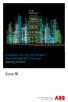 StrikeRisk v6.0 IEC/EN 62305-2 Risk Management Software Getting Started Contents StrikeRisk v6.0 Introduction 1/1 1 Installing StrikeRisk System requirements Installing StrikeRisk Installation troubleshooting
StrikeRisk v6.0 IEC/EN 62305-2 Risk Management Software Getting Started Contents StrikeRisk v6.0 Introduction 1/1 1 Installing StrikeRisk System requirements Installing StrikeRisk Installation troubleshooting
CODESOFT Installation Scenarios
 CODESOFT Installation Scenarios NOTES: CODESOFT is a separate install from existing versions of CODESOFT. You will need to make note of your current settings (default directories, etc.) so you can duplicate
CODESOFT Installation Scenarios NOTES: CODESOFT is a separate install from existing versions of CODESOFT. You will need to make note of your current settings (default directories, etc.) so you can duplicate
Results CRM 2012 User Manual
 Results CRM 2012 User Manual A Guide to Using Results CRM Standard, Results CRM Plus, & Results CRM Business Suite Table of Contents Installation Instructions... 1 Single User & Evaluation Installation
Results CRM 2012 User Manual A Guide to Using Results CRM Standard, Results CRM Plus, & Results CRM Business Suite Table of Contents Installation Instructions... 1 Single User & Evaluation Installation
Setup and Configuration Guide for Pathways Mobile Estimating
 Setup and Configuration Guide for Pathways Mobile Estimating Setup and Configuration Guide for Pathways Mobile Estimating Copyright 2008 by CCC Information Services Inc. All rights reserved. No part of
Setup and Configuration Guide for Pathways Mobile Estimating Setup and Configuration Guide for Pathways Mobile Estimating Copyright 2008 by CCC Information Services Inc. All rights reserved. No part of
Database Administration Guide
 Database Administration Guide 013008 2008 Blackbaud, Inc. This publication, or any part thereof, may not be reproduced or transmitted in any form or by any means, electronic, or mechanical, including photocopying,
Database Administration Guide 013008 2008 Blackbaud, Inc. This publication, or any part thereof, may not be reproduced or transmitted in any form or by any means, electronic, or mechanical, including photocopying,
QIAsymphony Management Console User Manual
 April 2012 QIAsymphony Management Console User Manual For use with software version 4.0 Sample & Assay Technologies Trademarks QIAGEN, QIAsymphony, Rotor-Gene (QIAGEN Group). InstallShield (Informer Technologies,
April 2012 QIAsymphony Management Console User Manual For use with software version 4.0 Sample & Assay Technologies Trademarks QIAGEN, QIAsymphony, Rotor-Gene (QIAGEN Group). InstallShield (Informer Technologies,
Pro-Watch Software Suite Installation Guide. 2011 Honeywell Release 3.81
 Pro-Watch Software Suite Release 3.81 Installation Guide Document 7-901073, Revision C Pro-Watch Software Suite Installation Guide 2011 Honeywell Release 3.81 Copyright 2011 Honeywell. All rights reserved.
Pro-Watch Software Suite Release 3.81 Installation Guide Document 7-901073, Revision C Pro-Watch Software Suite Installation Guide 2011 Honeywell Release 3.81 Copyright 2011 Honeywell. All rights reserved.
UNICORN 6.4. Administration and Technical Manual
 UNICORN 6.4 Administration and Technical Manual Page intentionally left blank Table of Contents Table of Contents 1 Introduction... 1.1 Administrator functions overview... 1.2 Network terms and concepts...
UNICORN 6.4 Administration and Technical Manual Page intentionally left blank Table of Contents Table of Contents 1 Introduction... 1.1 Administrator functions overview... 1.2 Network terms and concepts...
Rapid Assessment Key User Manual
 Rapid Assessment Key User Manual Table of Contents Getting Started with the Rapid Assessment Key... 1 Welcome to the Print Audit Rapid Assessment Key...1 System Requirements...1 Network Requirements...1
Rapid Assessment Key User Manual Table of Contents Getting Started with the Rapid Assessment Key... 1 Welcome to the Print Audit Rapid Assessment Key...1 System Requirements...1 Network Requirements...1
STATISTICA VERSION 9 STATISTICA ENTERPRISE INSTALLATION INSTRUCTIONS FOR USE WITH TERMINAL SERVER
 Notes: STATISTICA VERSION 9 STATISTICA ENTERPRISE INSTALLATION INSTRUCTIONS FOR USE WITH TERMINAL SERVER 1. These instructions focus on installation on Windows Terminal Server (WTS), but are applicable
Notes: STATISTICA VERSION 9 STATISTICA ENTERPRISE INSTALLATION INSTRUCTIONS FOR USE WITH TERMINAL SERVER 1. These instructions focus on installation on Windows Terminal Server (WTS), but are applicable
Colligo Email Manager 6.2. Offline Mode - User Guide
 6.2 Offline Mode - User Guide Contents Colligo Email Manager 1 Benefits 1 Key Features 1 Platforms Supported 1 Installing and Activating Colligo Email Manager 3 Checking for Updates 4 Updating Your License
6.2 Offline Mode - User Guide Contents Colligo Email Manager 1 Benefits 1 Key Features 1 Platforms Supported 1 Installing and Activating Colligo Email Manager 3 Checking for Updates 4 Updating Your License
Colligo Email Manager 6.0. Connected Mode - User Guide
 6.0 Connected Mode - User Guide Contents Colligo Email Manager 1 Benefits 1 Key Features 1 Platforms Supported 1 Installing and Activating Colligo Email Manager 2 Checking for Updates 3 Updating Your License
6.0 Connected Mode - User Guide Contents Colligo Email Manager 1 Benefits 1 Key Features 1 Platforms Supported 1 Installing and Activating Colligo Email Manager 2 Checking for Updates 3 Updating Your License
Contents. Hardware Configuration... 27 Uninstalling Shortcuts Black...29
 Contents Getting Started...1 Check your Computer meets the Minimum Requirements... 1 Ensure your Computer is Running in Normal Sized Fonts... 7 Ensure your Regional Settings are Correct... 9 Reboot your
Contents Getting Started...1 Check your Computer meets the Minimum Requirements... 1 Ensure your Computer is Running in Normal Sized Fonts... 7 Ensure your Regional Settings are Correct... 9 Reboot your
GUARD1 PLUS SE Administrator's Manual
 GUARD1 PLUS SE Administrator's Manual Version 4.4 30700 Bainbridge Road Solon, Ohio 44139 Phone 216-595-0890 Fax 216-595-0991 info@guard1.com www.guard1.com i 2010 TimeKeeping Systems, Inc. GUARD1 PLUS
GUARD1 PLUS SE Administrator's Manual Version 4.4 30700 Bainbridge Road Solon, Ohio 44139 Phone 216-595-0890 Fax 216-595-0991 info@guard1.com www.guard1.com i 2010 TimeKeeping Systems, Inc. GUARD1 PLUS
SafeGuard Enterprise Web Helpdesk. Product version: 6.1
 SafeGuard Enterprise Web Helpdesk Product version: 6.1 Document date: February 2014 Contents 1 SafeGuard web-based Challenge/Response...3 2 Scope of Web Helpdesk...4 3 Installation...5 4 Allow Web Helpdesk
SafeGuard Enterprise Web Helpdesk Product version: 6.1 Document date: February 2014 Contents 1 SafeGuard web-based Challenge/Response...3 2 Scope of Web Helpdesk...4 3 Installation...5 4 Allow Web Helpdesk
Hosting Users Guide 2011
 Hosting Users Guide 2011 eofficemgr technology support for small business Celebrating a decade of providing innovative cloud computing services to small business. Table of Contents Overview... 3 Configure
Hosting Users Guide 2011 eofficemgr technology support for small business Celebrating a decade of providing innovative cloud computing services to small business. Table of Contents Overview... 3 Configure
File Management Utility. T u t o r i a l
 File Management Utility T u t o r i a l Contents System Requirements... 2 Preparing Files for Transfer to GlobalMark... 2 Application Launch... 2 Printer Setup... 2 Communication Status... 4 Communication
File Management Utility T u t o r i a l Contents System Requirements... 2 Preparing Files for Transfer to GlobalMark... 2 Application Launch... 2 Printer Setup... 2 Communication Status... 4 Communication
Keystone 600N5 SERVER and STAND-ALONE INSTALLATION INSTRUCTIONS
 The following instructions are required for installation of Best Access System s Keystone 600N5 (KS600N) network key control software for the server side. Please see the system requirements on the Keystone
The following instructions are required for installation of Best Access System s Keystone 600N5 (KS600N) network key control software for the server side. Please see the system requirements on the Keystone
1 Minimum system requirements
 Metrohm AG CH-9101 Herisau Switzerland Phone +41 71 353 85 85 Fax +41 71 353 89 01 info@metrohm.com www.metrohm.com Installation MagIC Net 2.x 1 Minimum system requirements Operating system RAM Memory
Metrohm AG CH-9101 Herisau Switzerland Phone +41 71 353 85 85 Fax +41 71 353 89 01 info@metrohm.com www.metrohm.com Installation MagIC Net 2.x 1 Minimum system requirements Operating system RAM Memory
Security Explorer 9.5. User Guide
 2014 Dell Inc. ALL RIGHTS RESERVED. This guide contains proprietary information protected by copyright. The software described in this guide is furnished under a software license or nondisclosure agreement.
2014 Dell Inc. ALL RIGHTS RESERVED. This guide contains proprietary information protected by copyright. The software described in this guide is furnished under a software license or nondisclosure agreement.
WhatsUp Gold v16.1 Installation and Configuration Guide
 WhatsUp Gold v16.1 Installation and Configuration Guide Contents Installing and Configuring Ipswitch WhatsUp Gold v16.1 using WhatsUp Setup Installing WhatsUp Gold using WhatsUp Setup... 1 Security guidelines
WhatsUp Gold v16.1 Installation and Configuration Guide Contents Installing and Configuring Ipswitch WhatsUp Gold v16.1 using WhatsUp Setup Installing WhatsUp Gold using WhatsUp Setup... 1 Security guidelines
Altaro Hyper-V Backup V4 - User Guide
 Altaro Hyper-V Backup V4 - User Guide 1 / 161 Table of contents Introducing Altaro Hyper-V Backup... 5 Roles... 6 Sample Scenario... 7 Different Editions... 9 Getting Started... 11 System requirements...
Altaro Hyper-V Backup V4 - User Guide 1 / 161 Table of contents Introducing Altaro Hyper-V Backup... 5 Roles... 6 Sample Scenario... 7 Different Editions... 9 Getting Started... 11 System requirements...
Software License Registration Guide
 Software License Registration Guide When you have purchased new software Chapter 2 Authenticating a License When you would like to use the software on a different PC Chapter 3 Transferring a License to
Software License Registration Guide When you have purchased new software Chapter 2 Authenticating a License When you would like to use the software on a different PC Chapter 3 Transferring a License to
Abbott Diabetes Care Inc. www.abbottdiabetescare.com. ART20494 Rev. B 02/11
 Abbott Diabetes Care Inc. www.abbottdiabetescare.com ART20494 Rev. B 02/11 Table of Contents Contents Preface...vi Overview of the CoPilot Health Management System...vi Intended Use and Application...vi
Abbott Diabetes Care Inc. www.abbottdiabetescare.com ART20494 Rev. B 02/11 Table of Contents Contents Preface...vi Overview of the CoPilot Health Management System...vi Intended Use and Application...vi
WhatsUp Gold v16.2 Installation and Configuration Guide
 WhatsUp Gold v16.2 Installation and Configuration Guide Contents Installing and Configuring Ipswitch WhatsUp Gold v16.2 using WhatsUp Setup Installing WhatsUp Gold using WhatsUp Setup... 1 Security guidelines
WhatsUp Gold v16.2 Installation and Configuration Guide Contents Installing and Configuring Ipswitch WhatsUp Gold v16.2 using WhatsUp Setup Installing WhatsUp Gold using WhatsUp Setup... 1 Security guidelines
SIMATIC The Process Device Manager Manual Edition 12/2004 A5E00325944-01
 s SIMATIC Manual Preface, Contents Product Introduction and Installation 1 Starting SIMATIC PDM 2 Configuring Networks and Devices 3 SIMATIC PDM Integrated 4 Working with SIMATIC PDM 5 Loading of Data
s SIMATIC Manual Preface, Contents Product Introduction and Installation 1 Starting SIMATIC PDM 2 Configuring Networks and Devices 3 SIMATIC PDM Integrated 4 Working with SIMATIC PDM 5 Loading of Data
http://downloadcenter.trendmicro.com/
 Trend Micro Incorporated reserves the right to make changes to this document and to the product described herein without notice. Before installing and using the product, review the readme files, release
Trend Micro Incorporated reserves the right to make changes to this document and to the product described herein without notice. Before installing and using the product, review the readme files, release
Legal Notes. Regarding Trademarks. 2012 KYOCERA Document Solutions Inc.
 Legal Notes Unauthorized reproduction of all or part of this guide is prohibited. The information in this guide is subject to change without notice. We cannot be held liable for any problems arising from
Legal Notes Unauthorized reproduction of all or part of this guide is prohibited. The information in this guide is subject to change without notice. We cannot be held liable for any problems arising from
Specific Information for installation and use of the database Report Tool used with FTSW100 software.
 Database Report Tool This manual contains: Specific Information for installation and use of the database Report Tool used with FTSW100 software. Database Report Tool for use with FTSW100 versions 2.01
Database Report Tool This manual contains: Specific Information for installation and use of the database Report Tool used with FTSW100 software. Database Report Tool for use with FTSW100 versions 2.01
Installation & Upgrade Guide. Hand-Held Configuration Devices Mobility DHH820-DMS. Mobility DHH820-DMS Device Management System Software
 Installation & Upgrade Guide Hand-Held Configuration Devices Mobility DHH820-DMS Mobility DHH820-DMS Device Management System Software WARNING notices as used in this manual apply to hazards or unsafe
Installation & Upgrade Guide Hand-Held Configuration Devices Mobility DHH820-DMS Mobility DHH820-DMS Device Management System Software WARNING notices as used in this manual apply to hazards or unsafe
Database Administration Guide
 Database Administration Guide 092211 2011 Blackbaud, Inc. This publication, or any part thereof, may not be reproduced or transmitted in any form or by any means, electronic, or mechanical, including photocopying,
Database Administration Guide 092211 2011 Blackbaud, Inc. This publication, or any part thereof, may not be reproduced or transmitted in any form or by any means, electronic, or mechanical, including photocopying,
Reporting for Contact Center Setup and Operations Guide. BCM Contact Center
 Reporting for Contact Center Setup and Operations Guide BCM Contact Center Document Number: NN40040-302 Document Status: Standard Document Version: 04.00 Part Code: N0060637 Date: June 2006 Copyright 2005
Reporting for Contact Center Setup and Operations Guide BCM Contact Center Document Number: NN40040-302 Document Status: Standard Document Version: 04.00 Part Code: N0060637 Date: June 2006 Copyright 2005
BIGPOND ONLINE STORAGE USER GUIDE Issue 1.1.0-18 August 2005
 BIGPOND ONLINE STORAGE USER GUIDE Issue 1.1.0-18 August 2005 PLEASE NOTE: The contents of this publication, and any associated documentation provided to you, must not be disclosed to any third party without
BIGPOND ONLINE STORAGE USER GUIDE Issue 1.1.0-18 August 2005 PLEASE NOTE: The contents of this publication, and any associated documentation provided to you, must not be disclosed to any third party without
SYSTEM REQUIREMENTS...
 Contents INTRODUCTION... 1 BillQuick HR Setup Checklist... 2 SYSTEM REQUIREMENTS... 3 HARDWARE REQUIREMENTS... 3 SOFTWARE REQUIREMENTS... 3 Operating System Requirements... 3 Other System Requirements...
Contents INTRODUCTION... 1 BillQuick HR Setup Checklist... 2 SYSTEM REQUIREMENTS... 3 HARDWARE REQUIREMENTS... 3 SOFTWARE REQUIREMENTS... 3 Operating System Requirements... 3 Other System Requirements...
DiskPulse DISK CHANGE MONITOR
 DiskPulse DISK CHANGE MONITOR User Manual Version 7.9 Oct 2015 www.diskpulse.com info@flexense.com 1 1 DiskPulse Overview...3 2 DiskPulse Product Versions...5 3 Using Desktop Product Version...6 3.1 Product
DiskPulse DISK CHANGE MONITOR User Manual Version 7.9 Oct 2015 www.diskpulse.com info@flexense.com 1 1 DiskPulse Overview...3 2 DiskPulse Product Versions...5 3 Using Desktop Product Version...6 3.1 Product
AdminToys Suite. Installation & Setup Guide
 AdminToys Suite Installation & Setup Guide Copyright 2008-2009 Lovelysoft. All Rights Reserved. Information in this document is subject to change without prior notice. Certain names of program products
AdminToys Suite Installation & Setup Guide Copyright 2008-2009 Lovelysoft. All Rights Reserved. Information in this document is subject to change without prior notice. Certain names of program products
Using SQL Reporting Services with Amicus
 Using SQL Reporting Services with Amicus Applies to: Amicus Attorney Premium Edition 2011 SP1 Amicus Premium Billing 2011 Contents About SQL Server Reporting Services...2 What you need 2 Setting up SQL
Using SQL Reporting Services with Amicus Applies to: Amicus Attorney Premium Edition 2011 SP1 Amicus Premium Billing 2011 Contents About SQL Server Reporting Services...2 What you need 2 Setting up SQL
In the same spirit, our QuickBooks 2008 Software Installation Guide has been completely revised as well.
 QuickBooks 2008 Software Installation Guide Welcome 3/25/09; Ver. IMD-2.1 This guide is designed to support users installing QuickBooks: Pro or Premier 2008 financial accounting software, especially in
QuickBooks 2008 Software Installation Guide Welcome 3/25/09; Ver. IMD-2.1 This guide is designed to support users installing QuickBooks: Pro or Premier 2008 financial accounting software, especially in
Call Recorder Quick CD Access System
 Call Recorder Quick CD Access System V4.0 VC2010 Contents 1 Call Recorder Quick CD Access System... 3 1.1 Install the software...4 1.2 Start...4 1.3 View recordings on CD...5 1.4 Create an archive on Hard
Call Recorder Quick CD Access System V4.0 VC2010 Contents 1 Call Recorder Quick CD Access System... 3 1.1 Install the software...4 1.2 Start...4 1.3 View recordings on CD...5 1.4 Create an archive on Hard
Sage Intelligence Financial Reporting for Sage ERP X3 Version 6.5 Installation Guide
 Sage Intelligence Financial Reporting for Sage ERP X3 Version 6.5 Installation Guide Table of Contents TABLE OF CONTENTS... 3 1.0 INTRODUCTION... 1 1.1 HOW TO USE THIS GUIDE... 1 1.2 TOPIC SUMMARY...
Sage Intelligence Financial Reporting for Sage ERP X3 Version 6.5 Installation Guide Table of Contents TABLE OF CONTENTS... 3 1.0 INTRODUCTION... 1 1.1 HOW TO USE THIS GUIDE... 1 1.2 TOPIC SUMMARY...
Password Memory 6 User s Guide
 C O D E : A E R O T E C H N O L O G I E S Password Memory 6 User s Guide 2007-2015 by code:aero technologies Phone: +1 (321) 285.7447 E-mail: info@codeaero.com Table of Contents Password Memory 6... 1
C O D E : A E R O T E C H N O L O G I E S Password Memory 6 User s Guide 2007-2015 by code:aero technologies Phone: +1 (321) 285.7447 E-mail: info@codeaero.com Table of Contents Password Memory 6... 1
Maintaining the Content Server
 CHAPTER 7 This chapter includes the following Content Server maintenance procedures: Backing Up the Content Server, page 7-1 Restoring Files, page 7-3 Upgrading the Content Server, page 7-5 Shutting Down
CHAPTER 7 This chapter includes the following Content Server maintenance procedures: Backing Up the Content Server, page 7-1 Restoring Files, page 7-3 Upgrading the Content Server, page 7-5 Shutting Down
Symantec Backup Exec System Recovery Granular Restore Option User's Guide
 Symantec Backup Exec System Recovery Granular Restore Option User's Guide Symantec Backup Exec System Recovery Granular Restore Option User's Guide The software described in this book is furnished under
Symantec Backup Exec System Recovery Granular Restore Option User's Guide Symantec Backup Exec System Recovery Granular Restore Option User's Guide The software described in this book is furnished under
EMC NetWorker Module for Microsoft Exchange Server Release 5.1
 EMC NetWorker Module for Microsoft Exchange Server Release 5.1 Installation Guide P/N 300-004-750 REV A02 EMC Corporation Corporate Headquarters: Hopkinton, MA 01748-9103 1-508-435-1000 www.emc.com Copyright
EMC NetWorker Module for Microsoft Exchange Server Release 5.1 Installation Guide P/N 300-004-750 REV A02 EMC Corporation Corporate Headquarters: Hopkinton, MA 01748-9103 1-508-435-1000 www.emc.com Copyright
Kaspersky Password Manager
 Kaspersky Password Manager User Guide Dear User, Thank you for choosing our product. We hope that you will find this documentation useful and that it will provide answers to most questions that may arise.
Kaspersky Password Manager User Guide Dear User, Thank you for choosing our product. We hope that you will find this documentation useful and that it will provide answers to most questions that may arise.
NTI Backup Now EZ v2 User s Guide
 NTI Backup Now EZ v2 User s Guide GMAA00423010 11/12 2 Copyright statement This guide is copyrighted by Toshiba Corporation with all rights reserved. Under the copyright laws, this guide cannot be reproduced
NTI Backup Now EZ v2 User s Guide GMAA00423010 11/12 2 Copyright statement This guide is copyrighted by Toshiba Corporation with all rights reserved. Under the copyright laws, this guide cannot be reproduced
NovaBACKUP. User Manual. NovaStor / November 2011
 NovaBACKUP User Manual NovaStor / November 2011 2011 NovaStor, all rights reserved. All trademarks are the property of their respective owners. Features and specifications are subject to change without
NovaBACKUP User Manual NovaStor / November 2011 2011 NovaStor, all rights reserved. All trademarks are the property of their respective owners. Features and specifications are subject to change without
BillQuick Agent 2010 Getting Started Guide
 Time Billing and Project Management Software Built With Your Industry Knowledge BillQuick Agent 2010 Getting Started Guide BQE Software, Inc. 2601 Airport Drive Suite 380 Torrance CA 90505 Support: (310)
Time Billing and Project Management Software Built With Your Industry Knowledge BillQuick Agent 2010 Getting Started Guide BQE Software, Inc. 2601 Airport Drive Suite 380 Torrance CA 90505 Support: (310)
Installation Guide for Crossroads Software s Traffic Collision Database
 Installation Guide for Crossroads Software s Traffic Collision Database This guide will take you through the process of installing the Traffic Collision Database on a workstation and a network. Crossroads
Installation Guide for Crossroads Software s Traffic Collision Database This guide will take you through the process of installing the Traffic Collision Database on a workstation and a network. Crossroads
Getting Started with. Ascent Capture Internet Server 5. 10300260-000 Revision A
 Ascent Capture Internet Server 5 Getting Started with Ascent Capture Internet Server 5 10300260-000 Revision A Copyright Copyright 2001 Kofax Image Products. All Rights Reserved. Printed in USA. The information
Ascent Capture Internet Server 5 Getting Started with Ascent Capture Internet Server 5 10300260-000 Revision A Copyright Copyright 2001 Kofax Image Products. All Rights Reserved. Printed in USA. The information
Backup Exec 15. Quick Installation Guide
 Backup Exec 15 Quick Installation Guide 21344987 Documentation version: 15 PN: 21344987 Legal Notice Copyright 2015 Symantec Corporation. All rights reserved. Symantec, the Symantec Logo, the Checkmark
Backup Exec 15 Quick Installation Guide 21344987 Documentation version: 15 PN: 21344987 Legal Notice Copyright 2015 Symantec Corporation. All rights reserved. Symantec, the Symantec Logo, the Checkmark
Altaro Hyper-V Backup V4 - User Manual
 Altaro Hyper-V Backup V4 - User Manual 2009 2013 Altaro, Ltd. All Rights Reserved Table of contents Introducing Altaro Hyper-V Backup... 5 Add-Ons... 6 Sample Scenario... 7 Different Editions... 9 Getting
Altaro Hyper-V Backup V4 - User Manual 2009 2013 Altaro, Ltd. All Rights Reserved Table of contents Introducing Altaro Hyper-V Backup... 5 Add-Ons... 6 Sample Scenario... 7 Different Editions... 9 Getting
Stellar Phoenix. Access Database Repair 5.0 Installation Guide
 Stellar Phoenix Access Database Repair 5.0 Installation Guide Overview Stellar Phoenix Access Database Repair, a secure and easy to use application is designed for repairing corrupt Microsoft Access (.mdb,.accdb)
Stellar Phoenix Access Database Repair 5.0 Installation Guide Overview Stellar Phoenix Access Database Repair, a secure and easy to use application is designed for repairing corrupt Microsoft Access (.mdb,.accdb)
BillQuick HR Getting Started Guide2015
 GETTING STARTED GUIDE: BillQuick HR 2015 BillQuick HR Getting Started Guide2015 BillQuick Power Up Your Business (866) 945-1595 www.bqe.com info@bqe.com GETTING STARTED GUIDE: BillQuick HR 2015 Contents
GETTING STARTED GUIDE: BillQuick HR 2015 BillQuick HR Getting Started Guide2015 BillQuick Power Up Your Business (866) 945-1595 www.bqe.com info@bqe.com GETTING STARTED GUIDE: BillQuick HR 2015 Contents
