Ortelia Space Builder User Manual
|
|
|
- Heather Wilcox
- 8 years ago
- Views:
Transcription
1 Ortelia Space Builder User Manual
2 1 Table of Contents Introducing Ortelia Space Builder... 2 System Requirements Operating system: Hardware:... 3 Minimum Graphics card specification... 3 Getting Started... 4 The Space Builder Interface... 4 The File Menus... 5 The Build work panel in detail The Inserts Tab... 8 Keyboard functions and Navigating... 9 Plan View Mode... 9 Preview (3D) Mode Keyboard functions (Directional Keys)... 9 Mouse Functions (Selecting objects, looking around)... 9 Moving and Turning Importing Floor Plans Building a Gallery Splitting Walls Adding additional Gallery Spaces Adding Internal Walls Adding Doorways, Doors and Windows Setting the geographical position and orientation of the Gallery Adding colour to Walls Changing floor coverings Saving your Gallery for use in Ortelia Curator Help and Support... 24
3 2 Introducing Ortelia Space Builder Ortelia Space Builder is a 3D interactive tool for creating 3D gallery spaces for use in Ortelia Curator. Ortelia Space Builder allows users to import floor-plans of gallery spaces. A scale 3D model of the gallery can be created from the floor-plans as well as the inserting of doorways, doors, windows and square holes in walls. Users can set ceiling and wall height and wall thickness independently. Walls can be painted and the resulting gallery saved for use in Ortelia Curator. Ortelia Space Builder has been created specifically with curators, educators and students in mind. Ortelia Space Builder requires no specialised CAD skills, it as easy to use and very quick.
4 3 System Requirements The following hardware and software configurations are recommended for running Ortelia Space Builder. Operating system: Microsoft Windows XP (SP3) Microsoft Vista. Microsoft Windows 7 Macintosh and Linux operating systems are not supported. Hardware: Recommended minimum of 2Gb of RAM Intel Core 2 Duo or Quad Core processor or above DirectX 9.0c (and above) capable graphics card with a minimum of 512Mb graphics memory (we recommend Nvidia graphics cards, see below) Important Note Ortelia Space Builder leverages many of the latest developments in graphics cards technology. Specifically, the interactive environment utilizes Microsoft DirectX Shaders (Shader Model 3 support and above). Your graphics card should support Microsoft DirectX 9c and above to ensure that your environment will display correctly. The following graphics cards are a minimum specification required to run Ortelia Space Builder. Minimum Graphics card specification ATI Radeon HD 3800 Series and above - 512Mb Memory and above NVIDIA GeForce 8 Series and above - 512Mb Memory and above Note: We do not recommend the use of integrated motherboard graphics cards. It is highly recommended that a stand-alone graphics card be used.
5 4 Getting Started Ortelia Space Builder is installed with Ortelia Curator. To start Ortelia Space Builder go to the Windows start menu and navigate to the Ortelia Curator menu. Click on the Ortelia Space Builder link with your Left Mouse Button (LMB). Note: Load time will depend on the hardware configuration you are using. Refer to our recommended hardware configuration above. The Space Builder Interface There are three key areas within the environment. These are: I. The File Menus II. III. The Build Panel The Build Work Space File menus Build Work Space The 'Build' work panel The Ortelia Space Builder Interface
6 5 The File Menus The 'File' menu consists of four menu items with each menu having its own drop-down. The menu items and their drop-downs are detailed below. The 'File' menu gives users access to commonly used commands. New Open Save Save As Exit Create a new space Open an existing space file Save the current space Save the current space with a new name Exit Ortelia Space Builder The 'Edit' menu allows users to undo and redo actions. Undo (Ctrl + z) Redo (Ctrl + y) Undo the last actions Redo the undo sequence The 'View' menu allows users to switch between Plan View and Preview. Plan View (Ctrl + p) Preview (Ctrl + p) Switch to 'Plan' view when in preview mode (3D view) Switch to 'Preview' view (3D view) when in plan view mode The 'Help' menu gives access to this help manual and information about the software. About Web Help Application credits and version number Go to the Ortelia website Opens this help document as a PDF.
7 6 The Build work panel in detail The 'Build' work panel is divided into four individual tabs that allow access to categorised functionality. The work panel tabs are summarised below: External Shape Walls Inserts Tools Tools for creating the external walls of individual gallery spaces, setting ceiling height and apply floor coverings Tools for building and painting internal walls Tools for creating doorways, windows and hole inserts in walls Tools for importing floor plans, setting drawing scale and setting gallery real-world position The External Shape Tab Add Space Remove Ceiling Height Flooring Create a new space or add another to the current build Remove the selected space Set the ceiling height (in cm) for the currently selected space Change the floor covering for the selected space from the preset list.
8 7 The Tools Tab Load Plans Display Plans Location information Plan View Preview View Display Wall Codes Selected Wall Code Load gallery floor plans Show or hide the plan in the Build area Enter the time zone, latitude, longitude, and orientation of your gallery Switch to Plan View from Preview View (3D mode) Switch to Preview view (3D mode) from Plan View Show or hide the wall codes Shows the code of the currently selected wall The Walls Tab Create Detach Split Delete Height Width Colour Save Flood Create a internal wall Detach a section of wall Split a wall into two equal sections Delete the selected wall Set the wall height Set the wall thickness The colour selection space for choosing a wall colour Save the current wall colour Paint all the walls in the space with the saved colour
9 8 The Inserts Tab Add Insert Remove Type Width Height Full Height Distance From Floor Repeat Horizontal Repeat Vertical Add an insert in a wall Remove an insert from a wall Select between, Window, Door Way, Hole or fixed door (Closed door) Set the width of the insert (in cm) Set Height of the insert (in cm) Checkbox for full floor to ceiling insert Distance of the bottom of the insert from the floor Repeat the insert horizontally Repeat the insert vertically
10 9 Keyboard functions and Navigating There are a number of methods for interacting and moving around inside the Ortelia Space Builder. A combination of keystrokes and mouse functions can be used to navigate. Plan View Mode There are only two mouse functions needed to use and navigate in Plan View mode. The following table summarizes these functions. LMB MMB RMB Left Mouse Button (LMB) This button is the action button. You can use it to select/move walls, and complete input actions such as check boxes. Middle Mouse Button (MMB) - The middle mouse button is used to pan around the work space. Click and hold the MMB and move your mouse to Pan. The scroll wheel can be used for zooming in and out in Plan View. Preview (3D) Mode Keyboard functions (Directional Keys) Both the arrow keys and the W,S,A,D keys can be used as directional keys to move around the environment. Arrow keys allow the following movement: Forward (Up arrow, Backwards (Down Arrow), Left (Left arrow) and Right (Right Arrow) W,S,A,D keys allow the following movement: Forward (W key), Backwards (S Key), Left (A Key) and Right (D Key) Mouse Functions (Selecting objects, looking around) The mouse buttons serve various functions.
11 10 LMB RMB Left Mouse Button (LMB) This button is the action button. You can use it to select/move walls, and complete input actions such as check boxes. Right Mouse Button (RMB) This button is used to rotate about the 3D preview environment. Hold the RMB down and then move your mouse sideways to rotate about. Use this in combination with the direction keys to move freely around the environment. For example, you can simply use the forward and backward directional keys to move in those directions while holding down the RMB to steer. Note: This is a very effective and efficient way to navigate the 3D environment. Hint: You can travel faster through the 3D environment by holding down the 'SHIFT' key while moving. Moving and Turning Use either the arrow keys or the W,S,A,D keys to move forward, backwards or pan sideways. Click and hold down the RMB in combination with the directional keys to turn corners and look around. The figure below demonstrates moving forward in the 3D environment while using the mouse to steer. OR + Hold down either the Up Arrow key or the W key and Hold down the Right Mouse Button while moving the mouse sideways
12 11 Importing Floor Plans To import a floor plan go to the 'Tools' tab. 11. When you are finished click the 'Ok' button. The plan of the gallery will now appear in the workspace. 1. Click the 'Load Plan Image' button. 2. The 'Plans' window will appear. 3. To Load a plan click the 'Load Plan Image' button. 4. Navigate to the folder containing your plan image (.jpg format) and select it or use the example floor plan provided. 5. Once the plan has been loaded, it can be scaled to the correct real-world size ready for building. 6. To scale the plan to the correct real-world size click the 'Set Scale' button. 7. Position the mouse cursor over the start point for your scale measurement and click with the LMB to place your first point. 8. Move your mouse pointer to the next point (a red line will be drawn). 9. Click on the end point with your LMB 10. Enter the distance (in cm) in the Distance input box. Note: You do not need a plan to create a gallery. You can build a gallery without the use of a floor plan.
13 12 Building a Gallery The first step in creating a gallery space is to create the individual spaces. To do this go to the 'External Shape' tab. 1. Click on the 'Add Space' button. 2. Your cursor will change to a crosshair. 3. Click with the LMB on the first point where you want to start the external wall. 4. Move your cursor to the next point and click with the LMB to add the next point. 5. Trace your way around the first gallery space and finish the space by pressing 'Enter' on your keyboard. 6. The sequence below shows this process for creating the first space n the example file. Note. If you do not want to complete the space simply press the 'Escape' key on your keyboard to abort the drawing operation.
14 13 1. Place the cursor over the first point and click with the LMB 2. Place the cursor over the next point point and click with the LMB 3. Continue around Gallery space one 4.Continue to add points 5. Press 'Enter' to complete the space. Set your ceiling height (in cm) in the 'Ceiling Height' input box. 6. View your room in 3D view by clicking the 'Preview' button in the 'Tools' tab or using the shortcut Ctrl + p
15 14 Splitting Walls Individual walls can be split into multiple segments if needed. The following steps describe how to split and move walls. 1. Select a wall by clicking on it with the LMB. The wall will be highlighted in red. 2. In the 'Walls' Tab click the 'Split' Button. The wall will now by split in equal halves. 3. Click and hold the LMB on one end of the highlighted section of wall and move it to a new position. Release the LMB to finish.
16 15 Adding additional Gallery Spaces The process for adding additional gallery spaces to the current space is the same as creating a new space. The following steps describe how to add additional spaces to your current build. 1. Place the cursor over the first point and click with the LMB 2. Continue to add points 3. Press 'Enter' to complete the space. Set your ceiling height (in cm's) in the 'Ceiling Height' input box. 4. View your room in 3D view by clicking the 'Preview' button in the 'Tools' tab or using thhe shortcut Ctrl + p. In this example Gallery space One ceiling height is set at 320cm's an Gallery space Two at 280cm's. Note that the common walls between the two spaces have been removed. These will be replaced by internal walls
17 16 Adding Internal Walls When you have all the spaces added to your gallery you can begin to add internal walls. The following steps describe the process for adding internal walls to your gallery. To add internal walls go to the 'Walls' Tab. 1. This 3D preview shows the entire gallery completed without internal walls. In this example Gallery 1 has a celing height of 320 cm, Gallery 2 is 290 cm and Gallery 3 is 270 cm. 2. The process for adding an internal wall is the same as that for creating external shape. Place the cursor over the first point and click with the LMB 3. Continue to add points
18 17 4. Continue to add points 5. Add points where you want other walls to snap to. 6. Press 'Enter' to complete the wall 7. View your room in 3D view by clicking the 'Preview' button in the 'Tools' tab or using the shortcut Ctrl + p.
19 18 Adding Doorways, Doors and Windows Adding doorways, Doors, Windows and Holes is very simple. To add inserts go to the 'Inserts' tab. The following steps describe how to add inserts into the walls of your current build. 1. From the 'Inserts' Tab choose 'Door Way' from the 'Type' drop-down menu 2. Click on the 'Add Insert' button and move your cursor over the wall where you want the doorway to be placed. Note that as you move the insert the distance from each wall is displayed. Set the width and height of the doorway in the relevant input boxers. Note that if an insert is selected, the dimensions/type/etc from that insert will be used for the new insert. 3. Continue to add doorways as shown and setting their width and height. 4. From the 'Inserts' Tab choose 'Fixed Door' option from the 'Type' drop-down menu. Place the door as shown and set the desired width and height.
20 19 5. This 3D preview shows the fixed door in place. 6. Inserts can be manipulated in the 3D view as well. Simply click on a doorway with the LMB and drag it where you want it. If the door is above floor level change the 'Distance From Floor' input to To add a hole in a wall select 'Hole' from the 'Type' dropdown menu and click on the wall that you would like the insert in. You can do this in Plan view and Preview mode. Set the width and height of the hole. You can adjust the position of the hole interactively in Preview Mode. 8. To add a window in a wall select 'Window' from the 'Type' drop-down menu and click on the wall that you would like the insert in. You can do this in Plan view and Preview mode. Set the width and height of the window. You can adjust the position of the window interactively in Preview Mode.
21 20 Windows can also be tiled by inputting the number of horizontal and vertical repeats in the relevant input boxes in the 'Inserts' tab. Fixed doors can also be tiled horizontally. The following are some examples of windows set at varying repeats horizontally and vertically. Single window. One horizontal repeat and one vertical repeat Four horizontal repeats and one vertical repeat Four horizontal repeats and one vertical repeat with the 'Full Height' checkbox activated Four horizontal repeats and four vertical repeats with the 'Full Height' checkbox activated
22 21 Setting the geographical position and orientation of the Gallery To set your gallery in real-world space go to the 'Tools' tab. 1. Set you timezone relative to GMT using the 'Time' slider 2. Set the Latitude and the Longitude using the sliders 3. Set the orientation of the gallery using the slider. O is Due North, 90 due East, 180 is Due South and 270 is Due West. To test the effects of light and shadow resulting from exterior light use the 'Time' slider. The following examples are for a gallery located at Latitude 27 25'S and Longitude 153 9' E. 5 AM 9 AM 5 PM View from Gallery number two at 5 AM
23 22 Adding colour to Walls All walls in the gallery can be painted by accessing the 'Walls' Tab. In addition it is possible to change the default floor covering for each gallery space by accessing the 'External Shape' Tab. Note that wall colours and floor coverings added in Space Builder are fixed and cannot be changed when imported into Ortelia Curator. If your colours change in the space these should be applied in Ortelia Curator 1. To Paint a wall the 'Walls' tab must be active. Select the wall you want to paint with your LMB. Choose the colour you want to use from the Colour box and colour bar. 2. The wall will change to reflect the colur chosen. If you want to paint other walls the same colour click the 'Save' button in the 'Walls' tab. 3. With the colour saved you can now select more walls with the LMB and they will change to the saved colour. 4. Make your way around selecting the walls you want to paint.
24 23 5. Continue painting. Changing floor coverings 1. To change floor coverings the 'External Walls' tab must be active. Select the space that you want to change (in either plan view or preview mode) and then scroll through the available predefined floor coverings in the 'Flooring' list. Select the floor covering you would like to apply by clicking on it witht he LMB 2. Priview mode showing all three gallery spaces with different floor coverings. Saving your Gallery for use in Ortelia Curator Save your gallery by going to the 'File' menu and selecting 'Save' or 'Save As' and navigating to the folder you want to save to. There may be instances where you need to add your gallery to the list of saved galleries in Ortelia Curator for future use. The following steps will guide you through the process. 1. Locate the gallery file you would like to add. The extension will be.ort, for example, MyGallery.ort. 2. You need to copy this gallery file to the 'spaces' folder in the Ortelia Curator program folder. (Typically this will be C:\Program Files (x86)\ortelia Curator\spaces\)
25 24 3. The next time you start Ortelia Curator you gallery will appear in the list. Help and Support Support Options: Website: Forums: Please allow 24 hours for support requests to be answered. Contact Details: Ortelia Interactive Spaces PO Box 3129 Newmarket, 4051 Queensland Australia
How To Run A Factory I/O On A Microsoft Gpu 2.5 (Sdk) On A Computer Or Microsoft Powerbook 2.3 (Powerpoint) On An Android Computer Or Macbook 2 (Powerstation) On
 User Guide November 19, 2014 Contents 3 Welcome 3 What Is FACTORY I/O 3 How Does It Work 4 I/O Drivers: Connecting To External Technologies 5 System Requirements 6 Run Mode And Edit Mode 7 Controls 8 Cameras
User Guide November 19, 2014 Contents 3 Welcome 3 What Is FACTORY I/O 3 How Does It Work 4 I/O Drivers: Connecting To External Technologies 5 System Requirements 6 Run Mode And Edit Mode 7 Controls 8 Cameras
3D Viewer. user's manual 10017352_2
 EN 3D Viewer user's manual 10017352_2 TABLE OF CONTENTS 1 SYSTEM REQUIREMENTS...1 2 STARTING PLANMECA 3D VIEWER...2 3 PLANMECA 3D VIEWER INTRODUCTION...3 3.1 Menu Toolbar... 4 4 EXPLORER...6 4.1 3D Volume
EN 3D Viewer user's manual 10017352_2 TABLE OF CONTENTS 1 SYSTEM REQUIREMENTS...1 2 STARTING PLANMECA 3D VIEWER...2 3 PLANMECA 3D VIEWER INTRODUCTION...3 3.1 Menu Toolbar... 4 4 EXPLORER...6 4.1 3D Volume
AODA Mouse Pointer Visibility
 AODA Mouse Pointer Visibility Mouse Pointer Visibility Helpful if you have trouble viewing the mouse pointer. Microsoft Windows based computers. Windows XP Find the pointer 1. Click the Start button or
AODA Mouse Pointer Visibility Mouse Pointer Visibility Helpful if you have trouble viewing the mouse pointer. Microsoft Windows based computers. Windows XP Find the pointer 1. Click the Start button or
StrikeRisk v6.0 IEC/EN 62305-2 Risk Management Software Getting Started
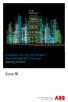 StrikeRisk v6.0 IEC/EN 62305-2 Risk Management Software Getting Started Contents StrikeRisk v6.0 Introduction 1/1 1 Installing StrikeRisk System requirements Installing StrikeRisk Installation troubleshooting
StrikeRisk v6.0 IEC/EN 62305-2 Risk Management Software Getting Started Contents StrikeRisk v6.0 Introduction 1/1 1 Installing StrikeRisk System requirements Installing StrikeRisk Installation troubleshooting
House Design Tutorial
 Chapter 2: House Design Tutorial This House Design Tutorial shows you how to get started on a design project. The tutorials that follow continue with the same plan. When we are finished, we will have created
Chapter 2: House Design Tutorial This House Design Tutorial shows you how to get started on a design project. The tutorials that follow continue with the same plan. When we are finished, we will have created
K e y b o a r d s h o rt c ut s
 Keyboard shortcuts Mouse navigation Middle button (wheel) Click + drag = pan Double-click = re-center view Left button Click = tool operation Click + spacebar = pan Shift + click + drag = multi-select
Keyboard shortcuts Mouse navigation Middle button (wheel) Click + drag = pan Double-click = re-center view Left button Click = tool operation Click + spacebar = pan Shift + click + drag = multi-select
SpaceClaim Introduction Training Session. A SpaceClaim Support Document
 SpaceClaim Introduction Training Session A SpaceClaim Support Document In this class we will walk through the basic tools used to create and modify models in SpaceClaim. Introduction We will focus on:
SpaceClaim Introduction Training Session A SpaceClaim Support Document In this class we will walk through the basic tools used to create and modify models in SpaceClaim. Introduction We will focus on:
Help. Contents Back >>
 Contents Back >> Customizing Opening the Control Panel Control Panel Features Tabs Control Panel Lists Control Panel Buttons Customizing Your Tools Pen and Airbrush Tabs 2D Mouse and 4D Mouse Tabs Customizing
Contents Back >> Customizing Opening the Control Panel Control Panel Features Tabs Control Panel Lists Control Panel Buttons Customizing Your Tools Pen and Airbrush Tabs 2D Mouse and 4D Mouse Tabs Customizing
Getting Started With DraftSight A Guide For AEC Users
 Getting Started With DraftSight A Guide For AEC Users DraftSight.com Facebook.com/DraftSight Welcome to DraftSight a valuable tool for any AEC professional! DraftSight is more than a free, professional-grade
Getting Started With DraftSight A Guide For AEC Users DraftSight.com Facebook.com/DraftSight Welcome to DraftSight a valuable tool for any AEC professional! DraftSight is more than a free, professional-grade
Model 288B Charge Plate Graphing Software Operators Guide
 Monroe Electronics, Inc. Model 288B Charge Plate Graphing Software Operators Guide P/N 0340175 288BGraph (80207) Software V2.01 100 Housel Ave PO Box 535 Lyndonville NY 14098 1-800-821-6001 585-765-2254
Monroe Electronics, Inc. Model 288B Charge Plate Graphing Software Operators Guide P/N 0340175 288BGraph (80207) Software V2.01 100 Housel Ave PO Box 535 Lyndonville NY 14098 1-800-821-6001 585-765-2254
TABLE OF CONTENTS. INTRODUCTION... 5 Advance Concrete... 5 Where to find information?... 6 INSTALLATION... 7 STARTING ADVANCE CONCRETE...
 Starting Guide TABLE OF CONTENTS INTRODUCTION... 5 Advance Concrete... 5 Where to find information?... 6 INSTALLATION... 7 STARTING ADVANCE CONCRETE... 7 ADVANCE CONCRETE USER INTERFACE... 7 Other important
Starting Guide TABLE OF CONTENTS INTRODUCTION... 5 Advance Concrete... 5 Where to find information?... 6 INSTALLATION... 7 STARTING ADVANCE CONCRETE... 7 ADVANCE CONCRETE USER INTERFACE... 7 Other important
PowerPoint 2007: Basics Learning Guide
 PowerPoint 2007: Basics Learning Guide What s a PowerPoint Slide? PowerPoint presentations are composed of slides, just like conventional presentations. Like a 35mm film-based slide, each PowerPoint slide
PowerPoint 2007: Basics Learning Guide What s a PowerPoint Slide? PowerPoint presentations are composed of slides, just like conventional presentations. Like a 35mm film-based slide, each PowerPoint slide
Contents. Introduction... 4
 Copyright 2014 Idea Spectrum, Inc. All Rights Reserved. Realtime Landscaping Architect, the Realtime Landscaping Architect logo, Idea Spectrum, and the Idea Spectrum logo are all trademarks of Idea Spectrum,
Copyright 2014 Idea Spectrum, Inc. All Rights Reserved. Realtime Landscaping Architect, the Realtime Landscaping Architect logo, Idea Spectrum, and the Idea Spectrum logo are all trademarks of Idea Spectrum,
OPERATION MANUAL. MV-410RGB Layout Editor. Version 2.1- higher
 OPERATION MANUAL MV-410RGB Layout Editor Version 2.1- higher Table of Contents 1. Setup... 1 1-1. Overview... 1 1-2. System Requirements... 1 1-3. Operation Flow... 1 1-4. Installing MV-410RGB Layout
OPERATION MANUAL MV-410RGB Layout Editor Version 2.1- higher Table of Contents 1. Setup... 1 1-1. Overview... 1 1-2. System Requirements... 1 1-3. Operation Flow... 1 1-4. Installing MV-410RGB Layout
Microsoft Access 2010 handout
 Microsoft Access 2010 handout Access 2010 is a relational database program you can use to create and manage large quantities of data. You can use Access to manage anything from a home inventory to a giant
Microsoft Access 2010 handout Access 2010 is a relational database program you can use to create and manage large quantities of data. You can use Access to manage anything from a home inventory to a giant
KViewCenter Software User Manual 2012 / 04 / 20 Version 2.2.1.0
 KViewCenter Software User Manual 2012 / 04 / 20 Version 2.2.1.0 Table of Contents Chapter 1. KViewCenter Interface... 5 1.1. Log in.... 5 1.2. Log out... 5 1.3. Control Panel... 6 1.4. Control Panel (Preview
KViewCenter Software User Manual 2012 / 04 / 20 Version 2.2.1.0 Table of Contents Chapter 1. KViewCenter Interface... 5 1.1. Log in.... 5 1.2. Log out... 5 1.3. Control Panel... 6 1.4. Control Panel (Preview
Sweet Home 3D user's guide
 1 de 14 08/01/2013 13:08 Features Download Online Gallery Blog Documentation FAQ User's guide Video tutorial Developer's guides History Reviews Support 3D models Textures Translations Forum Report a bug
1 de 14 08/01/2013 13:08 Features Download Online Gallery Blog Documentation FAQ User's guide Video tutorial Developer's guides History Reviews Support 3D models Textures Translations Forum Report a bug
Adobe Illustrator CS5 Part 1: Introduction to Illustrator
 CALIFORNIA STATE UNIVERSITY, LOS ANGELES INFORMATION TECHNOLOGY SERVICES Adobe Illustrator CS5 Part 1: Introduction to Illustrator Summer 2011, Version 1.0 Table of Contents Introduction...2 Downloading
CALIFORNIA STATE UNIVERSITY, LOS ANGELES INFORMATION TECHNOLOGY SERVICES Adobe Illustrator CS5 Part 1: Introduction to Illustrator Summer 2011, Version 1.0 Table of Contents Introduction...2 Downloading
Sharing Files and Whiteboards
 Your user role in a meeting determines your level of file sharing. The type of files you can share include documents, presentations, and videos. About Sharing Files, page 1 Changing Views in a File or
Your user role in a meeting determines your level of file sharing. The type of files you can share include documents, presentations, and videos. About Sharing Files, page 1 Changing Views in a File or
Central Management Software CV3-M1024
 Table of Contents Chapter 1. User Interface Overview...5 Chapter 2. Installation...6 2.1 Beginning Installation...6 2.2 Starting the CMS software...10 2.3 Starting it from the Start menu...10 2.4 Starting
Table of Contents Chapter 1. User Interface Overview...5 Chapter 2. Installation...6 2.1 Beginning Installation...6 2.2 Starting the CMS software...10 2.3 Starting it from the Start menu...10 2.4 Starting
TabletWorks Help Index 1
 TabletWorks Help Index 1 When the driver for your tablet type has been installed, the TabletWorks Control Panel is set up on the Windows Control Panel. The TabletWorks Control Panel is divided into several
TabletWorks Help Index 1 When the driver for your tablet type has been installed, the TabletWorks Control Panel is set up on the Windows Control Panel. The TabletWorks Control Panel is divided into several
Floorplanner Drawing Manual
 Floorplanner Floorplanner Drawing Manual Drawing Manual Floorplanner lets you easily create interactive floorplans and publish them online. This manual explains the floorplanner drawing tool. For details
Floorplanner Floorplanner Drawing Manual Drawing Manual Floorplanner lets you easily create interactive floorplans and publish them online. This manual explains the floorplanner drawing tool. For details
Mouse and Pointer Settings. Technical Brief
 Mouse and Pointer Settings Technical Brief Avocent, the Avocent logo, DSView, AutoView, SwitchView, DSR, OSCAR and AVWorks are trademarks or registered trademarks of Avocent Corporation or its affiliates.
Mouse and Pointer Settings Technical Brief Avocent, the Avocent logo, DSView, AutoView, SwitchView, DSR, OSCAR and AVWorks are trademarks or registered trademarks of Avocent Corporation or its affiliates.
ACS CLIENT SOFTWARE USER MANUAL
 ACS CLIENT SOFTWARE USER MANUAL 1 ACS USER GUIDE 1.1 System Requirement Recommended System Requirement OS CPU VGA RAM HDD WindowXP, Vista Pentium 4, 2Ghz 1024*768, 64MB 24bit color graphic card 1GB 20MB
ACS CLIENT SOFTWARE USER MANUAL 1 ACS USER GUIDE 1.1 System Requirement Recommended System Requirement OS CPU VGA RAM HDD WindowXP, Vista Pentium 4, 2Ghz 1024*768, 64MB 24bit color graphic card 1GB 20MB
Software for Producing Rack Layouts and Purchase Orders
 1 Software for Producing Rack Layouts and Purchase Orders Welcome to RackTools: software that makes it simple and quick to specify Middle Atlantic Products. RackTools has been designed with one purpose
1 Software for Producing Rack Layouts and Purchase Orders Welcome to RackTools: software that makes it simple and quick to specify Middle Atlantic Products. RackTools has been designed with one purpose
Generative Drafting. Page 1 1997 2001 DASSAULT SYSTEMES. IBM Product Lifecycle Management Solutions / Dassault Systemes
 Generative Drafting Page 1 Tutorial Objectives Description This Tutorial is an introduction to Generative Drafting. Message To show how CATIA V5 allows the user to automatically generate associative drafting
Generative Drafting Page 1 Tutorial Objectives Description This Tutorial is an introduction to Generative Drafting. Message To show how CATIA V5 allows the user to automatically generate associative drafting
SMART Ink 1.5. Windows operating systems. Scan the following QR code to view the SMART Ink Help on your smart phone or other mobile device.
 SMART Ink 1.5 Windows operating systems User s guide Scan the following QR code to view the SMART Ink Help on your smart phone or other mobile device. Trademark notice SMART Ink, SMART Notebook, SMART
SMART Ink 1.5 Windows operating systems User s guide Scan the following QR code to view the SMART Ink Help on your smart phone or other mobile device. Trademark notice SMART Ink, SMART Notebook, SMART
In this session, we will explain some of the basics of word processing. 1. Start Microsoft Word 11. Edit the Document cut & move
 WORD PROCESSING In this session, we will explain some of the basics of word processing. The following are the outlines: 1. Start Microsoft Word 11. Edit the Document cut & move 2. Describe the Word Screen
WORD PROCESSING In this session, we will explain some of the basics of word processing. The following are the outlines: 1. Start Microsoft Word 11. Edit the Document cut & move 2. Describe the Word Screen
Word processing OpenOffice.org Writer
 STUDENT S BOOK 3 rd module Word processing OpenOffice.org Writer This work is licensed under a Creative Commons Attribution- ShareAlike 3.0 Unported License. http://creativecommons.org/license s/by-sa/3.0
STUDENT S BOOK 3 rd module Word processing OpenOffice.org Writer This work is licensed under a Creative Commons Attribution- ShareAlike 3.0 Unported License. http://creativecommons.org/license s/by-sa/3.0
Introduction to MS WINDOWS XP
 Introduction to MS WINDOWS XP Mouse Desktop Windows Applications File handling Introduction to MS Windows XP 2 Table of Contents What is Windows XP?... 3 Windows within Windows... 3 The Desktop... 3 The
Introduction to MS WINDOWS XP Mouse Desktop Windows Applications File handling Introduction to MS Windows XP 2 Table of Contents What is Windows XP?... 3 Windows within Windows... 3 The Desktop... 3 The
Creating a Poster in PowerPoint 2010. A. Set Up Your Poster
 View the Best Practices in Poster Design located at http://www.emich.edu/training/poster before you begin creating a poster. Then in PowerPoint: (A) set up the poster size and orientation, (B) add and
View the Best Practices in Poster Design located at http://www.emich.edu/training/poster before you begin creating a poster. Then in PowerPoint: (A) set up the poster size and orientation, (B) add and
Embroidery Fonts Plus ( EFP ) Tutorial Guide Version 1.0505
 Embroidery Fonts Plus ( EFP ) Tutorial Guide Version 1.0505 1 Contents Chapter 1 System Requirements.................. 3 Chapter 2 Quick Start Installation.................. 4 System Requirements................
Embroidery Fonts Plus ( EFP ) Tutorial Guide Version 1.0505 1 Contents Chapter 1 System Requirements.................. 3 Chapter 2 Quick Start Installation.................. 4 System Requirements................
Quick Start Tutorial Metric version
 Quick Start Tutorial Metric version 1996-2009 Cadsoft Corporation. No part of this guide or the accompanying software may be reproduced or transmitted, electronically or mechanically, without written permission
Quick Start Tutorial Metric version 1996-2009 Cadsoft Corporation. No part of this guide or the accompanying software may be reproduced or transmitted, electronically or mechanically, without written permission
Software User's Guide
 Software User's Guide Brother QL-series The contents of this guide and the specifications of this product are subject to change without notice. Brother reserves the right to make changes without notice
Software User's Guide Brother QL-series The contents of this guide and the specifications of this product are subject to change without notice. Brother reserves the right to make changes without notice
Chapter 9 Slide Shows
 Impress Guide Chapter 9 Slide Shows Transitions, animations, and more Copyright This document is Copyright 2007 2013 by its contributors as listed below. You may distribute it and/or modify it under the
Impress Guide Chapter 9 Slide Shows Transitions, animations, and more Copyright This document is Copyright 2007 2013 by its contributors as listed below. You may distribute it and/or modify it under the
Module B. Key Applications Using Microsoft Office 2010
 Module B Key Applications Using Microsoft Office 2010 Unit 3: Common Elements Key Applications The Key Applications exam includes questions covering three applications (word processing, spreadsheet and
Module B Key Applications Using Microsoft Office 2010 Unit 3: Common Elements Key Applications The Key Applications exam includes questions covering three applications (word processing, spreadsheet and
Contents. Hardware Configuration... 27 Uninstalling Shortcuts Black...29
 Contents Getting Started...1 Check your Computer meets the Minimum Requirements... 1 Ensure your Computer is Running in Normal Sized Fonts... 7 Ensure your Regional Settings are Correct... 9 Reboot your
Contents Getting Started...1 Check your Computer meets the Minimum Requirements... 1 Ensure your Computer is Running in Normal Sized Fonts... 7 Ensure your Regional Settings are Correct... 9 Reboot your
SB101 SMART Board 101
 SB101 SMART Board 101 Pieces and Parts SMART Board with cable connected to a laptop or desktop computer LCD projector with cable connected to the computer Computer SMART Board cable (use the appropriate
SB101 SMART Board 101 Pieces and Parts SMART Board with cable connected to a laptop or desktop computer LCD projector with cable connected to the computer Computer SMART Board cable (use the appropriate
Create a Poster Using Publisher
 Contents 1. Introduction 1. Starting Publisher 2. Create a Poster Template 5. Aligning your images and text 7. Apply a background 12. Add text to your poster 14. Add pictures to your poster 17. Add graphs
Contents 1. Introduction 1. Starting Publisher 2. Create a Poster Template 5. Aligning your images and text 7. Apply a background 12. Add text to your poster 14. Add pictures to your poster 17. Add graphs
USER MANUAL FOR. autocue.com
 USER MANUAL FOR WINDOWS autocue.com Contents Install the QStart software Registering QStart Using your Starter Series Prompter Prompt output Dual screens Enable a prompt monitor Change the size Change
USER MANUAL FOR WINDOWS autocue.com Contents Install the QStart software Registering QStart Using your Starter Series Prompter Prompt output Dual screens Enable a prompt monitor Change the size Change
DROOMS DATA ROOM USER GUIDE. www.drooms.com
 USER GUIDE www.drooms.com USER GUIDE Dear User, Whether simply reviewing documentation, sending queries during the due diligence process or administering a data room yourself, Drooms is the software solution
USER GUIDE www.drooms.com USER GUIDE Dear User, Whether simply reviewing documentation, sending queries during the due diligence process or administering a data room yourself, Drooms is the software solution
MICROSOFT WORD TUTORIAL
 MICROSOFT WORD TUTORIAL G E T T I N G S T A R T E D Microsoft Word is one of the most popular word processing programs supported by both Mac and PC platforms. Microsoft Word can be used to create documents,
MICROSOFT WORD TUTORIAL G E T T I N G S T A R T E D Microsoft Word is one of the most popular word processing programs supported by both Mac and PC platforms. Microsoft Word can be used to create documents,
Guide To Creating Academic Posters Using Microsoft PowerPoint 2010
 Guide To Creating Academic Posters Using Microsoft PowerPoint 2010 INFORMATION SERVICES Version 3.0 July 2011 Table of Contents Section 1 - Introduction... 1 Section 2 - Initial Preparation... 2 2.1 Overall
Guide To Creating Academic Posters Using Microsoft PowerPoint 2010 INFORMATION SERVICES Version 3.0 July 2011 Table of Contents Section 1 - Introduction... 1 Section 2 - Initial Preparation... 2 2.1 Overall
Microsoft Word 2010. Quick Reference Guide. Union Institute & University
 Microsoft Word 2010 Quick Reference Guide Union Institute & University Contents Using Word Help (F1)... 4 Window Contents:... 4 File tab... 4 Quick Access Toolbar... 5 Backstage View... 5 The Ribbon...
Microsoft Word 2010 Quick Reference Guide Union Institute & University Contents Using Word Help (F1)... 4 Window Contents:... 4 File tab... 4 Quick Access Toolbar... 5 Backstage View... 5 The Ribbon...
Getting Started Guide
 3D Architect Home Designer Getting Started Guide Produced and published in the UK by Eleco Software Limited 2014 Eleco plc. All rights reserved. The software and hardware names and labels used in this
3D Architect Home Designer Getting Started Guide Produced and published in the UK by Eleco Software Limited 2014 Eleco plc. All rights reserved. The software and hardware names and labels used in this
Creating Fill-able Forms using Acrobat 8.0: Part 1
 Creating Fill-able Forms using Acrobat 8.0: Part 1 The first step in creating a fill-able form in Adobe Acrobat is to generate the form with all its formatting in a program such as Microsoft Word. Then
Creating Fill-able Forms using Acrobat 8.0: Part 1 The first step in creating a fill-able form in Adobe Acrobat is to generate the form with all its formatting in a program such as Microsoft Word. Then
GOOGLE DOCS APPLICATION WORK WITH GOOGLE DOCUMENTS
 GOOGLE DOCS APPLICATION WORK WITH GOOGLE DOCUMENTS Last Edited: 2012-07-09 1 Navigate the document interface... 4 Create and Name a new document... 5 Create a new Google document... 5 Name Google documents...
GOOGLE DOCS APPLICATION WORK WITH GOOGLE DOCUMENTS Last Edited: 2012-07-09 1 Navigate the document interface... 4 Create and Name a new document... 5 Create a new Google document... 5 Name Google documents...
Excel 2007 Basic knowledge
 Ribbon menu The Ribbon menu system with tabs for various Excel commands. This Ribbon system replaces the traditional menus used with Excel 2003. Above the Ribbon in the upper-left corner is the Microsoft
Ribbon menu The Ribbon menu system with tabs for various Excel commands. This Ribbon system replaces the traditional menus used with Excel 2003. Above the Ribbon in the upper-left corner is the Microsoft
================================================================== CONTENTS ==================================================================
 Disney Epic Mickey 2 : The Power of Two Read Me File ( Disney) Thank you for purchasing Disney Epic Mickey 2 : The Power of Two. This readme file contains last minute information that did not make it into
Disney Epic Mickey 2 : The Power of Two Read Me File ( Disney) Thank you for purchasing Disney Epic Mickey 2 : The Power of Two. This readme file contains last minute information that did not make it into
Computer Basics: Tackling the mouse, keyboard, and using Windows
 Computer Basics: Tackling the mouse, keyboard, and using Windows Class Description: Interested in learning how to use a computer? Come learn the computer basics at the Muhlenberg Community Library. This
Computer Basics: Tackling the mouse, keyboard, and using Windows Class Description: Interested in learning how to use a computer? Come learn the computer basics at the Muhlenberg Community Library. This
Operating Systems. and Windows
 Operating Systems and Windows What is an Operating System? The most important program that runs on your computer. It manages all other programs on the machine. Every PC has to have one to run other applications
Operating Systems and Windows What is an Operating System? The most important program that runs on your computer. It manages all other programs on the machine. Every PC has to have one to run other applications
Turtle Beach Grip 500 Laser Gaming Mouse. User Guide
 Turtle Beach Grip 500 Laser Gaming Mouse User Guide Table of Contents Table of Contents... 4 Introduction... 5 Installation... 5 Opening and Closing Grip 500 Configuration Software... 6 Configuring Your
Turtle Beach Grip 500 Laser Gaming Mouse User Guide Table of Contents Table of Contents... 4 Introduction... 5 Installation... 5 Opening and Closing Grip 500 Configuration Software... 6 Configuring Your
If you are working with the H4D-60 or multi-shot cameras we recommend 8GB of RAM on a 64 bit Windows and 1GB of video RAM.
 Phocus 2.7.6 Windows read-me December 5 2013 Installation To install Phocus, run the installation bundle called Phocus 2.7.6 Setup.exe. This bundle contains Phocus, Hasselblad Device Drivers, Microsoft.NET
Phocus 2.7.6 Windows read-me December 5 2013 Installation To install Phocus, run the installation bundle called Phocus 2.7.6 Setup.exe. This bundle contains Phocus, Hasselblad Device Drivers, Microsoft.NET
New Features in Microsoft Office 2007
 New Features in Microsoft Office 2007 TABLE OF CONTENTS The Microsoft Office Button... 2 The Quick Access Toolbar... 2 Adding buttons to the Quick Access Toolbar... 2 Removing buttons from the Quick Access
New Features in Microsoft Office 2007 TABLE OF CONTENTS The Microsoft Office Button... 2 The Quick Access Toolbar... 2 Adding buttons to the Quick Access Toolbar... 2 Removing buttons from the Quick Access
Chapter 23: Drafting in Worksheet View
 Chapter 23: Drafting in Worksheet View Worksheet View is a powerful, 2D production drafting module. Here you can find all of the drawing and editing tools needed to create fast, accurate, detailed working
Chapter 23: Drafting in Worksheet View Worksheet View is a powerful, 2D production drafting module. Here you can find all of the drawing and editing tools needed to create fast, accurate, detailed working
NDA-30141 ISSUE 1 STOCK # 200893. CallCenterWorX-Enterprise IMX MAT Quick Reference Guide MAY, 2000. NEC America, Inc.
 NDA-30141 ISSUE 1 STOCK # 200893 CallCenterWorX-Enterprise IMX MAT Quick Reference Guide MAY, 2000 NEC America, Inc. LIABILITY DISCLAIMER NEC America, Inc. reserves the right to change the specifications,
NDA-30141 ISSUE 1 STOCK # 200893 CallCenterWorX-Enterprise IMX MAT Quick Reference Guide MAY, 2000 NEC America, Inc. LIABILITY DISCLAIMER NEC America, Inc. reserves the right to change the specifications,
School of Electrical and Information Engineering. The Remote Laboratory System. Electrical and Information Engineering Project 2006.
 School of Electrical and Information Engineering The Remote Laboratory System Electrical and Information Engineering Project 2006 By Ben Loud Project Number: Supervisors: 2006A Jan Machotka Zorica Nedic
School of Electrical and Information Engineering The Remote Laboratory System Electrical and Information Engineering Project 2006 By Ben Loud Project Number: Supervisors: 2006A Jan Machotka Zorica Nedic
SMART Board Tips & Tricks (version 9.0) Getting Started. SMART Tools vs. SMART Notebook software
 SMART Board Tips & Tricks (version 9.0) Getting Started SMART Tools vs. SMART Notebook software Click the SMART Board icon (in the system tray at the bottom right of your screen) to access the SMART Board
SMART Board Tips & Tricks (version 9.0) Getting Started SMART Tools vs. SMART Notebook software Click the SMART Board icon (in the system tray at the bottom right of your screen) to access the SMART Board
Basic Excel Handbook
 2 5 2 7 1 1 0 4 3 9 8 1 Basic Excel Handbook Version 3.6 May 6, 2008 Contents Contents... 1 Part I: Background Information...3 About This Handbook... 4 Excel Terminology... 5 Excel Terminology (cont.)...
2 5 2 7 1 1 0 4 3 9 8 1 Basic Excel Handbook Version 3.6 May 6, 2008 Contents Contents... 1 Part I: Background Information...3 About This Handbook... 4 Excel Terminology... 5 Excel Terminology (cont.)...
Toolbars and Tabs in SMART Notebook Software
 Toolbars and Tabs in SMART Notebook Software This quick reference introduces you to the toolbar, full screen toolbar and side tabs in SMART Notebook collaborative learning software. Toolbar The SMART Notebook
Toolbars and Tabs in SMART Notebook Software This quick reference introduces you to the toolbar, full screen toolbar and side tabs in SMART Notebook collaborative learning software. Toolbar The SMART Notebook
Microsoft Outlook 2007 Calendar Features
 Microsoft Outlook 2007 Calendar Features Participant Guide HR Training and Development For technical assistance, please call 257-1300 Copyright 2007 Microsoft Outlook 2007 Calendar Objectives After completing
Microsoft Outlook 2007 Calendar Features Participant Guide HR Training and Development For technical assistance, please call 257-1300 Copyright 2007 Microsoft Outlook 2007 Calendar Objectives After completing
Trace.Net OTDR Test Management Software User s guide
 Trace.Net OTDR Test Management Software User s guide 2007-2009, AFL Telecommunications, all rights reserved. TRAC-01-1000 Revision B, 2009-06-10 Specifications are subject to change without notice. I Contents
Trace.Net OTDR Test Management Software User s guide 2007-2009, AFL Telecommunications, all rights reserved. TRAC-01-1000 Revision B, 2009-06-10 Specifications are subject to change without notice. I Contents
Microsoft Office Access 2007 Basics
 Access(ing) A Database Project PRESENTED BY THE TECHNOLOGY TRAINERS OF THE MONROE COUNTY LIBRARY SYSTEM EMAIL: TRAININGLAB@MONROE.LIB.MI.US MONROE COUNTY LIBRARY SYSTEM 734-241-5770 1 840 SOUTH ROESSLER
Access(ing) A Database Project PRESENTED BY THE TECHNOLOGY TRAINERS OF THE MONROE COUNTY LIBRARY SYSTEM EMAIL: TRAININGLAB@MONROE.LIB.MI.US MONROE COUNTY LIBRARY SYSTEM 734-241-5770 1 840 SOUTH ROESSLER
CMS-DH CENTRAL MANAGEMENT SOFTWARE
 CMS-DH CENTRAL MANAGEMENT SOFTWARE CMS-DH is a central management software that allows you to view and manage up to 300 DH200 series DVRs. System Requirements Your system must meet the system requirements
CMS-DH CENTRAL MANAGEMENT SOFTWARE CMS-DH is a central management software that allows you to view and manage up to 300 DH200 series DVRs. System Requirements Your system must meet the system requirements
Basic Microsoft Excel 2007
 Basic Microsoft Excel 2007 The biggest difference between Excel 2007 and its predecessors is the new layout. All of the old functions are still there (with some new additions), but they are now located
Basic Microsoft Excel 2007 The biggest difference between Excel 2007 and its predecessors is the new layout. All of the old functions are still there (with some new additions), but they are now located
What s New V 11. Preferences: Parameters: Layout/ Modifications: Reverse mouse scroll wheel zoom direction
 What s New V 11 Preferences: Reverse mouse scroll wheel zoom direction Assign mouse scroll wheel Middle Button as Fine tune Pricing Method (Manufacturing/Design) Display- Display Long Name Parameters:
What s New V 11 Preferences: Reverse mouse scroll wheel zoom direction Assign mouse scroll wheel Middle Button as Fine tune Pricing Method (Manufacturing/Design) Display- Display Long Name Parameters:
SOFTWARE MANUAL. > Start WISN study. > Open an existing study. > Build summary report. > Build institution report. > Administrator tasks
 WISN W O R K L O A D I N D I C A T O R S O F S T A F F I N G N E E D > Start WISN study > Open an existing study > Build summary report > Build institution report > Administrator tasks WHO home page Help
WISN W O R K L O A D I N D I C A T O R S O F S T A F F I N G N E E D > Start WISN study > Open an existing study > Build summary report > Build institution report > Administrator tasks WHO home page Help
Introduction to Autodesk Inventor for F1 in Schools
 Introduction to Autodesk Inventor for F1 in Schools F1 in Schools Race Car In this course you will be introduced to Autodesk Inventor, which is the centerpiece of Autodesk s digital prototyping strategy
Introduction to Autodesk Inventor for F1 in Schools F1 in Schools Race Car In this course you will be introduced to Autodesk Inventor, which is the centerpiece of Autodesk s digital prototyping strategy
Microsoft Office Excel 2007 Key Features. Office of Enterprise Development and Support Applications Support Group
 Microsoft Office Excel 2007 Key Features Office of Enterprise Development and Support Applications Support Group 2011 TABLE OF CONTENTS Office of Enterprise Development & Support Acknowledgment. 3 Introduction.
Microsoft Office Excel 2007 Key Features Office of Enterprise Development and Support Applications Support Group 2011 TABLE OF CONTENTS Office of Enterprise Development & Support Acknowledgment. 3 Introduction.
Excel 2003 Tutorial I
 This tutorial was adapted from a tutorial by see its complete version at http://www.fgcu.edu/support/office2000/excel/index.html Excel 2003 Tutorial I Spreadsheet Basics Screen Layout Title bar Menu bar
This tutorial was adapted from a tutorial by see its complete version at http://www.fgcu.edu/support/office2000/excel/index.html Excel 2003 Tutorial I Spreadsheet Basics Screen Layout Title bar Menu bar
Spreadsheet - Introduction
 CSCA0102 IT and Business Applications Chapter 6 Spreadsheet - Introduction Spreadsheet A spreadsheet (or spreadsheet program) is software that permits numerical data to be used and to perform automatic
CSCA0102 IT and Business Applications Chapter 6 Spreadsheet - Introduction Spreadsheet A spreadsheet (or spreadsheet program) is software that permits numerical data to be used and to perform automatic
Kindle Textbook Creator User Guide
 Kindle Textbook Creator User Guide version 1.0 Copyright 2014 Amazon.com, Inc. or its affiliates. All rights reserved. Page 1 Contents 1 Introduction... 3 1.1 Import Format... 3 1.2 Export Format... 3
Kindle Textbook Creator User Guide version 1.0 Copyright 2014 Amazon.com, Inc. or its affiliates. All rights reserved. Page 1 Contents 1 Introduction... 3 1.1 Import Format... 3 1.2 Export Format... 3
Task Force on Technology / EXCEL
 Task Force on Technology EXCEL Basic terminology Spreadsheet A spreadsheet is an electronic document that stores various types of data. There are vertical columns and horizontal rows. A cell is where the
Task Force on Technology EXCEL Basic terminology Spreadsheet A spreadsheet is an electronic document that stores various types of data. There are vertical columns and horizontal rows. A cell is where the
Task Card #2 SMART Board: Notebook
 Task Card #2 SMART Board: Notebook Objectives: Participants will learn how to utilize the SMART Notebook. Table of Contents: Launching The SMART Notebook Page 1 Entering Text Page 1 Top Toolbar Page 2
Task Card #2 SMART Board: Notebook Objectives: Participants will learn how to utilize the SMART Notebook. Table of Contents: Launching The SMART Notebook Page 1 Entering Text Page 1 Top Toolbar Page 2
ADMINISTRATORS GUIDE EPISUITE 6
 ADMINISTRATORS GUIDE EPISUITE 6 A quick tutorial on how to set up and implement Episuite Software created by IDentiphoto Specialists in IDentification 1810 Joseph Lloyd Pkwy. Willoughby, OH 44094 Phone:
ADMINISTRATORS GUIDE EPISUITE 6 A quick tutorial on how to set up and implement Episuite Software created by IDentiphoto Specialists in IDentification 1810 Joseph Lloyd Pkwy. Willoughby, OH 44094 Phone:
Importing and Opening an Alignment
 Chapter 6 Alignment Files An alignment defines the route of a road, utility line, water way, etc., and is typically comprised of both horizontal and vertical elements. Also, an alignment may include cross-sectional
Chapter 6 Alignment Files An alignment defines the route of a road, utility line, water way, etc., and is typically comprised of both horizontal and vertical elements. Also, an alignment may include cross-sectional
Getting Started with Excel 2008. Table of Contents
 Table of Contents Elements of An Excel Document... 2 Resizing and Hiding Columns and Rows... 3 Using Panes to Create Spreadsheet Headers... 3 Using the AutoFill Command... 4 Using AutoFill for Sequences...
Table of Contents Elements of An Excel Document... 2 Resizing and Hiding Columns and Rows... 3 Using Panes to Create Spreadsheet Headers... 3 Using the AutoFill Command... 4 Using AutoFill for Sequences...
PowerPoint 2007 Basics Website: http://etc.usf.edu/te/
 Website: http://etc.usf.edu/te/ PowerPoint is the presentation program included in the Microsoft Office suite. With PowerPoint, you can create engaging presentations that can be presented in person, online,
Website: http://etc.usf.edu/te/ PowerPoint is the presentation program included in the Microsoft Office suite. With PowerPoint, you can create engaging presentations that can be presented in person, online,
IT Quick Reference Guides Using Windows 7
 IT Quick Reference Guides Using Windows 7 Windows Guides This sheet covers many of the basic commands for using the Windows 7 operating system. WELCOME TO WINDOWS 7 After you log into your machine, the
IT Quick Reference Guides Using Windows 7 Windows Guides This sheet covers many of the basic commands for using the Windows 7 operating system. WELCOME TO WINDOWS 7 After you log into your machine, the
Advanced Presentation Features and Animation
 There are three features that you should remember as you work within PowerPoint 2007: the Microsoft Office Button, the Quick Access Toolbar, and the Ribbon. The function of these features will be more
There are three features that you should remember as you work within PowerPoint 2007: the Microsoft Office Button, the Quick Access Toolbar, and the Ribbon. The function of these features will be more
Basic Introduction. GMFX MetaTrader 4.0. Basic Introduction
 GMFX GMFX About Got Money FX Got Money FX is an Australian owned and operated foreign exchange brokerage firm. We pride ourselves in offering our clients an honest and ethical trading environment. Clients
GMFX GMFX About Got Money FX Got Money FX is an Australian owned and operated foreign exchange brokerage firm. We pride ourselves in offering our clients an honest and ethical trading environment. Clients
User Tutorial on Changing Frame Size, Window Size, and Screen Resolution for The Original Version of The Cancer-Rates.Info/NJ Application
 User Tutorial on Changing Frame Size, Window Size, and Screen Resolution for The Original Version of The Cancer-Rates.Info/NJ Application Introduction The original version of Cancer-Rates.Info/NJ, like
User Tutorial on Changing Frame Size, Window Size, and Screen Resolution for The Original Version of The Cancer-Rates.Info/NJ Application Introduction The original version of Cancer-Rates.Info/NJ, like
Book Builder Training Materials Using Book Builder September 2014
 Book Builder Training Materials Using Book Builder September 2014 Prepared by WDI, Inc. Table of Contents Introduction --------------------------------------------------------------------------------------------------------------------
Book Builder Training Materials Using Book Builder September 2014 Prepared by WDI, Inc. Table of Contents Introduction --------------------------------------------------------------------------------------------------------------------
Microsoft Picture Manager. Picture Manager
 Picture Manager Picture Manager allows you to easily edit and organize the pictures on your computer. Picture Manager is an application that was included with Microsoft Office suite for Windows 2003 and
Picture Manager Picture Manager allows you to easily edit and organize the pictures on your computer. Picture Manager is an application that was included with Microsoft Office suite for Windows 2003 and
Quick Start Tutorial Imperial version
 Quick Start Tutorial Imperial version 1996-2006 Cadsoft Corporation. No part of this guide or the accompanying software may be reproduced or transmitted, electronically or mechanically, without written
Quick Start Tutorial Imperial version 1996-2006 Cadsoft Corporation. No part of this guide or the accompanying software may be reproduced or transmitted, electronically or mechanically, without written
Design document Goal Technology Description
 Design document Goal OpenOrienteering Mapper is a program to draw orienteering maps. It helps both in the surveying and the following final drawing task. Support for course setting is not a priority because
Design document Goal OpenOrienteering Mapper is a program to draw orienteering maps. It helps both in the surveying and the following final drawing task. Support for course setting is not a priority because
Internet Explorer 7. Getting Started The Internet Explorer Window. Tabs NEW! Working with the Tab Row. Microsoft QUICK Source
 Microsoft QUICK Source Internet Explorer 7 Getting Started The Internet Explorer Window u v w x y { Using the Command Bar The Command Bar contains shortcut buttons for Internet Explorer tools. To expand
Microsoft QUICK Source Internet Explorer 7 Getting Started The Internet Explorer Window u v w x y { Using the Command Bar The Command Bar contains shortcut buttons for Internet Explorer tools. To expand
UNPAN Portal Content Management System (CMS) User Guide
 UNPAN Portal Content Management System (CMS) User Guide www.unpan.org User Manual Version 1.0 260309 Page 1 of 36 Table of Contents A. UNPAN Sitemap... 3 B. DPADM Sitemap... 4 C. Introduction to UNPAN
UNPAN Portal Content Management System (CMS) User Guide www.unpan.org User Manual Version 1.0 260309 Page 1 of 36 Table of Contents A. UNPAN Sitemap... 3 B. DPADM Sitemap... 4 C. Introduction to UNPAN
ArcGIS. Tips and Shortcuts. for Desktop
 ArcGIS Tips and Shortcuts for Desktop Map Navigation Refresh and redraw the display. F5 Suspend the map s drawing. F9 Zoom in and out. Center map. Roll the mouse wheel backward and forward. Hold down Ctrl
ArcGIS Tips and Shortcuts for Desktop Map Navigation Refresh and redraw the display. F5 Suspend the map s drawing. F9 Zoom in and out. Center map. Roll the mouse wheel backward and forward. Hold down Ctrl
Instruction Manual. Applied Vision is available for download online at:
 Applied Vision TM 4 Software Instruction Manual Applied Vision is available for download online at: www.ken-a-vision.com/support/software-downloads If you require an Applied Vision installation disk, call
Applied Vision TM 4 Software Instruction Manual Applied Vision is available for download online at: www.ken-a-vision.com/support/software-downloads If you require an Applied Vision installation disk, call
Appointment Scheduler
 EZClaim Appointment Scheduler User Guide Last Update: 11/19/2008 Copyright 2008 EZClaim This page intentionally left blank Contents Contents... iii Getting Started... 5 System Requirements... 5 Installing
EZClaim Appointment Scheduler User Guide Last Update: 11/19/2008 Copyright 2008 EZClaim This page intentionally left blank Contents Contents... iii Getting Started... 5 System Requirements... 5 Installing
ASUS GPU Tweak User Manual
 ASUS GPU Tweak User Manual Q6866 First Edition December 0 Contents I. Introduction... a. Knowing ASUS GPU Tweak... II. III. b. System requirements... c. Installing ASUS GPU Tweak... Quick start... a. Launching
ASUS GPU Tweak User Manual Q6866 First Edition December 0 Contents I. Introduction... a. Knowing ASUS GPU Tweak... II. III. b. System requirements... c. Installing ASUS GPU Tweak... Quick start... a. Launching
TVI End User Guide. Version: Summer 2009 Release
 TVI End User Guide Version: Summer 2009 Release Table of Contents Control Center for Windows...2 TVI Control Center for Windows XP/Vista...2 Features...2 System Requirements...3 Installing Control Center...3
TVI End User Guide Version: Summer 2009 Release Table of Contents Control Center for Windows...2 TVI Control Center for Windows XP/Vista...2 Features...2 System Requirements...3 Installing Control Center...3
Getting Started with CodeXL
 AMD Developer Tools Team Advanced Micro Devices, Inc. Table of Contents Introduction... 2 Install CodeXL... 2 Validate CodeXL installation... 3 CodeXL help... 5 Run the Teapot Sample project... 5 Basic
AMD Developer Tools Team Advanced Micro Devices, Inc. Table of Contents Introduction... 2 Install CodeXL... 2 Validate CodeXL installation... 3 CodeXL help... 5 Run the Teapot Sample project... 5 Basic
SHARP Pen Software. Version 2.8 OPERATION MANUAL
 SHARP Pen Software Version 2.8 OPRATION MANUAL Contents Introduction...3 Starting and xiting the Software...4 Pen Software modes and how to start the modes...4 xiting the software...5 Layout of Basic Screen...6
SHARP Pen Software Version 2.8 OPRATION MANUAL Contents Introduction...3 Starting and xiting the Software...4 Pen Software modes and how to start the modes...4 xiting the software...5 Layout of Basic Screen...6
OFFICE KEYBOARD (MT1210 & MT1405) OFFICE FEATURES
 OFFICE KEYBOARD (MT1210 & MT1405) OFFICE FEATURES Thank you for purchasing OFFICE KEYBOARD. This User s manual contains all information that helps you to operate your keyboard. Please keep the software
OFFICE KEYBOARD (MT1210 & MT1405) OFFICE FEATURES Thank you for purchasing OFFICE KEYBOARD. This User s manual contains all information that helps you to operate your keyboard. Please keep the software
Using Microsoft Picture Manager
 Using Microsoft Picture Manager Storing Your Photos It is suggested that a county store all photos for use in the County CMS program in the same folder for easy access. For the County CMS Web Project it
Using Microsoft Picture Manager Storing Your Photos It is suggested that a county store all photos for use in the County CMS program in the same folder for easy access. For the County CMS Web Project it
Introduction to Autodesk Inventor for F1 in Schools
 F1 in Schools race car Introduction to Autodesk Inventor for F1 in Schools In this course you will be introduced to Autodesk Inventor, which is the centerpiece of Autodesk s Digital Prototyping strategy
F1 in Schools race car Introduction to Autodesk Inventor for F1 in Schools In this course you will be introduced to Autodesk Inventor, which is the centerpiece of Autodesk s Digital Prototyping strategy
Microsoft Power Point 2007 Study Guide PowerPoint The Microsoft Office Button The Quick Access Toolbar The Title Bar
 Microsoft Power Point 2007 Study Guide PowerPoint is a presentation software package. With PowerPoint, you can easily create slide shows. Trainers and other presenters use slide shows to illustrate their
Microsoft Power Point 2007 Study Guide PowerPoint is a presentation software package. With PowerPoint, you can easily create slide shows. Trainers and other presenters use slide shows to illustrate their
AXIS Camera Station Quick Installation Guide
 AXIS Camera Station Quick Installation Guide Copyright Axis Communications AB April 2005 Rev. 3.5 Part Number 23997 1 Table of Contents Regulatory Information.................................. 3 AXIS Camera
AXIS Camera Station Quick Installation Guide Copyright Axis Communications AB April 2005 Rev. 3.5 Part Number 23997 1 Table of Contents Regulatory Information.................................. 3 AXIS Camera
