Using Microsoft Visual Studio API Reference
|
|
|
- Blake Ryan
- 7 years ago
- Views:
Transcription
1 2010 API Reference
2 Published: SWD
3 Contents Key features of the Visual Studio plug-in... 4 Get started...5 Request a vendor account... 5 Get code signing and debug token keys... 6 Set up your device...6 Install the BlackBerry 10 Device Simulator...6 Download and install the QNX Momentics IDE and SDK...7 Set up the QNX Momentics IDE...7 Install the BlackBerry Native Plug-in for Microsoft Visual Studio... 8 Start Microsoft Visual Studio... 8 Configure your development environment... 8 Register your code signing keys... 8 Set a device target...9 Install a debug token Create or import a project...10 Convert a Win32 project Create a new project...11 Import a Native SDK project Configure your app...12 Create a BlackBerry solution target...12 Configure the bar-descriptor.xml file...13 Add permissions to your app...13 Add assets to your app Add libraries to your app...13 Build, test, and deploy your app Build your app...14 Test your app Deploy your app on a target Sign and publish Sign your app Increment the build number Publish to BlackBerry World Use the Command line...17
4 1 You can develop C and C++ apps for BlackBerry 10 using the BlackBerry Native Plug-in for Microsoft Visual Studio in your Microsoft Visual Studio development environment. Key features of the Visual Studio plug-in The BlackBerry Native Plug-in for Microsoft Visual Studio adds the following features to your Microsoft Visual Studio installation. BlackBerry Solution Configuration You can create a new solution configuration that is specific to the BlackBerry 10 OS. With this solution configuration, you can adjust the settings for your project to associate it with the correct libraries and resources that you need to compile against the Native SDK. When you use this configuration, Microsoft Visual Studio uses the Native SDK compiler to build your app. BlackBerry build and deployment scenarios You can use the Build Solution menu and the Run button for both Debug and Release work on BlackBerry projects. Code signing keys You can manage the code signing keys that you obtained from the BlackBerry Signing website. You can register, unregister, back up, and restore your signing keys. Application properties You can edit application properties using the bar-descriptor.xml file, which is added when a new BlackBerry Solution Target is created. This file is required to create a BlackBerry 10 application. Importing apps You can import apps that you have developed and exported as Win32, or you can import apps that you have developed in the Native SDK. 4
5 Debugging You can use the integrated debugging functions of Microsoft Visual Studio to perform basic debugging techniques. You can count breakpoint hits, step through code using step into/over/out, debug threads and processes, evaluate expressions, view call stacks, break at functions, and hit breakpoints. Get started Download and configure the tools you need to start creating apps using the BlackBerry 10 OS and Microsoft Visual Studio. Create or import a project Get started creating a new app or import an existing app. Create or import a project Get Started Get started Before you can start developing for BlackBerry 10 OS, there are a few things that you need to do. To develop using the BlackBerry Native Plug-in for Microsoft Visual Studio, you must be using Microsoft Visual Studio 2010 on Windows 7 or Windows 8. The plug-in is not supported on Microsoft Visual Studio Express editions. Note: On this page Request a vendor account Get code signing and debug token keys Set up your device Install the BlackBerry 10 Device Simulator Download and install the QNX Momentics IDE and SDK Set up the QNX Momentics IDE Install the BlackBerry Native Plug-in for Microsoft Visual Studio Start Microsoft Visual Studio Request a vendor account You need to request a vendor account on the vendor portal. For more information about accounts, see Managing vendor portal accounts in the BlackBerry World documentation. 5
6 Get code signing and debug token keys You need code signing keys to distribute your application. You also need debug tokens to test your application on a device. You don't need code signing keys or debug tokens when using the BlackBerry 10 Device Simulator. To request your signing and debug token keys, fill in and submit a BlackBerry Keys Order Form. Make sure you remember your registration PIN. You will need this PIN later in the signing registration process. After you submit your request, you receive two CSJ registration files by A RIM Development Key (RDK), which you use to sign your applications A debug token (PBDT) file, which you use to generate debug tokens Save these registration files on your computer. You will need them when you configure your environment for application development. If you have already used code signing keys to register another BlackBerry 10 device on your computer, you don't need to register a new set of code signing keys. If you need help getting code signing keys, visit Code Signing Support. Set up your device To upload and test apps on a device, you must enable Development Mode on your device. This mode allows you to remotely install and launch an app. If you don't intend to do development activities, disable Development Mode for increased security. Development mode expires automatically in 10 days. If you reboot a device, Development Mode is disabled automatically. By default, Development Mode is set to On or enabled for the simulator. To enable Development Mode on your device: 1. On the home screen, swipe down from the top of the screen or find the Settings app on your home screen. 2. Navigate to Settings > Security and Privacy > Development Mode. 3. Set the Development Mode toggle switch to On. 4. If you are prompted, enter the password for your device, and tap OK. You can connect a device to the IDE using Wi-Fi or with a USB cable. Navigate to Settings > Storage and Access and make sure that the USB Connection option is set to Autodetect or to the target platform. Install the BlackBerry 10 Device Simulator If you don't have a BlackBerry 10 device, you can use the BlackBerry 10 Device Simulator to test your app. For more information about the simulator, see Installing the simulator. 1. Download the BlackBerry 10 Simulator. 6
7 2. Follow the instructions to install and configure the simulator. Download and install the QNX Momentics IDE and SDK To get the code libraries and command line tools, you need to install the QNX Momentics IDE for Windows. Download the QNX Momentics IDE When you start the IDE, you can download and install the BlackBerry 10 Native SDK from within the IDE. The IDE provides a wizard that helps you select an SDK that matches the connected device. If this is your first time installing the IDE, you are prompted with a wizard that helps you select an SDK that matches your device. If you already have a version of the IDE installed or you re using an old workspace, you need to update your SDK after you start the BlackBerry 10 Native SDK. To get a new version of the SDK, click Help > Update API Levels. You can select a Gold version of the SDK or a beta version of the SDK using the tabs. For more information about API levels, see API levels in Using the QNX Momentics IDE. Set up the QNX Momentics IDE Now you can set up the QNX Momentics IDE for BlackBerry. 1. Start the QNX Momentics IDE by using the BlackBerry 10 Native SDK shortcut created by the installer. 2. If you are prompted, choose a workspace or create a new workspace, and click OK. A workspace is a folder where you keep your projects. 3. The IDE automatically tries to find a device that is connected to your computer. If your device is connected to your computer, you can pair your device and then download the matching BlackBerry 10 Native SDK. Follow the steps in the wizard to download and install an SDK version for your development environment. Note: If you already have a version of the IDE installed or you re using an old workspace, you need to update your SDK after you start the BlackBerry 10 Native SDK. To get the new version of the SDK, click Help > Update API Levels. You can select a Gold version of the SDK or a beta version of the SDK using the tabs. Tip: You can also launch the BlackBerry Deployment Setup Wizard manually anytime: 1. In Windows and Linux, click Window > Preferences. In Mac OS, click Momentics > Preferences. 2. Click BlackBerry. 3. Click BlackBerry Deployment Setup Wizard. Now you are ready to download and install the BlackBerry Native Plug-in for Microsoft Visual Studio! 7
8 Install the BlackBerry Native Plug-in for Microsoft Visual Studio Make sure you have already installed Microsoft Visual Studio 2010 before you install the plug-in. 1. Download the BlackBerry Native Plug-in for Microsoft Visual Studio. 2. Launch the plug-in installation file. 3. Follow the steps in the wizard. 4. Click Finish. If you want to remove the plug-in you can uninstall it using the Windows Control Panel. Start Microsoft Visual Studio When you have installed the QNX Momentics IDE, the Native SDK, and the plug-in, you're ready to get started on your app. Configure your development environment When you open Microsoft Visual Studio, the BlackBerry tab is displayed. The BlackBerry tab is where you configure your development environment. The first thing you need to do is register your code signing keys. Then, you need to set a device target and install a debug token. Note: On this page Register your code signing keys Set a device target Install a debug token Register your code signing keys To register your code signing keys: 1. When you receive your two CSJ files, save the registration files on your computer. 2. In Microsoft Visual Studio, on the BlackBerry menu, click Signing. 3. In the BlackBerry Signing Authority section, click Register. 8
9 4. In the Registration window, complete the RDK CSJ Path field and the PBDT CSJ Path field by browsing to the location where you saved the CSJ files. 5. In the CSJ Pin field, enter the PIN that you used to fill out the code signing keys request form. 6. In the CSK Password field, enter a password. This is the keystore password that you use to create a developer certificate. 7. Confirm the password and click OK. To manage your code signing keys, in Microsoft Visual Studio, click BlackBerry > Signing. In the Code Signing Properties window, you can register, unregister, backup, and restore your signing keys. Register: To register your signing keys click Register. You must register before you can sign your app. Unregister: To remove your keys, click Unregister. You need to request new keys before you can sign your app. Back up: To create a backup of your signing keys or if you want to move your keys from one computer to another, click Backup. If you don't have a backup and you lose your signing keys or forget your password, you need to re-register with BlackBerry. After re-registering, a new version of your app will appear as a new app and won't have access to shared data from previous versions. Restore: If you moved your keys from one computer to another, click Restore to restore your keys. Set a device target When you set a device target, you need to choose which version of the BlackBerry 10 Native SDK you are going to use and then set either a BlackBerry Device Target or a BlackBerry Simulator Target. This target is used when you build your solution. You can connect a device to Microsoft Visual Studio using Wi-Fi or with a USB cable. 1. In Microsoft Visual Studio, on the BlackBerry menu, click Settings. 2. In the BlackBerry NDK Settings section, in the NDK Path drop-down list, choose the version of the BlackBerry 10 Native SDK you want to use to develop your app. 3. If you are using a physical device, under BlackBerry Device Target, in the IP Address field, enter the IP address for the BlackBerry device attached to your computer. 4. If you are using a simulator, under BlackBerry Simulator Target, in the IP Address field, enter the IP address for the simulator. 5. Enter the password for your BlackBerry device or simulator. 6. Click OK. 9
10 Install a debug token A debug token allows you to deploy unsigned apps on a device. You don't need a debug token if you are using a simulator. Before you complete these steps, make sure that you request a vendor account and set up the QNX Momentics IDE. Also, make sure that you have set a device target. Note: You can only register one device at a time. To install a debug token: 1. In Microsoft Visual Studio, on the BlackBerry menu, click Debug Tokens. 2. If you haven't set up your signing keys you will be asked to enter your password. In the Reset CSK Password dialog box, enter your CSK Password, and click OK. 3. In the Password successfully reset dialog box, click OK. 4. In the Debug Tokens dialog box, click Add. 5. Click Close. Debug tokens are valid for 30 days and when the token expires, the device no longer allows unsigned apps that rely on that token to run. You can generate a new token using the same CSJ keys. To generate a new token, in Microsoft Visual Studio, on the BlackBerry menu, click Debug Tokens and click Renew. Create or import a project You can open an existing project in Microsoft Visual Studio or create a new one and populate it with your resources. If you already created a project using the QNX Momentics IDE, you can import your project. Note: On this page Convert a Win32 project 10
11 Create a new project Import a Native SDK project Convert a Win32 project You have already developed a Win32 app. Now you want to port it to BlackBerry 10 OS. If you create a new project using the Win32 template, a new BlackBerry solution target is created using the Win32 build target configuration as its template. Every app is a little different, so here are the general guidelines you need to follow to add a bar-descriptor.xml file into your project: 1. In Microsoft Visual Studio, go to File > Open > Project/Solution and open your Win32 project. 2. Create a BlackBerry solution target. 3. Click Close. Every porting project is a little different but you might encounter some build issues that you need to resolve. Getting started with porting can help you get your existing app running quickly. Create a new project You can create a new project from scratch. When you use the <Empty> template, a new BlackBerry solution target is created using the default settings defined by Microsoft Visual Studio. When you use this configuration to build or run your app, Microsoft Visual Studio builds using the BlackBerry Native SDK compilers rather than the default Win32 compilers. 1. In Microsoft Visual Studio, go to File > New > Project. 2. Click <Empty>. 3. Enter a name for your project and click OK. When you set your targets, you can start developing your app. Import a Native SDK project If you have a BlackBerry 10 OS project that was created using the QNX Momentics IDE, you can import your existing Native SDK project into Microsoft Visual Studio. Currently, only C and C++ are supported. 1. In Microsoft Visual Studio go to the File menu and click New > Project. 2. In the New Project dialog box, click Empty Project. 3. In the Name field, enter a Name for the project. 4. In the Location field, choose a location for the project. 11
12 5. If you already have a solution open, in the Solution drop-down list, click Create new solution or Add to solution. If this is a new project, the Solution drop-down list is not available. 6. Click OK. 7. In the Solution Explorer, right click the project name. 8. Click Import BlackBerry Core Native Project. 9. In the browser, navigate to your QNX Momentics IDE project and double-click the.cproject file. 10. In the Import Summary window, review the files that were imported. Note that all files are imported including your bardescriptor.xml and errors. 11. Click OK. If you created a Managed project in the QNX Momentics IDE, the linker settings can be imported from the.cproject file. If you created an Unmanaged project, the libraries you need to add in the linker are found in the common.mk file. Configure your app After you set up your development environment, you need to configure your app so that you can build and test it. You can add assets, permissions, and libraries to your app. Note: On this page Create a BlackBerry solution target Configure the bar-descriptor.xml file Add permissions to your app Add assets to your app Add libraries to your app Create a BlackBerry solution target A BlackBerry solution target is the build target configuration for your app. The solution target is device specific, which means that you must create a BlackBerry target first and then you can create another target, such as the simulator, and base it on the BlackBerry target or on Win32. To create a build target configuration for your BlackBerry app: 1. In Microsoft Visual Studio, on the Build menu, click Configuration Manager. 2. In the Configuration Manager window, in the Active solution platform drop-down list, click New. 3. In the New Solution Platform window, in the Type or select the new platform drop-down list, click BlackBerry. 4. In the Copy settings from drop-down list, click <Empty> or Win32. 12
13 5. Click OK. 6. Click Close. Configure the bar-descriptor.xml file The bar-descriptor.xml file (BAR) is the application descriptor file that is added to your project when you create a new BlackBerry Solution Target for your project. This application descriptor file is required when you create an app for the BlackBerry 10 OS. 1. In Microsoft Visual Studio, in the Solution Explorer, double-click the bar-descriptor.xml file. 2. Click Set from Debug Token. If you have your debug token set up already, the data from your debug token is imported. Note: You can modify some of the information on the bar-descriptor.xml page. Add permissions to your app From the Permissions drop-down list, you can choose which permissions you want to add to your app. For more information about app permissions, see App permissions in Developing with the Native SDK. Add assets to your app From the Asset Configuration drop-down list, you can choose which Build Configuration to use and add assets to your app. Add libraries to your app If you have converted your project from a Win32 project to a BlackBerry project, you will need to find the equivalent BlackBerry libraries for your project and add them to your project to build it. 1. In Microsoft Visual Studio, on the Project menu, click Properties. 2. Click Linker and add the required libraries. 13
14 Build, test, and deploy your app Before you build your BlackBerry app, check your project's dependencies and verify the output paths in your project's properties. Your output paths must match the paths defined in the bar-descriptor.xml file. Note: On this page Build your app Test your app Deploy your app on a target Build your app When you use the BlackBerry Native Plug-in for Microsoft Visual Studio, you can use a BlackBerry 10 device or a BlackBerry 10 Simulator as the target device. You can build a debug configuration which allows you to debug your app, or a release configuration which prepares your app for signing. When you build your app, make sure you build it using the solution platform (BlackBerry or BlackBerry Simulator) that corresponds to the target. Build a debug configuration When you build your app using the debug configuration, your code is compiled but not packaged into a BAR file. To build a debug configuration: 1. On the Build menu, click Configuration Manager. 2. In the Configuration Manager window, in the Active solution platform drop-down list, click Debug. 3. In the Solution Explorer, right click the project. 4. Click Build. 5. From the Debug menu, click Start Debugging. When you run your app using the debug configuration, your code is compiled, packaged into a BAR file, and deployed to your chosen target device as configured in the BlackBerry > Settings menu. Build a release configuration When you build your app using the release configuration, your code is compiled and packaged into a BAR file. This option does not deploy your app. To build a Release configuration: 14
15 1. On the Build menu, click Configuration Manager. 2. In the Configuration Manager window, in the Active solution platform drop-down list, click Release. 3. In the Solution Explorer, right click the project. 4. Click Build. Test your app Before you can test your app on a simulator or a device, you must set a device target. If you are testing on a physical device, you must either sign your app or install a debug token on the device. If you want to test an unsigned app on a device, you must create and install a debug token on the device and configure the bar-descriptor.xml file. You can use the integrated debugging functions of Microsoft Visual Studio to perform most of the basic debugging techniques you need. To test or debug your app: 1. In Microsoft Visual Studio, build a debug configuration. See Build your app. 2. Debug your program using the Microsoft Visual Studio debug tools. For more information, click Help > View Help. Testing and debugging apps in the work space If you develop enterprise apps, you can test your apps in the work space of your BlackBerry 10 device. In the development environment you use, set your launch configuration to run or debug on a device, and switch to the work space before you test the app. There are a few considerations: You must be running BlackBerry OS version 10.2 or later on your BlackBerry 10 device. The administrator of the BlackBerry Device Service has to set the IT policy Development Mode Access to Work Space rule to Allow to let you test apps in the work space. Note: Only BlackBerry Enterprise Server 10.2 or later supports the Development Mode Access to Work Space IT policy. The IT policy Development Mode Access to Work Space rule takes effect only if the Restrict Development Mode rule is set to No. If the Development Mode Access to Work Space rule is disabled, apps that you previously tested in the work space are removed. You can overwrite the apps that your administrator pushes, but if the Development Mode Access to Work Space rule is disabled, your app is removed and isn t reinstalled. For more information about developing enterprise apps, see Developing Enterprise Applications. 15
16 Deploy your app on a target Before you can deploy your app on a target: 1. Set up your device (the simulator is already in Development Mode). 2. Build your app using one of the BlackBerry configurations. 3. Set the IP address and password for the BlackBerry device or simulator. 4. Connect a BlackBerry device to your computer or start the simulator. To deploy your app: 1. In the Solution Explorer, right click the project. 2. Click Deploy. Sign and publish When you finish developing your app, you need to sign and publish it. The BlackBerry World storefront is where users discover, download, and review your app. Before you can distribute your app in BlackBerry World, you must cryptographically sign it using your code signing key. This verifies the authorship of your app to users. Note: On this page Sign your app Increment the build number Publish to BlackBerry World Sign your app When you build your app using Release mode, Development Mode is automatically set to Off. To build your project: 1. In the Solution Explorer, right click the project. 2. Click Build. 16
17 Increment the build number You can sign an app only once per package build ID. If you have previously signed your app, you must increment the package build ID of your app before you can sign your app again. To increment the build number: 1. In the Solution Explorer, double-click the bar-descriptor.xml file of your app. 2. In the Package Information section, increase the value of the Package Build ID by one. 3. Rebuild your app. Publish to BlackBerry World You can distribute your app for BlackBerry 10 by submitting it to BlackBerry World. For more information about publishing your app, visit BlackBerry World. Use the Command line Instead of using the Microsoft Visual Studio user interface, you can use command line tools to perform the following tasks: To register your signing keys, see Configure app signing from the command-line. To sign your application, see Sign your application from the command-line. To create and deploy a debug token, and package and deploy your app, see Packaging and deploying apps. To perform incremental updates, see Update your app from the command line. 17
How to install and use the File Sharing Outlook Plugin
 How to install and use the File Sharing Outlook Plugin Thank you for purchasing Green House Data File Sharing. This guide will show you how to install and configure the Outlook Plugin on your desktop.
How to install and use the File Sharing Outlook Plugin Thank you for purchasing Green House Data File Sharing. This guide will show you how to install and configure the Outlook Plugin on your desktop.
BlackBerry Link for Windows. Version: 1.2.3. User Guide
 BlackBerry Link for Windows Version: 1.2.3 User Guide Published: 2014-01-20 SWD-20140120093847797 Contents Related resources...5 Getting started...6 About BlackBerry Link... 6 Getting to know BlackBerry
BlackBerry Link for Windows Version: 1.2.3 User Guide Published: 2014-01-20 SWD-20140120093847797 Contents Related resources...5 Getting started...6 About BlackBerry Link... 6 Getting to know BlackBerry
Microsoft Visual Studio 2010 Instructions For C Programs
 Microsoft Visual Studio 2010 Instructions For C Programs Creating a NEW C Project After you open Visual Studio 2010, 1. Select File > New > Project from the main menu. This will open the New Project dialog
Microsoft Visual Studio 2010 Instructions For C Programs Creating a NEW C Project After you open Visual Studio 2010, 1. Select File > New > Project from the main menu. This will open the New Project dialog
Software Development Environment. Installation Guide
 Software Development Environment Installation Guide Software Installation Guide This step-by-step guide is meant to help teachers and students set up the necessary software development environment. By
Software Development Environment Installation Guide Software Installation Guide This step-by-step guide is meant to help teachers and students set up the necessary software development environment. By
TM Online Storage: StorageSync
 TM Online Storage: StorageSync 1 Part A: Backup Your Profile 1: How to download and install StorageSync? Where to download StorageSync? You may download StorageSync from your e-storage account. Please
TM Online Storage: StorageSync 1 Part A: Backup Your Profile 1: How to download and install StorageSync? Where to download StorageSync? You may download StorageSync from your e-storage account. Please
APNS Certificate generating and installation
 APNS Certificate generating and installation Quick Guide for generating and installing an Apple APNS Certificate Version: x.x MobiDM Quick Guide for APNS Certificate Page 1 Index 1. APPLE APNS CERTIFICATE...
APNS Certificate generating and installation Quick Guide for generating and installing an Apple APNS Certificate Version: x.x MobiDM Quick Guide for APNS Certificate Page 1 Index 1. APPLE APNS CERTIFICATE...
Allworx Installation Course
 VPN Hello and welcome. In the VPN section we will cover the steps for enabling the VPN feature on the Allworx server and how to set up a VPN connection to the Allworx System from your PC. Page 1 VPN The
VPN Hello and welcome. In the VPN section we will cover the steps for enabling the VPN feature on the Allworx server and how to set up a VPN connection to the Allworx System from your PC. Page 1 VPN The
QUANTIFY INSTALLATION GUIDE
 QUANTIFY INSTALLATION GUIDE Thank you for putting your trust in Avontus! This guide reviews the process of installing Quantify software. For Quantify system requirement information, please refer to the
QUANTIFY INSTALLATION GUIDE Thank you for putting your trust in Avontus! This guide reviews the process of installing Quantify software. For Quantify system requirement information, please refer to the
BlackBerry Desktop Software User Guide
 BlackBerry Desktop Software User Guide Version: 2.4 SWD-1905381-0426093716-001 Contents Basics... 3 About the BlackBerry Desktop Software... 3 Set up your smartphone with the BlackBerry Desktop Software...
BlackBerry Desktop Software User Guide Version: 2.4 SWD-1905381-0426093716-001 Contents Basics... 3 About the BlackBerry Desktop Software... 3 Set up your smartphone with the BlackBerry Desktop Software...
Practice Fusion API Client Installation Guide for Windows
 Practice Fusion API Client Installation Guide for Windows Quickly and easily connect your Results Information System with Practice Fusion s Electronic Health Record (EHR) System Table of Contents Introduction
Practice Fusion API Client Installation Guide for Windows Quickly and easily connect your Results Information System with Practice Fusion s Electronic Health Record (EHR) System Table of Contents Introduction
Generating an Apple Push Notification Service Certificate for use with GO!Enterprise MDM. This guide provides information on...
 Generating an Apple Push Notification Service Certificate for use with GO!Enterprise MDM This guide provides information on...... APNs Requirements Tips on Enrolling in the ios Developer Enterprise Program...
Generating an Apple Push Notification Service Certificate for use with GO!Enterprise MDM This guide provides information on...... APNs Requirements Tips on Enrolling in the ios Developer Enterprise Program...
Welcome to the QuickStart Guide
 QuickStart Guide Welcome to the QuickStart Guide This QuickStart Guide provides the information you need to install and start using Express Software Manager. For more comprehensive help on using Express
QuickStart Guide Welcome to the QuickStart Guide This QuickStart Guide provides the information you need to install and start using Express Software Manager. For more comprehensive help on using Express
Windows Intune Walkthrough: Windows Phone 8 Management
 Windows Intune Walkthrough: Windows Phone 8 Management This document will review all the necessary steps to setup and manage Windows Phone 8 using the Windows Intune service. Note: If you want to test
Windows Intune Walkthrough: Windows Phone 8 Management This document will review all the necessary steps to setup and manage Windows Phone 8 using the Windows Intune service. Note: If you want to test
Dial-up Installation for CWOPA Users (Windows Operating System)
 Dial-up Installation for CWOPA Users (Windows Operating System) 1 Table of Contents Download and Install Digital Certificates... 3 Internet Explorer 8/9 Certificate Installation.3 Windows XP Instructions
Dial-up Installation for CWOPA Users (Windows Operating System) 1 Table of Contents Download and Install Digital Certificates... 3 Internet Explorer 8/9 Certificate Installation.3 Windows XP Instructions
Portal Instructions for Mac
 Portal Instructions for Mac Table of Contents Introduction... 1 Preparing Safari... 2 Advanced Access Instructions... 3 Installing Java... 3 Setting the Default Browser... 3 Installing the Browser Plug-in...
Portal Instructions for Mac Table of Contents Introduction... 1 Preparing Safari... 2 Advanced Access Instructions... 3 Installing Java... 3 Setting the Default Browser... 3 Installing the Browser Plug-in...
Outlook 2007: Managing your mailbox
 Outlook 2007: Managing your mailbox Find its size and trim it down Use Mailbox Cleanup On the Tools menu, click Mailbox Cleanup. You can do any of the following from this one location: View the size of
Outlook 2007: Managing your mailbox Find its size and trim it down Use Mailbox Cleanup On the Tools menu, click Mailbox Cleanup. You can do any of the following from this one location: View the size of
Generating an Apple Push Notification Service Certificate for use with GO!Enterprise MDM. This guide provides information on...
 Generating an Apple Push Notification Service Certificate for use with GO!Enterprise MDM This guide provides information on...... APNs Requirements Tips on Enrolling in the ios Developer Enterprise Program...
Generating an Apple Push Notification Service Certificate for use with GO!Enterprise MDM This guide provides information on...... APNs Requirements Tips on Enrolling in the ios Developer Enterprise Program...
BlackBerry Link for Windows. Version: 1.1.1. User Guide
 BlackBerry Link for Windows Version: 1.1.1 User Guide Published: 2013-07-22 SWD-20130722144723525 Contents Getting started...5 About BlackBerry Link... 5 Getting to know BlackBerry Link...5 Connecting
BlackBerry Link for Windows Version: 1.1.1 User Guide Published: 2013-07-22 SWD-20130722144723525 Contents Getting started...5 About BlackBerry Link... 5 Getting to know BlackBerry Link...5 Connecting
MultiSite Manager. Setup Guide
 MultiSite Manager Setup Guide Contents 1. Introduction... 2 How MultiSite Manager works... 2 How MultiSite Manager is implemented... 2 2. MultiSite Manager requirements... 3 Operating System requirements...
MultiSite Manager Setup Guide Contents 1. Introduction... 2 How MultiSite Manager works... 2 How MultiSite Manager is implemented... 2 2. MultiSite Manager requirements... 3 Operating System requirements...
Tutorial: BlackBerry Object API Application Development. Sybase Unwired Platform 2.2 SP04
 Tutorial: BlackBerry Object API Application Development Sybase Unwired Platform 2.2 SP04 DOCUMENT ID: DC01214-01-0224-01 LAST REVISED: May 2013 Copyright 2013 by Sybase, Inc. All rights reserved. This
Tutorial: BlackBerry Object API Application Development Sybase Unwired Platform 2.2 SP04 DOCUMENT ID: DC01214-01-0224-01 LAST REVISED: May 2013 Copyright 2013 by Sybase, Inc. All rights reserved. This
Salesforce Classic Guide for iphone
 Salesforce Classic Guide for iphone Version 37.0, Summer 16 @salesforcedocs Last updated: July 12, 2016 Copyright 2000 2016 salesforce.com, inc. All rights reserved. Salesforce is a registered trademark
Salesforce Classic Guide for iphone Version 37.0, Summer 16 @salesforcedocs Last updated: July 12, 2016 Copyright 2000 2016 salesforce.com, inc. All rights reserved. Salesforce is a registered trademark
Developing In Eclipse, with ADT
 Developing In Eclipse, with ADT Android Developers file://v:\android-sdk-windows\docs\guide\developing\eclipse-adt.html Page 1 of 12 Developing In Eclipse, with ADT The Android Development Tools (ADT)
Developing In Eclipse, with ADT Android Developers file://v:\android-sdk-windows\docs\guide\developing\eclipse-adt.html Page 1 of 12 Developing In Eclipse, with ADT The Android Development Tools (ADT)
Technical Support Set-up Procedure
 Technical Support Set-up Procedure How to Setup the Amazon S3 Application on the DSN-320 Amazon S3 (Simple Storage Service) is an online storage web service offered by AWS (Amazon Web Services), and it
Technical Support Set-up Procedure How to Setup the Amazon S3 Application on the DSN-320 Amazon S3 (Simple Storage Service) is an online storage web service offered by AWS (Amazon Web Services), and it
User guide. Business Email
 User guide Business Email June 2013 Contents Introduction 3 Logging on to the UC Management Centre User Interface 3 Exchange User Summary 4 Downloading Outlook 5 Outlook Configuration 6 Configuring Outlook
User guide Business Email June 2013 Contents Introduction 3 Logging on to the UC Management Centre User Interface 3 Exchange User Summary 4 Downloading Outlook 5 Outlook Configuration 6 Configuring Outlook
Shakambaree Technologies Pvt. Ltd.
 Welcome to Support Express by Shakambaree Technologies Pvt. Ltd. Introduction: This document is our sincere effort to put in some regular issues faced by a Digital Signature and USB Token user doing on
Welcome to Support Express by Shakambaree Technologies Pvt. Ltd. Introduction: This document is our sincere effort to put in some regular issues faced by a Digital Signature and USB Token user doing on
System Administration Training Guide. S100 Installation and Site Management
 System Administration Training Guide S100 Installation and Site Management Table of contents System Requirements for Acumatica ERP 4.2... 5 Learning Objects:... 5 Web Browser... 5 Server Software... 5
System Administration Training Guide S100 Installation and Site Management Table of contents System Requirements for Acumatica ERP 4.2... 5 Learning Objects:... 5 Web Browser... 5 Server Software... 5
Eclipse installation, configuration and operation
 Eclipse installation, configuration and operation This document aims to walk through the procedures to setup eclipse on different platforms for java programming and to load in the course libraries for
Eclipse installation, configuration and operation This document aims to walk through the procedures to setup eclipse on different platforms for java programming and to load in the course libraries for
Maintaining the Content Server
 CHAPTER 7 This chapter includes the following Content Server maintenance procedures: Backing Up the Content Server, page 7-1 Restoring Files, page 7-3 Upgrading the Content Server, page 7-5 Shutting Down
CHAPTER 7 This chapter includes the following Content Server maintenance procedures: Backing Up the Content Server, page 7-1 Restoring Files, page 7-3 Upgrading the Content Server, page 7-5 Shutting Down
STATISTICA VERSION 10 STATISTICA ENTERPRISE SERVER INSTALLATION INSTRUCTIONS
 Notes: STATISTICA VERSION 10 STATISTICA ENTERPRISE SERVER INSTALLATION INSTRUCTIONS 1. The installation of the STATISTICA Enterprise Server entails two parts: a) a server installation, and b) workstation
Notes: STATISTICA VERSION 10 STATISTICA ENTERPRISE SERVER INSTALLATION INSTRUCTIONS 1. The installation of the STATISTICA Enterprise Server entails two parts: a) a server installation, and b) workstation
Published: 2015-01-07 SWD-20150107143657691
 Android User Guide Published: 2015-01-07 SWD-20150107143657691 Contents Getting started...7 Process overview...7 Register for a BlackBerry ID account... 8 Install an app repackaging tool... 9 Plug-in and
Android User Guide Published: 2015-01-07 SWD-20150107143657691 Contents Getting started...7 Process overview...7 Register for a BlackBerry ID account... 8 Install an app repackaging tool... 9 Plug-in and
CA /BrightStor ARCserve9 Backup Software
 CA /BrightStor ARCserve9 Backup Software The CA BrightStor ARCserve9 Backup program can be installed on the TANDBERG NAS and launched from a browser. You can use this software to manage either an autoloader
CA /BrightStor ARCserve9 Backup Software The CA BrightStor ARCserve9 Backup program can be installed on the TANDBERG NAS and launched from a browser. You can use this software to manage either an autoloader
Changing Your Cameleon Server IP
 1.1 Overview Technical Note Cameleon requires that you have a static IP address defined for the server PC the Cameleon server application runs on. Even if the server PC has a static IP address, you may
1.1 Overview Technical Note Cameleon requires that you have a static IP address defined for the server PC the Cameleon server application runs on. Even if the server PC has a static IP address, you may
To install Multifront you need to have familiarity with Internet Information Services (IIS), Microsoft.NET Framework and SQL Server 2008.
 Znode Multifront - Installation Guide Version 6.2 1 System Requirements To install Multifront you need to have familiarity with Internet Information Services (IIS), Microsoft.NET Framework and SQL Server
Znode Multifront - Installation Guide Version 6.2 1 System Requirements To install Multifront you need to have familiarity with Internet Information Services (IIS), Microsoft.NET Framework and SQL Server
Thirtyseven4 Endpoint Security (EPS) Upgrading Instructions
 Thirtyseven4 Endpoint Security (EPS) Upgrading Instructions Disclaimer: As with any software upgrade or new release, it is strongly encouraged to fully test the new build within your environment prior
Thirtyseven4 Endpoint Security (EPS) Upgrading Instructions Disclaimer: As with any software upgrade or new release, it is strongly encouraged to fully test the new build within your environment prior
unisys ClearPath eportal Developer 6.1 Unisys Multi-Device App Developer s Guide March 2015 8230 0898 001
 unisys ClearPath eportal Developer 6.1 Unisys Multi-Device App Developer s Guide March 2015 8230 0898 001 NO WARRANTIES OF ANY NATURE ARE EXTENDED BY THIS DOCUMENT. Any product or related information described
unisys ClearPath eportal Developer 6.1 Unisys Multi-Device App Developer s Guide March 2015 8230 0898 001 NO WARRANTIES OF ANY NATURE ARE EXTENDED BY THIS DOCUMENT. Any product or related information described
Upgrading from MSDE to SQL Server 2005 Express Edition with Advanced Services SP2
 Upgrading from MSDE to SQL Server 2005 Express Edition with Advanced Services SP2 Installation and Configuration Introduction This document will walk you step by step in removing MSDE and the setup and
Upgrading from MSDE to SQL Server 2005 Express Edition with Advanced Services SP2 Installation and Configuration Introduction This document will walk you step by step in removing MSDE and the setup and
MTS Remote Drive Service. Quick Start Guide
 MTS Remote Drive Service Quick Start Guide Signing In to Remote Drive service through My Internet Account To sign in to use the service, you need to be a registered user with a user name and password.
MTS Remote Drive Service Quick Start Guide Signing In to Remote Drive service through My Internet Account To sign in to use the service, you need to be a registered user with a user name and password.
Remote Desktop Services User's Guide
 Contents Remote Desktop Services Document Revision Control Revision Description Author DATE 1.0 Initial Release Karen M. Hess 3/24/2015 1.1 Added section for viewing mapped drives Karen M. Hess 4/15/2015
Contents Remote Desktop Services Document Revision Control Revision Description Author DATE 1.0 Initial Release Karen M. Hess 3/24/2015 1.1 Added section for viewing mapped drives Karen M. Hess 4/15/2015
Chief Architect X6. Download & Installation Instructions. Chief Architect, Inc. 6500 N. Mineral Dr. Coeur d Alene, Idaho 83815 www.chiefarchitect.
 Chief Architect X6 Download & Installation Instructions Chief Architect, Inc. 6500 N. Mineral Dr. Coeur d Alene, Idaho 83815 www.chiefarchitect.com Contents Chapter 1: Installation What s Included with
Chief Architect X6 Download & Installation Instructions Chief Architect, Inc. 6500 N. Mineral Dr. Coeur d Alene, Idaho 83815 www.chiefarchitect.com Contents Chapter 1: Installation What s Included with
StrikeRisk v6.0 IEC/EN 62305-2 Risk Management Software Getting Started
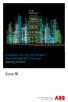 StrikeRisk v6.0 IEC/EN 62305-2 Risk Management Software Getting Started Contents StrikeRisk v6.0 Introduction 1/1 1 Installing StrikeRisk System requirements Installing StrikeRisk Installation troubleshooting
StrikeRisk v6.0 IEC/EN 62305-2 Risk Management Software Getting Started Contents StrikeRisk v6.0 Introduction 1/1 1 Installing StrikeRisk System requirements Installing StrikeRisk Installation troubleshooting
Important Notes for WinConnect Server VS Software Installation:
 Important Notes for WinConnect Server VS Software Installation: 1. Only Windows Vista Business, Windows Vista Ultimate, Windows 7 Professional, Windows 7 Ultimate, Windows Server 2008 (32-bit & 64-bit),
Important Notes for WinConnect Server VS Software Installation: 1. Only Windows Vista Business, Windows Vista Ultimate, Windows 7 Professional, Windows 7 Ultimate, Windows Server 2008 (32-bit & 64-bit),
Stellar Phoenix Exchange Server Backup
 Stellar Phoenix Exchange Server Backup Version 1.0 Installation Guide Introduction This is the first release of Stellar Phoenix Exchange Server Backup tool documentation. The contents will be updated periodically
Stellar Phoenix Exchange Server Backup Version 1.0 Installation Guide Introduction This is the first release of Stellar Phoenix Exchange Server Backup tool documentation. The contents will be updated periodically
Setting Up the Device and Domain Administration
 Setting Up the Device and Domain Administration Install a Host Support Program on your Computer A NetVault7.1 program must be installed on the computer(s) used by the administrator(s) of your backup service.
Setting Up the Device and Domain Administration Install a Host Support Program on your Computer A NetVault7.1 program must be installed on the computer(s) used by the administrator(s) of your backup service.
Defender 5.7 - Token Deployment System Quick Start Guide
 Defender 5.7 - Token Deployment System Quick Start Guide This guide describes how to install, configure and use the Defender Token Deployment System, based on default settings and how to self register
Defender 5.7 - Token Deployment System Quick Start Guide This guide describes how to install, configure and use the Defender Token Deployment System, based on default settings and how to self register
Getting started with 2c8 plugin for Microsoft Sharepoint Server 2010
 Getting started with 2c8 plugin for Microsoft Sharepoint Server 2010... 1 Introduction... 1 Adding the Content Management Interoperability Services (CMIS) connector... 1 Installing the SharePoint 2010
Getting started with 2c8 plugin for Microsoft Sharepoint Server 2010... 1 Introduction... 1 Adding the Content Management Interoperability Services (CMIS) connector... 1 Installing the SharePoint 2010
Migrating MSDE to Microsoft SQL 2008 R2 Express
 How To Updated: 11/11/2011 2011 Shelby Systems, Inc. All Rights Reserved Other brand and product names are trademarks or registered trademarks of the respective holders. If you are still on MSDE 2000,
How To Updated: 11/11/2011 2011 Shelby Systems, Inc. All Rights Reserved Other brand and product names are trademarks or registered trademarks of the respective holders. If you are still on MSDE 2000,
NovaBACKUP xsp Version 12.2 Upgrade Guide
 NovaBACKUP xsp Version 12.2 Upgrade Guide NovaStor / August 2011 Rev 20110815 2011 NovaStor, all rights reserved. All trademarks are the property of their respective owners. Features and specifications
NovaBACKUP xsp Version 12.2 Upgrade Guide NovaStor / August 2011 Rev 20110815 2011 NovaStor, all rights reserved. All trademarks are the property of their respective owners. Features and specifications
Kony MobileFabric Messaging. Demo App QuickStart Guide. (Building a Sample Application
 Kony MobileFabric Kony MobileFabric Messaging Demo App QuickStart Guide (Building a Sample Application Apple ios) Release 6.5 Document Relevance and Accuracy This document is considered relevant to the
Kony MobileFabric Kony MobileFabric Messaging Demo App QuickStart Guide (Building a Sample Application Apple ios) Release 6.5 Document Relevance and Accuracy This document is considered relevant to the
SC-T35/SC-T45/SC-T46/SC-T47 ViewSonic Device Manager User Guide
 SC-T35/SC-T45/SC-T46/SC-T47 ViewSonic Device Manager User Guide Copyright and Trademark Statements 2014 ViewSonic Computer Corp. All rights reserved. This document contains proprietary information that
SC-T35/SC-T45/SC-T46/SC-T47 ViewSonic Device Manager User Guide Copyright and Trademark Statements 2014 ViewSonic Computer Corp. All rights reserved. This document contains proprietary information that
User Guide for Windows 10
 User Guide for Windows 10 System requirements E10684 First Edition July 2015 To facilitate a smoother transition from your previous operating system, read the system requirements below before upgrading
User Guide for Windows 10 System requirements E10684 First Edition July 2015 To facilitate a smoother transition from your previous operating system, read the system requirements below before upgrading
Figure 1: Restore Tab
 Apptix Online Backup by Mozy Restore How do I restore my data? There are five ways of restoring your data: 1) Performing a Restore Using the Restore Tab You can restore files from the Apptix Online Backup
Apptix Online Backup by Mozy Restore How do I restore my data? There are five ways of restoring your data: 1) Performing a Restore Using the Restore Tab You can restore files from the Apptix Online Backup
Receiver Updater for Windows 4.0 and 3.x
 Receiver Updater for Windows 4.0 and 3.x 2015-04-12 05:29:34 UTC 2015 Citrix Systems, Inc. All rights reserved. Terms of Use Trademarks Privacy Statement Contents Receiver Updater for Windows 4.0 and 3.x...
Receiver Updater for Windows 4.0 and 3.x 2015-04-12 05:29:34 UTC 2015 Citrix Systems, Inc. All rights reserved. Terms of Use Trademarks Privacy Statement Contents Receiver Updater for Windows 4.0 and 3.x...
How To Restore Your Data On A Backup By Mozy (Windows) On A Pc Or Macbook Or Macintosh (Windows 2) On Your Computer Or Mac) On An Pc Or Ipad (Windows 3) On Pc Or Pc Or Micro
 Online Backup by Mozy Restore Common Questions Document Revision Date: June 29, 2012 Online Backup by Mozy Common Questions 1 How do I restore my data? There are five ways of restoring your data: 1) Performing
Online Backup by Mozy Restore Common Questions Document Revision Date: June 29, 2012 Online Backup by Mozy Common Questions 1 How do I restore my data? There are five ways of restoring your data: 1) Performing
Learn how to create web enabled (browser) forms in InfoPath 2013 and publish them in SharePoint 2013. InfoPath 2013 Web Enabled (Browser) forms
 Learn how to create web enabled (browser) forms in InfoPath 2013 and publish them in SharePoint 2013. InfoPath 2013 Web Enabled (Browser) forms InfoPath 2013 Web Enabled (Browser) forms Creating Web Enabled
Learn how to create web enabled (browser) forms in InfoPath 2013 and publish them in SharePoint 2013. InfoPath 2013 Web Enabled (Browser) forms InfoPath 2013 Web Enabled (Browser) forms Creating Web Enabled
Time Matters for Microsoft Outlook. Technology Preview User Guide
 Time Matters for Microsoft Outlook Technology Preview User Guide Contents Overview of Time Matters for Microsoft Outlook... 2 Requirements... 2 Install Time Matters for Microsoft Outlook... 3 Specify a
Time Matters for Microsoft Outlook Technology Preview User Guide Contents Overview of Time Matters for Microsoft Outlook... 2 Requirements... 2 Install Time Matters for Microsoft Outlook... 3 Specify a
10 STEPS TO YOUR FIRST QNX PROGRAM. QUICKSTART GUIDE Second Edition
 10 STEPS TO YOUR FIRST QNX PROGRAM QUICKSTART GUIDE Second Edition QNX QUICKSTART GUIDE A guide to help you install and configure the QNX Momentics tools and the QNX Neutrino operating system, so you can
10 STEPS TO YOUR FIRST QNX PROGRAM QUICKSTART GUIDE Second Edition QNX QUICKSTART GUIDE A guide to help you install and configure the QNX Momentics tools and the QNX Neutrino operating system, so you can
Backup Assistant. User Guide. NEC NEC Unified Solutions, Inc. March 2008 NDA-30282, Revision 6
 Backup Assistant User Guide NEC NEC Unified Solutions, Inc. March 2008 NDA-30282, Revision 6 Liability Disclaimer NEC Unified Solutions, Inc. reserves the right to change the specifications, functions,
Backup Assistant User Guide NEC NEC Unified Solutions, Inc. March 2008 NDA-30282, Revision 6 Liability Disclaimer NEC Unified Solutions, Inc. reserves the right to change the specifications, functions,
Configuration Guide. Remote Backups How-To Guide. Overview
 Configuration Guide Remote Backups How-To Guide Overview Remote Backups allow you to back-up your data from 1) a ShareCenter TM to either a Remote ShareCenter or Linux Server and 2) Remote ShareCenter
Configuration Guide Remote Backups How-To Guide Overview Remote Backups allow you to back-up your data from 1) a ShareCenter TM to either a Remote ShareCenter or Linux Server and 2) Remote ShareCenter
How To Use Senior Systems Cloud Services
 Senior Systems Cloud Services In this guide... Senior Systems Cloud Services 1 Cloud Services User Guide 2 Working In Your Cloud Environment 3 Cloud Profile Management Tool 6 How To Save Files 8 How To
Senior Systems Cloud Services In this guide... Senior Systems Cloud Services 1 Cloud Services User Guide 2 Working In Your Cloud Environment 3 Cloud Profile Management Tool 6 How To Save Files 8 How To
Installation and Configuration Guide
 Installation and Configuration Guide BlackBerry Resource Kit for BlackBerry Enterprise Service 10 Version 10.2 Published: 2015-11-12 SWD-20151112124827386 Contents Overview: BlackBerry Enterprise Service
Installation and Configuration Guide BlackBerry Resource Kit for BlackBerry Enterprise Service 10 Version 10.2 Published: 2015-11-12 SWD-20151112124827386 Contents Overview: BlackBerry Enterprise Service
Intel Unite Solution. Standalone User Guide
 Intel Unite Solution Standalone User Guide Legal Disclaimers & Copyrights All information provided here is subject to change without notice. Contact your Intel representative to obtain the latest Intel
Intel Unite Solution Standalone User Guide Legal Disclaimers & Copyrights All information provided here is subject to change without notice. Contact your Intel representative to obtain the latest Intel
Avalanche Remote Control User Guide. Version 4.1.3
 Avalanche Remote Control User Guide Version 4.1.3 ii Copyright 2012 by Wavelink Corporation. All rights reserved. Wavelink Corporation 10808 South River Front Parkway, Suite 200 South Jordan, Utah 84095
Avalanche Remote Control User Guide Version 4.1.3 ii Copyright 2012 by Wavelink Corporation. All rights reserved. Wavelink Corporation 10808 South River Front Parkway, Suite 200 South Jordan, Utah 84095
WhatsUp Gold v16.1 Installation and Configuration Guide
 WhatsUp Gold v16.1 Installation and Configuration Guide Contents Installing and Configuring Ipswitch WhatsUp Gold v16.1 using WhatsUp Setup Installing WhatsUp Gold using WhatsUp Setup... 1 Security guidelines
WhatsUp Gold v16.1 Installation and Configuration Guide Contents Installing and Configuring Ipswitch WhatsUp Gold v16.1 using WhatsUp Setup Installing WhatsUp Gold using WhatsUp Setup... 1 Security guidelines
Guide for Generating. Apple Push Notification Service Certificate
 Guide for Generating Apple Push Notification Service Certificate Contents Generating and Using APNs Certificate... 5 Understanding APNs Certificate... 6 Generating an APNs Certificate... 7 Initial Steps...
Guide for Generating Apple Push Notification Service Certificate Contents Generating and Using APNs Certificate... 5 Understanding APNs Certificate... 6 Generating an APNs Certificate... 7 Initial Steps...
Set Up E-mail Setup with Microsoft Outlook 2007 using POP3
 Page 1 of 14 Help Center Set Up E-mail Setup with Microsoft Outlook 2007 using POP3 Learn how to configure Outlook 2007 for use with your 1&1 e-mail account using POP3. Before you begin, you will need
Page 1 of 14 Help Center Set Up E-mail Setup with Microsoft Outlook 2007 using POP3 Learn how to configure Outlook 2007 for use with your 1&1 e-mail account using POP3. Before you begin, you will need
Frequently Asked Questions: Cisco Jabber 9.x for Android
 Frequently Asked Questions Frequently Asked Questions: Cisco Jabber 9.x for Android Frequently Asked Questions (FAQs) 2 Setup 2 Basics 4 Connectivity 8 Calls 9 Contacts and Directory Search 14 Voicemail
Frequently Asked Questions Frequently Asked Questions: Cisco Jabber 9.x for Android Frequently Asked Questions (FAQs) 2 Setup 2 Basics 4 Connectivity 8 Calls 9 Contacts and Directory Search 14 Voicemail
Getting Started with Vision 6
 Getting Started with Vision 6 Version 6.9 Notice Copyright 1981-2009 Netop Business Solutions A/S. All Rights Reserved. Portions used under license from third parties. Please send any comments to: Netop
Getting Started with Vision 6 Version 6.9 Notice Copyright 1981-2009 Netop Business Solutions A/S. All Rights Reserved. Portions used under license from third parties. Please send any comments to: Netop
User Guide. Time Warner Cable Business Class Cloud Solutions Control Panel. Hosted Microsoft Exchange 2007 Hosted Microsoft SharePoint 2007
 Chapter Title Time Warner Cable Business Class Cloud Solutions Control Panel User Guide Hosted Microsoft Exchange 2007 Hosted Microsoft SharePoint 2007 Version 1.1 Table of Contents Table of Contents...
Chapter Title Time Warner Cable Business Class Cloud Solutions Control Panel User Guide Hosted Microsoft Exchange 2007 Hosted Microsoft SharePoint 2007 Version 1.1 Table of Contents Table of Contents...
For Introduction to Java Programming, 5E By Y. Daniel Liang
 Supplement H: NetBeans Tutorial For Introduction to Java Programming, 5E By Y. Daniel Liang This supplement covers the following topics: Getting Started with NetBeans Creating a Project Creating, Mounting,
Supplement H: NetBeans Tutorial For Introduction to Java Programming, 5E By Y. Daniel Liang This supplement covers the following topics: Getting Started with NetBeans Creating a Project Creating, Mounting,
SourceAnywhere Service Configurator can be launched from Start -> All Programs -> Dynamsoft SourceAnywhere Server.
 Contents For Administrators... 3 Set up SourceAnywhere... 3 SourceAnywhere Service Configurator... 3 Start Service... 3 IP & Port... 3 SQL Connection... 4 SourceAnywhere Server Manager... 4 Add User...
Contents For Administrators... 3 Set up SourceAnywhere... 3 SourceAnywhere Service Configurator... 3 Start Service... 3 IP & Port... 3 SQL Connection... 4 SourceAnywhere Server Manager... 4 Add User...
5nine Hyper-V Commander
 5nine Hyper-V Commander 5nine Hyper-V Commander provides a local graphical user interface (GUI), and a Framework to manage Hyper-V R2 server and various functions such as Backup/DR, HA and P2V/V2V. It
5nine Hyper-V Commander 5nine Hyper-V Commander provides a local graphical user interface (GUI), and a Framework to manage Hyper-V R2 server and various functions such as Backup/DR, HA and P2V/V2V. It
RecoveryVault Express Client User Manual
 For Linux distributions Software version 4.1.7 Version 2.0 Disclaimer This document is compiled with the greatest possible care. However, errors might have been introduced caused by human mistakes or by
For Linux distributions Software version 4.1.7 Version 2.0 Disclaimer This document is compiled with the greatest possible care. However, errors might have been introduced caused by human mistakes or by
SQL Server 2005: Report Builder
 SQL Server 2005: Report Builder Table of Contents SQL Server 2005: Report Builder...3 Lab Setup...4 Exercise 1 Report Model Projects...5 Exercise 2 Create a Report using Report Builder...9 SQL Server 2005:
SQL Server 2005: Report Builder Table of Contents SQL Server 2005: Report Builder...3 Lab Setup...4 Exercise 1 Report Model Projects...5 Exercise 2 Create a Report using Report Builder...9 SQL Server 2005:
STATISTICA VERSION 9 STATISTICA ENTERPRISE INSTALLATION INSTRUCTIONS FOR USE WITH TERMINAL SERVER
 Notes: STATISTICA VERSION 9 STATISTICA ENTERPRISE INSTALLATION INSTRUCTIONS FOR USE WITH TERMINAL SERVER 1. These instructions focus on installation on Windows Terminal Server (WTS), but are applicable
Notes: STATISTICA VERSION 9 STATISTICA ENTERPRISE INSTALLATION INSTRUCTIONS FOR USE WITH TERMINAL SERVER 1. These instructions focus on installation on Windows Terminal Server (WTS), but are applicable
InformationNOW Upgrading to Microsoft SQL Server 2008
 InformationNOW Upgrading to Microsoft SQL Server 2008 About this Document This document provides the steps necessary to update the district s InformationNOW database and reporting engine platform from
InformationNOW Upgrading to Microsoft SQL Server 2008 About this Document This document provides the steps necessary to update the district s InformationNOW database and reporting engine platform from
Deploying Windows Streaming Media Servers NLB Cluster and metasan
 Deploying Windows Streaming Media Servers NLB Cluster and metasan Introduction...................................................... 2 Objectives.......................................................
Deploying Windows Streaming Media Servers NLB Cluster and metasan Introduction...................................................... 2 Objectives.......................................................
WhatsUp Gold v16.3 Installation and Configuration Guide
 WhatsUp Gold v16.3 Installation and Configuration Guide Contents Installing and Configuring WhatsUp Gold using WhatsUp Setup Installation Overview... 1 Overview... 1 Security considerations... 2 Standard
WhatsUp Gold v16.3 Installation and Configuration Guide Contents Installing and Configuring WhatsUp Gold using WhatsUp Setup Installation Overview... 1 Overview... 1 Security considerations... 2 Standard
WhatsUp Gold v16.1 Database Migration and Management Guide Learn how to migrate a WhatsUp Gold database from Microsoft SQL Server 2008 R2 Express
 WhatsUp Gold v16.1 Database Migration and Management Guide Learn how to migrate a WhatsUp Gold database from Microsoft SQL Server 2008 R2 Express Edition to Microsoft SQL Server 2005, 2008, or 2008 R2
WhatsUp Gold v16.1 Database Migration and Management Guide Learn how to migrate a WhatsUp Gold database from Microsoft SQL Server 2008 R2 Express Edition to Microsoft SQL Server 2005, 2008, or 2008 R2
Bitrix Site Manager ASP.NET. Installation Guide
 Bitrix Site Manager ASP.NET Installation Guide Contents Introduction... 4 Chapter 1. Checking for IIS Installation... 5 Chapter 2. Using An Archive File to Install Bitrix Site Manager ASP.NET... 7 Preliminary
Bitrix Site Manager ASP.NET Installation Guide Contents Introduction... 4 Chapter 1. Checking for IIS Installation... 5 Chapter 2. Using An Archive File to Install Bitrix Site Manager ASP.NET... 7 Preliminary
Using an Edline Gradebook. EGP Teacher Guide
 Using an Edline Gradebook EGP Teacher Guide Table of Contents Introduction...3 Setup...3 Get the Gradebook Web Plugin... 3 Using Your Web Gradebook... 4 Using the Web Gradebook on a Shared Computer...
Using an Edline Gradebook EGP Teacher Guide Table of Contents Introduction...3 Setup...3 Get the Gradebook Web Plugin... 3 Using Your Web Gradebook... 4 Using the Web Gradebook on a Shared Computer...
VirtualXP Users Guide
 VirtualXP Users Guide Contents Chapter 1: Introduction... 2 Chapter 2: Install and Uninstall VirtualXP... 3 2.1 System Requirement... 3 2.2 Installing VirtualXP... 3 2.3 Uninstalling VirtualXP... 3 Chapter
VirtualXP Users Guide Contents Chapter 1: Introduction... 2 Chapter 2: Install and Uninstall VirtualXP... 3 2.1 System Requirement... 3 2.2 Installing VirtualXP... 3 2.3 Uninstalling VirtualXP... 3 Chapter
2006-2011, SHAPE Services www.shapeservices.com
 RDM+ Remote Desktop for Mobiles For touchscreen BlackBerry devices Getting Started Guide... 2 1. Installing RDM+ Client on a BlackBerry... 2 2. Starting the client... 2 3. Registration and trial... 3 4.
RDM+ Remote Desktop for Mobiles For touchscreen BlackBerry devices Getting Started Guide... 2 1. Installing RDM+ Client on a BlackBerry... 2 2. Starting the client... 2 3. Registration and trial... 3 4.
Abila Nonprofit Online. Connection Guide
 Abila Nonprofit Online This is a publication of Abila, Inc. 2014 Abila, Inc. and its affiliated entities. All rights reserved. Abila, the Abila logos, and the Abila product and service names mentioned
Abila Nonprofit Online This is a publication of Abila, Inc. 2014 Abila, Inc. and its affiliated entities. All rights reserved. Abila, the Abila logos, and the Abila product and service names mentioned
Appendix K Introduction to Microsoft Visual C++ 6.0
 Appendix K Introduction to Microsoft Visual C++ 6.0 This appendix serves as a quick reference for performing the following operations using the Microsoft Visual C++ integrated development environment (IDE):
Appendix K Introduction to Microsoft Visual C++ 6.0 This appendix serves as a quick reference for performing the following operations using the Microsoft Visual C++ integrated development environment (IDE):
Installation Guide. (You can get these files from http://www.clariostechnology.com/intelligentreports/install)
 Clarios Technology Pty. Ltd. Intelligent Reporter Installation Guide Installing Intelligent Reports JIRA plugin The Intelligent Reports plugin for JIRA is available through the Atlassian Marketplace. Follow
Clarios Technology Pty. Ltd. Intelligent Reporter Installation Guide Installing Intelligent Reports JIRA plugin The Intelligent Reports plugin for JIRA is available through the Atlassian Marketplace. Follow
Legal Notes. Regarding Trademarks. 2012 KYOCERA Document Solutions Inc.
 Legal Notes Unauthorized reproduction of all or part of this guide is prohibited. The information in this guide is subject to change without notice. We cannot be held liable for any problems arising from
Legal Notes Unauthorized reproduction of all or part of this guide is prohibited. The information in this guide is subject to change without notice. We cannot be held liable for any problems arising from
Metasys System Direct Connection and Dial-Up Connection Application Note
 Metasys System Direct Connection and Dial-Up Connection Application Note Code No. LIT-1201639 Software Release 5.1 Issued August 27, 2013 Supersedes October 4 2010 Refer to the QuickLIT website for the
Metasys System Direct Connection and Dial-Up Connection Application Note Code No. LIT-1201639 Software Release 5.1 Issued August 27, 2013 Supersedes October 4 2010 Refer to the QuickLIT website for the
Installing and Configuring vcloud Connector
 Installing and Configuring vcloud Connector vcloud Connector 2.7.0 This document supports the version of each product listed and supports all subsequent versions until the document is replaced by a new
Installing and Configuring vcloud Connector vcloud Connector 2.7.0 This document supports the version of each product listed and supports all subsequent versions until the document is replaced by a new
Install SQL Server 2014 Express Edition
 How To Install SQL Server 2014 Express Edition Updated: 2/4/2016 2016 Shelby Systems, Inc. All Rights Reserved Other brand and product names are trademarks or registered trademarks of the respective holders.
How To Install SQL Server 2014 Express Edition Updated: 2/4/2016 2016 Shelby Systems, Inc. All Rights Reserved Other brand and product names are trademarks or registered trademarks of the respective holders.
DESKTOP CLIENT CONFIGURATION GUIDE BUSINESS EMAIL
 DESKTOP CLIENT CONFIGURATION GUIDE BUSINESS EMAIL Version 2.0 Updated: March 2011 Contents 1. Mac Email Clients... 3 1.1 Configuring Microsoft Outlook 2011... 3 1.2 Configuring Entourage 2008... 4 1.3.
DESKTOP CLIENT CONFIGURATION GUIDE BUSINESS EMAIL Version 2.0 Updated: March 2011 Contents 1. Mac Email Clients... 3 1.1 Configuring Microsoft Outlook 2011... 3 1.2 Configuring Entourage 2008... 4 1.3.
HP MediaSmart Server Software Upgrade from v.2 to v.3
 HP MediaSmart Server Software Upgrade from v.2 to v.3 Table of Contents Table of Contents Upgrade Your Server Software to HP MediaSmart Server v.3 2 Before You Begin 3 What's New 3 Features That Will
HP MediaSmart Server Software Upgrade from v.2 to v.3 Table of Contents Table of Contents Upgrade Your Server Software to HP MediaSmart Server v.3 2 Before You Begin 3 What's New 3 Features That Will
i>clicker integrate for Canvas v1.1 Instructor Guide
 i>clicker integrate for Canvas v1.1 Instructor Guide July 2013 Table of Contents Overview... 3 Step 1: Copy your integrate Wizard Files... 4 Step 2: Configure your i>clicker Software... 5 Step 3: Create
i>clicker integrate for Canvas v1.1 Instructor Guide July 2013 Table of Contents Overview... 3 Step 1: Copy your integrate Wizard Files... 4 Step 2: Configure your i>clicker Software... 5 Step 3: Create
FileMaker Server 15. Getting Started Guide
 FileMaker Server 15 Getting Started Guide 2007 2016 FileMaker, Inc. All Rights Reserved. FileMaker, Inc. 5201 Patrick Henry Drive Santa Clara, California 95054 FileMaker and FileMaker Go are trademarks
FileMaker Server 15 Getting Started Guide 2007 2016 FileMaker, Inc. All Rights Reserved. FileMaker, Inc. 5201 Patrick Henry Drive Santa Clara, California 95054 FileMaker and FileMaker Go are trademarks
1. Product Information
 ORIXCLOUD BACKUP CLIENT USER MANUAL LINUX 1. Product Information Product: Orixcloud Backup Client for Linux Version: 4.1.7 1.1 System Requirements Linux (RedHat, SuSE, Debian and Debian based systems such
ORIXCLOUD BACKUP CLIENT USER MANUAL LINUX 1. Product Information Product: Orixcloud Backup Client for Linux Version: 4.1.7 1.1 System Requirements Linux (RedHat, SuSE, Debian and Debian based systems such
Microsoft Dynamics GP Release
 Microsoft Dynamics GP Release Workflow Installation and Upgrade Guide February 17, 2011 Copyright Copyright 2011 Microsoft. All rights reserved. Limitation of liability This document is provided as-is.
Microsoft Dynamics GP Release Workflow Installation and Upgrade Guide February 17, 2011 Copyright Copyright 2011 Microsoft. All rights reserved. Limitation of liability This document is provided as-is.
How To Install An Aneka Cloud On A Windows 7 Computer (For Free)
 MANJRASOFT PTY LTD Aneka 3.0 Manjrasoft 5/13/2013 This document describes in detail the steps involved in installing and configuring an Aneka Cloud. It covers the prerequisites for the installation, the
MANJRASOFT PTY LTD Aneka 3.0 Manjrasoft 5/13/2013 This document describes in detail the steps involved in installing and configuring an Aneka Cloud. It covers the prerequisites for the installation, the
Online Backup Linux Client User Manual
 Online Backup Linux Client User Manual Software version 4.0.x For Linux distributions August 2011 Version 1.0 Disclaimer This document is compiled with the greatest possible care. However, errors might
Online Backup Linux Client User Manual Software version 4.0.x For Linux distributions August 2011 Version 1.0 Disclaimer This document is compiled with the greatest possible care. However, errors might
Q N X S O F T W A R E D E V E L O P M E N T P L A T F O R M v 6. 4. 10 Steps to Developing a QNX Program Quickstart Guide
 Q N X S O F T W A R E D E V E L O P M E N T P L A T F O R M v 6. 4 10 Steps to Developing a QNX Program Quickstart Guide 2008, QNX Software Systems GmbH & Co. KG. A Harman International Company. All rights
Q N X S O F T W A R E D E V E L O P M E N T P L A T F O R M v 6. 4 10 Steps to Developing a QNX Program Quickstart Guide 2008, QNX Software Systems GmbH & Co. KG. A Harman International Company. All rights
Online Backup Client User Manual Linux
 Online Backup Client User Manual Linux 1. Product Information Product: Online Backup Client for Linux Version: 4.1.7 1.1 System Requirements Operating System Linux (RedHat, SuSE, Debian and Debian based
Online Backup Client User Manual Linux 1. Product Information Product: Online Backup Client for Linux Version: 4.1.7 1.1 System Requirements Operating System Linux (RedHat, SuSE, Debian and Debian based
UP L18 Enhanced MDM and Updated Email Protection Hands-On Lab
 UP L18 Enhanced MDM and Updated Email Protection Hands-On Lab Description The Symantec App Center platform continues to expand it s offering with new enhanced support for native agent based device management
UP L18 Enhanced MDM and Updated Email Protection Hands-On Lab Description The Symantec App Center platform continues to expand it s offering with new enhanced support for native agent based device management
