Video Tracking Software User s Manual. Version 1.0
|
|
|
- Bertha Carroll
- 8 years ago
- Views:
Transcription
1 Video Tracking Software User s Manual Version 1.0 Triangle BioSystems International 2224 Page Rd. Suite 108 Durham, NC Phone: (919) Fax: (919)
2 Table of Contents Document Overview Shipped items list Software & Hardware Installation System Requirements OptiMap Installation Saving & Loading Files Saving Files Loading Files Intensity Detection Video Settings Framerate Resolution Video Calibration Live Mode Exposure: Threshold: Auto Find LEDs Convert Length: Offline Mode Video Recording Data Editing Interval Selection Past & Future Data Persistence Data Adjustment Data Interpolation Function Switch LEDs Offline Data Tracking Document history Version /2013
3 Document Overview This document will demonstrate how to use the TBSI OptiMap video tracking software. The program has the capability to detect and follow intense light sources in changing light conditions and to distinguish the colors of these light sources (both online and offline); calculate head orientation/velocity and distance traveled; and detect and interpolate lost data based on local movement patterns. The system requires the use of a Windows compatible video camera. TBSI recommends the Logitech HD Webcam C270 for this purpose. Once the camera s drivers have been installed on the computer, OptiMap (either as part of NeuroWare or a stand-alone application) will automatically detect the device and assume control over its functionality. Shipped items list Logitech C270 camera Optimap Installation CD (if stand-alone license) Collapsible camera monopod Camera clamp Software & Hardware Installation System Requirements The recommended minimum PC requirements are as follows: At least 3.0 GHz Dual Core Processor 4 GB RAM 100 MB of free hard drive space (1) USB 2.0 port Windows XP OS (64 bit) Service Pack 2 or later, Windows 7. Logitech HD Webcam C270* (included with OptiMap purchase) *Future support of Logitech C920 HD scheduled Q OptiMap Installation OptiMap is available as a module within the TBSI NeuroWare software or as a stand-alone application. If you have purchased NeuroWare without also purchasing the OptiMap video tracking license, you will be able to view and record videos within the module, but you will not Version /2013
4 be allowed to save any data. Please refer to the NeuroWare manual provided on our website for more details concerning installing and running the NeuroWare program. The Logitech HD Webcam C270 is a plug-and-play USB 2.0 device. Your computer will prompt you for driver installation when you plug in the camera for the first time. After these drivers have finished installing, you will be able to launch OptiMap, after which the program will automatically detect and control the hardware. To install and run OptiMap : 1. Insert the OptiMap installation disc into your computer. If you are installing the NeuroWare/OptiMap software combo, please refer to the NeuroWare manual for complete installation instructions. 2. Navigate to the OptiMap folder within the installation disc and double click MCRInstaller.exe, then follow the prompts to install the MCR Library. You could be required to restart your computer after installation is complete. 3. Copy the OptiMap.exe file and the graphics folder to the same directory in your computer. You can now run OptiMap by double-clicking the executable file. Make sure your webcam is installed and plugged in before launching the program. 4. The OptiMap tab can be found at the top right of the NeuroWare program. Click this tab and then click the Start OptiMap button if you would like to run OptiMap from NeuroWare to synchronize neural data with video tracking data. Saving & Loading Files Saving Files Before initiating any recording, you should choose a file directory to which you will save your data: File -> Recording Directory There are two different types of files that can be saved by OptiMap : Calibration Settings: File -> Save -> Calibration Recorded Video and Data: File -> Save -> Data Loading Files You can load calibration settings and video files for offline tracking. Videos that were not recorded using OptiMap are acceptable for use within the software, but they may yield less ideal results than those that were. Calibration Settings: File -> Load -> Calibration Version /2013
5 Recorded Video and Data: File -> Load -> Data Intensity Detection OptiMap scans incoming video data and detects sources of intense light, regardless of the source s color. The program then identifies the color of the light source and stores its color value and location (in pixels) into a list visible on the control panel. This detection method is ideal for experiments that involve dynamic environmental lighting. Video Settings The recommended video camera can collect up to 30 frames/second at a resolution of 640x480p. These are the default settings upon launching OptiMap. These settings may be changed to reduce the amount of data to be saved. Framerate To set the video camera s framerate: Video -> Framerate Resolution To set the video camera s resolution: Video -> Resolution Note: Changing the video resolution will reset any workspace variables defined during calibration. Be sure to decide on a resolution before defining your workspace. Video Calibration Live Mode In a live video recording, you should first click on the CALIBRATE tab. Click the Auto Calibrate button to have the program adjust the camera s light exposure and the light intensity threshold to their optimal levels this will identify any LEDs within the frame. The camera will take between seconds to calibrate. Do not adjust any of the controls or light sources during this time. Once the calibration has finished, you can manually adjust the Exposure and Threshold sliders to fine-tune the video settings to your requirements. Version /2013
6 Exposure: Move the Exposure slider to the right to decrease the exposure, and to the left to increase. If the exposure is too high, light reflections will be misinterpreted as LEDs. Threshold: Move the Threshold slider to the right to reduce the LED sensitivity. If the Threshold is too low, light reflections will be misinterpreted as LEDs. Adjust both sliders to find the appropriate balance of visible video without false LED sensing. Auto Find LEDs In addition to the Auto Calibration process, LEDs can be identified automatically by clicking the Auto Find LEDs button (this will not adjust the camera settings) or manually by clicking the Manual Selection button. After the light sources have been identified, they will appear in a list (see picture below). The coordinates are in parentheses to denote the current locations in the video (or to alert you of lost tracking). Selected items in the list will be visible on screen, and they can be deleted by pressing the 'delete' or 'backspace' keys. Note: Optimap s LED detection works by finding areas on the screen that are more intense than the defined threshold. Therefore, the threshold should be set so that the LEDs are the only objects that exceed its intensity setting. Cross-sectional intensity (x and y) can be visualized by dragging the threshold slider. If the background environment is too bright to distinguish LEDs by intensity, lowering the exposure of the camera can help. Lowering the exposure also improves OptiMap 's ability to identify colors. If an LED is badly saturating, the color it emits will appear white to the camera, and therefore indistinguishable from other saturating LEDs. Version /2013
7 Convert Length: The Convert Length button is important for converting the video s pixels into two dimensions of distance (x,y). You will need to place a ruler or some object of known length in the camera s frame for reference. Follow the instructions that appear above the video to calibrate the proportions of your workspace. A window will appear asking you to specify a length (in cm). After this step has been completed, all pixel units listed in the LEDs box will be converted to centimeter units. To outline your experiment s boundaries or define subspaces within the frame, select the type of space you wish to create from the drop-down menu in the Workspace section. Next, click the New Subspace button. Draw the new subspace on the video frame, resize if needed, and click Finished when complete. Offline Mode You can also calibrate a video that has already been recorded. All controls function similarly to the Live Mode except that the exposure control is disabled. To switch between calibration modes, use the Calibration Mode menu at the top of the screen. Calibration variables can be saved and loaded within mode or across modes. Version /2013
8 Video Recording Once you have completed calibrating your video and workspace, click on the RECORD tab. If you haven t done so yet, you should take a moment to confirm your save directory. Click the button to launch a folder browsing window. Once you have chosen a save location, you can click the START button to start recording your video and data. If OptiMap was launched from NeuroWare, clicking START will not immediately start a recording, but queue the program to start when NeuroWare begins recording. During the recording process, you can change your Persistence and Data Density. Persistence: This number changes how many seconds each data point will persist in the viewing window before disappearing. Data Density: This number changes the number of data points shown per second. Other viewing options include toggling the video feed, data points, and data paths. The head velocity, head orientation, and total distance traveled are obtained using averages of position values recorded from the light source(s) on the animal s head. Version /2013
9 Data Editing Once your recording is complete, click on the EDITOR tab to assess the collected data and adjust any points that may have been lost or obscured. Important: To toggle the visibility of each light source s data in the viewing screen, simply select it in the listbox. You can Ctrl+click multiple items in the listbox to show those data sets simultaneously. Press the 'delete' or 'backspace' keys to delete selected items. Interval Selection This function is useful for adjusting multiple data points simultaneously (ex. animal obscures light source(s) while remaining still). For videos and data collected with the OptiMap software: Use the << and >> buttons to scan through and select frames in which one or more LEDs were not detected. The program will cycle through missing data points for only the light sources selected in the listbox. OR Use the Set First and Set Last buttons along with the slider below the video to manually select time intervals for data adjustment. Use the slider to scan the video, then click the Version /2013
10 appropriate Set Time button to define the beginning and end of your time interval. You can also type in the times manually. Past & Future Data Persistence The past and future persistence can be set individually. Past data points are denoted with and the future data points are denoted with. The current frame s data points are surrounded by a large, colored circle. Data in the past or future that is marked as lost by the program is denoted with x while edited data is denoted with. Data Adjustment A single data point in a single frame can be moved easily to a new location. Just click and hold the data point within the circle, drag the point to its new location, then release. This function can be performed multiple times for every data point in every frame. Only the most recent positions will be saved in the new data file. Data Interpolation Function To allow the program to adjust particular data points automatically, navigate to a frame interval containing missing data and click the Interpolate Data button. The program will perform a three dimensional (x, y, time) smoothing interpolation to adjust the positions of missing data with the selected interval. Switch LEDs Sometimes LED colors are misinterpreted by the program which results in the identities of a pair of LEDs becoming switched. Instead of dragging each LED marker to its correct position, click the Switch LEDs button to quickly exchange the locations. This button is only active when two LEDs are selected in the list box. Offline Data Tracking The program will disable the Record tab if you load OptiMap without connecting your camera to your PC or if you manually switch the program to its Offline Video mode. Once you load a video that was not recorded with the OptiMap software, the Calibrate tab will then be enabled and converted to its offline calibration mode; it will have the same functionality as it does during a live video feed except that the Camera Exposure slider will be disabled and the frame slider from the Editor tab will appear beneath the video. In the Calibrate tab, you should choose a frame using the frame slider, preferably one showing distinct light sources in the most common lighting conditions for that file. You can then use the calibration buttons to locate the light sources either automatically or manually. Adjust the Version /2013
11 threshold slider to optimize the light detection. You can also define the workspace and length conversion at this time any frame in your video file can be used to do this. Once you have finished calibrating the video, it s time to return to the Record tab. The Track button will automatically scan the entire video file for the light sources that you found in the Calibration tab. If you are not satisfied with the tracking results (ie. not enough video frames were properly tracked), return to the Calibrate tab and readjust your detection settings, then click Track again. After successful tracking, you can proceed with adjusting your data as needed. Document history V1.1 initial release V1.2 Update camera compatibility and exposure controls 8/2013 Version /2013
Quick Start Using DASYLab with your Measurement Computing USB device
 Quick Start Using DASYLab with your Measurement Computing USB device Thank you for purchasing a USB data acquisition device from Measurement Computing Corporation (MCC). This Quick Start document contains
Quick Start Using DASYLab with your Measurement Computing USB device Thank you for purchasing a USB data acquisition device from Measurement Computing Corporation (MCC). This Quick Start document contains
USB PC Camera User s Guide
 USB PC Camera User s Guide For VGA 300K Pixels D-PCV-1.1 Table of Contents 1.Basic Computer Requirement............02 2. USB PC Camera.....02 2.1 USB PC Camera Package......02 2.2 How to Adjust the Focus......02
USB PC Camera User s Guide For VGA 300K Pixels D-PCV-1.1 Table of Contents 1.Basic Computer Requirement............02 2. USB PC Camera.....02 2.1 USB PC Camera Package......02 2.2 How to Adjust the Focus......02
3D Viewer. user's manual 10017352_2
 EN 3D Viewer user's manual 10017352_2 TABLE OF CONTENTS 1 SYSTEM REQUIREMENTS...1 2 STARTING PLANMECA 3D VIEWER...2 3 PLANMECA 3D VIEWER INTRODUCTION...3 3.1 Menu Toolbar... 4 4 EXPLORER...6 4.1 3D Volume
EN 3D Viewer user's manual 10017352_2 TABLE OF CONTENTS 1 SYSTEM REQUIREMENTS...1 2 STARTING PLANMECA 3D VIEWER...2 3 PLANMECA 3D VIEWER INTRODUCTION...3 3.1 Menu Toolbar... 4 4 EXPLORER...6 4.1 3D Volume
File Management Utility. T u t o r i a l
 File Management Utility T u t o r i a l Contents System Requirements... 2 Preparing Files for Transfer to GlobalMark... 2 Application Launch... 2 Printer Setup... 2 Communication Status... 4 Communication
File Management Utility T u t o r i a l Contents System Requirements... 2 Preparing Files for Transfer to GlobalMark... 2 Application Launch... 2 Printer Setup... 2 Communication Status... 4 Communication
HP WEBCAM 2100 USER S GUIDE
 HP WEBCAM 2100 USER S GUIDE Version 1.0.EN Copyright 2010 Hewlett-Packard Development Company, L.P. The information contained herein is subject to change without notice. The only warranties for HP products
HP WEBCAM 2100 USER S GUIDE Version 1.0.EN Copyright 2010 Hewlett-Packard Development Company, L.P. The information contained herein is subject to change without notice. The only warranties for HP products
Additional Requirements for ARES-G2 / RSA-G2. One Ethernet 10 Base T/100 Base TX network card required for communication with the instrument.
 TA Instruments TRIOS Software Installation Instructions Installation Requirements Your TRIOS Instrument Control software includes all the components necessary to install or update the TRIOS software, as
TA Instruments TRIOS Software Installation Instructions Installation Requirements Your TRIOS Instrument Control software includes all the components necessary to install or update the TRIOS software, as
Acer LCD Monitor Driver Installation Guide
 1 Contents 1 Contents... 1 2 Introduction... 2 3 Installation Guide... 2 3.1 PC requirements... 2 3.2 Installing the Acer LCD Monitor Driver on Windows Vista... 3 3.2.1 Hardware first install... 3 3.2.2
1 Contents 1 Contents... 1 2 Introduction... 2 3 Installation Guide... 2 3.1 PC requirements... 2 3.2 Installing the Acer LCD Monitor Driver on Windows Vista... 3 3.2.1 Hardware first install... 3 3.2.2
Computer Requirements
 Installing Pro64 Network Manager It is recommended that you quit all running Windows applications before starting the Aviom Pro64 Network Manager installation process. Check the Aviom website (www.aviom.com)
Installing Pro64 Network Manager It is recommended that you quit all running Windows applications before starting the Aviom Pro64 Network Manager installation process. Check the Aviom website (www.aviom.com)
HP Webcam User s Guide. Version 1.0
 HP Webcam User s Guide Version 1.0 Copyright 2008 Hewlett-Packard Development Company, L.P. The information contained herein is subject to change without notice. The only warranties for HP products and
HP Webcam User s Guide Version 1.0 Copyright 2008 Hewlett-Packard Development Company, L.P. The information contained herein is subject to change without notice. The only warranties for HP products and
Guide to Installing BBL Crystal MIND on Windows 7
 Guide to Installing BBL Crystal MIND on Windows 7 Introduction The BBL Crystal MIND software can not be directly installed on the Microsoft Windows 7 platform, however it can be installed and run via XP
Guide to Installing BBL Crystal MIND on Windows 7 Introduction The BBL Crystal MIND software can not be directly installed on the Microsoft Windows 7 platform, however it can be installed and run via XP
Rogue RE-CONN Utility
 Rogue RE-CONN Utility Rogue s RE-CONN software is a utility that enables remote communication with compatible Rogue devices, using a Windows-based PC and a DCV-0001 data converter. With this utility you
Rogue RE-CONN Utility Rogue s RE-CONN software is a utility that enables remote communication with compatible Rogue devices, using a Windows-based PC and a DCV-0001 data converter. With this utility you
ActiView. Visual Presenter Image Software User Manual - English
 ActiView Visual Presenter Image Software User Manual - English Date: 05/02/2013 Table of Contents 1. Introduction... 3 2. System Requirements... 3 3. Install ActiView - Windows OS... 4 4. Install ActiView
ActiView Visual Presenter Image Software User Manual - English Date: 05/02/2013 Table of Contents 1. Introduction... 3 2. System Requirements... 3 3. Install ActiView - Windows OS... 4 4. Install ActiView
e-dpp 4.0.2 May 2013 Quick Installation Guide Microsoft Windows 2003 Server, XP, Vista, 7 Access Database
 e-dpp 4.0.2 May 2013 Microsoft Windows 2003 Server, XP, Vista, 7 Access Database ELTECHS Engineering and Consulting Co., Ltd., Japan www.eltechs.co.jp Tel No. +81 (47) 490-1010 Fax No. +81 (47) 490-1011
e-dpp 4.0.2 May 2013 Microsoft Windows 2003 Server, XP, Vista, 7 Access Database ELTECHS Engineering and Consulting Co., Ltd., Japan www.eltechs.co.jp Tel No. +81 (47) 490-1010 Fax No. +81 (47) 490-1011
HP WEBCAM 3100 HP WEBCAM 3110 USER S GUIDE
 HP WEBCAM 3100 HP WEBCAM 3110 USER S GUIDE Version 1.0.EN Part number: 603528-001 Copyright 2010 Hewlett-Packard Development Company, L.P. The information contained herein is subject to change without
HP WEBCAM 3100 HP WEBCAM 3110 USER S GUIDE Version 1.0.EN Part number: 603528-001 Copyright 2010 Hewlett-Packard Development Company, L.P. The information contained herein is subject to change without
OPERATION MANUAL. MV-410RGB Layout Editor. Version 2.1- higher
 OPERATION MANUAL MV-410RGB Layout Editor Version 2.1- higher Table of Contents 1. Setup... 1 1-1. Overview... 1 1-2. System Requirements... 1 1-3. Operation Flow... 1 1-4. Installing MV-410RGB Layout
OPERATION MANUAL MV-410RGB Layout Editor Version 2.1- higher Table of Contents 1. Setup... 1 1-1. Overview... 1 1-2. System Requirements... 1 1-3. Operation Flow... 1 1-4. Installing MV-410RGB Layout
The following pages will help you to solve issues linked to the installation and first use of the Wintech Manager software and Wintech USB computer.
 WINTECH MANAGER FAQ The purpose of this document is not to replace the complete user guide delivered on the Wintech Manager s CD. Most of the common question you may have about the use of the Wintech Manager
WINTECH MANAGER FAQ The purpose of this document is not to replace the complete user guide delivered on the Wintech Manager s CD. Most of the common question you may have about the use of the Wintech Manager
AXIS Camera Station Quick Installation Guide
 AXIS Camera Station Quick Installation Guide Copyright Axis Communications AB April 2005 Rev. 3.5 Part Number 23997 1 Table of Contents Regulatory Information.................................. 3 AXIS Camera
AXIS Camera Station Quick Installation Guide Copyright Axis Communications AB April 2005 Rev. 3.5 Part Number 23997 1 Table of Contents Regulatory Information.................................. 3 AXIS Camera
How To Install A Scanner On A Computer With A Microsoft Scanner On Itunes Vista 2 (Windows) (Windows 2000) (Powerbook) (Macintosh) (Apple) (X86) (Ms7000) (Netbook
 MS6000 MKII / MS7000 MKII User s Guide Scanner Driver Software Ver.3.00 Scanner Driver (32bit) Ver.2.26 Scanner Driver (64bit) Ver.3.16 Contents 1 Getting Ready 1-1 1-1 Overview 1-1 1-2 System Requirements
MS6000 MKII / MS7000 MKII User s Guide Scanner Driver Software Ver.3.00 Scanner Driver (32bit) Ver.2.26 Scanner Driver (64bit) Ver.3.16 Contents 1 Getting Ready 1-1 1-1 Overview 1-1 1-2 System Requirements
USB 3.0 Universal Mini Docking Station Adapter
 USB 3.0 Universal Mini Docking Station Adapter User Manual DSH-M100U3 Ver. 1.00 All brand names and trademarks are properties of their respective owners. www.vantecusa.com Copyright 2015 Vantec Thermal
USB 3.0 Universal Mini Docking Station Adapter User Manual DSH-M100U3 Ver. 1.00 All brand names and trademarks are properties of their respective owners. www.vantecusa.com Copyright 2015 Vantec Thermal
Using Virtual PC 7.0 for Mac with GalleryPro
 Using Virtual PC 7.0 for Mac with GalleryPro Installing and Configuring What is Virtual PC for Mac? Virtual PC (VPC) is emulation software that simulates an actual (though virtual) Windows computer running
Using Virtual PC 7.0 for Mac with GalleryPro Installing and Configuring What is Virtual PC for Mac? Virtual PC (VPC) is emulation software that simulates an actual (though virtual) Windows computer running
SA-9600 Surface Area Software Manual
 SA-9600 Surface Area Software Manual Version 4.0 Introduction The operation and data Presentation of the SA-9600 Surface Area analyzer is performed using a Microsoft Windows based software package. The
SA-9600 Surface Area Software Manual Version 4.0 Introduction The operation and data Presentation of the SA-9600 Surface Area analyzer is performed using a Microsoft Windows based software package. The
Podium View TM 2.0 Visual Presenter Image Software User Manual - English (WINDOWS)
 Podium View TM 2.0 Visual Presenter Image Software User Manual - English (WINDOWS) Table of Contents 1. Introduction... 2 2. System Requirements... 2 3. Installing Podium View... 3 4. Connection to the
Podium View TM 2.0 Visual Presenter Image Software User Manual - English (WINDOWS) Table of Contents 1. Introduction... 2 2. System Requirements... 2 3. Installing Podium View... 3 4. Connection to the
English Table of Contents
 Table of Contents FaceCam 1020 Features 1 Set up the device 2 I.P.M(Image Protection Mechanism) setting 3 Using Instant Messenger Application 4-5 CrazyTalk CamSuite PRO 6-16 CrazyTalk CamSuite PRO with
Table of Contents FaceCam 1020 Features 1 Set up the device 2 I.P.M(Image Protection Mechanism) setting 3 Using Instant Messenger Application 4-5 CrazyTalk CamSuite PRO 6-16 CrazyTalk CamSuite PRO with
Using. Microsoft Virtual PC. Page 1
 Using Microsoft Virtual PC T4 Page 1 Microsoft Virtual PC Microsoft Virtual PC allows multiple Guest Operating Systems (Virtual Machines) to run using the resources of the Host Operating System (The PC
Using Microsoft Virtual PC T4 Page 1 Microsoft Virtual PC Microsoft Virtual PC allows multiple Guest Operating Systems (Virtual Machines) to run using the resources of the Host Operating System (The PC
ACS CLIENT SOFTWARE USER MANUAL
 ACS CLIENT SOFTWARE USER MANUAL 1 ACS USER GUIDE 1.1 System Requirement Recommended System Requirement OS CPU VGA RAM HDD WindowXP, Vista Pentium 4, 2Ghz 1024*768, 64MB 24bit color graphic card 1GB 20MB
ACS CLIENT SOFTWARE USER MANUAL 1 ACS USER GUIDE 1.1 System Requirement Recommended System Requirement OS CPU VGA RAM HDD WindowXP, Vista Pentium 4, 2Ghz 1024*768, 64MB 24bit color graphic card 1GB 20MB
USB-MIDI Setup Guide. Operating requirements
 About the software The most recent versions of the applications contained on the accessory disc can be downloaded from the Korg website (http://www.korg.com). -MIDI Setup Guide Please note before use Copyright
About the software The most recent versions of the applications contained on the accessory disc can be downloaded from the Korg website (http://www.korg.com). -MIDI Setup Guide Please note before use Copyright
CMS-DH CENTRAL MANAGEMENT SOFTWARE
 CMS-DH CENTRAL MANAGEMENT SOFTWARE CMS-DH is a central management software that allows you to view and manage up to 300 DH200 series DVRs. System Requirements Your system must meet the system requirements
CMS-DH CENTRAL MANAGEMENT SOFTWARE CMS-DH is a central management software that allows you to view and manage up to 300 DH200 series DVRs. System Requirements Your system must meet the system requirements
PN-L702B LCD MONITOR TOUCH PANEL DRIVER OPERATION MANUAL. Version 2.1
 PN-L702B LCD MONITOR TOUCH PANEL DRIVER OPERATION MANUAL Version 2.1 Contents Setting up the PC...3 Installing the touch panel driver...3 Touch Panel Settings...4 How to configure settings...4 Calibration...5
PN-L702B LCD MONITOR TOUCH PANEL DRIVER OPERATION MANUAL Version 2.1 Contents Setting up the PC...3 Installing the touch panel driver...3 Touch Panel Settings...4 How to configure settings...4 Calibration...5
Sharing Files and Whiteboards
 Your user role in a meeting determines your level of file sharing. The type of files you can share include documents, presentations, and videos. About Sharing Files, page 1 Changing Views in a File or
Your user role in a meeting determines your level of file sharing. The type of files you can share include documents, presentations, and videos. About Sharing Files, page 1 Changing Views in a File or
Be sure to connect the USB cable from TonePort into your computer s USB port, and then proceed with the following steps
 GearBox/TonePort setup for Line 6 Monkey Compatibility Check Mac OS X This document is designed to provide information for using the Line 6 Monkey compatibility utility. One of the very useful functions
GearBox/TonePort setup for Line 6 Monkey Compatibility Check Mac OS X This document is designed to provide information for using the Line 6 Monkey compatibility utility. One of the very useful functions
Create Video Lectures with Panopto
 Create Video Lectures with Panopto Table of Contents Adding Panopto to your BeachBoard Course Navigation... 2 Installation & Setup for Windows... 2 Windows Specifications... 2 Windows Install.NET Framework
Create Video Lectures with Panopto Table of Contents Adding Panopto to your BeachBoard Course Navigation... 2 Installation & Setup for Windows... 2 Windows Specifications... 2 Windows Install.NET Framework
Operating Manual QUESTOR
 QUESTOR AS 273 Management Software Document: KSW3s527.0004 / en 2010.08 Edition: August 2010 QUESTOR TABLE OF CONTENT 1 Product description EN-4 1.1 Purpose... EN-4 1.2 System components... EN-4 1.2.1
QUESTOR AS 273 Management Software Document: KSW3s527.0004 / en 2010.08 Edition: August 2010 QUESTOR TABLE OF CONTENT 1 Product description EN-4 1.1 Purpose... EN-4 1.2 System components... EN-4 1.2.1
StrikeRisk v6.0 IEC/EN 62305-2 Risk Management Software Getting Started
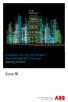 StrikeRisk v6.0 IEC/EN 62305-2 Risk Management Software Getting Started Contents StrikeRisk v6.0 Introduction 1/1 1 Installing StrikeRisk System requirements Installing StrikeRisk Installation troubleshooting
StrikeRisk v6.0 IEC/EN 62305-2 Risk Management Software Getting Started Contents StrikeRisk v6.0 Introduction 1/1 1 Installing StrikeRisk System requirements Installing StrikeRisk Installation troubleshooting
Remote Backup Software
 Remote Backup Software User Manual UD.6L0202D1044A01 Thank you for purchasing our product. This manual applies to Remote Backup software, please read it carefully for the better use of this software. The
Remote Backup Software User Manual UD.6L0202D1044A01 Thank you for purchasing our product. This manual applies to Remote Backup software, please read it carefully for the better use of this software. The
Using Avaya Flare Experience for Windows
 Using Avaya Flare Experience for Windows Release 9.0 Issue 02.01 September 2013 Contents Chapter 1: About Flare Experience... 5 About Flare Experience... 5 Main window... 6 Button descriptions... 10 Chapter
Using Avaya Flare Experience for Windows Release 9.0 Issue 02.01 September 2013 Contents Chapter 1: About Flare Experience... 5 About Flare Experience... 5 Main window... 6 Button descriptions... 10 Chapter
Simple Computer Backup
 Title: Simple Computer Backup (Win 7 and 8) Author: Nancy DeMarte Date Created: 11/10/13 Date(s) Revised: 1/20/15 Simple Computer Backup This tutorial includes these methods of backing up your PC files:
Title: Simple Computer Backup (Win 7 and 8) Author: Nancy DeMarte Date Created: 11/10/13 Date(s) Revised: 1/20/15 Simple Computer Backup This tutorial includes these methods of backing up your PC files:
SMS (Server Management Software) Digital Video Recorder. User s Manual
 SMS (Server Management Software) Digital Video Recorder User s Manual Contents 1 - Introduction 2 1.1 About this manual 2 1.2 Configuration 2 1.3 SMS Functions 2 1.4 Product Information 2 1.5 System Requirements
SMS (Server Management Software) Digital Video Recorder User s Manual Contents 1 - Introduction 2 1.1 About this manual 2 1.2 Configuration 2 1.3 SMS Functions 2 1.4 Product Information 2 1.5 System Requirements
LPR for Windows 95/98/Me/2000/XP TCP/IP Printing User s Guide. Rev. 03 (November, 2001)
 LPR for Windows 95/98/Me/2000/XP TCP/IP Printing User s Guide Rev. 03 (November, 2001) Copyright Statement Trademarks Copyright 1997 No part of this publication may be reproduced in any form or by any
LPR for Windows 95/98/Me/2000/XP TCP/IP Printing User s Guide Rev. 03 (November, 2001) Copyright Statement Trademarks Copyright 1997 No part of this publication may be reproduced in any form or by any
Brady IP Printer Installation Instructions
 Brady IP Printer Installation Instructions Ensure the following are available before commencing installation: The IP Printer and accessories (Printer, power cable, Product CD including Windows printer
Brady IP Printer Installation Instructions Ensure the following are available before commencing installation: The IP Printer and accessories (Printer, power cable, Product CD including Windows printer
Pipeline Compliance System v7.6. Installation Guide
 Pipeline Compliance System v7.6 Installation Guide Information in this document is subject to change without notice. 1999-2014 American Innovations, Ltd. All rights reserved. American Innovations www.aiworldwide.com
Pipeline Compliance System v7.6 Installation Guide Information in this document is subject to change without notice. 1999-2014 American Innovations, Ltd. All rights reserved. American Innovations www.aiworldwide.com
Important. Please read this User s Manual carefully to familiarize yourself with safe and effective usage.
 Important Please read this User s Manual carefully to familiarize yourself with safe and effective usage. About ScreenManager Pro for LCD... 3 1. Setting Up... 4 1-1. System Requirements...4 1-2. Installing
Important Please read this User s Manual carefully to familiarize yourself with safe and effective usage. About ScreenManager Pro for LCD... 3 1. Setting Up... 4 1-1. System Requirements...4 1-2. Installing
USB 3.0 to Gigabit Ethernet Adapter
 USB 3.0 to Gigabit Ethernet Adapter User Manual Ver. 1.00 All brand names and trademarks are properties of their respective owners. Contents: Chapter 1: Introduction... 3 1.1 Product Introduction... 3
USB 3.0 to Gigabit Ethernet Adapter User Manual Ver. 1.00 All brand names and trademarks are properties of their respective owners. Contents: Chapter 1: Introduction... 3 1.1 Product Introduction... 3
Appointment Scheduler
 EZClaim Appointment Scheduler User Guide Last Update: 11/19/2008 Copyright 2008 EZClaim This page intentionally left blank Contents Contents... iii Getting Started... 5 System Requirements... 5 Installing
EZClaim Appointment Scheduler User Guide Last Update: 11/19/2008 Copyright 2008 EZClaim This page intentionally left blank Contents Contents... iii Getting Started... 5 System Requirements... 5 Installing
PopupProtect User Guide
 Having the power to block or allow popup and popunder advertising www.contentwatch.com 2004 All rights reserved. 2369 West Orton Circle, Salt Lake City, UT 84119 Table of Contents Welcome and Installation
Having the power to block or allow popup and popunder advertising www.contentwatch.com 2004 All rights reserved. 2369 West Orton Circle, Salt Lake City, UT 84119 Table of Contents Welcome and Installation
Installation Guide v1.11 and Higher
 Progeny Imaging Installation Guide v1.11 and Higher 00-02-1604 Rev. D ECN P3483 Revision Date: 6/2/2015 0120 Contents 1. About This Manual... 3 Text Conventions... 3 2. Welcome to Progeny Imaging... 4
Progeny Imaging Installation Guide v1.11 and Higher 00-02-1604 Rev. D ECN P3483 Revision Date: 6/2/2015 0120 Contents 1. About This Manual... 3 Text Conventions... 3 2. Welcome to Progeny Imaging... 4
COMBOGARDPRO. 39E Electronic Combination Lock SOFTWARE INSTALLATION INSTRUCTIONS
 COMBOGARDPRO 39E Electronic Combination Lock SOFTWARE INSTALLATION INSTRUCTIONS IMPLEMENTATION PACKAGE The ComboGard Pro Software implementation package includes: 707012 ComboGard Pro Software Install
COMBOGARDPRO 39E Electronic Combination Lock SOFTWARE INSTALLATION INSTRUCTIONS IMPLEMENTATION PACKAGE The ComboGard Pro Software implementation package includes: 707012 ComboGard Pro Software Install
Table of Contents. Chapter 5 Backed-up Video Playback & Exportation... 29 5.1 Playing back Backed-up Video... 29 5.2 Exporting Backed-up Video...
 inex Backup Table of Contents Chapter 1 Introduction... 1 1.1 System Diagram... 2 Backup Service Registered on Administration Service... 2 Backup Service Registered on Federation Service... 3 Chapter 2
inex Backup Table of Contents Chapter 1 Introduction... 1 1.1 System Diagram... 2 Backup Service Registered on Administration Service... 2 Backup Service Registered on Federation Service... 3 Chapter 2
Gauge Drawing Tool... 8. Slider Drawing Tool... 8. Toggle Button Drawing Tool... 8. One-Way List Drawing Tool... 8
 v. 20120510 Table of Contents RTiPanel Overview and Requirements... 3 Software Requirements:... 3 Hardware Requirements:... 3 Network Requirements:... 3 Licensing Requirements:... 4 Basic Integration Designer
v. 20120510 Table of Contents RTiPanel Overview and Requirements... 3 Software Requirements:... 3 Hardware Requirements:... 3 Network Requirements:... 3 Licensing Requirements:... 4 Basic Integration Designer
DataLINE Data Retrieval
 Container Refrigeration INSTALLATION GUIDE for DataLINE Data Retrieval 62 10628 Rev B INSTALLATION GUIDE CONTAINER REFRIGERATION UNIT DataLINE Data Retrieval CONTENTS Paragraph Number Page 1. Introduction...
Container Refrigeration INSTALLATION GUIDE for DataLINE Data Retrieval 62 10628 Rev B INSTALLATION GUIDE CONTAINER REFRIGERATION UNIT DataLINE Data Retrieval CONTENTS Paragraph Number Page 1. Introduction...
English Table of Contents
 Table of Contents WideCam F100 Features 1 Set up the device 2 I.P.M setting 3 Arcsoft Webcam Companion 4 4 How to use Webcam Companion4 5-12 Trouble shooting for WideCam F100 12-13 i Symbol for Separate
Table of Contents WideCam F100 Features 1 Set up the device 2 I.P.M setting 3 Arcsoft Webcam Companion 4 4 How to use Webcam Companion4 5-12 Trouble shooting for WideCam F100 12-13 i Symbol for Separate
Professional Surveillance System User s Manual
 Professional Surveillance System User s Manual \ 1 Content Welcome...4 1 Feature...5 2 Installation...6 2.1 Environment...6 2.2 Installation...6 2.3 Un-installation...8 3 Main Window...9 3.1 Interface...9
Professional Surveillance System User s Manual \ 1 Content Welcome...4 1 Feature...5 2 Installation...6 2.1 Environment...6 2.2 Installation...6 2.3 Un-installation...8 3 Main Window...9 3.1 Interface...9
Diamond II v2.3 Service Pack 4 Installation Manual
 Diamond II v2.3 Service Pack 4 Installation Manual P/N 460987001B ISS 26APR11 Copyright Disclaimer Trademarks and patents Intended use Software license agreement FCC compliance Certification and compliance
Diamond II v2.3 Service Pack 4 Installation Manual P/N 460987001B ISS 26APR11 Copyright Disclaimer Trademarks and patents Intended use Software license agreement FCC compliance Certification and compliance
3M Occupational Health and Environmental Safety 3M E-A-Rfit Validation System. Version 4.2 Software Installation Guide (Upgrade) 1 P age
 3M Occupational Health and Environmental Safety 3M E-A-Rfit Validation System Version 4.2 Software Installation Guide (Upgrade) 1 P age Contents Important Information Read First... 3 Software Download...
3M Occupational Health and Environmental Safety 3M E-A-Rfit Validation System Version 4.2 Software Installation Guide (Upgrade) 1 P age Contents Important Information Read First... 3 Software Download...
Instructions for Use. CyAn ADP. High-speed Analyzer. Summit 4.3. 0000050G June 2008. Beckman Coulter, Inc. 4300 N. Harbor Blvd. Fullerton, CA 92835
 Instructions for Use CyAn ADP High-speed Analyzer Summit 4.3 0000050G June 2008 Beckman Coulter, Inc. 4300 N. Harbor Blvd. Fullerton, CA 92835 Overview Summit software is a Windows based application that
Instructions for Use CyAn ADP High-speed Analyzer Summit 4.3 0000050G June 2008 Beckman Coulter, Inc. 4300 N. Harbor Blvd. Fullerton, CA 92835 Overview Summit software is a Windows based application that
SOFTWARE INSTALLATION INSTRUCTIONS
 AUDITGARD LGA Electronic Combination Lock SOFTWARE INSTALLATION INSTRUCTIONS Implementation Package The AuditGard Software implementation package includes: 707013 AuditGard Software Install CD 42145 Programming/Audit
AUDITGARD LGA Electronic Combination Lock SOFTWARE INSTALLATION INSTRUCTIONS Implementation Package The AuditGard Software implementation package includes: 707013 AuditGard Software Install CD 42145 Programming/Audit
Introduction to Adobe Connect Video Conferencing System
 Introduction to Adobe Connect Video Conferencing System Adobe Connect is the Australian National University's web conferencing solution for staff and students. It has been integrated with the University's
Introduction to Adobe Connect Video Conferencing System Adobe Connect is the Australian National University's web conferencing solution for staff and students. It has been integrated with the University's
Camtasia Recording Settings
 Camtasia Recording Settings To Capture Video Step 1: Resolution and Recording Area In the select area section, you can choose either to record the full screen or a custom screen size. Select the dropdown
Camtasia Recording Settings To Capture Video Step 1: Resolution and Recording Area In the select area section, you can choose either to record the full screen or a custom screen size. Select the dropdown
Outlook to Windows Live Mail
 Overview... 20-01 Learning Objectives... 20-01 Transfer Software... 20-01 System Requirements... 20-02 Application Loading... 20-02 Software Installation... 20-03 Migration Process on the Old PC... 20-05
Overview... 20-01 Learning Objectives... 20-01 Transfer Software... 20-01 System Requirements... 20-02 Application Loading... 20-02 Software Installation... 20-03 Migration Process on the Old PC... 20-05
Compaq Presario MyMovieSTUDIO. Getting Started
 Compaq Presario MyMovieSTUDIO Getting Started Congratulations and welcome to the Compaq Presario MyMovieSTUDIO leading edge digital video editing and DVD authoring desktop computer. You ve purchased a
Compaq Presario MyMovieSTUDIO Getting Started Congratulations and welcome to the Compaq Presario MyMovieSTUDIO leading edge digital video editing and DVD authoring desktop computer. You ve purchased a
AIM SOFTWARE AND USB DRIVER INSTALLATION PROCEDURE
 AIM SOFTWARE AND USB DRIVER INSTALLATION PROCEDURE CONTENTS AIM software and USB Driver installation Chapter 1 Installing AIM software and AIM USB driver... 2 Chapter 2 Installation under Microsoft Windows
AIM SOFTWARE AND USB DRIVER INSTALLATION PROCEDURE CONTENTS AIM software and USB Driver installation Chapter 1 Installing AIM software and AIM USB driver... 2 Chapter 2 Installation under Microsoft Windows
ScanWin Installation and Windows 7-64 bit operating system
 ScanWin Installation and Windows 7-64 bit operating system In order to run the ScanWin Pro install and program on Windows 7 64 bit operating system you need to install a Virtual PC and then install a valid,
ScanWin Installation and Windows 7-64 bit operating system In order to run the ScanWin Pro install and program on Windows 7 64 bit operating system you need to install a Virtual PC and then install a valid,
Installation Instructions for 9555 USB Driver
 Prior to using the data modem features of your 9555 handset; you must first install the VCOMPORT 9555 USB Driver. This driver is compatible with: Windows XP Service Pack 2, Windows 2000 Service Pack 4,
Prior to using the data modem features of your 9555 handset; you must first install the VCOMPORT 9555 USB Driver. This driver is compatible with: Windows XP Service Pack 2, Windows 2000 Service Pack 4,
For customers in USA This device complies with Part 15 of the FCC rules. Operation is subject to the following two conditions:
 User manual For customers in North and South America For customers in USA This device complies with Part 15 of the FCC rules. Operation is subject to the following two conditions: (1) This device may not
User manual For customers in North and South America For customers in USA This device complies with Part 15 of the FCC rules. Operation is subject to the following two conditions: (1) This device may not
If you are working with the H4D-60 or multi-shot cameras we recommend 8GB of RAM on a 64 bit Windows and 1GB of video RAM.
 Phocus 2.7.6 Windows read-me December 5 2013 Installation To install Phocus, run the installation bundle called Phocus 2.7.6 Setup.exe. This bundle contains Phocus, Hasselblad Device Drivers, Microsoft.NET
Phocus 2.7.6 Windows read-me December 5 2013 Installation To install Phocus, run the installation bundle called Phocus 2.7.6 Setup.exe. This bundle contains Phocus, Hasselblad Device Drivers, Microsoft.NET
NetBotz Integration Package for WhatsUp Professional 2006
 NetBotz Integration Package for WhatsUp Professional 2006 WhatsUp Professional 2006 is a powerful network monitoring solution that provides network administrators with greater control and understanding
NetBotz Integration Package for WhatsUp Professional 2006 WhatsUp Professional 2006 is a powerful network monitoring solution that provides network administrators with greater control and understanding
Chapter 2 Dispatch Server
 Chapter 2 Dispatch Server The availability of Center V2 Servers may be threatened by network overload. Thru Dispatch Server, the concern can be settled by arranging and distributing subscribers requests
Chapter 2 Dispatch Server The availability of Center V2 Servers may be threatened by network overload. Thru Dispatch Server, the concern can be settled by arranging and distributing subscribers requests
CINEMA 4D RELEASE 10. Installation Guide 3D FOR THE REAL WORLD
 CINEMA 4D RELEASE 10 3D FOR THE REAL WORLD Installation Guide 1 CINEMA 4D R10 Installation Guide 1. Before installing Please read the following before installing this software: Always read the Readme
CINEMA 4D RELEASE 10 3D FOR THE REAL WORLD Installation Guide 1 CINEMA 4D R10 Installation Guide 1. Before installing Please read the following before installing this software: Always read the Readme
reflecta Super 8 Scanner
 reflecta Super 8 Scanner User Manual 1 FEDERAL COMMUNICATIONS COMMISSION (FCC) STATEMENT This Equipment has been tested and found to comply with the limits for a class B digital device, pursuant to Part
reflecta Super 8 Scanner User Manual 1 FEDERAL COMMUNICATIONS COMMISSION (FCC) STATEMENT This Equipment has been tested and found to comply with the limits for a class B digital device, pursuant to Part
Chapter 1 Downloading Images to Your Computer (Windows)
 Software User Guide For the safe use of your camera, be sure to read the Safety Precautions thoroughly before use. Types of software installed on your computer varies depending on the method of installation
Software User Guide For the safe use of your camera, be sure to read the Safety Precautions thoroughly before use. Types of software installed on your computer varies depending on the method of installation
Mediasite How-To Guide
 2005 Sonic Foundry, Inc. All rights reserved. No part of this document may be copied and/or redistributed without the consent of Sonic Foundry, Inc. Additional copies may be obtained by contacting Sonic
2005 Sonic Foundry, Inc. All rights reserved. No part of this document may be copied and/or redistributed without the consent of Sonic Foundry, Inc. Additional copies may be obtained by contacting Sonic
USING WINDOWS MOVIE MAKER TO CREATE THE MOMENT BEHIND THE PHOTO STORY PART 1
 PART 1 Windows Movie Maker lets you assemble a range of video, pictures, and sound elements to create a story. It is an application that comes with most PC computers. This tip sheet was created using Windows
PART 1 Windows Movie Maker lets you assemble a range of video, pictures, and sound elements to create a story. It is an application that comes with most PC computers. This tip sheet was created using Windows
ScanShell.Net Install Guide
 ScanShell.Net Install Guide Please install the software first - DO NOT PLUG IN THE SCANNER The scanner has been carefully packaged to avoid damage during transportation. Before operating the scanner, please
ScanShell.Net Install Guide Please install the software first - DO NOT PLUG IN THE SCANNER The scanner has been carefully packaged to avoid damage during transportation. Before operating the scanner, please
«Intellect» software system
 AxxonSoft «Intellect» software system Detector Pack: User s Manual Version 1.1 Moscow 2012 1 Contents CONTENTS... 2 1 INTRODUCTION... 3 1.1 General information... 3 1.2 Purpose of the document... 3 1.3
AxxonSoft «Intellect» software system Detector Pack: User s Manual Version 1.1 Moscow 2012 1 Contents CONTENTS... 2 1 INTRODUCTION... 3 1.1 General information... 3 1.2 Purpose of the document... 3 1.3
Select Correct USB Driver
 Select Correct USB Driver Windows often installs updated drivers automatically, and defaults to this latest version. Not all of these drivers are compatible with our software. If you are experiencing communications
Select Correct USB Driver Windows often installs updated drivers automatically, and defaults to this latest version. Not all of these drivers are compatible with our software. If you are experiencing communications
================================================================== CONTENTS ==================================================================
 Disney Epic Mickey 2 : The Power of Two Read Me File ( Disney) Thank you for purchasing Disney Epic Mickey 2 : The Power of Two. This readme file contains last minute information that did not make it into
Disney Epic Mickey 2 : The Power of Two Read Me File ( Disney) Thank you for purchasing Disney Epic Mickey 2 : The Power of Two. This readme file contains last minute information that did not make it into
Roxio Easy LP to MP3
 Roxio Easy LP to MP3 Getting Started Guide About Corel Corel is one of the world's top software companies providing some of the industry's best-known brands, including Roxio, Pinnacle and WinZip. Boasting
Roxio Easy LP to MP3 Getting Started Guide About Corel Corel is one of the world's top software companies providing some of the industry's best-known brands, including Roxio, Pinnacle and WinZip. Boasting
USB DRIVER INSTALLATION GUIDE
 USB DRIVER INSTALLATION GUIDE Use these instructions to install the USB drivers and Microsoft synchronization software for your Pathfinder 6057 printer. You need these utilities for your printer and computer
USB DRIVER INSTALLATION GUIDE Use these instructions to install the USB drivers and Microsoft synchronization software for your Pathfinder 6057 printer. You need these utilities for your printer and computer
Table of Contents. 2 Getting Started Guide
 Table of Contents Welcome... 3 Training & Support... 3 Accessing the online support center... 4 1. System Requirements... 5 2. Installing the Free Evaluation Version... 7 3. Software Download Instructions...
Table of Contents Welcome... 3 Training & Support... 3 Accessing the online support center... 4 1. System Requirements... 5 2. Installing the Free Evaluation Version... 7 3. Software Download Instructions...
Manager Express Release 3.0 Software User Manual Jan 2012
 Manager Express Release 3.0 Software User Manual Jan 2012 0 Contents 1. Overview... 1 1.1. What s new... 1 1.2. Conventions... 1 1.3. Content management Overview... 2 2. Installation... 2 2.1. Minimum
Manager Express Release 3.0 Software User Manual Jan 2012 0 Contents 1. Overview... 1 1.1. What s new... 1 1.2. Conventions... 1 1.3. Content management Overview... 2 2. Installation... 2 2.1. Minimum
Files Used in this Tutorial
 Generate Point Clouds Tutorial This tutorial shows how to generate point clouds from IKONOS satellite stereo imagery. You will view the point clouds in the ENVI LiDAR Viewer. The estimated time to complete
Generate Point Clouds Tutorial This tutorial shows how to generate point clouds from IKONOS satellite stereo imagery. You will view the point clouds in the ENVI LiDAR Viewer. The estimated time to complete
VMware Horizon FLEX User Guide
 Horizon FLEX 1.5 This document supports the version of each product listed and supports all subsequent versions until the document is replaced by a new edition. To check for more recent editions of this
Horizon FLEX 1.5 This document supports the version of each product listed and supports all subsequent versions until the document is replaced by a new edition. To check for more recent editions of this
17 April 2014. Remote Scan
 17 April 2014 Remote Scan 2014 Electronics For Imaging. The information in this publication is covered under Legal Notices for this product. Contents 3 Contents...5 Accessing...5 Mailboxes...5 Connecting
17 April 2014 Remote Scan 2014 Electronics For Imaging. The information in this publication is covered under Legal Notices for this product. Contents 3 Contents...5 Accessing...5 Mailboxes...5 Connecting
M a r k B o o k C Y, M a r k B o o k A M, v e r s i o n, e d i t i o n. MarkBook for Windows on a Mac 1
 M a r k B o o k C Y, M a r k B o o k A M, v e r s i o n, e d i t i o n MarkBook for Windows on a Mac 1 Installation/Use on an Apple Macintosh Computer Ordinarily, a Mac computer cannot run Windows software.
M a r k B o o k C Y, M a r k B o o k A M, v e r s i o n, e d i t i o n MarkBook for Windows on a Mac 1 Installation/Use on an Apple Macintosh Computer Ordinarily, a Mac computer cannot run Windows software.
The Texture Mill User Guide
 Version 1.0 The Texture Mill User Guide User Guide Table of Contents Introduction... 3 1 Getting Started... 3 1.1 Registration... 3 1.2 Installation... 3 1.3 Enable / Disable plug-in for Blender... 4 1.4
Version 1.0 The Texture Mill User Guide User Guide Table of Contents Introduction... 3 1 Getting Started... 3 1.1 Registration... 3 1.2 Installation... 3 1.3 Enable / Disable plug-in for Blender... 4 1.4
LoliTrack. Video Tracking Software. Operation Manual
 LoliTrack Video Tracking Software Operation Manual TABLE OF CONTENTS INTRODUCTION TO THE VIDEO TRACKING SOFTWARE Tracking Principle 1 Features 2 Included 2 Computer Requirements 2 INSTALL THE VIDEO TRACKING
LoliTrack Video Tracking Software Operation Manual TABLE OF CONTENTS INTRODUCTION TO THE VIDEO TRACKING SOFTWARE Tracking Principle 1 Features 2 Included 2 Computer Requirements 2 INSTALL THE VIDEO TRACKING
How do I Check if My Computer is Compatible with Windows 7
 How do I Check if My Computer is Compatible with Windows 7 Enterprise Computing & Service Management 1 Follow this link to download the Windows 7 Upgrade Advisor http://www.microsoft.com/windows/windows-7/get/upgrade-advisor.aspx
How do I Check if My Computer is Compatible with Windows 7 Enterprise Computing & Service Management 1 Follow this link to download the Windows 7 Upgrade Advisor http://www.microsoft.com/windows/windows-7/get/upgrade-advisor.aspx
INF-USB2 and SI-USB Quick Start Guide
 INF-USB2 and SI-USB Quick Start Guide Please follow these instructions carefully. DO NOT connect the INF-USB2 or SI-USB module to your computer before running the setup program. After running Setup and
INF-USB2 and SI-USB Quick Start Guide Please follow these instructions carefully. DO NOT connect the INF-USB2 or SI-USB module to your computer before running the setup program. After running Setup and
SUCCESS TAX SOLUTIONS, INC. STSPro Professional Tax Software 2012 Desktop User Guide
 SUCCESS TAX SOLUTIONS, INC STSPro Professional Tax Software 2012 Desktop User Guide 1 This page left intentionally blank. 2 Contents Chapter One: Getting Started... 6 Who We Are... 6 System Requirements
SUCCESS TAX SOLUTIONS, INC STSPro Professional Tax Software 2012 Desktop User Guide 1 This page left intentionally blank. 2 Contents Chapter One: Getting Started... 6 Who We Are... 6 System Requirements
Information in this document, including URL and other Internet Web site references, is subject to change without notice. Unless otherwise noted, the
 Information in this document, including URL and other Internet Web site references, is subject to change without notice. Unless otherwise noted, the example companies, organizations, products, domain names,
Information in this document, including URL and other Internet Web site references, is subject to change without notice. Unless otherwise noted, the example companies, organizations, products, domain names,
Quick Help Guide (via SRX-Pro Remote)
 Quick Help Guide (via SRX-Pro Remote) 2012 i³ International Inc. The contents of this user manual are protected under copyright and computer program laws. Page 2 SRX-Pro Remote - Quick Help Guide Logging
Quick Help Guide (via SRX-Pro Remote) 2012 i³ International Inc. The contents of this user manual are protected under copyright and computer program laws. Page 2 SRX-Pro Remote - Quick Help Guide Logging
USER MANUAL SlimComputer
 USER MANUAL SlimComputer 1 Contents Contents...2 What is SlimComputer?...2 Introduction...3 The Rating System...3 Buttons on the Main Interface...5 Running the Main Scan...8 Restore...11 Optimizer...14
USER MANUAL SlimComputer 1 Contents Contents...2 What is SlimComputer?...2 Introduction...3 The Rating System...3 Buttons on the Main Interface...5 Running the Main Scan...8 Restore...11 Optimizer...14
LCD MONITOR TOUCH PANEL DRIVER 2 OPERATION MANUAL. for Mac. Version 1.0 PN-L703A/PN-70TA3/PN-L703B/PN-70TB3/PN-L603A/PN-60TA3/PN-L603B/PN-60TB3
 LCD MONITOR TOUCH PANEL DRIVER 2 OPERATION MANUAL for Mac Version 1.0 Applicable models PN-L703A/PN-70TA3/PN-L703B/PN-70TB3/PN-L603A/PN-60TA3/PN-L603B/PN-60TB3 Contents Introduction...3 System Requirements...3
LCD MONITOR TOUCH PANEL DRIVER 2 OPERATION MANUAL for Mac Version 1.0 Applicable models PN-L703A/PN-70TA3/PN-L703B/PN-70TB3/PN-L603A/PN-60TA3/PN-L603B/PN-60TB3 Contents Introduction...3 System Requirements...3
Topaz Installation Sheet
 Topaz Installation Sheet P/N 460924001E ISS 08FEB12 Content Introduction... 3 Recommended minimum requirements... 3 Setup for Internet Explorer:... 4 Topaz installation... 10 Technical support... 14 Copyright
Topaz Installation Sheet P/N 460924001E ISS 08FEB12 Content Introduction... 3 Recommended minimum requirements... 3 Setup for Internet Explorer:... 4 Topaz installation... 10 Technical support... 14 Copyright
Fujitsu SCSI Scanner Installation Procedures Windows 95\98\98SE\ME\2000\XP\Vista
 If you are installing the following models by means of the SCSI interface then please use this document. Fi-5530C2 Fi-6140 Fi-6670\A Fi-6240 Fi-6770\A Hardware requirements. You will need a PC system that
If you are installing the following models by means of the SCSI interface then please use this document. Fi-5530C2 Fi-6140 Fi-6670\A Fi-6240 Fi-6770\A Hardware requirements. You will need a PC system that
User s Guide for version 5 Page
 Network Management Interface Catalog VPi 32.15E For use with these ATS products: 7000 & 4000 Series (Group 5 Controller) Series 300 (Group 1 Controller), and 940, 962, 436, 434, 447, 448 (Group 6A/7A Control
Network Management Interface Catalog VPi 32.15E For use with these ATS products: 7000 & 4000 Series (Group 5 Controller) Series 300 (Group 1 Controller), and 940, 962, 436, 434, 447, 448 (Group 6A/7A Control
Lexia Network Installation Instructions
 Lexia Network Installation Instructions For Lexia Early Reading 3.x, Primary Reading 1.x, Foundation Reading 1.x, Strategies for Older Students 4.x, Cross-Trainer 1.x and Quick Reading Test 2.x (NOT for
Lexia Network Installation Instructions For Lexia Early Reading 3.x, Primary Reading 1.x, Foundation Reading 1.x, Strategies for Older Students 4.x, Cross-Trainer 1.x and Quick Reading Test 2.x (NOT for
ivms-4500(android) Mobile Client Software User Manual (V1.0)
 ivms-4500(android) Mobile Client Software User Manual (V1.0) Thank you for purchasing our product. This manual applies to ivms-4500 (Android) mobile client software, please read it carefully for the better
ivms-4500(android) Mobile Client Software User Manual (V1.0) Thank you for purchasing our product. This manual applies to ivms-4500 (Android) mobile client software, please read it carefully for the better
MediaMed Software User Guide
 MEDIAMED, INC MediaMed Software User Guide For MediaMed Version 2.0 Table of Contents Introducing MediaMed 2.0 Software...3 The Main Menu...3 Adding New Patients...4 Controls in this Screen... 4 Finding
MEDIAMED, INC MediaMed Software User Guide For MediaMed Version 2.0 Table of Contents Introducing MediaMed 2.0 Software...3 The Main Menu...3 Adding New Patients...4 Controls in this Screen... 4 Finding
VHS2DVD Wizard User's Manual
 VHS2DVD Wizard User's Manual Table of Contents 1. Installation Instructions a. Installation Package Contents b. Installation Instructions c. Setting Up the Computer for Video Capturing i. Adjust the Screen
VHS2DVD Wizard User's Manual Table of Contents 1. Installation Instructions a. Installation Package Contents b. Installation Instructions c. Setting Up the Computer for Video Capturing i. Adjust the Screen
USER MANUAL FOR. autocue.com
 USER MANUAL FOR WINDOWS autocue.com Contents Install the QStart software Registering QStart Using your Starter Series Prompter Prompt output Dual screens Enable a prompt monitor Change the size Change
USER MANUAL FOR WINDOWS autocue.com Contents Install the QStart software Registering QStart Using your Starter Series Prompter Prompt output Dual screens Enable a prompt monitor Change the size Change
