1. System Requirements
|
|
|
- Dora Flynn
- 8 years ago
- Views:
Transcription
1 BounceBack Data Transfer 14.2 User Guide This guide presents you with information on how to use BounceBack Data Transfer Contents 1. System Requirements 2. Attaching Your New Hard Drive To The Data Transfer Kit 3. BounceBack Data Transfer Pre-Installation 4. How To Install The Software 5. How To Perform Your First System Transfer 6. Installing Your New Hard Drive 7. Initializing Drive Security 8. Support 1. System Requirements Windows XP SP3 (32-bit only), Windows Vista SP2 (32-bit and 64-bit), Windows 7 SP1 and 8 & 8.1 (32-bit and 64-bit) MBR and UEFI *Except Windows RT* 1 gigahertz (GHz) or faster 32-bit (x86) or 64-bit (x64) processor Minimum 1GB of RAM (32-bit) or 2GB RAM (64-bit) 9 megabytes (MB) of free disk space for a one-time installation from the retail copy of the installation CD or download Screen resolution 1024x768 or higher CD-ROM drive (When installing the software from a CD) Internet Access (To download and install.net Framework 4 Full Profile).NET Framework 4.0 Full Profile (Windows XP SP3, Windows Vista SP2 and Windows 7 SP1 only) An administrator account to launch the software
2 2. Attaching your new hard drive to the Data Transfer Kit You will first remove the Data Transfer Kit from the protective packaging. An example can be seen below of the Data Transfer Kit once it is removed from the protective packaging. You are now ready to attach your new HDD or SSD to your CMS Data Transfer Kit. The CMS Data Transfer Kit can only be used to attach laptop HDD s or SSD s that utilize the SATA interface. The CMS Data Transfer Kit does not support the PATA / IDE interface or desktop drives. (Example of a laptop SATA hard drive alongside the CMS Data Transfer Kit) You will align the SATA connector on your new HDD or SSD to the SATA connector found on the CMS Data Transfer Kit and then push them into each other until you have connected them. Two examples can be seen below. You have now successfully attached your drive to the CMS Data Transfer Kit. You may now connect the CMS Data Transfer Kit to your computer s USB 2.0 or 3.0 port. 2
3 3. BounceBack Data Transfer Pre-Installation 1. Prerequisite software plug-in BounceBack Data Transfer requires that Microsoft.NET Framework 4.0 be installed on the computer prior to launching the BounceBack Data Transfer software. Windows XP, Vista, and 7 do not have Microsoft.NET Framework embedded into the operating system. Windows 8 does. Our BounceBack Data Transfer software will queue the download and installation of.net 4.0 if it is not installed on your computer. Be aware that you will need an active Internet connection in order for BounceBack to be able to download and install.net Framework 4.0..NET Framework 4.0 can also be individually downloaded from Microsoft s website..net Framework 4.0 Full Profile (Windows XP SP3, Vista SP2, and 7 SP1 only) 2. Connecting your Data Transfer Kit to your computer Your CMS Data Transfer Kit can be attached to a computer using a USB 2.0 or 3.0 port. The Data Transfer Kit supports transferring of data through USB 2.0 and 3.0. Note: Your new hard drive might not be detected within Windows Explorer because the drive is not partitioned or formatted. However, BounceBack will detect it during the target selection screen. 3. Disabling media devices that will not be taking part in the system transfer We highly advise that you power off or disconnect any media device that will not be taking part in the system transfer. This is done to prevent accidental data loss by performing a system transfer to the wrong device. This applies to USB flash drives, other USB external hard drives that might be connected to your computer, MP3 players, Cell Phones with USB mass storage support, and memory cards. 4. Have your activation code readily available BounceBack Data Transfer requires an activation code. Have your activation code readily available prior to launching the software. The activation code will be located on the warranty card. The activation code will be in your CMS online account if you purchased a download copy of BounceBack Data Transfer. 3
4 4. How To Install The Software From a CD (With AutoRun Enabled) 1. Insert the BounceBack Data Transfer installation CD into the CD-ROM drive. 2. The Windows AutoPlay window will prompt you to make a selection. Select BounceBack-Transfer.exe. 3. Click Yes to launching the software and to the User Account Control Prompt (If UAC is enabled). From a CD (With AutoRun Disabled) 1. Insert the BounceBack Data Transfer installation CD into the CD-ROM drive. 2. Navigate to My Computer or "Computer". 3. Double left-click on the CD icon. 4. Double left-click on BounceBack-Transfer.exe. 5. Click Yes to launching the software and to the User Account Control Prompt (If UAC is enabled). From a Download executable file 1. Locate the BounceBack Data Transfer download file. 2. (Unblock the Executable - if applicable) Right-click the file and select Properties. A new window will open. Click on the Unblock button found at the bottom of the General Tab. Click OK to close the window. 3. Double left-click on the BounceBack Data Transfer download file. 4. Click Yes to launching the software and to the User Account Control Prompt (If UAC is enabled). Activate the software You will be prompted to enter your activation code once BounceBack Data Transfer has been launched. You can also register with CMS by clicking on the Register button. You are now ready to use BounceBack Data Transfer to perform Your First System Transfer. 4
5 5. How To Perform Your First System Transfer Once the software has been successfully launched, the BounceBack Data Transfer software will begin to configure your first system transfer. The software will automatically detect all possible destination drives and you will be prompted to select one in order to begin the system transfer. Note: It is important that you save your open files and close them prior to starting the system transfer. Performing a System Transfer It is very simple to perform your first system transfer using the BounceBack Data Transfer software. We have provided you with an example on how to use the BounceBack Data Transfer software. By now your CMS Data Transfer Kit should be connected to your computer (if applicable). You will select the system transfer device of your choice and then click on Next. BounceBack Data Transfer can perform a system transfer to a secondary internal hard drive, external USB 2.0 and 3.0 locally attached drive, or an external locally attached E-SATA drive. Note: All data on the selected device will be deleted by BounceBack when it preps the drive for the system transfer. 5
6 BounceBack Data Transfer will then analyze your source drive and verify that the system transfer will fit on the system transfer device that you have selected. BounceBack will notify you if the system transfer will be too large for your system transfer device. We recommend viewing the Performing a System Transfer to a Smaller Drive section in this manual if your system transfer device is smaller than your computer s hard drive. BounceBack Data Transfer will then give the user the option to adjust the partition structure on the system transfer device if it detects that the system transfer will fit on that drive. Click on the Next button to proceed to the next step. 6
7 You will be asked to confirm that you have selected the correct device for this system transfer. The data found on the selected device will be deleted once you have confirmed your selection. BounceBack Data Transfer will then partition and format the system transfer device before starting the transfer. 7
8 You will receive a progress indicator once the system transfer has started. You may also enable the shutdown toggle if you would like for BounceBack to power off your computer once the backup is complete. BounceBack Data Transfer will present you with a System Transfer Complete screen at the end. You may close the BounceBack Data Transfer software after completing your system transfer. There is no need to uninstall the software because the software was launched and not installed. 8
9 Performing a System Transfer to a Smaller Drive (if applicable) We normally recommend performing a system transfer to a hard drive that is the same size as your computer s hard drive. Or even to a larger hard drive. However, we are aware that the needs for every user are unique. Some users might be adapting to solid state drive (SSD) technology. Most of the users that are seeking to upgrade to an SSD will be migrating their data from a larger HDD to a smaller SSD. BounceBack Data Transfer 14 is ready to assist these users by including a file exclusion utility that allows users to manually exclude files that they do not want to copy to their SSD while retaining the operating system and programs. The file exclusion utility will appear when you attempt to perform a system transfer to a drive that will not be able hold the entire used disk space found on your computer s hard drive. You will have to exclude data from the system transfer drive until the file exclusion utility reports that you have 0 files to exclude. The system transfer process will resume once you have made the necessary file exclusions. 9
10 You have the option to use the basic or advanced file exclusion utility. BounceBack will launch the basic file exclusion utility by default. The basic file exclusion utility will only allow you to exclude the entire contents found in folders that have a large amount of data. The advanced file exclusion utility will allow you to exclude specific files from the system transfer device. 10
11 6. Installing Your New Hard Drive Note: Before performing the following procedures you should review the documentation that came with your computer and follow safety precautions set forth therein. You should visit your computer s manufacturer website for detailed information on how to install a new hard drive. Note: Do not remove the hard drive while the computer is on or in sleep / hibernation state. Use caution after the system has been turned off, the drive may be hot. 1. Preserve your data If you ve used the BounceBack Data Transfer software to transfer your data from your original drive to your new drive, you re ready to exchange your original and new drives. 2. Remove the old disk drive Follow these steps to remove and replace your old drive. We are including an example on how to remove the hard drive found in a Dell Latitude E6400 laptop. (A) Make sure your computer is turned off and the rechargeable battery has been removed. Close the display and turn the computer over on a clean flat surface, and keep the front of the machine towards you. If you have difficulty locating your notebook hard drive, refer to your notebook documentation for further assistance. (B) Locate and remove the two screws that hold the drive in place on the bottom of the computer. If you have the front of the computer facing you, the screws will be located near the front of the system over to your right. Once the screws are removed the drive will slide out, as shown in figure 1 below. Figure 1 11
12 3. Install the new drive Install your new disk drive by following these steps: (A) Install the disk drive into the computer by reversing the process mentioned above. Make sure the disk drive is fully seated in the computer. (B) Replace the screws previously removed in figure 1. The installation is now complete. 4. Setting up your new drive If you used BounceBack Data Transfer software to transfer your data, your installation is complete. Turn on your computer and you re back at work. 5. Review Use BounceBack Data Transfer software to transfer your data. If you don t use BounceBack Data Transfer software, back up your data by any means available to you. Remove the drive-retaining screw(s). Remove the drive from the computer. Install the new drive into the bay. Replace the drive cover and screw(s). The installation is now complete. You may now run your computer using the new hard drive. 12
13 7. Initializing Drive Security Installing the Wave Embassy Security Center is optional and also requires an SED (Self Encrypting Drive). The CMS Data Transfer Kit is bundled with an installation CD for Wave Embassy Security Center. The Wave software can be utilized to initialize drive security on SED (Self Encrypting Drives). Although the self-encrypting drive is always encrypted, data will not be protected from unauthorized access until the drive is initialized and locked. Operating System Requirements for Wave Embassy Security Center: - Microsoft Windows 7, 32 bit or 64 bit Professional, Enterprise, or Ultimate. - Microsoft Windows Vista 32 bit or 64 bit, Enterprise or Ultimate. SP2 or higher required. - Microsoft Windows XP Professional 32 bit SP3, or 64 bit, SP2 or higher. * (UEFI based versions of Windows are not supported by Wave Embassy Security Center) *NOTE: The Microsoft.Net Framework 3.5 SP1 also is required. If not already installed the software can be downloaded from Microsoft at: *Visual C Redistributable is required, and is installed automatically by the ESC installer Wave Embassy Security Center Installation Procedure: User must have administrative privileges to install. 1. Run the "WaveSetup.exe" file in the root directory of your installation disc. 2. The installation wizard will guide you through the installation and setup of the EMBASSY Security Center. 3. You will be prompted to restart the computer following the installation. 4. Have your activation code readily available. You will be prompted to activate the software when you launch the Embassy Security Center. An example can be seen below. The Wave activation code will be located on your warranty card. 13
14 Initializing Drive Security To initialize the drive through ESC (Embassy Security Center), follow these steps: 1) Open Embassy Security Center and then select the Trusted Drive tab at the left. 2) In the middle of the screen there is a dropdown menu. Select your computers new boot drive from the dropdown menu and click Initialize. An example can be seen below. 3) ESC will notify you that Sleep/Standby are not supported with an initialized drive, and will change your Windows settings from Sleep to Hibernate. An example can be seen below. 14
15 4) In the next screen, enter a valid Windows username. The first user added will be the drive administrator. Only a user that has previously logged into the computer can be selected and added to the drive, unless the user is added to the drive remotely using the ERAS server (sold separately). All available users who can be added to the drive can be found by clicking Select. The drive administrator can add additional users to the drive, disable the security of the drive, or cryptographically erase the drive. There may only be one drive administrator per drive. A password that meets the Windows password complexity requirements must be entered. Password complexity requirements that are enforced for your system may be viewed from the Windows Control Panel > Administrative Tools > Local Security Policy > Account Policies > Password Policy. 5) Enter the username and password again at the practice screen, and click verify. This step is mandatory, in order to prevent lockout in the case of a forgotten username and/or password. 6) You will be prompted to back up your username and password. You can save it as an electronic file or print it out and keep it in a secure place. Do not save it to your computers boot drive, or you will not be able to access the password backup when you have forgotten your password. You will be prompted to acknowledge if the backup was successful. 15
16 Important if you do not back up the password, you will not be able to recover access to the data should you forget the password. 7) A Drive Initialized screen will display. The security has been enabled on this self-encrypting drive, and password authentication will be required to access the data. Click Done to complete the process. Your new SED now has drive security initialized. Note: Wave Embassy Security will add a Pre-boot authentication screen that will ask for you to authenticate your SED drive prior to gaining access to Windows when you power on your computer. An example can be seen below. Refer to the user manual for more details and additional installation options and enhancements. The manual can be found in the Documentation folder within the Wave installation CD. 16
17 8. Support Helpful Information System transfers to drives larger than 2TB can only be done in systems that are in UEFI and GPT mode. MBR systems can only be used to perform system transfers to drives that are 2TB or smaller. Contact Technical Support If you require assistance, you may contact our technical support department directly Mon - Fri 2. Support Forum: To obtain a most recent copy of this manual visit the following web page: 17
1. System Requirements
 BounceBack Ultimate 14.2 User Guide This guide presents you with information on how to use BounceBack Ultimate 14.2. Contents 1. System Requirements 2. BounceBack Pre-Installation 3. How To Install The
BounceBack Ultimate 14.2 User Guide This guide presents you with information on how to use BounceBack Ultimate 14.2. Contents 1. System Requirements 2. BounceBack Pre-Installation 3. How To Install The
ZENworks 11 Support Pack 4 Full Disk Encryption Agent Reference. May 2016
 ZENworks 11 Support Pack 4 Full Disk Encryption Agent Reference May 2016 Legal Notice For information about legal notices, trademarks, disclaimers, warranties, export and other use restrictions, U.S. Government
ZENworks 11 Support Pack 4 Full Disk Encryption Agent Reference May 2016 Legal Notice For information about legal notices, trademarks, disclaimers, warranties, export and other use restrictions, U.S. Government
1. Definition of Terms
 BounceBack Ultimate 14.2 Disaster Recovery Guide This guide presents you with information on how to perform a restore using BounceBack Ultimate version 14.2. Contents 1. Definition of Terms 2. Manual Data
BounceBack Ultimate 14.2 Disaster Recovery Guide This guide presents you with information on how to perform a restore using BounceBack Ultimate version 14.2. Contents 1. Definition of Terms 2. Manual Data
Paragon Backup Retention Wizard
 Paragon Backup Retention Wizard User Guide Getting Started with the Paragon Backup Retention Wizard In this guide you will find all the information necessary to get the product ready to use. System Requirements
Paragon Backup Retention Wizard User Guide Getting Started with the Paragon Backup Retention Wizard In this guide you will find all the information necessary to get the product ready to use. System Requirements
Intel Rapid Start Technology (FFS) Guide
 Intel Rapid Start Technology (FFS) Guide Technical white paper Table of contents Intel Rapid Start Technology (FFS) Guide... 2 Product Definition... 2 Requirements... 2 Enabling Intel Rapid Start Technology...
Intel Rapid Start Technology (FFS) Guide Technical white paper Table of contents Intel Rapid Start Technology (FFS) Guide... 2 Product Definition... 2 Requirements... 2 Enabling Intel Rapid Start Technology...
BounceBack User Guide
 Table Of Contents 1. Table of Contents... 2 2. 1-0 Introduction... 3 2.1 1-0: Introduction... 4 2.2 1-1: BounceBack Software Overview... 6 3. 2-0 Navigating the BounceBack Control Center... 9 3.1 2-0:
Table Of Contents 1. Table of Contents... 2 2. 1-0 Introduction... 3 2.1 1-0: Introduction... 4 2.2 1-1: BounceBack Software Overview... 6 3. 2-0 Navigating the BounceBack Control Center... 9 3.1 2-0:
Operating System Installation Guide
 Operating System Installation Guide This guide provides instructions on the following: Installing the Windows Server 2008 operating systems on page 1 Installing the Windows Small Business Server 2011 operating
Operating System Installation Guide This guide provides instructions on the following: Installing the Windows Server 2008 operating systems on page 1 Installing the Windows Small Business Server 2011 operating
Contents. Hardware Configuration... 27 Uninstalling Shortcuts Black...29
 Contents Getting Started...1 Check your Computer meets the Minimum Requirements... 1 Ensure your Computer is Running in Normal Sized Fonts... 7 Ensure your Regional Settings are Correct... 9 Reboot your
Contents Getting Started...1 Check your Computer meets the Minimum Requirements... 1 Ensure your Computer is Running in Normal Sized Fonts... 7 Ensure your Regional Settings are Correct... 9 Reboot your
Using GIGABYTE Notebook for the First Time
 Congratulations on your purchase of the GIGABYTE Notebook. This manual will help you to get started with setting up your notebook. The final product configuration depends on the model at the point of your
Congratulations on your purchase of the GIGABYTE Notebook. This manual will help you to get started with setting up your notebook. The final product configuration depends on the model at the point of your
Full Disk Encryption Agent Reference
 www.novell.com/documentation Full Disk Encryption Agent Reference ZENworks 11 Support Pack 3 May 2014 Legal Notices Novell, Inc., makes no representations or warranties with respect to the contents or
www.novell.com/documentation Full Disk Encryption Agent Reference ZENworks 11 Support Pack 3 May 2014 Legal Notices Novell, Inc., makes no representations or warranties with respect to the contents or
Using GIGABYTE Notebook for the First Time
 Congratulations on your purchase of the GIGABYTE Notebook! This Manual will help you to get started with setting up your notebook. For more detailed information, please visit our website at http://www.gigabyte.com.
Congratulations on your purchase of the GIGABYTE Notebook! This Manual will help you to get started with setting up your notebook. For more detailed information, please visit our website at http://www.gigabyte.com.
CONFIGURING MICROSOFT SQL SERVER REPORTING SERVICES
 CONFIGURING MICROSOFT SQL SERVER REPORTING SERVICES TECHNICAL ARTICLE November/2011. Legal Notice The information in this publication is furnished for information use only, and does not constitute a commitment
CONFIGURING MICROSOFT SQL SERVER REPORTING SERVICES TECHNICAL ARTICLE November/2011. Legal Notice The information in this publication is furnished for information use only, and does not constitute a commitment
A+ Guide to Software: Managing, Maintaining, and Troubleshooting, 5e. Chapter 3 Installing Windows
 : Managing, Maintaining, and Troubleshooting, 5e Chapter 3 Installing Windows Objectives How to plan a Windows installation How to install Windows Vista How to install Windows XP How to install Windows
: Managing, Maintaining, and Troubleshooting, 5e Chapter 3 Installing Windows Objectives How to plan a Windows installation How to install Windows Vista How to install Windows XP How to install Windows
HP MediaSmart Server Software Upgrade from v.2 to v.3
 HP MediaSmart Server Software Upgrade from v.2 to v.3 Table of Contents Table of Contents Upgrade Your Server Software to HP MediaSmart Server v.3 2 Before You Begin 3 What's New 3 Features That Will
HP MediaSmart Server Software Upgrade from v.2 to v.3 Table of Contents Table of Contents Upgrade Your Server Software to HP MediaSmart Server v.3 2 Before You Begin 3 What's New 3 Features That Will
NSi Mobile Installation Guide. Version 6.2
 NSi Mobile Installation Guide Version 6.2 Revision History Version Date 1.0 October 2, 2012 2.0 September 18, 2013 2 CONTENTS TABLE OF CONTENTS PREFACE... 5 Purpose of this Document... 5 Version Compatibility...
NSi Mobile Installation Guide Version 6.2 Revision History Version Date 1.0 October 2, 2012 2.0 September 18, 2013 2 CONTENTS TABLE OF CONTENTS PREFACE... 5 Purpose of this Document... 5 Version Compatibility...
DriveClone Server. Users Manual
 DriveClone Server Users Manual Contents Chapter 1: Introduction... 3 Chapter 2: Install and uninstall DriveClone Server... 3 2.1 System Requirement... 3 2.2 Installing DriveClone Server... 4 2.3 Uninstalling
DriveClone Server Users Manual Contents Chapter 1: Introduction... 3 Chapter 2: Install and uninstall DriveClone Server... 3 2.1 System Requirement... 3 2.2 Installing DriveClone Server... 4 2.3 Uninstalling
Enterprise Server. Application Sentinel for SQL Server Installation and Configuration Guide. Application Sentinel 2.0 and Higher
 Enterprise Server Application Sentinel for SQL Server Installation and Configuration Guide Application Sentinel 2.0 and Higher August 2004 Printed in USA 3832 1097 000 . Enterprise Server Application Sentinel
Enterprise Server Application Sentinel for SQL Server Installation and Configuration Guide Application Sentinel 2.0 and Higher August 2004 Printed in USA 3832 1097 000 . Enterprise Server Application Sentinel
HP EliteBook and ProBook Notebook PCs - Upgrading from Windows 7 to Windows 8
 HP EliteBook and ProBook Notebook PCs - Upgrading from Windows 7 to Windows 8 This document pertains to HP business notebook computers to be upgraded from Windows 7 using a digital copy of Windows 8. You
HP EliteBook and ProBook Notebook PCs - Upgrading from Windows 7 to Windows 8 This document pertains to HP business notebook computers to be upgraded from Windows 7 using a digital copy of Windows 8. You
Guide to Installing BBL Crystal MIND on Windows 7
 Guide to Installing BBL Crystal MIND on Windows 7 Introduction The BBL Crystal MIND software can not be directly installed on the Microsoft Windows 7 platform, however it can be installed and run via XP
Guide to Installing BBL Crystal MIND on Windows 7 Introduction The BBL Crystal MIND software can not be directly installed on the Microsoft Windows 7 platform, however it can be installed and run via XP
Operating Instructions - Recovery, Backup and Troubleshooting Guide
 Personal Computer Operating Instructions - Recovery, Backup and Troubleshooting Guide Please create your recovery discs immediately after setup. Please read this manual carefully before using your product.
Personal Computer Operating Instructions - Recovery, Backup and Troubleshooting Guide Please create your recovery discs immediately after setup. Please read this manual carefully before using your product.
Magaya Software Installation Guide
 Magaya Software Installation Guide MAGAYA SOFTWARE INSTALLATION GUIDE INTRODUCTION Introduction This installation guide explains the system requirements for installing any Magaya software, the steps to
Magaya Software Installation Guide MAGAYA SOFTWARE INSTALLATION GUIDE INTRODUCTION Introduction This installation guide explains the system requirements for installing any Magaya software, the steps to
e-config Data Migration Guidelines Version 1.1 Author: e-config Team Owner: e-config Team
 Data Migration was a one-time optional activity to migrate the underlying portfolio database in e- config and was only needed during the e-config Upgrade that was rolled out on January 21, 2013. This document
Data Migration was a one-time optional activity to migrate the underlying portfolio database in e- config and was only needed during the e-config Upgrade that was rolled out on January 21, 2013. This document
4cast Server Specification and Installation
 4cast Server Specification and Installation Version 2015.00 10 November 2014 Innovative Solutions for Education Management www.drakelane.co.uk System requirements Item Minimum Recommended Operating system
4cast Server Specification and Installation Version 2015.00 10 November 2014 Innovative Solutions for Education Management www.drakelane.co.uk System requirements Item Minimum Recommended Operating system
HP MediaSmart Server Software Upgrade from v.1 to v.3
 HP MediaSmart Server Software Upgrade from v.1 to v.3 Table of Contents Upgrade Your Server Software to HP MediaSmart Server v.3 2 Before You Begin 3 What's New... 3 Features That Will Change... 4 Prepare
HP MediaSmart Server Software Upgrade from v.1 to v.3 Table of Contents Upgrade Your Server Software to HP MediaSmart Server v.3 2 Before You Begin 3 What's New... 3 Features That Will Change... 4 Prepare
Nexio Connectus with Nexio G-Scribe
 Nexio Connectus with Nexio G-Scribe 2.1.2 3/20/2014 Edition: A 2.1.2 Publication Information 2014 Imagine Communications. Proprietary and Confidential. Imagine Communications considers this document and
Nexio Connectus with Nexio G-Scribe 2.1.2 3/20/2014 Edition: A 2.1.2 Publication Information 2014 Imagine Communications. Proprietary and Confidential. Imagine Communications considers this document and
Using GIGABYTE Notebook for the First Time
 P34 V6.0 Congratulations on your purchase of the GIGABYTE Notebook. This manual will help you to get started with setting up your notebook. The final product configuration depends on the model at the point
P34 V6.0 Congratulations on your purchase of the GIGABYTE Notebook. This manual will help you to get started with setting up your notebook. The final product configuration depends on the model at the point
Upgrading LytecMD from 9.3.1 to 9.4 on Windows Server 2008. Best Practices. Revision Date: 7/29/2010 PLEASE READ:
 Upgrading LytecMD from 9.3.1 to 9.4 on Windows Server 2008 Best Practices Revision Date: 7/29/2010 PLEASE READ: This installation guide will guide you through the upgrade of LytecMD 9.3.1 to 9.4. If you
Upgrading LytecMD from 9.3.1 to 9.4 on Windows Server 2008 Best Practices Revision Date: 7/29/2010 PLEASE READ: This installation guide will guide you through the upgrade of LytecMD 9.3.1 to 9.4. If you
HDD Password Tool. User s Manual. English
 HDD Password Tool User s Manual English 1 Table of Contents Chapter 1: Introduction... 3 Trademarks... 3 Chapter 2: Required Operating System... 5 - HDD Password Tool for Windows... 5 - HDD Password Tool
HDD Password Tool User s Manual English 1 Table of Contents Chapter 1: Introduction... 3 Trademarks... 3 Chapter 2: Required Operating System... 5 - HDD Password Tool for Windows... 5 - HDD Password Tool
4cast Client Specification and Installation
 4cast Client Specification and Installation Version 2015.00 10 November 2014 Innovative Solutions for Education Management www.drakelane.co.uk System requirements The client requires Administrative rights
4cast Client Specification and Installation Version 2015.00 10 November 2014 Innovative Solutions for Education Management www.drakelane.co.uk System requirements The client requires Administrative rights
Disaster Recovery Guide
 Disaster Recovery Guide BounceBack Disaster Recovery User Guide Table of Contents Introduction Starting the Instant PC Recovery Drive Troubleshooting the Instant PC Recovery Drive Using the Rescue Disk
Disaster Recovery Guide BounceBack Disaster Recovery User Guide Table of Contents Introduction Starting the Instant PC Recovery Drive Troubleshooting the Instant PC Recovery Drive Using the Rescue Disk
Imation LOCK User Manual
 Page: - 0 - Imation LOCK User Manual Security Application Program V2.0 - D Page: - 1 - Table of Contents A. Introduction... 2 B. General Description... 2 C. Features... 2 D. Before Using the Security Application
Page: - 0 - Imation LOCK User Manual Security Application Program V2.0 - D Page: - 1 - Table of Contents A. Introduction... 2 B. General Description... 2 C. Features... 2 D. Before Using the Security Application
Software Installation Requirements
 Software Installation Guide PrintIQ TM Software Installation Requirements Please use the following guide to ensure that you're meeting all requirements prior to installing the PrintIQ TM Xerox Device Agent
Software Installation Guide PrintIQ TM Software Installation Requirements Please use the following guide to ensure that you're meeting all requirements prior to installing the PrintIQ TM Xerox Device Agent
MyUSBOnly User Guide Menu
 MyUSBOnly User Guide Menu Welcome - Lock the Bad Guys out of your USB ports!... 2 System Requirement... 4 Important Notes... 4 FAQ How to install a trial version MyUSBOnly?... 5 FAQ How to buy and install
MyUSBOnly User Guide Menu Welcome - Lock the Bad Guys out of your USB ports!... 2 System Requirement... 4 Important Notes... 4 FAQ How to install a trial version MyUSBOnly?... 5 FAQ How to buy and install
WARNING!!: Before installing Truecrypt encryption software on your
 Truecrypt installation and usage guide for Windows XP, 7, Vista and 8 WARNING!!: Before installing Truecrypt encryption software on your computer, you should create an Acronis image back up of your computer
Truecrypt installation and usage guide for Windows XP, 7, Vista and 8 WARNING!!: Before installing Truecrypt encryption software on your computer, you should create an Acronis image back up of your computer
webkpi SaaS ETL Connector Installation & Configuration Guide
 webkpi SaaS ETL Connector Installation & Configuration Guide SaaS ETL Version 2.5.0.12 Version 1.6 September 2013 webkpi SaaS ETL Connector Version 2.5.0.12 V 1.6 Page 1 Table of Contents Table of Contents
webkpi SaaS ETL Connector Installation & Configuration Guide SaaS ETL Version 2.5.0.12 Version 1.6 September 2013 webkpi SaaS ETL Connector Version 2.5.0.12 V 1.6 Page 1 Table of Contents Table of Contents
SSDNow For Desktops. Installation Guide
 Installation Guide Your purchase of the SSDNow with Accessory Kit will allow you to enjoy the benefits of increased system performance and reliability. All hardware and software necessary to replace your
Installation Guide Your purchase of the SSDNow with Accessory Kit will allow you to enjoy the benefits of increased system performance and reliability. All hardware and software necessary to replace your
Maintaining the Content Server
 CHAPTER 7 This chapter includes the following Content Server maintenance procedures: Backing Up the Content Server, page 7-1 Restoring Files, page 7-3 Upgrading the Content Server, page 7-5 Shutting Down
CHAPTER 7 This chapter includes the following Content Server maintenance procedures: Backing Up the Content Server, page 7-1 Restoring Files, page 7-3 Upgrading the Content Server, page 7-5 Shutting Down
WhatsUp Gold v16.1 Installation and Configuration Guide
 WhatsUp Gold v16.1 Installation and Configuration Guide Contents Installing and Configuring Ipswitch WhatsUp Gold v16.1 using WhatsUp Setup Installing WhatsUp Gold using WhatsUp Setup... 1 Security guidelines
WhatsUp Gold v16.1 Installation and Configuration Guide Contents Installing and Configuring Ipswitch WhatsUp Gold v16.1 using WhatsUp Setup Installing WhatsUp Gold using WhatsUp Setup... 1 Security guidelines
Using GIGABYTE Notebook for the First Time
 Congratulations on your purchase of the GIGABYTE Notebook P7! This Manual will help you to get started with setting up your notebook. For more detailed information, please visit our website at http://www.gigabyte.com.
Congratulations on your purchase of the GIGABYTE Notebook P7! This Manual will help you to get started with setting up your notebook. For more detailed information, please visit our website at http://www.gigabyte.com.
LockView 4.3.1 CompX Database & Network Configuration & Installation Manual
 LockView 4.3.1 CompX Database & Network Configuration & Installation Manual Table of Contents CompX Database & Network Configuration & Installation Manual Introduction... 4 Installation Requirements...
LockView 4.3.1 CompX Database & Network Configuration & Installation Manual Table of Contents CompX Database & Network Configuration & Installation Manual Introduction... 4 Installation Requirements...
VirtualXP Users Guide
 VirtualXP Users Guide Contents Chapter 1: Introduction... 2 Chapter 2: Install and Uninstall VirtualXP... 3 2.1 System Requirement... 3 2.2 Installing VirtualXP... 3 2.3 Uninstalling VirtualXP... 3 Chapter
VirtualXP Users Guide Contents Chapter 1: Introduction... 2 Chapter 2: Install and Uninstall VirtualXP... 3 2.1 System Requirement... 3 2.2 Installing VirtualXP... 3 2.3 Uninstalling VirtualXP... 3 Chapter
TANDBERG MANAGEMENT SUITE 10.0
 TANDBERG MANAGEMENT SUITE 10.0 Installation Manual Getting Started D12786 Rev.16 This document is not to be reproduced in whole or in part without permission in writing from: Contents INTRODUCTION 3 REQUIREMENTS
TANDBERG MANAGEMENT SUITE 10.0 Installation Manual Getting Started D12786 Rev.16 This document is not to be reproduced in whole or in part without permission in writing from: Contents INTRODUCTION 3 REQUIREMENTS
XenClient Enterprise Synchronizer Installation Guide
 XenClient Enterprise Synchronizer Installation Guide Version 5.1.0 March 26, 2014 Table of Contents About this Guide...3 Hardware, Software and Browser Requirements...3 BIOS Settings...4 Adding Hyper-V
XenClient Enterprise Synchronizer Installation Guide Version 5.1.0 March 26, 2014 Table of Contents About this Guide...3 Hardware, Software and Browser Requirements...3 BIOS Settings...4 Adding Hyper-V
DESLock+ Basic Setup Guide Version 1.20, rev: June 9th 2014
 DESLock+ Basic Setup Guide Version 1.20, rev: June 9th 2014 Contents Overview... 2 System requirements:... 2 Before installing... 3 Download and installation... 3 Configure DESLock+ Enterprise Server...
DESLock+ Basic Setup Guide Version 1.20, rev: June 9th 2014 Contents Overview... 2 System requirements:... 2 Before installing... 3 Download and installation... 3 Configure DESLock+ Enterprise Server...
Contents. VPN Instructions. VPN Instructions... 1
 VPN Instructions Contents VPN Instructions... 1 Download & Install Check Point VPN Software... 2 Connect to FPUA by VPN... 6 Connect to Your Computer... 8 Determine Your Machine Type... 10 Identify 32-bit
VPN Instructions Contents VPN Instructions... 1 Download & Install Check Point VPN Software... 2 Connect to FPUA by VPN... 6 Connect to Your Computer... 8 Determine Your Machine Type... 10 Identify 32-bit
MRI Commercial. MRI Residential. CRE Manager. Windows Version 4.0 Installation Guide
 MRI Commercial MRI Residential CRE Manager Windows Version 4.0 Installation Guide Stock Number: IG40WIN March 2007 2007 Intuit Inc. Any unauthorized use or reproduction of this documentation is strictly
MRI Commercial MRI Residential CRE Manager Windows Version 4.0 Installation Guide Stock Number: IG40WIN March 2007 2007 Intuit Inc. Any unauthorized use or reproduction of this documentation is strictly
QUANTIFY INSTALLATION GUIDE
 QUANTIFY INSTALLATION GUIDE Thank you for putting your trust in Avontus! This guide reviews the process of installing Quantify software. For Quantify system requirement information, please refer to the
QUANTIFY INSTALLATION GUIDE Thank you for putting your trust in Avontus! This guide reviews the process of installing Quantify software. For Quantify system requirement information, please refer to the
How To Backup Your Computer With A Remote Drive Client On A Pc Or Macbook Or Macintosh (For Macintosh) On A Macbook (For Pc Or Ipa) On An Uniden (For Ipa Or Mac Macbook) On
 Remote Drive PC Client software User Guide -Page 1 of 27- PRIVACY, SECURITY AND PROPRIETARY RIGHTS NOTICE: The Remote Drive PC Client software is third party software that you can use to upload your files
Remote Drive PC Client software User Guide -Page 1 of 27- PRIVACY, SECURITY AND PROPRIETARY RIGHTS NOTICE: The Remote Drive PC Client software is third party software that you can use to upload your files
Yale Software Library
 e/ Yale Software Library http://www.yale.edu/its/software/ For assistance contact the ITS Help Desk 432-9000 or helpdesk@yale.edu Installation PGP Desktop for Windows Operating Systems Preparing your computer:
e/ Yale Software Library http://www.yale.edu/its/software/ For assistance contact the ITS Help Desk 432-9000 or helpdesk@yale.edu Installation PGP Desktop for Windows Operating Systems Preparing your computer:
Using GIGABYTE Notebook for the First Time
 P55 V3.0 Congratulations on your purchase of the GIGABYTE Notebook. This manual will help you to get started with setting up your notebook. The final product configuration depends on the model at the point
P55 V3.0 Congratulations on your purchase of the GIGABYTE Notebook. This manual will help you to get started with setting up your notebook. The final product configuration depends on the model at the point
How To Install Database Oasis On A Computer Or Computer (For Free)
 INSTALLATION INSTRUCTIONS Table of Contents Installation Instructions 1 Table of Contents 1 System Requirements 2 Installation 3 Selecting where to Install the Professional Server 3 Installing Prerequisites
INSTALLATION INSTRUCTIONS Table of Contents Installation Instructions 1 Table of Contents 1 System Requirements 2 Installation 3 Selecting where to Install the Professional Server 3 Installing Prerequisites
GE Healthcare Life Sciences UNICORN 5.31. Administration and Technical Manual
 GE Healthcare Life Sciences UNICORN 5.31 Administration and Technical Manual Table of Contents Table of Contents 1 Network setup... 1.1 Network terms and concepts... 1.2 Network environment... 1.3 UNICORN
GE Healthcare Life Sciences UNICORN 5.31 Administration and Technical Manual Table of Contents Table of Contents 1 Network setup... 1.1 Network terms and concepts... 1.2 Network environment... 1.3 UNICORN
F-Secure Online Backup Quick Installation Guide
 F-Secure Online Backup Quick Installation Guide TOC 3 Contents F-Secure Online Backup Quick Installation Guide...5 Introduction...6 System Requirements...7 Installation...10 Installation on a Windows computer...10
F-Secure Online Backup Quick Installation Guide TOC 3 Contents F-Secure Online Backup Quick Installation Guide...5 Introduction...6 System Requirements...7 Installation...10 Installation on a Windows computer...10
safend a w a v e s y s t e m s c o m p a n y
 safend a w a v e s y s t e m s c o m p a n y SAFEND Data Protection Suite Installation Guide Version 3.4.5 Important Notice This guide is delivered subject to the following conditions and restrictions:
safend a w a v e s y s t e m s c o m p a n y SAFEND Data Protection Suite Installation Guide Version 3.4.5 Important Notice This guide is delivered subject to the following conditions and restrictions:
Installation Instructions Release Version 15.0 January 30 th, 2011
 Release Version 15.0 January 30 th, 2011 ARGUS Software: ARGUS Valuation - DCF The contents of this document are considered proprietary by ARGUS Software, the information enclosed and any portion thereof
Release Version 15.0 January 30 th, 2011 ARGUS Software: ARGUS Valuation - DCF The contents of this document are considered proprietary by ARGUS Software, the information enclosed and any portion thereof
Synchronizer Installation
 Synchronizer Installation Synchronizer Installation Synchronizer Installation This document provides instructions for installing Synchronizer. Synchronizer performs all the administrative tasks for XenClient
Synchronizer Installation Synchronizer Installation Synchronizer Installation This document provides instructions for installing Synchronizer. Synchronizer performs all the administrative tasks for XenClient
How To Install Sedar On A Workstation
 SEDAR Client Installation Guide Version 1.2 January 27, 2014 10 Contents About This Guide... 2 Assumptions... 3 Date Format Synchronization... 3 Before You Begin the Installation Test of the SEDAR Client...
SEDAR Client Installation Guide Version 1.2 January 27, 2014 10 Contents About This Guide... 2 Assumptions... 3 Date Format Synchronization... 3 Before You Begin the Installation Test of the SEDAR Client...
2.6.1 Creating an Acronis account... 11 2.6.2 Subscription to Acronis Cloud... 11. 3 Creating bootable rescue media... 12
 USER'S GUIDE Table of contents 1 Introduction...3 1.1 What is Acronis True Image 2015?... 3 1.2 New in this version... 3 1.3 System requirements... 4 1.4 Install, update or remove Acronis True Image 2015...
USER'S GUIDE Table of contents 1 Introduction...3 1.1 What is Acronis True Image 2015?... 3 1.2 New in this version... 3 1.3 System requirements... 4 1.4 Install, update or remove Acronis True Image 2015...
Metalogix SharePoint Backup. Advanced Installation Guide. Publication Date: August 24, 2015
 Metalogix SharePoint Backup Publication Date: August 24, 2015 All Rights Reserved. This software is protected by copyright law and international treaties. Unauthorized reproduction or distribution of this
Metalogix SharePoint Backup Publication Date: August 24, 2015 All Rights Reserved. This software is protected by copyright law and international treaties. Unauthorized reproduction or distribution of this
Centran Version 4 Getting Started Guide KABA MAS. Table Of Contents
 Page 1 Centran Version 4 Getting Started Guide KABA MAS Kaba Mas Welcome Kaba Mas, part of the world-wide Kaba group, is the world's leading manufacturer and supplier of high security, electronic safe
Page 1 Centran Version 4 Getting Started Guide KABA MAS Kaba Mas Welcome Kaba Mas, part of the world-wide Kaba group, is the world's leading manufacturer and supplier of high security, electronic safe
Intel Rapid Start Technology User Guide for UEFI Mode
 Intel Rapid Start Technology User Guide for UEFI Mode With Intel Rapid Start Technology, your computer can go from being in a very deep-sleep to fully awake in a flash. This responsiveness capability enables
Intel Rapid Start Technology User Guide for UEFI Mode With Intel Rapid Start Technology, your computer can go from being in a very deep-sleep to fully awake in a flash. This responsiveness capability enables
Installation Guide. Wyse C Class Conversion to WES7. Wyse USB Firmware Tool TM Release 1.10. Issue: 102910 PN: 883887-17L Rev. B
 Installation Guide Wyse C Class Conversion to WES7 Wyse USB Firmware Tool TM Release 1.10 Issue: 102910 PN: 883887-17L Rev. B Copyright Notices 2010, Wyse Technology Inc. All rights reserved. This manual
Installation Guide Wyse C Class Conversion to WES7 Wyse USB Firmware Tool TM Release 1.10 Issue: 102910 PN: 883887-17L Rev. B Copyright Notices 2010, Wyse Technology Inc. All rights reserved. This manual
Important Notes for WinConnect Server VS Software Installation:
 Important Notes for WinConnect Server VS Software Installation: 1. Only Windows Vista Business, Windows Vista Ultimate, Windows 7 Professional, Windows 7 Ultimate, Windows Server 2008 (32-bit & 64-bit),
Important Notes for WinConnect Server VS Software Installation: 1. Only Windows Vista Business, Windows Vista Ultimate, Windows 7 Professional, Windows 7 Ultimate, Windows Server 2008 (32-bit & 64-bit),
Server Application. ACTi NVR v2.2. Quick Installation Guide
 Server Application ACTi NVR v2.2 Quick Installation Guide ACTi APP-2000 This document is copyrighted, 2003-2008 by ACTi Corporation. All rights are reserved. ACTi Corporation reserves the right to make
Server Application ACTi NVR v2.2 Quick Installation Guide ACTi APP-2000 This document is copyrighted, 2003-2008 by ACTi Corporation. All rights are reserved. ACTi Corporation reserves the right to make
DataSuite Installation and Activation Guide
 DataSuite Installation and Activation Guide This document provides a detailed overview of the installation and activation procedure for the DataSuite v2.4.0.0 software. DataSuite allows you to configure
DataSuite Installation and Activation Guide This document provides a detailed overview of the installation and activation procedure for the DataSuite v2.4.0.0 software. DataSuite allows you to configure
Acer LCD Monitor Driver Installation Guide
 1 Contents 1 Contents... 1 2 Introduction... 2 3 Installation Guide... 2 3.1 PC requirements... 2 3.2 Installing the Acer LCD Monitor Driver on Windows Vista... 3 3.2.1 Hardware first install... 3 3.2.2
1 Contents 1 Contents... 1 2 Introduction... 2 3 Installation Guide... 2 3.1 PC requirements... 2 3.2 Installing the Acer LCD Monitor Driver on Windows Vista... 3 3.2.1 Hardware first install... 3 3.2.2
Introduction 1-1 Installing FAS 500 Asset Accounting the First Time 2-1 Installing FAS 500 Asset Accounting: Upgrading from a Prior Version 3-1
 Contents 1. Introduction 1-1 Supported Operating Environments................ 1-1 System Requirements............................. 1-2 Security Requirements........................ 1-3 Installing Server
Contents 1. Introduction 1-1 Supported Operating Environments................ 1-1 System Requirements............................. 1-2 Security Requirements........................ 1-3 Installing Server
Point of Sale 2015 Enterprise. Installation Guide
 Point of Sale 2015 Enterprise Installation Guide Contents About this guide 3 System Requirements - Microsoft SQL Server 2008 R2 Express 3 System Requirements - POS Enterprise 2015 (Administrator) 3 System
Point of Sale 2015 Enterprise Installation Guide Contents About this guide 3 System Requirements - Microsoft SQL Server 2008 R2 Express 3 System Requirements - POS Enterprise 2015 (Administrator) 3 System
Install Pocket Inventory in a Windows Server 2003 R2 Standard Environment
 One Blue Hill Plaza, 16th Floor, PO Box 1546 Pearl River, NY 10965 1-800-PC-AMERICA, 1-800-722-6374 (Voice) 845-920-0800 (Fax) 845-920-0880 Install Pocket Inventory in a Windows Server 2003 R2 Standard
One Blue Hill Plaza, 16th Floor, PO Box 1546 Pearl River, NY 10965 1-800-PC-AMERICA, 1-800-722-6374 (Voice) 845-920-0800 (Fax) 845-920-0880 Install Pocket Inventory in a Windows Server 2003 R2 Standard
BounceBack Server Solution Reference Guide
 BounceBack Server Solution Reference Guide Contents Introduction... 2 System Requirements... 3 Initial Setup... 4 BounceBack Server Appliance Front View... 5 BounceBack Server Appliance Rear View... 6
BounceBack Server Solution Reference Guide Contents Introduction... 2 System Requirements... 3 Initial Setup... 4 BounceBack Server Appliance Front View... 5 BounceBack Server Appliance Rear View... 6
INSTALL AND CONFIGURATION GUIDE. Atlas 5.1 for Microsoft Dynamics AX
 INSTALL AND CONFIGURATION GUIDE Atlas 5.1 for Microsoft Dynamics AX COPYRIGHT NOTICE Copyright 2012, Globe Software Pty Ltd, All rights reserved. Trademarks Dynamics AX, IntelliMorph, and X++ have been
INSTALL AND CONFIGURATION GUIDE Atlas 5.1 for Microsoft Dynamics AX COPYRIGHT NOTICE Copyright 2012, Globe Software Pty Ltd, All rights reserved. Trademarks Dynamics AX, IntelliMorph, and X++ have been
Verizon Remote Access User Guide
 Version 17.12 Last Updated: August 2012 2012 Verizon. All Rights Reserved. The Verizon names and logos and all other names, logos, and slogans identifying Verizon s products and services are trademarks
Version 17.12 Last Updated: August 2012 2012 Verizon. All Rights Reserved. The Verizon names and logos and all other names, logos, and slogans identifying Verizon s products and services are trademarks
USB 2.0 3.5 External Hard Disk Drive
 USB 2.0 3.5 External Hard Disk Drive System Requirements Notebook or Desktop PC with USB2.0 or USB1.1 port. Windows 98SE/Me/2000, or Windows XP (Make sure the device driver for USB Host controller has
USB 2.0 3.5 External Hard Disk Drive System Requirements Notebook or Desktop PC with USB2.0 or USB1.1 port. Windows 98SE/Me/2000, or Windows XP (Make sure the device driver for USB Host controller has
Upgrading Client Security and Policy Manager in 4 easy steps
 Page 1 of 13 F-Secure White Paper Upgrading Client Security and Policy Manager in 4 easy steps Purpose This white paper describes how to easily upgrade your existing environment running Client Security
Page 1 of 13 F-Secure White Paper Upgrading Client Security and Policy Manager in 4 easy steps Purpose This white paper describes how to easily upgrade your existing environment running Client Security
Vess A2000 Series. NVR Storage Appliance. Windows Recovery Instructions. Version 1.0. 2014 PROMISE Technology, Inc. All Rights Reserved.
 Vess A2000 Series NVR Storage Appliance Windows Recovery Instructions Version 1.0 2014 PROMISE Technology, Inc. All Rights Reserved. Contents Introduction 1 Different ways to backup the system disk 2 Before
Vess A2000 Series NVR Storage Appliance Windows Recovery Instructions Version 1.0 2014 PROMISE Technology, Inc. All Rights Reserved. Contents Introduction 1 Different ways to backup the system disk 2 Before
STATISTICA VERSION 9 STATISTICA ENTERPRISE INSTALLATION INSTRUCTIONS FOR USE WITH TERMINAL SERVER
 Notes: STATISTICA VERSION 9 STATISTICA ENTERPRISE INSTALLATION INSTRUCTIONS FOR USE WITH TERMINAL SERVER 1. These instructions focus on installation on Windows Terminal Server (WTS), but are applicable
Notes: STATISTICA VERSION 9 STATISTICA ENTERPRISE INSTALLATION INSTRUCTIONS FOR USE WITH TERMINAL SERVER 1. These instructions focus on installation on Windows Terminal Server (WTS), but are applicable
User Manual. Onsight Management Suite Version 5.1. Another Innovation by Librestream
 User Manual Onsight Management Suite Version 5.1 Another Innovation by Librestream Doc #: 400075-06 May 2012 Information in this document is subject to change without notice. Reproduction in any manner
User Manual Onsight Management Suite Version 5.1 Another Innovation by Librestream Doc #: 400075-06 May 2012 Information in this document is subject to change without notice. Reproduction in any manner
Altaro Hyper-V Backup - Getting Started
 Altaro Hyper-V Backup - Getting Started System Requirements Supported Host Operating Systems: Altaro Hyper-V Backup: o Windows 2008 R2 (all editions) o Windows 2008 R2 SP1 o Windows Hyper-V Server 2008
Altaro Hyper-V Backup - Getting Started System Requirements Supported Host Operating Systems: Altaro Hyper-V Backup: o Windows 2008 R2 (all editions) o Windows 2008 R2 SP1 o Windows Hyper-V Server 2008
Pearl Echo Installation Checklist
 Pearl Echo Installation Checklist Use this checklist to enter critical installation and setup information that will be required to install Pearl Echo in your network. For detailed deployment instructions
Pearl Echo Installation Checklist Use this checklist to enter critical installation and setup information that will be required to install Pearl Echo in your network. For detailed deployment instructions
Installing and Upgrading to Windows 7
 Installing and Upgrading to Windows 7 Before you can install Windows 7 or upgrade to it, you first need to decide which version of 7 you will use. Then, you should check the computer s hardware to make
Installing and Upgrading to Windows 7 Before you can install Windows 7 or upgrade to it, you first need to decide which version of 7 you will use. Then, you should check the computer s hardware to make
StrikeRisk v6.0 IEC/EN 62305-2 Risk Management Software Getting Started
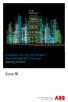 StrikeRisk v6.0 IEC/EN 62305-2 Risk Management Software Getting Started Contents StrikeRisk v6.0 Introduction 1/1 1 Installing StrikeRisk System requirements Installing StrikeRisk Installation troubleshooting
StrikeRisk v6.0 IEC/EN 62305-2 Risk Management Software Getting Started Contents StrikeRisk v6.0 Introduction 1/1 1 Installing StrikeRisk System requirements Installing StrikeRisk Installation troubleshooting
VMware/Hyper-V Backup Plug-in User Guide
 VMware/Hyper-V Backup Plug-in User Guide COPYRIGHT No part of this publication may be reproduced, stored in a retrieval system, or transmitted in any form or by any means, electronic, mechanical, photocopying,
VMware/Hyper-V Backup Plug-in User Guide COPYRIGHT No part of this publication may be reproduced, stored in a retrieval system, or transmitted in any form or by any means, electronic, mechanical, photocopying,
Defender 5.7 - Token Deployment System Quick Start Guide
 Defender 5.7 - Token Deployment System Quick Start Guide This guide describes how to install, configure and use the Defender Token Deployment System, based on default settings and how to self register
Defender 5.7 - Token Deployment System Quick Start Guide This guide describes how to install, configure and use the Defender Token Deployment System, based on default settings and how to self register
Xactimate v.27 Network Installation
 Xactimate v.27 Network Installation Requirements Like all networked software applications, Xactimate Version 27 must be installed on a workstation connected to a network that has been properly set up and
Xactimate v.27 Network Installation Requirements Like all networked software applications, Xactimate Version 27 must be installed on a workstation connected to a network that has been properly set up and
LockView 4.2 CompX Database & Network Configuration & Installation Manual
 LockView 4.2 CompX Database & Network Configuration & Installation Manual Table of Contents CompX Database & Network Configuration & Installation Manual Introduction... 4 Installation Requirements... 5
LockView 4.2 CompX Database & Network Configuration & Installation Manual Table of Contents CompX Database & Network Configuration & Installation Manual Introduction... 4 Installation Requirements... 5
This user guide describes features that are common to most models. Some features may not be available on your computer.
 RAID User Guide Copyright 2011 Hewlett-Packard Development Company, L.P. Intel is a trademark of Intel Corporation in the U.S. and other countries. Microsoft and Windows are U.S. registered trademarks
RAID User Guide Copyright 2011 Hewlett-Packard Development Company, L.P. Intel is a trademark of Intel Corporation in the U.S. and other countries. Microsoft and Windows are U.S. registered trademarks
How to Encrypt your Windows 7 SDS Machine with Bitlocker
 How to Encrypt your Windows 7 SDS Machine with Bitlocker ************************************ IMPORTANT ******************************************* Before encrypting your SDS Windows 7 Machine it is highly
How to Encrypt your Windows 7 SDS Machine with Bitlocker ************************************ IMPORTANT ******************************************* Before encrypting your SDS Windows 7 Machine it is highly
SmartDraw Installation Guide
 SmartDraw Installation Guide System Requirements Your computer must meet these requirements in order to run SmartDraw: Windows Vista, XP or 2000 256MB RAM 3GB free hard disk space Installation Options
SmartDraw Installation Guide System Requirements Your computer must meet these requirements in order to run SmartDraw: Windows Vista, XP or 2000 256MB RAM 3GB free hard disk space Installation Options
CRM Outlook Plugin Installation
 CRM Outlook Plugin Installation Last Modified on 01/15/2016 4:51 pm EST Hardware Requirements Component Minimum Recommended Processor Intel Pentium III 750-MHz CPU, or comparable Dual-core 1.8-GHz CPU
CRM Outlook Plugin Installation Last Modified on 01/15/2016 4:51 pm EST Hardware Requirements Component Minimum Recommended Processor Intel Pentium III 750-MHz CPU, or comparable Dual-core 1.8-GHz CPU
DOE VPN Client Installation and Setup Guide March 2011
 DOE VPN Client Installation and Setup Guide March 2011 Table of Contents Introduction... 3 System Requirements... 3 Microsoft Windows... 3 Mac OS X... 4 Windows... 4 Installation for the Cisco AnyConnect
DOE VPN Client Installation and Setup Guide March 2011 Table of Contents Introduction... 3 System Requirements... 3 Microsoft Windows... 3 Mac OS X... 4 Windows... 4 Installation for the Cisco AnyConnect
Core Protection for Virtual Machines 1
 Core Protection for Virtual Machines 1 Comprehensive Threat Protection for Virtual Environments. Installation Guide e Endpoint Security Trend Micro Incorporated reserves the right to make changes to this
Core Protection for Virtual Machines 1 Comprehensive Threat Protection for Virtual Environments. Installation Guide e Endpoint Security Trend Micro Incorporated reserves the right to make changes to this
WA2192 Introduction to Big Data and NoSQL. Classroom Setup Guide. Web Age Solutions Inc. Copyright Web Age Solutions Inc. 1
 WA2192 Introduction to Big Data and NoSQL Classroom Setup Guide Web Age Solutions Inc. Copyright Web Age Solutions Inc. 1 Table of Contents Part 1 - Minimum Hardware Requirements...3 Part 2 - Minimum Software
WA2192 Introduction to Big Data and NoSQL Classroom Setup Guide Web Age Solutions Inc. Copyright Web Age Solutions Inc. 1 Table of Contents Part 1 - Minimum Hardware Requirements...3 Part 2 - Minimum Software
Portions of this product were created using LEADTOOLS 1991-2010 LEAD Technologies, Inc. ALL RIGHTS RESERVED.
 Installation Guide Lenel OnGuard 2010 Installation Guide, product version 6.4. This guide is item number DOC-110, revision 1.045, May 2010 Copyright 1995-2010 Lenel Systems International, Inc. Information
Installation Guide Lenel OnGuard 2010 Installation Guide, product version 6.4. This guide is item number DOC-110, revision 1.045, May 2010 Copyright 1995-2010 Lenel Systems International, Inc. Information
StruxureWare Power Monitoring 7.0.1
 StruxureWare Power Monitoring 7.0.1 Installation Guide 7EN02-0308-01 07/2012 Contents Safety information 5 Introduction 7 Summary of topics in this guide 7 Supported operating systems and SQL Server editions
StruxureWare Power Monitoring 7.0.1 Installation Guide 7EN02-0308-01 07/2012 Contents Safety information 5 Introduction 7 Summary of topics in this guide 7 Supported operating systems and SQL Server editions
DriveClone 10. Users Manual
 DriveClone 10 Users Manual Contents Chapter 1: Introduction... 3 Chapter 2: Install and uninstall DriveClone... 3 2.1 System Requirement... 3 2.2 Installing DriveClone... 4 2.3 Uninstalling DriveClone...
DriveClone 10 Users Manual Contents Chapter 1: Introduction... 3 Chapter 2: Install and uninstall DriveClone... 3 2.1 System Requirement... 3 2.2 Installing DriveClone... 4 2.3 Uninstalling DriveClone...
Mobility Services Platform 3.1.1 Software Installation Guide
 Mobility Services Platform 3.1.1 Software Installation Guide Mobility Services Platform 3.1.1 Software Installation Guide 72E-100159-04 Revision D January 2008 2007 by Motorola, Inc. All rights reserved.
Mobility Services Platform 3.1.1 Software Installation Guide Mobility Services Platform 3.1.1 Software Installation Guide 72E-100159-04 Revision D January 2008 2007 by Motorola, Inc. All rights reserved.
Quick Start Guide for VMware and Windows 7
 PROPALMS VDI Version 2.1 Quick Start Guide for VMware and Windows 7 Rev. 1.1 Published: JULY-2011 1999-2011 Propalms Ltd. All rights reserved. The information contained in this document represents the
PROPALMS VDI Version 2.1 Quick Start Guide for VMware and Windows 7 Rev. 1.1 Published: JULY-2011 1999-2011 Propalms Ltd. All rights reserved. The information contained in this document represents the
Using GIGABYTE Notebook for the First Time
 Congratulations on your purchase of the GIGABYTE Notebook. This manual will help you to get started with setting up your notebook. The final product configuration depends on the model at the point of your
Congratulations on your purchase of the GIGABYTE Notebook. This manual will help you to get started with setting up your notebook. The final product configuration depends on the model at the point of your
Print Server Application Guide. This guide applies to the following models.
 Print Server Application Guide This guide applies to the following models. TL-WR842ND TL-WR1042ND TL-WR1043ND TL-WR2543ND TL-WDR4300 CONTENTS Chapter 1. Overview... 1 Chapter 2. Before Installation...
Print Server Application Guide This guide applies to the following models. TL-WR842ND TL-WR1042ND TL-WR1043ND TL-WR2543ND TL-WDR4300 CONTENTS Chapter 1. Overview... 1 Chapter 2. Before Installation...
Secret Server Installation Windows 8 / 8.1 and Windows Server 2012 / R2
 Secret Server Installation Windows 8 / 8.1 and Windows Server 2012 / R2 Table of Contents Table of Contents... 1 I. Introduction... 3 A. ASP.NET Website... 3 B. SQL Server Database... 3 C. Administrative
Secret Server Installation Windows 8 / 8.1 and Windows Server 2012 / R2 Table of Contents Table of Contents... 1 I. Introduction... 3 A. ASP.NET Website... 3 B. SQL Server Database... 3 C. Administrative
