Business Online Banking
|
|
|
- Felicity Patrick
- 8 years ago
- Views:
Transcription
1 Version 4.0 A Quick and Easy Guide to Business Online Banking By Paul A. Murphy, Author of Banking Online for Dummies
2 We work hard to provide our members with the financial tools they need to achieve the goals in life that matter. Online Banking is an important one of those tools. Our Online Banking system is designed for ease of use. Whether you access it from your desktop, tablet, or smartphone, it looks and functions the same across all devices. And it s full of powerful features that make it easy to keep track of your finances. We invite you to take a moment to learn more about the anytime, anywhere convenience of Online Banking at TwinStar Credit Union. Published by Murphy & Company, Inc Barrett Office Dr. St. Louis, MO Murphy & Company, Inc. Microsoft, Microsoft Money, Windows and Internet Explorer are registered trademarks of Microsoft Corporation. Firefox is a registered trademark of the Mozilla Foundation. Quicken is a registered trademark of Intuit, Inc. Macintosh is a registered trademark of Apple Computer, Inc. Adobe Reader are registered trademarks of Adobe Systems Incorporated in the United States and/or other countries Portions of this guide are written by Q2 ebanking. Disclaimer Concepts, strategies and procedures outlined in this guide can and do change and may not be applicable to all readers. The content in this guide is not warranted to offer a particular result or benefit. Neither the author/publisher, nor any other party associated with this product shall be liable for any damages arising out of the use of this guide, including but not limited to loss of profit, commercial, special, incidental or other damages. For complete product and service information, please refer to the terms, conditions and disclosures for each product and service. 1
3 SECURITY General Information Security Logging In Home Messages Commercial Features Managing Users: Adding Users Assigning User Rights Edit or Delete a User Managing Subsidiaries: Adding Subsidiaries Edit or Delete a Subsidiary Managing Recipients: Adding Recipients Edit or Delete a Recipient Templates & Payments Tax Payment ACH Pass-Thru Mobile Authorizations Transactions Funds Transfer Online Activity Transfer to Member Stop Payment Bill Pay Overview Add a Payee Make a Payment Make Multiple Payments Recurring Payments Edit or Delete a Payment ebills Services Dollar Dashboard Apply for a Loan Open An Account Pick Your Pic Platinum Rewards Buy Foreign Currency Make a Loan Payment My Information Services Account Preferences Security Preferences Alerts estatement Settings News & Branches By following our tips, Online Banking can be a safe and efficient method for handling your banking needs. User Identification and Password Security starts at your computer. Never share your Login ID or password with anyone. Make sure your password is hard to guess by combining random numbers and letters instead of using your birth date, pet s name or other obvious choices. Secure Sockets Layer Encryption (SSL) We use Secure Sockets Layer encryption, a trusted method of securing internet transactions. This technology scrambles data as it travels between your computer and TwinStar Credit Union, making it difficult for anyone to access your account information. Browser Registration In addition to your personal password security, we have added another layer of security called browser registration that runs in the background and helps verify your identity at login. Online Banking Safety Tips > Ensure your web browser, operating system, anti-virus software and other applications are current and support 128-bit encryption. > Memorize your passwords. > Exit your Online Banking session when finished. > Do not leave your computer unattended when logged into Online Banking. > Do not use public computers or unsecured WiFi when accessing Online Banking. > If you receive an error when logged into your Online Banking account, report the error to a member service representative. 2 3
4 SECURITY SELF-ENROLLMENT NEW USERS TwinStar Credit Union will never send unsolicited s asking you to provide, update, or verify personal or confidential information via return . If you receive an inquiry allegedly from TwinStar Credit Union, please report the incident to a member service representative as quickly as possible. To mitigate the risk of online fraud and identity theft, your first and best protection is awareness. Phishing Phishing is an online scam tactic that is used to lure users into unknowingly providing personal data, such as credit card information or Login IDs and passwords. Using realistic-looking s and websites, this tactic attempts to gain the trust of unsuspecting targets and convince them that vital information is being requested by a vendor they may already have a relationship with, such as their financial institution. Identity Theft It is important that you are aware of the dangers of identity theft. Identity theft can occur when criminals find a way to steal your personal or other identifying information and assume the use of that data to access your personal accounts, open new accounts, apply for credit, purchase merchandise, and commit other crimes using your identity. Fraud Prevention Tips > Do not open attachments or click on a link from unsolicited sources. > Avoid completing forms or messages that ask for personal or financial information. > Do not trust an asking you to use a link for verification of login or account details. > Monitor your account transactions for unauthorized use. > Shred old financial information, invoices, charge receipts, checks, unwanted pre-approved credit offers and expired charge cards before disposing of them. > Contact the sender by phone if you are suspicious of an attachment. 1. Go to the Online Banking Login box on the Home Page, click Enroll. 2. This opens the Online Banking new enrollment account verification screen. Enter all the required information. It will be verified by comparing it to the current contact information in our system. When finished, click Submit Enrollment. If you need to update your contact information, please call us at during our business hours. 3. A new browser window will open congratulating you for having successfully enrolled in Online Banking. Make note of your temporary password, you will need it to log in to Online Banking to complete the enrollment process. Follow the Click Here link instructions to go to the Home Page again. 4. Enter your newly created Login ID and click Login. 5. Enter your temporary password and click Login. 6. You will be directed to a page where you are to select the delivery method of your Secure Access Code. This page will display the contact information on file for your account. Select either the phone, text message, or option that will enable the credit union to reach you immediately with your one-time Secure Access Code. 7. When you receive your six to seven digit Secure Access Code, enter it in the access code screen and click Submit. The secure access code is valid for only 15 minutes. If it expires, you must request a new one. 8. Once your access code has been accepted, you will be asked if you would like to register your device. If you register your device, you will not have to generate new secure access code when you use that device in the future. 9. You are now presented with a copy of the Online Banking Services Agreement. Read and acknowledge that you agree to the conditions by clicking, I Accept. 10. A view-only online profile screen will appear for your review. It will be grayed-out and you cannot make any changes at this point. Click Submit then OK to continue. 11. Now you can change your password. Use your temporary password as your old password. For your protection, you will need to create a password that meets the stated security requirements. Click Submit. When the pop-up window appears, click OK to confirm. 12. Congratulations! You are now logged in to Online Banking. 4 5
5 CURRENT ONLINE BANKING USERS LOGGING IN 1. Go to the home page and enter your current Login ID and click Login. If you have forgotten your Login ID, please contact us. 2. Enter your password and click Login. 3. You will be directed to a page displaying the contact information on file for your account. Select the contact method that will enable the us to reach you immediately with your Secure Access Code. Choose either phone, text message, or , and click Submit. If you need to update your contact information in order to receive the access code, please call us during business hours. 4. When you receive your six-digit Secure Access Code, enter it in the access code screen and click Submit again. The one-time access code is only valid for 15 minutes. If it expires, you must request a new one. If you close the login screen and then receive the code, follow the above steps again and select I already have a Secure Access Code. 5. A view-only online profile screen will appear for your review. It will be grayed-out and you cannot make any changes at this point. Click Submit then OK to continue. 6. You are now presented with a copy of the Online Banking Services Agreement. Read and acknowledge that you agree to the conditions by clicking, I Accept. 7. Next, you will be asked if you would like to register your device. If you register your device, you will not have to generate new secure access code when you use that device in the future. 8. You will then be logged in to Online Banking. Once you have enrolled as a New User, follow these steps for subsequent logins. 1. Enter your Login ID and Password. 2. Click Sign In. 3. Forgot your password? Check the Forgot your password? box select where you would like to receive you secure access code, then follow the instructions to re-establish a password. What is a secure access code? You need a secure access code each time you login to our Online Banking system. It is delivered to you via , phone call, or SMS text. If you delete the security certificate or cookie that activates your computer for later use, or if you log in from a new computer, you will need another secure access code. 6 Should I register my device? If this device is private, you may want to register to have it recognized for future logins to save time. We do not recommend registering a public device. 7
6 HOME MESSAGES The Home screen will give you an overview of all of your Online Banking accounts displayed in a comprehensive list with available balances. View account detail by clicking an account name. Our message center allows you to communicate securely with TwinStar Credit Union. Messages can be saved by topic for easy reference. Check here for your alerts; TwinStar Credit Union will reply to your inquiries and credit union communications. To View Your Messages: Click on the Messages tab. 1. Messages are displayed at the left side of the screen. 2. You can delete or reply to a message in the upper right corner of the original message, or send a new message by selecting New Conversation. 1. For account transaction history, click the account name to view the Account Details screen. View details or a check image by clicking + next to the transaction. Pending transactions are in red. Select Show Filters for search options. 2. Need an action done in a hurry? On the home page you will notice options on the upperright corner of the page. These Quick Action options allow you to swiftly: transfer money and Commercial Transactions. 8 9
7 ADDING USERS ASSIGNING USER RIGHTS Our online banking system allows business owners and managers to set up multiple online banking accounts or Users, each with a unique user ID and password. If you are a larger business and think multiple accounts would be helpful, please contact your accountant or business financial advisors to establish the business policies. Once those policies are in place, the pages in this section will help you establish and configure your online banking users and their respective rights in the system. If you manage a small company with only one person needing an online banking ID and password, you can skip this section. To Add a New User: 1. Click the Add User button on the right-hand side of the screen. 2. Enter the new user s personal information. Fields marked with an asterisk are required fields. When finished click Save. 10 NOTE For your convenience several features within Online Banking have a Grid/List option in the upper-right corner. Click on both, to discover which view option you prefer. Click on the User Management tab. Once you have established a user, you can assign rights. The Overview tab tells you the rights and approval limits the user has for each type of transaction. The Features tab lists the features assigned to the user. The Accounts tab lists the accounts the user currently has access to. NOTE Click on the User Management tab. Because a user who has the User Management feature assigned can change his or her own rights and limits, you should limit the number of users who have the User Management feature assigned. To Assign User Rights: 1. Click on the user you want to assign rights to. 2. Details of the user will appear. Click the Assign Rights button. 3. Under the Overview tab, you can view transaction types and indicate whether you want this user to have the ability to: Draft, Approve, Cancel or View the transaction. Simply click on the to disable the rights. 4. Under the Features tab you can choose which features you want this user to have access to. Dark colored features indicate they are active. To deactivate a feature, simply click on it and the box surrounding it will turn white, signifying that it is turned off. 5. Under the Accounts tab, you can choose which accounts this user is able to View, as well as Deposit funds or Withdraw funds. 11
8 EDIT OR DELETE A USER ADDING SUBSIDIARIES To Edit or Delete a User: Click on the User Management tab. 1. Find the user whose rights you would like to change and click the Edit User icon: 2. Click Delete, then Yes to verify the delete. Click Close when you are finished. Do you need to set up a subsidiary? Subsidiaries are essentially multiple bank accounts which your company has the authority to access. Many parent or holding companies, with subsidiary operations, manage the finance at the holding company level. If you operate a relatively small firm with just a few accounts, this section may not apply to you. To Add a Subsidiary: Click on the Subsidiaries tab. 1. On the Subsidiary Management page, click Add Subsidiary. 2. Fill out the required information regarding the subsidiary. 3. When finished, click Create Subsidiary. 12 NOTE The required fields in the Add Subsidiary page vary, depending on the payment types that you select. 13
9 EDIT OR DELETE A SUBSIDIARY ADDING RECIPIENTS To edit a subsidiary: Click on the Subsidiaries tab. 1. Find the Subsidiary you wish to edit and click on the edit icon: 2. Make the needed changes. 3. When finished, click Save Subsidiary. Recipients are persons or businesses to which your ACH Originations or Wire Transfers are sent. In order to use the ACH/Wire feature, you must first create recipients. Each recipient entry contains the recipient s financial institution information, their account and whether it will be a debit or credit. To Add a Recipient: To delete a subsidiary: Click on the Subsidiaries tab. 1. Find the subsidiary you want to delete and click the edit icon: 2. Click the Delete Subsidiary button. 3. When finished, click Close. NOTE Deleting a subsidiary does not delete the subsidiary data from existing payments that use the subsidiary. Click on the Recipients tab Click the Add Recipient button on the right. 2. Fill out the required information regarding the recipient. Fields marked with an asterisk are required fields. 3. Click the Add Account button on the right. A new tab will appear called Account New. 4. Select the Account Type and enter the account and routing number. 5. (Optional) If you plan to use the account with wire transfers you will need to enter the Name, Country and postal address information. 6. (Optional) If you plan to use the account with wire transfers and beneficiary information you will need to enter the Name and Country. If the country is United States, enter the ABA number. If it is not, enter the IBAN or SWIFT/IBC number. 7. When finished, click Create Recipient. 15
10 EDIT OR DELETE A RECIPIENT To Edit or Delete a Recipient: Click on the Recipients tab. 1. Find the recipient you want to edit and click the edit icon: 2. Here you can choose to edit contact or account information regarding this recipient and save, or click the Delete Recipient button. The Payments tab is your place to establish recurring payments to recipients. Here you can create templates for your payments, whether it be for a single recipient or multiple recipients. The following template and payment types include a single-recipient: ACH Payment ACH Receipt Domestic Wire The following transaction types include multiple-recipients: ACH Batch ACH Collection You can include one or more accounts for each recipient in the payment or template. If you add more than one account, the payment includes a separate transaction for each account. Step One: Info and Users Click on the Payments tab. 1. Type in the Template Name. 2. Indicate which users should have access to this template. You can find users by typing their name in the Search bar, or checking their name below When you have established a template name and user access, click Next. 17
11 Step Two: Recipient and Amount Step Three: Subsidiary 1. Choose whether the ACH class code is for an Individual (PPD) or a Company (CCD). 2. Select which recipient you wish to pay. You can find recipients by typing in their name in the Search bar, or checking their name below. 3. Once you have chosen your recipient, enter the Amount you wish to pay them. You can also include an Addendum. 4. Once you have indicated the ACH class code, recipient, and amount to be paid, then click Next. 1. Select the subsidiary. You can find recipients by typing in their name in the Search bar, or checking their name below. 2. When finished, click Next. NOTE If you need to add your subsidiary to the system, click Add Subsidiary in the top right corner. You will be able to fill out the necessary information regarding the subsidiary. When you have established your subsidiary s information, you will be taken back to this page. NOTE If you need to add your recipient to the system, click Add Recipient in the top right corner. You will be able to fill out the necessary information regarding the recipient. When you have established your recipient s information, you will be taken back to this page
12 TAX PAYMENT Step Four: Account Never run to the local branch with a tax payment check again. Initiate a Federal or State tax payment through EFTPS up to 30 days in advance from your home or office. To Initiate a Tax Payment: 1. Choose the Account you wish to withdraw from. 2. When finished, click Next. Step Five: Review & Submit 1. Review the information and if it is correct, click Save then Approve. 20 Click on the Tax Payments tab. 1. Using the drop-down menu, select the Tax Authority. 2. A list of tax payment forms will appear. Choose your tax payment simply by clicking on it. 3. Enter the required information for the payment, then click Submit. 21
13 If you use a software package to generate a file of ACH transactions, you can upload it to our website using this page. Mobile Authorizations is an extra security measure to ensure nobody but you is accessing your account. To Import ACH Transactions: To Set Up Mobile Authorizations : Click on the ACH Pass Thru tab. 1. Indicate which file you want to import. 2. Choose the Process Date. 3. When finished, click Submit. Click on the Mobile Authorizations tab. 1. Enter any 4 digit code in the Mobile Authorization Code field. You will need this code to make transfers and approve transactions using your mobile device. 2. Choose the transaction types for which you agree to be an eligible approver. 3. Click Submit when finished
14 SERVICES TRANSFER FUNDS GENERAL INFORMATION ONLINE ACTIVITY Online Banking enables you to transfer funds between accounts quickly and easily. Access all linked accounts for single or recurring transfers. To Transfer Funds: The Activity Center shows only your Online Banking transaction activity. Depending on the type of account and access, you can review and cancel unprocessed transactions. Whether individual or recurring transactions, view debits/credits and the status, type, amount, account and date of your online activity. Click on the Transfer Funds tab. 1. Select the accounts you wish to transfer funds From and To using the drop-down menus. 2. Enter the dollar amount to be transferred. For a one-time transfer, click Transfer Funds. If you would like to make this a recurring transfer, check the Make this a recurring transfer box. Click Transfer Funds. Click on the Activity Center tab. 1. You can choose to view Individual Transactions or Recurring Transactions by clicking on the corresponding tab. Click the + next to the transaction to view details. 2. Click Show Filters for additional search options, click the triangle icon to expand search options
15 TRANSFER TO MEMBER STOP PAYMENT With Online Banking, you can initiate a stop check payment request from any device. Visit Activity Center to review the status of your request. The stop payment will remain in effect for six months. To Initiate a Stop Payment Request : Click on the Stop Payment tab. 1. Select request type; single or multiple checks. 2. Select an account, check number, and other requested information. 3. Click Send Request. 1. You Indicate whether this transfer will be a Single Transfer, or if you would like to Link Account so you can easily make future transfers to this account. 2. If you chose Single Transfer enter the required information and click Submit
16 OVERVIEW ADD A PAYEE What is more reassuring than being in control of your finances? Staying in control of your bills! With Online Bill Pay, you have the ability to stay on top of your monthly finances with utmost ease and turnkey efficiency. Free yourself from the hassle of writing checks and the clutter that comes with traditional ways of paying bills. Online Bill Pay makes a quick and easy alternative to paying your bills online. The first step to making online payments is to set up your payees. A payee can be any individual or a company. You may notice we have already saved some information about several of your billers, making it that much easier to set up. Once you add a payee it will be listed in the payees section of the bill pay tab. From the payees list you will be able to view, edit or even delete payees you have established. You can also view the last payment made to each payee and review any upcoming scheduled payments. To Add a Payee: Click on the Payment Center tab under Bill Pay. 1. Click on the Add Payee link in the top left corner. The Overview page shows you a summary of your accounts and payments. Throughout bill pay you will notice Quick Links on the right side of the screen. You can use Quick Links to swiftly add a new payee, make a payment or even make an external transfer. 2. The first option allows you to quickly add a payee from a list of widely recognized companies. Select the company you want using the drop-down list. Adding a payee not in the list? No problem. You are able to select Another Business or An Individual as well. Click Continue. 3. Fill in the requested details needed and when finished, click Submit
17 MAKE A PAYMENT MAKE MULTIPLE PAYMENTS Once you set up your payees, you can schedule payments from the Payment Center. To Make a Payment to a Single Payee: Payees several payees at once is just as easy as making a single payment. To Add a Payee: Click on the Payment Center tab under Bill Pay. 1. Select the Payee from the drop-down menu. 2. Enter the Amount and Deliver By date. 3. Select the account you want the funds withdrawn from. 4. Enter a Memo for your own personal reference (Optional). Click on the Payment Center tab under Bill Pay. 1. Click on Pay Multiple Bills. 2. Simply add the Amounts, the Deliver By date, and Frequency for as many payments as you d like all at once. 3. Click Continue when finished. 5. Click Continue. 4. Review your payments to make sure you added everything correctly. 6. Review your payment. If you need to change any of the details, If you need to correct anything, simply click Edit Payment(s). When click Edit Payment. When finished, click Submit. finished, click Submit
18 RECURRING PAYMENTS EDIT OR DELETE A PAYMENT Our recurring payments feature keeps you ahead of your payments that need to be repeated. Setting up a recurring payment takes only a few moments, and saves you from having to remember the same payee every pay period. To Make a Recurring Payment: At any time you have the access and ability to edit payee information. You can modify or delete a payment that hasn t been sent or even delete a payee completely. To Edit or Delete a Payment: Click on the Payment Center tab under Bill Pay. 1. Select the Payee from the drop-down menu. 2. Enter the Amount and Deliver By date. 3. Select the account you want the funds withdrawn from. 4. Enter a Memo for your own personal reference (Optional). 5. Click on the Payment Frequency column and select on the words, One Time. Click on the Payment Activity tab under Bill Pay. 1. Locate the payment you would like to change. 2. Click Edit. 3. From the Change Scheduled Payment screen you are able to alter the payment or delete it all together. 6. A new window will pop up where you are able to indicate this payment should be recurring. Enter the Frequency and End Date. Click Continue. When finished, click Submit. 4. Click Submit, when finished
19 GENERAL INFORMATION EBILLS - SET UP AN ebill EBILLS - VIEW/PAY AN ebill To Set Up an ebill: To View or Pay an ebill: Click on the Payment Center tab under Bill Pay. 1. Select Payees. You will see the Payees listed. If the biller is able to send bills electronically you will see the option to Enroll and receive an ebill. 2. You will need to enter your login ID and password for this biller in order to enroll in ebills. This login ID and password are the credentials you would use to access your biller s website. Click Continue when finished. 3. You may have more the one account associated with this biller. Select the Account Number and the Account Type, then click Submit. Typically ebills will be ready 2-4 business days after enrollment. Click on the Payment Center tab under Bill Pay. 1. Choose the Payee from the payee drop-down menu, select View ebill. 2. A new window will appear displaying the due date for that bill, the minimum payment due, and current balance. Select the Amount you would like to pay, then click Continue. 3. If you paid the bill via another method, you can choose to file the bill as paid. 4. Enter the Deliver By date and click Continue. 5. Review your payment to make sure you added everything correctly. If NOTE Typically ebills will be ready 2-4 business days after you need to correct anything, simply click Edit Payment. When finished, enrollment. click Submit
20 DOLLAR DASHBOARD Dollar Dashboard allows you to manage your money from your Online Banking account. Easily create budgets, categorize and track spending habits, and tag your transactions to see where and how you spend your money. View your investment, mortgage, credit card and account balances and transactions in one place, regardless of where you have your accounts. Access Dollar Dashboard under Services and start taking control of your finances today. Dashboard: You ll find a quick overview of your financial standing on the dashboard, as well a host of financial tools that you can use to manage your finances. SERVICES APPLY FOR A LOAN / OPEN AN ACCOUNT You can quickly apply for a loan on your computer, tablet or smartphone by selecting Apply for a Loan under the Services tab. Need to open a new account with us? No problem. Simply click Open An Account under the Services menu. Budget: Track your spending. Add targets that will help you better control such expenses as shopping or dining out. When you establish spending targets, you can also schedule notifications via delivery of your choice when you start getting close to your budget limit. Cashflow: View incoming and outgoing finances on a monthly basis. Goals: Set a personal financial goal and actively set aside money you wish to go towards that goal. Net Worth: Sum up your assets and debts. Use pie charts to see how these assets and debts are allocated. Alerts: Add alerts to provide real-time monitoring of your financial situation. Alerts can send s or text messages to you when certain criteria are met. NOTE 36 Dollar Dashboard is the preferred personal finance management tool for TwinStar Credit Union accounts. We do not suggest Money HQ s personal finance manager. 37
21 PICK YOUR PIC / TWINSTAR REWARDS Pick your pic! Who said debit and credit cards couldn t be fun? With Pick Your Pic, you are able to design your own TwinStar cards by selecting a image that best displays your personality! To get started click on the Pick Your Pic under the Services tab. BUY FOREIGN CURRENCY Travelling and needing foreign currency? You can quickly buy foreign currency by selecting Buy Foreign Currency under the Services tab. We offer a wide range of currencies with simple and convenient delivery methods. Learn about and check your TwinStar rewards by selecting TwinStar Rewards under the Services tab
22 MAKE A LOAN PAYMENT MY INFORMATION Make a quick Loan Payment by selecting Make a Loan Payment under the Services tab. You will need to enter your Username and Password to proceed. If you ever need to adjust the contact information TwinStar has on file, you can easily do so my selecting My Information under the Services tab. NOTE This feature is for paying from an external account. You can always pay from an internal account using the transfer function
23 ACCOUNT PREFERENCES SECURITY PREFERENCES In Account Preferences, you can select name and viewing preferences for your Online accounts. When selecting Online, customize your account display name in Online Banking and choose the order preference for viewing. In Security Preferences, you can change your password easily. To Change Your Password: Click on the Account Preferences tab. Click on the Security Preferences tab. 1. Enter your Old Password. 2. Create your New Password. Pay close attention to the Password requirements on the night of the screen. 3. Confirm your New Password by typing it again. 4. Click Change Password
24 ALERTS estatement SETTINGS You can create and manage alerts to remind you of important dates, warn you about the status of your accounts, and when certain transactions occur. When you create an alert, you specify the conditions that trigger the alert and delivery options to receive that alert. All alerts will automatically be sent to your Online Banking account via Secure Messages, regardless of the additional delivery preferences you have established. To edit Security Alert Delivery Preferences, go to Security Alerts under the Settings menu. You can edit specific Account, History, and Transaction alert preferences found in Alerts under the Settings menu. Delivery preferences include: The estatement feature is a great virtual filing system, saving paper and space in your home or office by allowing you to view and save your statements electronically. You can view an electronic statement in two easy steps. To Choose How You Want Your Statements Delivered: Secure Message within Online Banking Phone Number SMS text message number to an address you specify Create and manage alerts for your accounts. Enable/disable security alerts for account activity and edit delivery preferences for receiving alerts. To Set Up Alerts: Click on the estatement Settings tab. 1. Find the account you wish to choose a statement delivery type for and use the drop-down menu to select estatement or Paper Statement. When finished, click Save. To View Your estatements: Click on the Alerts tab. 1. To create an alert, click the Create New Alert button. 2. To view details of an already existing alert, choose the Click to view details link on the left of the alert Find If you chose to receive estatements, you will be able to view them by selecting the estatements tab. You can view monthly statements and notices from this screen. 45
25 GENERAL INFORMATION Visit regularly for your financial institutions news and highlights. For network ATMs and shared branch locations see branches. Mapping from your current location, you can click on the Branches or ATMs button to locate your credit union branches and ATMs
26 Member NCUA
v4.0 ONLINE AND MOBILE BANKING Business
 v4.0 USER GUIDE ONLINE AND MOBILE BANKING Business welcome We work hard to provide our members with the financial tools they need to achieve the goals in life that matter. Online Banking is one of those
v4.0 USER GUIDE ONLINE AND MOBILE BANKING Business welcome We work hard to provide our members with the financial tools they need to achieve the goals in life that matter. Online Banking is one of those
Published by Murphy & Company, Inc. 13610 Barrett Office Drive Suite 206 St. Louis, MO 63021 www.mcompany.com
 Published by Murphy & Company, Inc. 13610 Barrett Office Drive Suite 206 St. Louis, MO 63021 www.mcompany.com 2009-2013 Murphy & Company, Inc. Microsoft, Microsoft Money, Windows and Internet Explorer
Published by Murphy & Company, Inc. 13610 Barrett Office Drive Suite 206 St. Louis, MO 63021 www.mcompany.com 2009-2013 Murphy & Company, Inc. Microsoft, Microsoft Money, Windows and Internet Explorer
A Quick and Easy Guide to Consumer Online Banking and Bill Pay
 upbnk.com Have a question? Contact us at 800.905.775. A Quick and Easy Guide to Consumer Online Banking and Bill Pay Welcome Published by Murphy & Company, Inc. 60 Barrett Office Drive Suite 06 St. Louis,
upbnk.com Have a question? Contact us at 800.905.775. A Quick and Easy Guide to Consumer Online Banking and Bill Pay Welcome Published by Murphy & Company, Inc. 60 Barrett Office Drive Suite 06 St. Louis,
Catch the Hometown Spirit
 Catch the Hometown Spirit A quick and easy guide to Business Online Banking By Paul A. Murphy, Author of Online Banking for Dummies Published by Murphy & Company, Inc. 60 Barrett Office Dr. St. Louis,
Catch the Hometown Spirit A quick and easy guide to Business Online Banking By Paul A. Murphy, Author of Online Banking for Dummies Published by Murphy & Company, Inc. 60 Barrett Office Dr. St. Louis,
Published by Murphy & Company, Inc. 13610 Barrett Office Dr. St. Louis, MO 63021 www.mcompany.com
 Published by Murphy & Company, Inc. 13610 Barrett Office Dr. St. Louis, MO 63021 www.mcompany.com 2009-2014 Murphy & Company, Inc. Microsoft, Microsoft Money, Windows and Internet Explorer are registered
Published by Murphy & Company, Inc. 13610 Barrett Office Dr. St. Louis, MO 63021 www.mcompany.com 2009-2014 Murphy & Company, Inc. Microsoft, Microsoft Money, Windows and Internet Explorer are registered
A Quick and Easy Guide to Business Online Banking. By Paul A. Murphy
 A Quick and Easy Guide to Business Online Banking By Paul A. Murphy A Quick and Easy Guide to Business Online Banking Welcome Welcome! Whether you re at home, at work or on the road, we are here for you
A Quick and Easy Guide to Business Online Banking By Paul A. Murphy A Quick and Easy Guide to Business Online Banking Welcome Welcome! Whether you re at home, at work or on the road, we are here for you
A Quick Reference Guide to Online Banking & Bill Payment
 A Quick Reference Guide to Online Banking & Bill Payment Bringing new features, enhanced security and expanded functionality to your Enterprise Bank & Trust Online Banking experience. www.enterprisebank.com
A Quick Reference Guide to Online Banking & Bill Payment Bringing new features, enhanced security and expanded functionality to your Enterprise Bank & Trust Online Banking experience. www.enterprisebank.com
How To Use A Credit Union Online Banking On A Credit Card (For A Creditcard)
 Federally Insured by NCUA A Quick and Easy Guide to Online Banking & Bill Pay III Welcome A Quick and Easy Guide to A+ Online Banking Welcome! Whether you re at home, at work or on the road, we are here
Federally Insured by NCUA A Quick and Easy Guide to Online Banking & Bill Pay III Welcome A Quick and Easy Guide to A+ Online Banking Welcome! Whether you re at home, at work or on the road, we are here
Published by Murphy & Company, Inc. 13610 Barrett Office Drive Suite 206 St. Louis, MO 63021 www.mcompany.com
 Published by Murphy & Company, Inc. 13610 Barrett Office Drive Suite 206 St. Louis, MO 63021 www.mcompany.com 2009-2013 Murphy & Company, Inc. Microsoft, Microsoft Money, Windows and Internet Explorer
Published by Murphy & Company, Inc. 13610 Barrett Office Drive Suite 206 St. Louis, MO 63021 www.mcompany.com 2009-2013 Murphy & Company, Inc. Microsoft, Microsoft Money, Windows and Internet Explorer
Online Banking & Bill Payment
 Welcome A Quick and Easy Guide to Online Banking & Bill Payment Welcome to Coast Central Online. Whether you re at home, at work or on the road, Coast Central Credit Union is here for you 24 hours a day,
Welcome A Quick and Easy Guide to Online Banking & Bill Payment Welcome to Coast Central Online. Whether you re at home, at work or on the road, Coast Central Credit Union is here for you 24 hours a day,
Published by Murphy & Company, Inc. 13610 Barrett Office Dr. St. Louis, MO 63021 www.mcompany.com
 Published by Murphy & Company, Inc. 13610 Barrett Office Dr. St. Louis, MO 63021 www.mcompany.com 2009-2013 Murphy & Company, Inc. Microsoft, Microsoft Money, Windows and Internet Explorer are registered
Published by Murphy & Company, Inc. 13610 Barrett Office Dr. St. Louis, MO 63021 www.mcompany.com 2009-2013 Murphy & Company, Inc. Microsoft, Microsoft Money, Windows and Internet Explorer are registered
v3.5 USER GUIDE ONLINE AND MOBILE BANKING Personal
 v3.5 USER GUIDE ONLINE AND MOBILE BANKING Personal welcome A Quick and Easy Guide to Online Banking & Bill Pay Welcome! Whether you re at home, at work or on the road, we are here for you 24 hours a day,
v3.5 USER GUIDE ONLINE AND MOBILE BANKING Personal welcome A Quick and Easy Guide to Online Banking & Bill Pay Welcome! Whether you re at home, at work or on the road, we are here for you 24 hours a day,
Member FAQ. General Information: Security:
 General Information: Security: Why did you change Robins Federal Online Banking? Great question! We listened to an overwhelming response from you, our members that we needed to make these changes. We are
General Information: Security: Why did you change Robins Federal Online Banking? Great question! We listened to an overwhelming response from you, our members that we needed to make these changes. We are
Published by Murphy & Company, Inc. 13610 Barrett Office Dr Suite 206 St. Louis, MO 63012 www.mcompany.com
 Published by Murphy & Company, Inc. 60 Barrett Office Dr Suite 06 St. Louis, MO 60 www.mcompany.com 007-05 Murphy & Company, Inc. Microsoft, Windows, Excel, and Internet Explorer are registered trademarks
Published by Murphy & Company, Inc. 60 Barrett Office Dr Suite 06 St. Louis, MO 60 www.mcompany.com 007-05 Murphy & Company, Inc. Microsoft, Windows, Excel, and Internet Explorer are registered trademarks
A Quick and Easy Guide to Online Bill Pay
 A Quick and Easy Guide to Online Bill Pay 2 What s Inside Welcome to Bill Pay...3 Security...4 Payment Guarantee...5 Payees...6 Add a Payee Option A...7 Add a Payee Option B...8 Make a Single Payment...9
A Quick and Easy Guide to Online Bill Pay 2 What s Inside Welcome to Bill Pay...3 Security...4 Payment Guarantee...5 Payees...6 Add a Payee Option A...7 Add a Payee Option B...8 Make a Single Payment...9
A QUICK AND EASY GUIDE TO ONLINE BANKING AND BILL PAY
 A QUICK AND EASY GUIDE TO ONLINE BANKING AND BILL PAY BY PAUL A. MURPHY, AUTHOR OF BANKING ONLINE FOR DUMMIES A Quick and Easy Guide to Online Banking and Bill Pay Disclaimer Concepts, strategies and procedures
A QUICK AND EASY GUIDE TO ONLINE BANKING AND BILL PAY BY PAUL A. MURPHY, AUTHOR OF BANKING ONLINE FOR DUMMIES A Quick and Easy Guide to Online Banking and Bill Pay Disclaimer Concepts, strategies and procedures
www.cathaybank.com Cathay Business Online Banking Quick Guide
 www.cathaybank.com Cathay Business Online Banking Quick Guide Effective 06/2016 Disclaimer: The information and materials in these pages, including text, graphics, links, or other items are provided as
www.cathaybank.com Cathay Business Online Banking Quick Guide Effective 06/2016 Disclaimer: The information and materials in these pages, including text, graphics, links, or other items are provided as
Apple Bank Online Banking Guide
 Apple Bank Online Banking Guide 24/7 Banking Financial Management Funds Transfer Bill Payment Convenient, Easy to Use Secure Table of Contents Online Banking Overview - Convenient, Easy, Secure 1 Registration
Apple Bank Online Banking Guide 24/7 Banking Financial Management Funds Transfer Bill Payment Convenient, Easy to Use Secure Table of Contents Online Banking Overview - Convenient, Easy, Secure 1 Registration
Guide to BMO Harris Online Banking SM
 L O G G I N G I N Guide to BMO Harris Online Banking SM T A B L E O F C O N T E N T S Security & Bill Payment...4 Getting Started...5 Forgotten Password & User ID...6 BMO HARRIS ONLINE BANKING OVERVIEW...7
L O G G I N G I N Guide to BMO Harris Online Banking SM T A B L E O F C O N T E N T S Security & Bill Payment...4 Getting Started...5 Forgotten Password & User ID...6 BMO HARRIS ONLINE BANKING OVERVIEW...7
What s Inside. Welcome to Busey ebank
 What s Inside Security............................ Getting Started...................... 5 Account Access...................... 6 Account Detail...................... 7 Transfer Funds......................
What s Inside Security............................ Getting Started...................... 5 Account Access...................... 6 Account Detail...................... 7 Transfer Funds......................
Privacy Policy Online Banking Terms & Conditions Legal Notices
 ACH Web Privacy Policy Online Banking Terms & Conditions Legal Notices Hancock Bank is a trade name used by Whitney Bank in Mississippi, Alabama and Florida 2014 Whitney Bank. Member FDIC. All loans and
ACH Web Privacy Policy Online Banking Terms & Conditions Legal Notices Hancock Bank is a trade name used by Whitney Bank in Mississippi, Alabama and Florida 2014 Whitney Bank. Member FDIC. All loans and
Business Online Banking & Bill Pay Guide to Getting Started
 Business Online Banking & Bill Pay Guide to Getting Started What s Inside Contents Security at Vectra Bank... 4 Getting Started Online... 5 Welcome to Vectra Bank Business Online Banking. Whether you re
Business Online Banking & Bill Pay Guide to Getting Started What s Inside Contents Security at Vectra Bank... 4 Getting Started Online... 5 Welcome to Vectra Bank Business Online Banking. Whether you re
A Quick and Easy Guide to Online Banking and Bill Payer
 A Quick and Easy Guide to Online Banking and Bill Payer By Paul A. Murphy, Author of Banking Online For Dummies A Quick and Easy Guide to Online Banking and Bill Payer By Paul A. Murphy Author of Banking
A Quick and Easy Guide to Online Banking and Bill Payer By Paul A. Murphy, Author of Banking Online For Dummies A Quick and Easy Guide to Online Banking and Bill Payer By Paul A. Murphy Author of Banking
Online Bill Payment and Presentment Quick Start Guide. By Paul A. Murphy Author of Banking Online for Dummies
 Online Bill Payment and Presentment Quick Start Guide By Paul A. Murphy Author of Banking Online for Dummies What s Inside Why Bill Payment and Presentment?...3 How Safe Is It?...4 Logging In...5 Add Payees...6
Online Bill Payment and Presentment Quick Start Guide By Paul A. Murphy Author of Banking Online for Dummies What s Inside Why Bill Payment and Presentment?...3 How Safe Is It?...4 Logging In...5 Add Payees...6
/ 1. Online Banking User Guide SouthStateBank.com / (800) 277-2175
 / 1 Online Banking User Guide SouthStateBank.com / (800) 277-2175 Welcome Thank you for using South State s Online Banking. Whether you are a first time user or an existing user, this guide will walk you
/ 1 Online Banking User Guide SouthStateBank.com / (800) 277-2175 Welcome Thank you for using South State s Online Banking. Whether you are a first time user or an existing user, this guide will walk you
Personal Online Banking & Bill Pay. Guide to Getting Started
 Personal Online Banking & Bill Pay Guide to Getting Started What s Inside Contents Security at Vectra Bank... 4 Getting Started Online... 5 Welcome to Vectra Bank Online Banking. Whether you re at home,
Personal Online Banking & Bill Pay Guide to Getting Started What s Inside Contents Security at Vectra Bank... 4 Getting Started Online... 5 Welcome to Vectra Bank Online Banking. Whether you re at home,
A Quick and Easy Guide to. Online Banking and Bill Pay
 A Quick and Easy Guide to Online Banking and Bill Pay Table of Contents Security... Logging In...3 Account Summary...4 Account Detail...5 Transfer Funds...6 Download...7 estatements...8 Notifications...9
A Quick and Easy Guide to Online Banking and Bill Pay Table of Contents Security... Logging In...3 Account Summary...4 Account Detail...5 Transfer Funds...6 Download...7 estatements...8 Notifications...9
Online Banking User Guide
 Online Banking User Guide Page 1 of 14 Set Up and Access to Online Banking How do I set up Online Banking? To enroll in Online Banking, complete the following: 1. Go to https://www.cobnks.com. 2. Under
Online Banking User Guide Page 1 of 14 Set Up and Access to Online Banking How do I set up Online Banking? To enroll in Online Banking, complete the following: 1. Go to https://www.cobnks.com. 2. Under
/ 1. Online Banking User Guide SouthStateBank.com / (800) 277-2175
 / 1 Online Banking User Guide SouthStateBank.com / (800) 277-2175 Welcome Thank you for using South State s Online Banking. Whether you are a first time user or an existing user, this guide will walk you
/ 1 Online Banking User Guide SouthStateBank.com / (800) 277-2175 Welcome Thank you for using South State s Online Banking. Whether you are a first time user or an existing user, this guide will walk you
Online account access
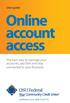 User guide Online account access The best way to manage your accounts, pay bills and stay connected to your finances. osufederal.com 800-732-0173 A quick and easy guide to online account access Table of
User guide Online account access The best way to manage your accounts, pay bills and stay connected to your finances. osufederal.com 800-732-0173 A quick and easy guide to online account access Table of
Online Banking Features
 Online Banking Features Additional information on Online Banking, Mobile Banking, Money Desktop, and Remote Check Deposit can be found at TampaBayFederal.com Accounts Summary The Accounts tab will show
Online Banking Features Additional information on Online Banking, Mobile Banking, Money Desktop, and Remote Check Deposit can be found at TampaBayFederal.com Accounts Summary The Accounts tab will show
Online Bill Payment and Presentment Quick Start Guide
 Online Bill Payment and Presentment Quick Start Guide By Paul A. Murphy, Author of Banking Online for Dummies What s Inside Why Bill Payment & Presentment?..............3 How Safe Is It?...............................3
Online Bill Payment and Presentment Quick Start Guide By Paul A. Murphy, Author of Banking Online for Dummies What s Inside Why Bill Payment & Presentment?..............3 How Safe Is It?...............................3
Account Access User Guide
 Account Access User Guide Available within AgriPoint How to manage your accounts online, anytime, anywhere. Rev. 10/12/2015 This guide is designed to familiarize you with the features and options available
Account Access User Guide Available within AgriPoint How to manage your accounts online, anytime, anywhere. Rev. 10/12/2015 This guide is designed to familiarize you with the features and options available
Business Online Banking Quick Users Guide
 Business Online Banking Quick Users Guide Business Online Banking Quick Users Guide Table of Contents Overview 2 First Time Login 2 Security 4 Contact Points 4 Registering your Browser / Computer 5 Adding,
Business Online Banking Quick Users Guide Business Online Banking Quick Users Guide Table of Contents Overview 2 First Time Login 2 Security 4 Contact Points 4 Registering your Browser / Computer 5 Adding,
Online Services User Guide
 Online Services User Guide Welcome to online banking! Whether you re online or using a mobile device, access your accounts whenever and wherever it s convenient for you. Log In: BankMidwest.com Online
Online Services User Guide Welcome to online banking! Whether you re online or using a mobile device, access your accounts whenever and wherever it s convenient for you. Log In: BankMidwest.com Online
Online Banking User Guide
 Online Banking User Guide If you need assistance, please call 315.477.2200 or 800.462.5000 M-F 7:30am - 6:00pm Sat 9:00am - 1:00pm empowerfcu.com 315.477.2200 800.462.5000 Table of Contents Online Banking
Online Banking User Guide If you need assistance, please call 315.477.2200 or 800.462.5000 M-F 7:30am - 6:00pm Sat 9:00am - 1:00pm empowerfcu.com 315.477.2200 800.462.5000 Table of Contents Online Banking
GUIDE GET ONLINE. Everything You Need to Access Your Account Online. SECTION ONE: Getting Started
 GET ONLINE GUIDE Everything You Need to Access Your Account Online SECTION ONE: Getting Started As a new Online Banking user, you ll need two numbers to set up your account for online access your Membership
GET ONLINE GUIDE Everything You Need to Access Your Account Online SECTION ONE: Getting Started As a new Online Banking user, you ll need two numbers to set up your account for online access your Membership
Basic Online Banking. User s Guide. Version 3.0
 Basic Online Banking User s Guide Version 3.0 OVERVIEW General Navigation Information: Supports backward and forward browser navigation Print and Help buttons are available from most pages Single-clicking
Basic Online Banking User s Guide Version 3.0 OVERVIEW General Navigation Information: Supports backward and forward browser navigation Print and Help buttons are available from most pages Single-clicking
Internet Banking. Getting Started Guide Australia
 Internet Banking Getting Started Guide Australia 2 Rabobank Internet Banking Welcome to Rabobank Internet Banking Access with peace of mind With Rabobank Internet Banking, you can control your money anywhere,
Internet Banking Getting Started Guide Australia 2 Rabobank Internet Banking Welcome to Rabobank Internet Banking Access with peace of mind With Rabobank Internet Banking, you can control your money anywhere,
Online banking user guide
 Welcome Peoples Federal Savings Bank customers Online banking user guide IMPORTANT INFORMATION about your online banking account. Important information Your online banking accounts with Peoples Federal
Welcome Peoples Federal Savings Bank customers Online banking user guide IMPORTANT INFORMATION about your online banking account. Important information Your online banking accounts with Peoples Federal
The NBT Online Banker PERSONAL FINANCIAL MANAGEMENT TOOL HOW TO GUIDE
 The NBT Online Banker HOW TO GUIDE TABLE OF CONTENTS Benefits and Resources... 3 Get Started Accessing and Using the Personal Financial Management Tool... 4 Customize Your Personal Finance Home Page...
The NBT Online Banker HOW TO GUIDE TABLE OF CONTENTS Benefits and Resources... 3 Get Started Accessing and Using the Personal Financial Management Tool... 4 Customize Your Personal Finance Home Page...
Online Banking Frequently Asked Questions
 HOME BANKING Q. What is Freedom's Home Banking? A. Freedom s Home Banking allows you to bank anywhere, at any time, electronically. Our system allows you to securely access your accounts by way of any
HOME BANKING Q. What is Freedom's Home Banking? A. Freedom s Home Banking allows you to bank anywhere, at any time, electronically. Our system allows you to securely access your accounts by way of any
CoreFirst Bank & Trust s Online Banking Retail User s Guide Version 3.0
 CoreFirst Bank & Trust s Online Banking Retail User s Guide Version 3.0 CoreFirst Bank & Trust User Guide 1 OVERVIEW General Navigation Information: Supports backward and forward browser navigation Print
CoreFirst Bank & Trust s Online Banking Retail User s Guide Version 3.0 CoreFirst Bank & Trust User Guide 1 OVERVIEW General Navigation Information: Supports backward and forward browser navigation Print
Banking at the speed of your life. Online. Mobile. Superior. Safe.
 Banking at the speed of your life. Online. Mobile. Superior. Safe. PARKSTERLING Answers You Can Bank On. At Park Sterling Bank, we know that there are times when our answer can help expand a child s future,
Banking at the speed of your life. Online. Mobile. Superior. Safe. PARKSTERLING Answers You Can Bank On. At Park Sterling Bank, we know that there are times when our answer can help expand a child s future,
How do I contact someone if my question is not answered in this FAQ?
 Help Where may I find the answers to my Internet Banking questions? How do I contact someone if my question is not answered in this FAQ? Enrolling How do I enroll in Internet Banking? Logging In How do
Help Where may I find the answers to my Internet Banking questions? How do I contact someone if my question is not answered in this FAQ? Enrolling How do I enroll in Internet Banking? Logging In How do
Internet Banking Basics. Online Banking Basics. Welcome
 Online Banking Basics Welcome Internet Banking Basics Welcome to online banking, Please take a moment to acquaint yourself with this online help system. General topics are presented below as jump links
Online Banking Basics Welcome Internet Banking Basics Welcome to online banking, Please take a moment to acquaint yourself with this online help system. General topics are presented below as jump links
A Quick and Easy Guide to PERSONAL ONLINE BANKING
 A Quick and Easy Guide to PERSONAL ONLINE BANKING WELCOME Whether you re at home, at work or on the road, BancFirst is available 4 hours a day, 7 days a week with Personal Online Banking. These services
A Quick and Easy Guide to PERSONAL ONLINE BANKING WELCOME Whether you re at home, at work or on the road, BancFirst is available 4 hours a day, 7 days a week with Personal Online Banking. These services
First Security Bank. Retail User Guide. First Security Bank - Retail User Guide
 First Security Bank Retail User Guide Rev: 09/23/2015 UUX Support Overview About the Unified User Experience (UUX) Hardware and software requirements Exploring the Accounts page Accounts The Menu The Sidebar
First Security Bank Retail User Guide Rev: 09/23/2015 UUX Support Overview About the Unified User Experience (UUX) Hardware and software requirements Exploring the Accounts page Accounts The Menu The Sidebar
Online Banking & Bill Pay. Quick Start Guide. Step-by-step instructions PLUS easy-to-read screen shots and helpful tips.
 Online Banking & Bill Pay Quick Start Guide Step-by-step instructions PLUS easy-to-read screen shots and helpful tips. Welcome -- Online System Security Welcome to Online Banking and Bill Pay! Whether
Online Banking & Bill Pay Quick Start Guide Step-by-step instructions PLUS easy-to-read screen shots and helpful tips. Welcome -- Online System Security Welcome to Online Banking and Bill Pay! Whether
Welcome to Charter One Online
 Welcome to Charter One Online The online banking services of First National Bank, GreatBank and GreatBank Chicago will be changed over to Charter One Online as of Monday, April 30, 2007. As a result of
Welcome to Charter One Online The online banking services of First National Bank, GreatBank and GreatBank Chicago will be changed over to Charter One Online as of Monday, April 30, 2007. As a result of
Business Bill Pay. Help Guide
 Business Bill Pay Help Guide TABLE OF CONTENTS PAYMENTS...3 1.1 Make Payments...3 1.2 Manage Payees...4 1.3 Manage Payments...5 1.4 Payment History...6 ADMIN TOOLS...7 4.1 Manage Users...7 4.2 Manage Bank
Business Bill Pay Help Guide TABLE OF CONTENTS PAYMENTS...3 1.1 Make Payments...3 1.2 Manage Payees...4 1.3 Manage Payments...5 1.4 Payment History...6 ADMIN TOOLS...7 4.1 Manage Users...7 4.2 Manage Bank
Basic ebusiness Banking User Guide
 Basic ebusiness Banking User Guide 1 Welcome: Welcome to Chemical Bank s ebusiness Banking system. With ebusiness Banking, you can access your accounts 24-hours a day, seven days a week; anywhere an Internet
Basic ebusiness Banking User Guide 1 Welcome: Welcome to Chemical Bank s ebusiness Banking system. With ebusiness Banking, you can access your accounts 24-hours a day, seven days a week; anywhere an Internet
Mobile Banking Frequently Asked Questions
 Mobile Banking Frequently Asked Questions What types of Mobile Banking does Midwest BankCentre offer? We offer three types of Mobile Banking: Mobile Apps allows you to easily connect to Midwest BankCentre
Mobile Banking Frequently Asked Questions What types of Mobile Banking does Midwest BankCentre offer? We offer three types of Mobile Banking: Mobile Apps allows you to easily connect to Midwest BankCentre
A Business Signer who has the Manage Users feature assigned to them can create other users on the User Management page in DFCU OnLine.
 MANAGING USERS A Business Signer who has the Manage Users feature assigned to them can create other users on the User Management page in DFCU OnLine. To add a user and configure rights: 1. In the Menu,
MANAGING USERS A Business Signer who has the Manage Users feature assigned to them can create other users on the User Management page in DFCU OnLine. To add a user and configure rights: 1. In the Menu,
User Guide for Consumers & Business Clients
 Online Banking from Capital City Bank User Guide for Consumers & Business Clients Revised February 2015 www.ccbg.com/upgrade Contents Overview... 4 Exploring the Home Page... 5 Menu... 6 Accounts... 7
Online Banking from Capital City Bank User Guide for Consumers & Business Clients Revised February 2015 www.ccbg.com/upgrade Contents Overview... 4 Exploring the Home Page... 5 Menu... 6 Accounts... 7
Online Banking & Bill Pay. Quick Start G uide. Step-by-step, how-to instructions plus easy-to-read screen shots and help information
 Online Banking & Bill Pay Quick Start G uide Step-by-step, how-to instructions plus easy-to-read screen shots and help information Welcome -- Online System Security Welcome to Online Banking and Bill Pay!
Online Banking & Bill Pay Quick Start G uide Step-by-step, how-to instructions plus easy-to-read screen shots and help information Welcome -- Online System Security Welcome to Online Banking and Bill Pay!
Cathay Business Online Banking
 Cathay Business Online Banking A QUICK GUIDE TO CATHAY BUSINESS ONLINE BANKING R6119 CATHAY 8_5x11 Cover V2.indd 1 6/11/13 5:50 PM Welcome Welcome to Cathay Business Online Banking (formerly known as Cathay
Cathay Business Online Banking A QUICK GUIDE TO CATHAY BUSINESS ONLINE BANKING R6119 CATHAY 8_5x11 Cover V2.indd 1 6/11/13 5:50 PM Welcome Welcome to Cathay Business Online Banking (formerly known as Cathay
Bank OnLine Commercial Administrator User s Guide
 Bank OnLine Commercial Administrator User s Guide Rev12-15 P.O. Box 6469 Corpus Christi, Texas 78466-6469 Cash Management E-mail: CashManagement@AmericanBank.com Support Team: (361) 653-5296 Sales Team:
Bank OnLine Commercial Administrator User s Guide Rev12-15 P.O. Box 6469 Corpus Christi, Texas 78466-6469 Cash Management E-mail: CashManagement@AmericanBank.com Support Team: (361) 653-5296 Sales Team:
What does the First Mobile app do for me? What else can I do with the mobile banking app beyond the basics? Why should I use the mobile banking app?
 What does the First Mobile app do for me? What else can I do with the mobile banking app beyond the basics? Why should I use the mobile banking app? How do I sign up to use mobile banking? What type of
What does the First Mobile app do for me? What else can I do with the mobile banking app beyond the basics? Why should I use the mobile banking app? How do I sign up to use mobile banking? What type of
A SMART WAY TO PAY. AN EASY WAY TO SAVE. Fifth Third Bank Health Savings Account
 A SMART WAY TO PAY. AN EASY WAY TO SAVE. Fifth Third Bank Health Savings Account Contents Welcome 3 Getting Started 4 Logging in for the First Time 4 Forget your Username or Password? 4 Home Page 5 Make
A SMART WAY TO PAY. AN EASY WAY TO SAVE. Fifth Third Bank Health Savings Account Contents Welcome 3 Getting Started 4 Logging in for the First Time 4 Forget your Username or Password? 4 Home Page 5 Make
Our website Internet Banking
 Our website Internet Banking A safe and efficient way of accessing your People s Choice Credit Union accounts, paying bills and transferring money. 1 Contents 1. Security, system requirements and cookies...3
Our website Internet Banking A safe and efficient way of accessing your People s Choice Credit Union accounts, paying bills and transferring money. 1 Contents 1. Security, system requirements and cookies...3
Online Banking Business Payments Guide
 Online Banking Business Payments Guide Version 6.3 3/2015 The Bank that Service Built Member FDIC Table of Contents Benefits, Terms and Definitions... 4 Administration... 5 Adding A New Business User...
Online Banking Business Payments Guide Version 6.3 3/2015 The Bank that Service Built Member FDIC Table of Contents Benefits, Terms and Definitions... 4 Administration... 5 Adding A New Business User...
peoplesbancorp.com 800.374.6123 Option 6 Business Online Banking User Guide
 peoplesbancorp.com 800.374.6123 Option 6 Business Online Banking User Guide BUSINESS ONLINE BANKING USER GUIDEQuickBooks Windows 2009-2011 OVERVIEW The information in this User Guide will concentrate on
peoplesbancorp.com 800.374.6123 Option 6 Business Online Banking User Guide BUSINESS ONLINE BANKING USER GUIDEQuickBooks Windows 2009-2011 OVERVIEW The information in this User Guide will concentrate on
Our FAQ s will help you find answers to many basic Online Banking questions. Choose a category below:
 Frequently Asked Questions Our FAQ s will help you find answers to many basic Online Banking questions. Choose a category below: Getting started and Enrollment OMB Connect Online Banking Features Transfer
Frequently Asked Questions Our FAQ s will help you find answers to many basic Online Banking questions. Choose a category below: Getting started and Enrollment OMB Connect Online Banking Features Transfer
Premium ebusiness Banking User Guide
 Premium ebusiness Banking User Guide Welcome: Welcome to Chemical Bank s ebusiness Banking system. With ebusiness Banking, you can access your accounts 24-hours a day, seven days a week; anywhere an Internet
Premium ebusiness Banking User Guide Welcome: Welcome to Chemical Bank s ebusiness Banking system. With ebusiness Banking, you can access your accounts 24-hours a day, seven days a week; anywhere an Internet
Online Banking Guide. Online Banking Overview. e-guide. Online Banking Security Getting Started
 e-guide Whitney Bank provides a safe, fast and easy way to manage your finances on your terms. You can take care of all your banking needs from home, work or anywhere you have Internet access. Look at
e-guide Whitney Bank provides a safe, fast and easy way to manage your finances on your terms. You can take care of all your banking needs from home, work or anywhere you have Internet access. Look at
Online Bill Payment & Presentment User Guide
 Table of Contents Alerts and Notifications... 4 Add an email Notification...4 Cancel an email Notification...5 Automatic Payments... 6 Add a Standard Automatic Payment Rule...6 Add an Automatic Payment
Table of Contents Alerts and Notifications... 4 Add an email Notification...4 Cancel an email Notification...5 Automatic Payments... 6 Add a Standard Automatic Payment Rule...6 Add an Automatic Payment
ONLINE ACCESS ONLINE ACCESS FAQS FAQS
 ONLINE ACCESS ONLINE ACCESS FAQS FAQS How do I create an Online Access Account? There are three options for setting up an Online Access Account 1. Use your member number and temporary password given to
ONLINE ACCESS ONLINE ACCESS FAQS FAQS How do I create an Online Access Account? There are three options for setting up an Online Access Account 1. Use your member number and temporary password given to
Important information regarding our online banking upgrade! Giving You More.
 FIRST MERCHANTS Online Banking Important information regarding our online banking upgrade! Giving You More. FIRST MERCHANTS Online Banking First Merchants is pleased to announce that on July 20th we re
FIRST MERCHANTS Online Banking Important information regarding our online banking upgrade! Giving You More. FIRST MERCHANTS Online Banking First Merchants is pleased to announce that on July 20th we re
TRUST Online u s e r g u i d e v e r s i o n 8. 4 O c t o b e r 2 0 1 3
 TRUSTOnline u s e r g u i d e version 8.4 October 2013 TABLE of CONTENTS Access Trust Online... 1 Login to Trust Online... 1 Enhanced Authentication Login... 3 Select an Account... 5 Locate an Account...
TRUSTOnline u s e r g u i d e version 8.4 October 2013 TABLE of CONTENTS Access Trust Online... 1 Login to Trust Online... 1 Enhanced Authentication Login... 3 Select an Account... 5 Locate an Account...
A Quick and Easy Guide to Online Banking. Bill Pay AND. by Paul A. Murphy, author of Banking Online For Dummies
 A Quick and Easy Guide to Online Banking AND Bill Pay by Paul A. Murphy, author of Banking Online For Dummies Welcome Whether you re at home, at work or on the road, Community Bank is here for you 4 hours
A Quick and Easy Guide to Online Banking AND Bill Pay by Paul A. Murphy, author of Banking Online For Dummies Welcome Whether you re at home, at work or on the road, Community Bank is here for you 4 hours
Blackhawk Online Banking Frequently Asked Questions Get to know a little more about Blackhawk s new online banking service.
 Smart Advice. Friendly Service. Locally Owned. Blackhawk Online Banking Frequently Asked Questions Get to know a little more about Blackhawk s new online banking service. Existing Online Banking Users
Smart Advice. Friendly Service. Locally Owned. Blackhawk Online Banking Frequently Asked Questions Get to know a little more about Blackhawk s new online banking service. Existing Online Banking Users
Welcome. GTE Online Banking
 Logging into GTE Online Banking Visit gtefinancial.org Click LOGIN Online Banking Select the Enroll in Online Banking link Follow instructions to create a username, password, and set up MyKey Make payments
Logging into GTE Online Banking Visit gtefinancial.org Click LOGIN Online Banking Select the Enroll in Online Banking link Follow instructions to create a username, password, and set up MyKey Make payments
Mobile Banking Applications Premier Members Mobile User Guide
 Mobile Banking Applications Premier Members Mobile User Guide 1.0 P REMIER MEMBERS MOBILE BASICS Mobile Banking allows the user to access their account information via mobile smartphone or tablet either
Mobile Banking Applications Premier Members Mobile User Guide 1.0 P REMIER MEMBERS MOBILE BASICS Mobile Banking allows the user to access their account information via mobile smartphone or tablet either
Internet Bank with certificates First steps
 Internet Bank with certificates First steps 2 Content BEFORE YOU START...3 Minimum requirements for your computer...3 Support for service Internet Bank...3 Useful links...3 Security...3 Parameters of certificates...3
Internet Bank with certificates First steps 2 Content BEFORE YOU START...3 Minimum requirements for your computer...3 Support for service Internet Bank...3 Useful links...3 Security...3 Parameters of certificates...3
Deutsche Bank db easynet. Secure method of use of the db easynet e-banking system
 Deutsche Bank Secure method of use of the e-banking system Introduction Deutsche Bank pays particular attention to your security. Therefore, the funds entrusted to us by our Customers are protected, using
Deutsche Bank Secure method of use of the e-banking system Introduction Deutsche Bank pays particular attention to your security. Therefore, the funds entrusted to us by our Customers are protected, using
Business Online. Quick Reference Guide
 Business Online Quick Reference Guide . All rights reserved. This work is confidential and its use is strictly limited. Use is permitted only in accordance with the terms of the agreement under which it
Business Online Quick Reference Guide . All rights reserved. This work is confidential and its use is strictly limited. Use is permitted only in accordance with the terms of the agreement under which it
Commercial Online Banking Frequently Asked Questions Bryn Mawr Trust Company
 Commercial Online Banking Frequently Asked Questions Bryn Mawr Trust Company Bryn Mawr Trust Company August 2015 Page 1 of 9 CONTENTS Contents... 2 IMPORTANT NEWS!... 3 Fees and Enrollment... 3 Q&A: Commercial
Commercial Online Banking Frequently Asked Questions Bryn Mawr Trust Company Bryn Mawr Trust Company August 2015 Page 1 of 9 CONTENTS Contents... 2 IMPORTANT NEWS!... 3 Fees and Enrollment... 3 Q&A: Commercial
NextGen Patient Portal User Guide. Version 2.0
 NextGen Patient Portal User Guide Version 2.0 Copyright 2014 NextGen Healthcare Information Systems, LLC. All Rights Reserved. NextGen and the registered trademarks listed at http://www.nextgen.com/about-nextgen/legalnotices.aspx
NextGen Patient Portal User Guide Version 2.0 Copyright 2014 NextGen Healthcare Information Systems, LLC. All Rights Reserved. NextGen and the registered trademarks listed at http://www.nextgen.com/about-nextgen/legalnotices.aspx
Online Giving User Guide for Church Members
 User Guide for Church Members Pub 111, February 2011 2009-2011 ParishSOFT LLC, all rights reserved. ParishSOFT grants licensed users the right to unlimited duplication of this publication for internal
User Guide for Church Members Pub 111, February 2011 2009-2011 ParishSOFT LLC, all rights reserved. ParishSOFT grants licensed users the right to unlimited duplication of this publication for internal
Kitsap Bank Mobile Banking, Mobile Deposit and Text Banking FAQ s
 Mobile Banking Kitsap Bank Mobile Banking, Mobile Deposit and Text Banking FAQ s What is Mobile Banking? Mobile Banking is the ability to access Online Banking from your mobile device which includes any
Mobile Banking Kitsap Bank Mobile Banking, Mobile Deposit and Text Banking FAQ s What is Mobile Banking? Mobile Banking is the ability to access Online Banking from your mobile device which includes any
BILL PAY FAQ DATA CONVERSION
 BILL PAY FAQ DATA CONVERSION GENERAL INFORMATION Your credit union will be launching a new, enhanced, online bill pay. Our new system will include features that will make this valuable tool even better,
BILL PAY FAQ DATA CONVERSION GENERAL INFORMATION Your credit union will be launching a new, enhanced, online bill pay. Our new system will include features that will make this valuable tool even better,
Chase QuickPay SM FAQs
 Chase QuickPay SM FAQs Using QuickPay How does Chase QuickPay work? 1. You set up a payment 2. Your recipient receives a message 3. Your recipient signs up (if new to Chase QuickPay) 4. Your recipient
Chase QuickPay SM FAQs Using QuickPay How does Chase QuickPay work? 1. You set up a payment 2. Your recipient receives a message 3. Your recipient signs up (if new to Chase QuickPay) 4. Your recipient
Our website Internet Banking
 Our website Internet Banking A safe and efficient way of accessing your People s Choice Credit Union accounts, paying bills and transferring money. 1 Contents 1. Security, system requirements and cookies...3
Our website Internet Banking A safe and efficient way of accessing your People s Choice Credit Union accounts, paying bills and transferring money. 1 Contents 1. Security, system requirements and cookies...3
PaymentNet Federal Card Solutions Cardholder FAQs
 PaymentNet Federal Card Solutions It s easy to find the answers to your questions about PaymentNet! June 2014 Frequently Asked Questions First Time Login How do I obtain my login information?... 2 How
PaymentNet Federal Card Solutions It s easy to find the answers to your questions about PaymentNet! June 2014 Frequently Asked Questions First Time Login How do I obtain my login information?... 2 How
Online Banking Overview
 Personal Online Banking Guide Online Banking Overview Online Banking provides a safe, fast and easy way to manage your finances on your terms. You can take care of all your banking needs from home, work
Personal Online Banking Guide Online Banking Overview Online Banking provides a safe, fast and easy way to manage your finances on your terms. You can take care of all your banking needs from home, work
Contents. 4 Welcome to ATBOnline Business. 5 How to Use This Guide
 Contents 4 Welcome to ATBOnline Business 5 How to Use This Guide 6 Roles and Entitlements in ATBOnline Business 6 Administrator Role 6 User Roles 6 Transaction Limits 7 User Procedures 7 Accessing ATBOnline
Contents 4 Welcome to ATBOnline Business 5 How to Use This Guide 6 Roles and Entitlements in ATBOnline Business 6 Administrator Role 6 User Roles 6 Transaction Limits 7 User Procedures 7 Accessing ATBOnline
Online Banking User Guide
 TABLE OF CONTENTS TABLE OF CONTENTS... 1 INTRODUCTION... 4 QUICK REFERENCE... 4 LOG ON... 4 SECURITY PROFILE... 4 ENTITLEMENTS... 4 LOG ON... 5 ENTER YOUR USERNAME... 5 REVIEW SECURE IMAGE AND PHRASE,
TABLE OF CONTENTS TABLE OF CONTENTS... 1 INTRODUCTION... 4 QUICK REFERENCE... 4 LOG ON... 4 SECURITY PROFILE... 4 ENTITLEMENTS... 4 LOG ON... 5 ENTER YOUR USERNAME... 5 REVIEW SECURE IMAGE AND PHRASE,
Select a topic below to be automatically directed to that section:
 Select a topic below to be automatically directed to that section: Account Transfers Address Change Bill Payment Check Orders Contact Information Cutoff Times Email address changes Enrolling in Online
Select a topic below to be automatically directed to that section: Account Transfers Address Change Bill Payment Check Orders Contact Information Cutoff Times Email address changes Enrolling in Online
Welcome to VyStar Credit Union Online
 Welcome to VyStar Credit Union Online VyStar welcomes members, businesses and associations to experience the freedom of its online services today. Whether you are at home, at work, or on the road, VyStar
Welcome to VyStar Credit Union Online VyStar welcomes members, businesses and associations to experience the freedom of its online services today. Whether you are at home, at work, or on the road, VyStar
Electronic approvals for forms
 Click on any of the boxes below to explore more detail, including answers to frequently asked questions, video quick links, and more. Electronic approvals for wires Electronic approvals for forms Security
Click on any of the boxes below to explore more detail, including answers to frequently asked questions, video quick links, and more. Electronic approvals for wires Electronic approvals for forms Security
Online and Mobile Banking User Guide and FAQs
 Online and Mobile Banking User Guide and FAQs First Time Online Banking Enrollment... 1 Enhanced Multi-Factor Authentication emfa... 2 Browser Compatibility... 8 edocuments... 9 Summary/Home... 9 Alerts...12
Online and Mobile Banking User Guide and FAQs First Time Online Banking Enrollment... 1 Enhanced Multi-Factor Authentication emfa... 2 Browser Compatibility... 8 edocuments... 9 Summary/Home... 9 Alerts...12
First Financial Bank Online Banking Quick Reference. February, 2013
 February, 2013 PURPOSE... 2 SUPPORT... 2 ACCESSING ONLINE BANKING... 2 Getting to the Online Banking Site... 2 Requesting Enrollment in Online Banking... 2 Logging in for the First Time... 2 Registering
February, 2013 PURPOSE... 2 SUPPORT... 2 ACCESSING ONLINE BANKING... 2 Getting to the Online Banking Site... 2 Requesting Enrollment in Online Banking... 2 Logging in for the First Time... 2 Registering
Frequently Asked Questions. Categories
 Frequently Asked Questions - About BLC ebank - ebank access - Accounts access (cards and loans included) - Secondary User - Transferring funds - Account register - Service Center - Security and technical
Frequently Asked Questions - About BLC ebank - ebank access - Accounts access (cards and loans included) - Secondary User - Transferring funds - Account register - Service Center - Security and technical
Q2EBANKING IS OUR ONLINE BANKING PROVIDER AND HAS PREPARED THIS Q2ONLINE USER GUIDE TO HELP YOU GET THE MOST OUT OF OUR ONLINE BANKING SERVICES.
 PERSONAL ONLINE BANKING USER GUIDE Q2EBANKING IS OUR ONLINE BANKING PROVIDER AND HAS PREPARED THIS Q2ONLINE USER GUIDE TO HELP YOU GET THE MOST OUT OF OUR ONLINE BANKING SERVICES. If you have any questions
PERSONAL ONLINE BANKING USER GUIDE Q2EBANKING IS OUR ONLINE BANKING PROVIDER AND HAS PREPARED THIS Q2ONLINE USER GUIDE TO HELP YOU GET THE MOST OUT OF OUR ONLINE BANKING SERVICES. If you have any questions
Online Business Banking FREQUENTLY ASKED QUESTIONS
 Online Business Banking FREQUENTLY ASKED QUESTIONS» BSP Online Business Banking» Frequently Asked Questions GENERAL Q. What is BSP Online? A. BSP Online allows customers to securely access their BSP Bank
Online Business Banking FREQUENTLY ASKED QUESTIONS» BSP Online Business Banking» Frequently Asked Questions GENERAL Q. What is BSP Online? A. BSP Online allows customers to securely access their BSP Bank
BMO NESBITT BURNS. Gateway User Guide. An Online Standard in Connectivity
 BMO NESBITT BURNS Gateway User Guide An Online Standard in Connectivity Gateway User Guide Table of Contents Introduction................................ Signing into Gateway... Ensuring the Security of
BMO NESBITT BURNS Gateway User Guide An Online Standard in Connectivity Gateway User Guide Table of Contents Introduction................................ Signing into Gateway... Ensuring the Security of
NextGen Patient Portal User Guide. Version 2.0
 NextGen Patient Portal User Guide Version 2.0 Copyright 2014 NextGen Healthcare Information Systems, LLC. All Rights Reserved. NextGen and the registered trademarks listed at http://www.nextgen.com/about-nextgen/legalnotices.aspx
NextGen Patient Portal User Guide Version 2.0 Copyright 2014 NextGen Healthcare Information Systems, LLC. All Rights Reserved. NextGen and the registered trademarks listed at http://www.nextgen.com/about-nextgen/legalnotices.aspx
Welcome to the new Online Banking!
 Online Banking Overview: Table of Contents Welcome to the new Online Banking! Welcome! Customer Support Main Accounts Page Individual Account View My Money Spending Charts Quick Banking Tool Transfers
Online Banking Overview: Table of Contents Welcome to the new Online Banking! Welcome! Customer Support Main Accounts Page Individual Account View My Money Spending Charts Quick Banking Tool Transfers
Single Sign-On Administrator s Guide
 Single Sign-On Administrator s Guide Released 11/22/2013 About this Guide This guide is designed for the people who handle software administrative duties for their agency or organization, and have the
Single Sign-On Administrator s Guide Released 11/22/2013 About this Guide This guide is designed for the people who handle software administrative duties for their agency or organization, and have the
