Accountant Guide Includes everything you need to know to get started as a Clear Books Accounting Partner
|
|
|
- Tracy Booker
- 8 years ago
- Views:
Transcription
1 Accountant Guide Includes everything you need to know to get started as a Clear Books Accounting Partner Digital Edition
2 Get ready to experience fast, reliable and secure accounting software that is easy to use for both you and your clients. Clear Books is cloud based, which means that you can access your clients data from anywhere at any time you just need the internet. The multi log in system means that your clients have this same luxury. This Clear Books Accountant Guide will take you step by step through setting up your account, creating and monitoring client accounts and all of the benefits that Clear Books offers you as an accountant. After you have set up the basics, take some time to explore Clear Books and discover the advanced features that will provide further benefits to you and your clients. At Clear Books we create and nurture close relationships with our Accounting Partners. Our friendly and helpful team is always on hand to support you and your clients. Welcome to Clear Books!
3 Contents 4 Chapter 1: Creating your Account 5 Getting Started 7 Setting up your Organisation Details 10 Chapter 2: Co-branding your Account 12 Chapter 3: Using a Clear Books Login Form 14 Chapter 4: Creating Template Accounts 15 Adding a Template Account 16 Registering a Template Account 18 Editing a Template Account 22 Chapter 5: Customising Account Codes 27 Chapter 6: Adding a Client 29 Creating a Client Account 30 Inviting a Client into their Account 32 Chapter 7: Monitoring your Clients 33 Client Overview 35 Subscriptions 36 Chapter 8: Adding an Employee 39 Chapter 9: Subscribing to Clear Books 41 Chapter 10: Promoting your Firm in our Directory 44 Chapter 11: Getting Listed on Find UK Accountant 45 Activating your Listing 48 How Find UK Accountant will benefit you 50 Chapter 12: Generating Reports 53 Chapter 13: VAT Reporting 56 Chapter 14: Yodlee 60 Chapter 15: Support 61 Asking a Question 63 Reporting a Problem 64 Suggesting an Idea 65 Networking with other Businesses 67 Chapter 16: Training 68 Webinar Training Support Session 70 Classroom Based Training 71 Becoming a Clear Books Onsite Trainer 2 Contents Contents 3
4 1 Getting Started The first thing you need to do is head to the Clear Books website. Go to and click on the Become a Clear Books Accounting Partner button. Creating your Account Follow the registration steps by entering some basic detail- no payment details will be taken at this stage and there is no obligation to subscribe. Once you have completed this process you are automatically on a free trial. When your free trial expires you will be directed to the Subscription page. Clear Books Accounting Partners receive a discounted price plan. 4 Chapter 1 Creating your Account Chapter 1 Creating your Account 5
5 When you log in to Clear Books you will be taken straight to your dashboard. You will notice the Live Support feature - a green box located in the bottom right hand corner of your screen. If this is online you can chat live with a member of the Clear Books Support Team if you have any questions. This feature is only available during your free trial. After that, if you have any queries please call the Accountant Support Line: Setting up your Organisation Details The initial step when you log in to Clear Books for the first time is to set up your organisation details. Click on the link at the top of your dashboard or choose Settings > Organisation > Setup. Enter all of the relevant details and click Save Changes. You also have access to the Clear Books Demo. This is a universal dummy account and access to this is given to all Clear Books users. To access this, just use the first drop down menu at the top of your Clear Books screen. 6 Chapter 1 Creating your Account Chapter 1 Creating your Account 7
6 It is up to you if you want to use Clear Books for your own company accounts or just with your clients. Update your VAT scheme or add a new VAT scheme if necessary. If you do intend to use Clear Books for your own accounts you will need to edit the VAT scheme. To do this, click the Tax tab and then click Manage VAT Schemes. Next, choose Settings > Organisation > Toggle Features. Ensure that all of the features you want to use are switched on and anything that you won t require is switched off. 8 Chapter 1 Creating your Account Chapter 1 Creating your Account 9
7 2 Co-branding your Account To co-brand your Clear Books account you first need to enter the Partner Area. This can be found in the drop down box in the top right hand corner. Co-branding your Account Once in the Partner Area choose Directory > Your Listing, scroll down and upload your logo. When you click Confirm Changes your clients will be able to see a co-branded version of Clear Books. Chapter 2 Co-branding your Account 11
8 3 Using a Clear Books Login Form You can have a Clear Books login form on your website to make it easier for your clients to access their accounts. Choose Tools > Website Tools and simply copy and paste the code shown into your website to create a log in form. Using a Clear Books Login Form Chapter 3 Using a Clear Books Login Form 13
9 4 Adding a Template Account To make it easier when adding clients you can create templates. Your new client accounts can then be based on these templates. To set up your templates enter the Partner Area and choose Clients > Template Accounts. Enter a name for your template and click Add. Creating Template Accounts 14 Chapter 4 Creating Template Accounts Chapter 4 Creating Template Accounts 15
10 Registering a Template Account The next step is to register your new template. Click the Register button next to the template name. This will take you to your template account. The final step is to edit the template to your requirements. Register your template by entering the details requested. 16 Chapter 4 Creating Template Accounts Chapter 4 Creating Template Accounts 17
11 Editing a Template Account The following settings can be templated: Toggles Any toggling of features will be saved within your template (except for weekly reports, lead contact and keyboard shortcuts). To toggle features on/off choose Settings > Organisation > Toggle Features. Click on the Features, Invoicing & Expenses, VAT & Bank Import Tool and Accounting tabs and make sure that you have switched all features on/off as appropriate. Account Codes The next chapter will take you through account codes within Clear Books in more detail. To edit your account codes choose Settings > Codes. You will see here that you have the options to edit, add and delete account codes. Invoice Settings Choose Settings > Invoices and create invoice themes by clicking Create Theme or choose themes from the Directory. It is also in this area that you set your invoice Preferences. Settings To set the settings for your template choose Sales > > Settings. Templates You are also able to set templates. To do this, choose Sales > > Templates and select from the menu the templates you would like to set. This will set default s that will go out when sending a specific document via . If you send an manually you can edit the text in the for that one instance. 18 Chapter 4 Creating Template Accounts Chapter 4 Creating Template Accounts 19
12 Weekly Backup Schedule To set weekly backups choose Tools > Export > Backup, select which day you would like them to be created and which address you would like them to be sent to and then click Schedule. You will notice that when you log into Clear Books you will now be directed to a screen that allows you to choose between your account, your template accounts and the demo account. When you start adding clients they will be listed here too. You can also easily switch between accounts at any time using the first drop down box in the top right corner of your Clear Books account. This will generate and send weekly backups of all of the data within Clear Books for every client you apply this template to. Payment Methods To set payment method options for the template choose Money > Banking > Payment Methods. From here you can add/delete accepted payment methods. These can then be used for each different bank account that is added to a Clear Books account with this template applied. Using Templates This template (and any others that you create) will be available to use when adding clients. You can edit templates at any time. Once a template has been applied to a client you can change their settings at a later date on a client by client basis. 20 Chapter 4 Creating Template Accounts Chapter 4 Creating Template Accounts 21
13 5 Customising Account Codes If you would like to customise the account codes within Clear Books to a format that you are familiar with, first choose Settings > Organisation > Toggle Features > Accounting. Then make sure that the box next to Tailored Account Codes is ticked. Customising Account Codes Chapter 5 Customising Account Codes 23
14 Once you have switched on the Tailored Account Codes feature, choose Settings > Codes. When you add a new account code or edit an existing account code you now have the option to customise the code itself. Once you have edited the existing account codes and added/deleted them to suit your needs, you can save this as a template by clicking Save As Template. You will notice you have the option to Publish in Directory. If you select Yes then your account code template will be made public to all Clear Books users and they will be able to use it if they wish. If you select No your account code template will be saved only to your Clear Books account. 24 Chapter 5 Customising Account Codes Chapter 5 Customising Account Codes 25
15 You are able to save as many account code templates as you like and these will all be listed in the Directory. 6 When you click Directory you will be directed to your personal directory of account code templates. From here you can apply, delete, edit or publish these templates. Adding a Client To access the public directory of account codes click All Templates. 26 Chapter 5 Customising Account Codes
16 Creating a Client Account To add a client onto Clear Books you first need to enter the Partner Area. Once you are in the Partner Area choose Client > Add Client, enter your client s Business Name and then click Add Client. Inviting a Client into their Account The next step is to invite your client in as a user so that they can access their account. Choose Home > Users and click the Invite User button. Your client will automatically be put onto a free trial. Once this trial has elapsed, you can add your client s account to your subscription at a discounted price. It is up to you how you charge your clients. You will be prompted to enter your client s basic details. The option to use predefined templates will be available here. It is up to you if you would like to use a template or create your client s account from scratch. You will then need to confirm your client s organisation details as appropriate in the same way as you did with your own Clear Books account by choosing Settings > Organisation > Setup. 28 Chapter 6 Adding a Client Chapter 6 Adding a Client 29
17 From the drop down menu entitled Role, select User (Predefined) and enter your client s address in the box below. To switch between your Clear Books account and your client s account, use the first drop down menu at the top of your Clear Books screen. Then use the options listed to select what permissions you would like your client to have. When you add more clients, they will also be listed here. Once you have set their permissions click Invite User. This will send an to your client prompting them to set up their own log in details for their Clear Books account. You are able to set your own predefined roles by clicking Roles. This means that if you do have certain permissions you want to apply to a lot of clients you don t have to manually select them each time. 30 Chapter 6 Adding a Client Chapter 6 Adding a Client 31
18 7 Client Overview For an overview of your clients, head to the Partner Area and choose Clients> Client Overview. Monitoring your Clients Here you will find a list of all your clients and from this overview you can easily log into their accounts, them and view their details. To view a client s profile, click on the relevant Client Name. In this area you are also able to add and view notes and events for your client. Chapter 7 Monitoring your Clients 33
19 You can use Clear Books to monitor all of your clients- even those who don t currently use the software. To add a non-clear Books client choose Clients> Clients Overview and click Add External Client. Subscriptions To keep an eye on your clients subscriptions, see when they are due, and if they have been paid, choose Clients > Subscriptions. Enter your client detail and click Save To create a Clear Books account for an external client, just click the relevant icon in the Login column. The subscription information in this area can be downloaded from Clear Books as a CSV or PDF. 34 Chapter 7 Monitoring your Clients Chapter 7 Monitoring your Clients 35
20 8 Adding an Employee If you would like to add your employees as users on your Clear Books account, choose Home > Users and add them in the same way you would invite a client in to their account. The permissions that you will set for your employees here relate only to your own Clear Books account. Head to the Partner Area and navigate Clients > Users. You will see that your employee is not invited into any of your clients accounts. If you would like your employee to be able to access all of your clients accounts, use the drop down box under their name and select which user permission you would like them to have on all client accounts. Then click Update Roles. Adding an Employee Chapter 8 Adding an Employee 37
21 This will send your employee an invitation into all of your clients accounts via . Once they have accepted the invitation their permissions for each client account will be listed alongside the relevant account in Clients > Users. 9 If you would like your employee to have access to some client accounts but not others, select Custom/Inconsistent in the drop down box under their name in the Clients > Users area. You will then have to log in to each client account that you would like them to have access to and invite your employee by choosing Home > Users. Subscribing to Clear Books 38 Chapter 8 Adding an Employee
22 Subscribing to Clear Books In order to promote your firm in our Directory of Accounting and Bookkeeping Partners and take advantage of a free premium listing on Find UK Accountant you will need to subscribe to Clear Books and become a paid Accounting Partner. 10 To do this, choose Home > Subscription, select the Partner License plan and click Subscribe. It is from this area that you can also book training if you need to. Promoting your Firm in our Directory Once your clients trials elapse, you will need to do the same for them. Just log into their account, navigate Home > Subscription and subscribe them to your Partner License. 40 Chapter 9 Subscribing to Clear Books
23 Promoting your Firm in our Directory Once you have subscribed to Clear Books and you have at least 2 paid clients on your Partner License you are able to promote your firm in the Clear Books Directory of Accounting and Bookkeeping Partners. Your listing can be viewed by anyone using the internet, not just Clear Books users. This is a fantastic marketing tool for you to take advantage of. To create your listing, head to the Partner Area and choose Directory > Your Listing. Once you have entered as much information about your practice as you can, click Confirm Changes and this will publish your listing. Next choose Directory > Your Pricing, enter your pricing details and click Update Pricing. You can go back to this area at any time to update your listing and pricing if you need to. To view the Directory of Accounting and Bookkeeping Partners go to 42 Chapter 10 Promoting your Firm in our Directory Chapter 10 Promoting your Firm in our Directory 43
24 11 Activating your Listing As a Clear Books Accounting Partner you are entitled to a free premium listing on Find UK Accountant, the UK s leading directory of accountants and bookkeepers. To activate your listing, first go to and sign up. Getting Listed on Find UK Accountant Once your basic listing has been approved by a member of staff you are ready to upgrade to your free premium listing. Chapter 11 Getting Listed on Find UK Accountant 45
25 Log in to Clear Books. Enter the Partner Area and choose Leads > Find UK Accountant. When you are logged in to Find UK Accountant, click Subscribe, enter these details and click Submit. This will enable your premium listing. Here you will find your unique ID and Token. 46 Chapter 11 Getting Listed on Find UK Accountant Chapter 11 Getting Listed on Find UK Accountant 47
26 How Find UK Accountant will benefit you Find UK Accountant is the leading directory of accountants and bookkeepers in the UK and has over 2.8 million hits per annum. A listing in Find UK Accountant will benefit you by giving your firm exposure. It will increase your ranking in search engines thus making it much more likely that potential clients will come across your details in the likes of Google. A premium listing normally costs 120 per year. As a Clear Books Accounting Partner you get this listing free. Small businesses seeking an accountant will post their requirements on Find UK Accountant as a Quote Request. If you find a quote request that you are interested in you can go to tender on this lead for the discounted price of 10 (normally 20). Clear Books Accounting Partners also have the exclusive bonus of being able to access quote requests from Clear Books customers potential clients that other accountants on Find UK Accountant do not have access to. You can see from the comparison overleaf that as a Clear Books Accounting Partner there is a lot of additional information that you can include in your listing to promote yourself. It is important to put as much detail in your listing as possible to make it appealing to prospective clients. You can even post events and articles on Find UK Accountant be as proactive as possible to attract potential new clients and ensure that they favour you over competitors. Accountants with at least 2 fields filled in on their listing are 620% more likely to be contacted by a potential client imagine how many leads you could win if you entered all of your information! 48 Chapter 11 Getting Listed on Find UK Accountant Chapter 11 Getting Listed on Find UK Accountant 49
27 Generating Reports 12 Generating Reports There are an extensive number of reports that you are able to generate in Clear Books. These include: Customers Aged Debtors Payment By Customer Income By Customer Invoice Detail By Account Code Customer List Suppliers Aged Creditors Payments By Supplier Bills By Supplier Bill Detail By Account Code Supplier List Banking Bank Reconciliation Financials Balance Sheet Cash Flow Forecast Budget Profit Loss Ratios Trial Balance VAT VAT Return EC Sales List VAT Exceptions 50 Chapter 12 Generating Reports Chapter 12 Generating Reports 51
28 Detail General Ledger Trial Balance Detail Transactions Asset Register Stock Overview 13 Downloadable Reports All Contacts Customers Suppliers General Ledger Sales Ledger Purchase Ledger Sales Line Items Purchase Line Items Quotes Estimates Proforma Invoices Purchase Orders Account Codes Unpaid Bills (BACS) VAT Reporting Exceptions Void Sales Void Purchases To generate any of these reports choose Reports > All and select the report you would like to generate. 52 Chapter 12 Generating Reports
29 VAT Reporting To submit a VAT return online, either for yourself or your clients, log in to the relevant account and choose Reports > VAT. When you are ready to send the return to HMRC, select the VAT return from the drop down box entitled Choose and click Confirm this return. Enter the appropriate dates for the VAT return, give it a name and then click Search for Invoices. To capture late invoices from a preceding quarter set the From date further back in the past. This will bring up a list of relevant invoices from the selected date range. If you would like to exclude any invoices from the VAT return, uncheck the box next to them. Confirming the VAT return will commit it to the system and prevent these invoices being included in any other VAT returns. In order to submit the VAT return directly to HMRC through Clear Books, the company that the VAT return is for will need to make sure that they set up Clear Books as their agent with HMRC. For instructions on how to do this head to: Once this has been done, select the VAT return from the drop down box entitled Choose and click Digitally submit to HMRC. Do not delete any VAT returns that have been submitted to HMRC. Once you are happy with the VAT return click Create VAT Return. This will generate a draft VAT return. 54 Chapter 13 VAT Reporting Chapter 13 VAT Reporting 55
30 14 Yodlee Yodlee is an automatic bank feed service. This means that your bank statements will appear in Clear Books daily without the need to download or import them. This is a timesaving feature that you might like to offer to your clients or use for your own accounts. To our Accounting Partners the Yodlee application is 3.50 per month and it is up to you how you charge your clients for this. To sign up to Yodlee either for yourself or a client log into the relevant Clear Books account and choose Money > Yodlee. You will need to agree to the terms and conditions, tick the box and then click Accept. Yodlee Chapter 14 Yodlee 57
31 This will direct you to a screen where you can choose to either take out a 7 day free trial or subscribe to Yodlee. Select which option you would like to take and click Subscribe. If you have set up Yodlee for a client rather than yourself make sure that you instruct them to take the following steps. You will need to select your bank from the list given. If it is not featured enter it in the Bank Search box. Then click Search. This will take you to a confirmation screen. Click the Click here link to get started with automatically importing your bank statements. Yodlee will then ask for a series of details. Enter them as requested to get set up. Once this is complete you will notice statements being imported daily ready to be explained in Money > Banking. 58 Chapter 14 Yodlee Chapter 14 Yodlee 59
32 15 Asking a Question Clear Books has a strong help area within the software and a friendly support team behind the scenes. If there is anything you would like to discuss with the Clear Books team please call the dedicated accountant support line on From any area in Clear Books click the Help button for a brief overview. Support Chapter 15 Support 61
33 If you would like to ask a question about something within Clear Books click Ask a question, type your question and click Submit. This will bring up any frequently asked questions and help guides related to your question. Reporting a Problem If you find a bug or a problem within Clear Books click Report a problem. This button works in the same way as Ask a question. If you find the answer to your question here then click Yes. Question answered. If your question still hasn t been answered click Nope. Contact support. This will send your question as a support ticket direct to our support team and they will respond via . The help system will check if the problem you are reporting has been resolved. If not, you can submit the problem to our support team. 62 Chapter 15 Support Chapter 15 Support 63
34 Suggesting an Idea If you would like to suggest an idea for a feature to be implemented within Clear Books click Suggest an idea, enter the details of your idea and then click Submit. Networking with other Businesses The Network is an area for you to collaborate with the Clear Books team and communicate with other Clear Books users. To access the Network use the drop down box in the top right hand corner of your Clear Books account and select Network. You will be taken to Ideas > Browse Ideas. This is where any ideas that you submit using the help area are posted. You can vote for ideas that you like. Our developers monitor ideas and votes to decide which features to implement next. This idea will be posted in the Network. 64 Chapter 15 Support Chapter 15 Support 65
35 To set up your profile within the Network choose My Profile > Edit My Profile. 16 Training Enter as much information as you would like about yourself and your business, upload a picture and then click Save Profile. Once you have created your profile you can start connecting with other Clear Books users. To find people to connect with and view your existing connections click People. To send someone a message, just click on their profile and you will find the option there. To view your received messages and conversations click Messages. The Directory is also an area that you might like to have a look at to view other businesses using Clear Books profiles. 66 Chapter 15 Support 67 Chapter 16 Training
36 Webinar Training Webinar based training takes you through a detailed tour of key features within Clear Books in the comfort of your own work space. Webinar training costs 50 (+VAT) per person. The sessions are held every Thursday at 10am and last 2 hours. To book yourself or a client onto a webinar, log in to the relevant Clear Books account and choose Home > Subscription Support Session Support Sessions are online training sessions tailored to your needs. A member of our support team will call you to answer any questions that you might have about Clear Books and help you get up and running on the right track Support Sessions cost 50 (+VAT) per person. These sessions last up to an hour and are run using a screen sharing tool so that we can give you in-depth training based on your own Clear Books account. To book yourself or a client onto a Support Session, log in to the relevant Clear Books account and choose Home > Subscription. To book yourself or a client a Support Session, log in to the relevant Clear Books account and choose Home > Subscription. Enter the number of places you would like to book in the #Attendees column for Clear Books Webinar Training and click Update. We will then be in touch to arrange webinar training with you. You are able to ask questions at the end if you have any and you will also be able to view other participants questions in case there is something you have forgotten. Enter the number of places you would like to book in the #Attendees column for Support Session and click Update. We will then be in touch to arrange a date and time convenient for you. 68 Chapter 16 Training Chapter 16 Training 69
37 Classroom Based Training You can book yourself or your client on to Classroom Based training in the Clear Books office, which is located in West Kensington, London. Classroom training costs 100 (+VAT) per person and sessions are held every Thursday evening from 6pm 8pm. During this 2 hour interactive session you will be guided through features, processes and practice examples. There is opportunity to explore the system and discover exactly how to use Clear Books to its full potential. To book yourself or a client a place on a classroom based training session, log in to the relevant Clear Books account and choose Home > Subscription. Becoming a Clear Books Onsite Trainer Some Clear Books users prefer to have training in the comfort of their own home or work space. As much as we would love to be able to get out there and train them ourselves, Clear Books customers are all over the country and it just would not be possible. This is where you come in As our Accounting Partner we want you to get as involved in being part of the team as possible. We are extending the offer to you to become a Clear Books onsite trainer for customers in your area. This is a fantastic opportunity to gain revenue, network and even win new clients. If becoming a Clear Books onsite trainer is something that you are interested in you will need to attend a training session in our office to become a Certified Clear Books Trainer. Enter the number of places you would like to book in the #Attendees column for Clear Books Class Room Training and click Update. We will then be in touch to arrange the training session with you. This is a great way to build your Clear Books credibility and add more value for your clients and potential clients. Please contact training@clearbooks.co.uk for more information on becoming an onsite trainer and to book onto the next training session. 70 Chapter 16 Training Chapter 16 Training 71
38 For more information, please visit our site: Clear Books Limited
User Guide Setup, sales, purchase and support information for your Clear Books account
 User Guide Setup, sales, purchase and support information for your Clear Books account Digital Edition Contents 4 Chapter 1: Customising your Dashboard 7 Chapter 2: Setting up a Bank Account 12 Chapter
User Guide Setup, sales, purchase and support information for your Clear Books account Digital Edition Contents 4 Chapter 1: Customising your Dashboard 7 Chapter 2: Setting up a Bank Account 12 Chapter
www.clearbooks.co.uk 1
 www.clearbooks.co.uk 1 Content Clear Books Demo 1. Customising your Dashboard 2. Setting up for the first time A) Details B) Toggle Features C) Reporting Periods D) Adding a new user E) Invoice Themes
www.clearbooks.co.uk 1 Content Clear Books Demo 1. Customising your Dashboard 2. Setting up for the first time A) Details B) Toggle Features C) Reporting Periods D) Adding a new user E) Invoice Themes
Your Guide to setting up Sage One Accounting from your Accountant. Setting Up Sage One Accounting
 Your Guide to setting up Sage One Accounting from your Accountant Setting Up Sage One Accounting 1 Contents Introduction Introduction...3 Quick Start Guide entering key business information...4 Set Up
Your Guide to setting up Sage One Accounting from your Accountant Setting Up Sage One Accounting 1 Contents Introduction Introduction...3 Quick Start Guide entering key business information...4 Set Up
Xero reviewers guide
 Xero Reviewers Guide 1 Xero reviewers guide Xero is the world s leading online accounting solution. Use this guide to understand Xero s key features and how we are helping small businesses thrive. Updated
Xero Reviewers Guide 1 Xero reviewers guide Xero is the world s leading online accounting solution. Use this guide to understand Xero s key features and how we are helping small businesses thrive. Updated
Quote to Cloud Connecting QuoteWerks and Xero
 Quote to Cloud Connecting QuoteWerks and Xero Contents Setup Guide... 3 Pre-requisite:... 3 Quote to Cloud Installation and Configuration... 3 Xero Application Setup... 5 QuoteWerks Configuration... 7
Quote to Cloud Connecting QuoteWerks and Xero Contents Setup Guide... 3 Pre-requisite:... 3 Quote to Cloud Installation and Configuration... 3 Xero Application Setup... 5 QuoteWerks Configuration... 7
AN INTRODUCTION TO QUICKBOOKS ONLINE. Getting Started Guide
 AN INTRODUCTION TO QUICKBOOKS ONLINE Getting Started Guide Copyright Copyright 2014 Intuit Ltd. All rights reserved. Intuit Australia Intuit Australia is a company registered in Australia - ABN 28 163
AN INTRODUCTION TO QUICKBOOKS ONLINE Getting Started Guide Copyright Copyright 2014 Intuit Ltd. All rights reserved. Intuit Australia Intuit Australia is a company registered in Australia - ABN 28 163
imanage V2.0 Overview
 imanage V2.0 Overview What is imanage? 4 Signing up for your free 30 day trial 4 What to do after signing up 4 The Dashboard 5 Customers 6 Customer Profiles 6 Profile Tab 7 Addresses Tab 7 Job Sheets Tab
imanage V2.0 Overview What is imanage? 4 Signing up for your free 30 day trial 4 What to do after signing up 4 The Dashboard 5 Customers 6 Customer Profiles 6 Profile Tab 7 Addresses Tab 7 Job Sheets Tab
Accounting Startup in Mamut Business Software. Content
 ACCOUNTING STARTUP IN MAMUT BUSINESS SOFTWARE Accounting Startup in Mamut Business Software Content 1 WELCOME... 4 2 THE TOOLBAR EXPLAINED... 5 3 GETTING STARTED... 6 3.1 Navigating... 6 3.2 Accounting
ACCOUNTING STARTUP IN MAMUT BUSINESS SOFTWARE Accounting Startup in Mamut Business Software Content 1 WELCOME... 4 2 THE TOOLBAR EXPLAINED... 5 3 GETTING STARTED... 6 3.1 Navigating... 6 3.2 Accounting
Sage One Accounting Benefits and Frequently Asked Questions
 Sage One Accounting Benefits and Frequently Asked Questions Sage One Accounting Benefits No installations Simply log in and start working. You waste no time on installations. No upgrades You will automatically
Sage One Accounting Benefits and Frequently Asked Questions Sage One Accounting Benefits No installations Simply log in and start working. You waste no time on installations. No upgrades You will automatically
Join Your Accountant And Jump
 Join Your Accountant And Jump On Our Cloud Your accountant is using Clear Books so why aren't you? Carry on reading to find out why Clear Books is the perfect accounting software for you and your business.
Join Your Accountant And Jump On Our Cloud Your accountant is using Clear Books so why aren't you? Carry on reading to find out why Clear Books is the perfect accounting software for you and your business.
Getting Started 7. The Customer Ledger 19
 Contents Contents 1 Getting Started 7 Introduction 8 Starting Sage 50 9 Sage 50 Desktop Views 10 Settings 11 Company Preferences 1 Currency & the Euro 15 Customer & Supplier Defaults 16 Finance Rates 18
Contents Contents 1 Getting Started 7 Introduction 8 Starting Sage 50 9 Sage 50 Desktop Views 10 Settings 11 Company Preferences 1 Currency & the Euro 15 Customer & Supplier Defaults 16 Finance Rates 18
Accounts. Step by Step Data Setup Wizard and How to Guide. online
 online Accounts Step by Step Data Setup Wizard and How to Guide Main Tel. 0845 450 7304 Support Tel. 0844 484 9412 Email info@liquidaccounts.com Free 30day trial www.liquidaccounts.com Page 1 Online Accounts
online Accounts Step by Step Data Setup Wizard and How to Guide Main Tel. 0845 450 7304 Support Tel. 0844 484 9412 Email info@liquidaccounts.com Free 30day trial www.liquidaccounts.com Page 1 Online Accounts
Getting Started with Sage One Start
 Getting Started with Sage One Start Contents Introduction Introduction...3 Sage One Start in more detail...4 Getting started setting up the business...5 Configuring the Chart of Accounts...5 Importing
Getting Started with Sage One Start Contents Introduction Introduction...3 Sage One Start in more detail...4 Getting started setting up the business...5 Configuring the Chart of Accounts...5 Importing
emarketing Manual- Creating a New Email
 emarketing Manual- Creating a New Email Create a new email: You can create a new email by clicking the button labeled Create New Email located at the top of the main page. Once you click this button, a
emarketing Manual- Creating a New Email Create a new email: You can create a new email by clicking the button labeled Create New Email located at the top of the main page. Once you click this button, a
CommBank Small Business app User Guide
 CommBank Small Business app User Guide CommBank Small Business app user guide 2 Contents Welcome to the CommBank Small Business app 4 CommBank Small Business app in 5 easy steps 4 We re here to help 4
CommBank Small Business app User Guide CommBank Small Business app user guide 2 Contents Welcome to the CommBank Small Business app 4 CommBank Small Business app in 5 easy steps 4 We re here to help 4
New Sage 50 Accounts Version differences helping you to...
 New Sage 50 Accounts Version differences helping you to... Get up and running New diary with views by day, week, month Recurring tasks/events Delegate tasks (network versions only) Diary synchronisation
New Sage 50 Accounts Version differences helping you to... Get up and running New diary with views by day, week, month Recurring tasks/events Delegate tasks (network versions only) Diary synchronisation
Includes: Ordering Setting up Selection Lists What's on ipage Managing Your Relationship with Ingram Through ipage
 Includes: Ordering Setting up Selection Lists What's on ipage Managing Your Relationship with Ingram Through ipage Welcome to ipage, Ingram Library Services total online solution for your library's needs.
Includes: Ordering Setting up Selection Lists What's on ipage Managing Your Relationship with Ingram Through ipage Welcome to ipage, Ingram Library Services total online solution for your library's needs.
Welcome to our email marketing solution
 Welcome to our email marketing solution With our email marketing solution, you can access a standard client update template and simply add your own messages to send to clients. The solution is quick and
Welcome to our email marketing solution With our email marketing solution, you can access a standard client update template and simply add your own messages to send to clients. The solution is quick and
Schools CPD Online General User Guide Contents
 Schools CPD Online General User Guide Contents New user?...2 Access the Site...6 Managing your account in My CPD...8 Searching for events...14 Making a Booking on an Event...20 Tracking events you are
Schools CPD Online General User Guide Contents New user?...2 Access the Site...6 Managing your account in My CPD...8 Searching for events...14 Making a Booking on an Event...20 Tracking events you are
Sage 50 Accounts. What is Sage 50 Accounts?
 Sage 50 Accounts What is Sage 50 Accounts? What is Sage 50 Accounts? Sage 50 Accounts is market-leading accounts software designed to help you manage your finances. Keep track of sales, expenses and profit,
Sage 50 Accounts What is Sage 50 Accounts? What is Sage 50 Accounts? Sage 50 Accounts is market-leading accounts software designed to help you manage your finances. Keep track of sales, expenses and profit,
Getting Started with Sage 50 Accounts 2012
 Getting Started with Sage 50 Accounts 2012 Making the most of your software Hello, Thank you for purchasing Sage 50 Accounts 2012. This guide will help you to get started and make the most of your software.
Getting Started with Sage 50 Accounts 2012 Making the most of your software Hello, Thank you for purchasing Sage 50 Accounts 2012. This guide will help you to get started and make the most of your software.
Integrated Accounting System for Mac OS X
 Integrated Accounting System for Mac OS X Program version: 6.3 110401 2011 HansaWorld Ireland Limited, Dublin, Ireland Preface Standard Accounts is a powerful accounting system for Mac OS X. Text in square
Integrated Accounting System for Mac OS X Program version: 6.3 110401 2011 HansaWorld Ireland Limited, Dublin, Ireland Preface Standard Accounts is a powerful accounting system for Mac OS X. Text in square
1 Mhelpdesk LLC. mhelpdesk.com @mhelpdesk
 1 Mhelpdesk LLC. mhelpdesk.com @mhelpdesk Mhelpdesk Success Stories Mhelpdesk has allowed us to out-compete our competition big and small! Before incorporating Mhelpdesk into our business, we were scattered
1 Mhelpdesk LLC. mhelpdesk.com @mhelpdesk Mhelpdesk Success Stories Mhelpdesk has allowed us to out-compete our competition big and small! Before incorporating Mhelpdesk into our business, we were scattered
USER GUIDE for Salesforce
 for Salesforce USER GUIDE Contents 3 Introduction to Backupify 5 Quick-start guide 6 Administration 6 Logging in 6 Administrative dashboard 7 General settings 8 Account settings 9 Add services 9 Contact
for Salesforce USER GUIDE Contents 3 Introduction to Backupify 5 Quick-start guide 6 Administration 6 Logging in 6 Administrative dashboard 7 General settings 8 Account settings 9 Add services 9 Contact
Welcome to the new Sage 50 Accounts
 Welcome to the new Sage 50 Accounts What s new Easy install guide Getting started For more support, visit the Sage 50 Accounts Help Centre: sage.co.uk/new50accounts Contents New and improved features
Welcome to the new Sage 50 Accounts What s new Easy install guide Getting started For more support, visit the Sage 50 Accounts Help Centre: sage.co.uk/new50accounts Contents New and improved features
How to Add Users 1. 2.
 Administrator Guide Contents How to Add Users... 2 How to Delete a User... 9 How to Create Sub-groups... 12 How to Edit the Email Sent Out to New Users... 14 How to Edit and Add a Logo to Your Group's
Administrator Guide Contents How to Add Users... 2 How to Delete a User... 9 How to Create Sub-groups... 12 How to Edit the Email Sent Out to New Users... 14 How to Edit and Add a Logo to Your Group's
TAKING AWAY THE HASSLE OF KEEPING THE BOOKS
 TAKING AWAY THE HASSLE OF KEEPING THE BOOKS 2 LESLIE ERIERA & CO PAPERWORK AAAAARGHHHH Every business owner hates bookkeeping and paperwork. Unfortunately it has to be done. And it has to be done in a
TAKING AWAY THE HASSLE OF KEEPING THE BOOKS 2 LESLIE ERIERA & CO PAPERWORK AAAAARGHHHH Every business owner hates bookkeeping and paperwork. Unfortunately it has to be done. And it has to be done in a
If you have signed up for a free trial and want some guidance on the next steps, check out our Quick Start Guide.
 Using little green plane is a breeze. If you have signed up for a free trial and want some guidance on the next steps, check out our Quick Start Guide. This gives you everything you need to create stunning
Using little green plane is a breeze. If you have signed up for a free trial and want some guidance on the next steps, check out our Quick Start Guide. This gives you everything you need to create stunning
Getting Started with Mamut Online Desktop
 // Mamut Business Software Getting Started with Mamut Online Desktop Getting Started with Mamut Online Desktop Contents Welcome to Mamut Online Desktop... 3 Getting Started... 6 Status... 23 Contact...
// Mamut Business Software Getting Started with Mamut Online Desktop Getting Started with Mamut Online Desktop Contents Welcome to Mamut Online Desktop... 3 Getting Started... 6 Status... 23 Contact...
Property Manager V7.0 User Guide
 Property Manager V7.0 User Guide www.propertymanageronline.com Contents 1. Overview of Property Manager 2. Quick Start 3. Property Details 4. Tenants 5. Landlord Accounts 6. Letting Agent Accounts 7. Property
Property Manager V7.0 User Guide www.propertymanageronline.com Contents 1. Overview of Property Manager 2. Quick Start 3. Property Details 4. Tenants 5. Landlord Accounts 6. Letting Agent Accounts 7. Property
How To Use Standard Pos On A Pc Or Macbook Powerbook 2.5.2.2 (Powerbook 2)
 Integrated Point of Sales System for Mac OS X Program version: 6.3.22 110401 2012 HansaWorld Ireland Limited, Dublin, Ireland Preface Standard POS is a powerful point of sales system for small shops and
Integrated Point of Sales System for Mac OS X Program version: 6.3.22 110401 2012 HansaWorld Ireland Limited, Dublin, Ireland Preface Standard POS is a powerful point of sales system for small shops and
Integrated Invoicing and Debt Management System for Mac OS X
 Integrated Invoicing and Debt Management System for Mac OS X Program version: 6.3 110401 2011 HansaWorld Ireland Limited, Dublin, Ireland Preface Standard Invoicing is a powerful invoicing and debt management
Integrated Invoicing and Debt Management System for Mac OS X Program version: 6.3 110401 2011 HansaWorld Ireland Limited, Dublin, Ireland Preface Standard Invoicing is a powerful invoicing and debt management
Barclaycard Spend Management Training Guide. December 2010
 Barclaycard Spend Management Training Guide December 2010 About this Guide The following slides are intended to assist with cardholder and manager (approver) Barclaycard Spend Management training. The
Barclaycard Spend Management Training Guide December 2010 About this Guide The following slides are intended to assist with cardholder and manager (approver) Barclaycard Spend Management training. The
Free Conferencing Corporation Presents: User Guide for Windows & Mac Operating Systems
 Free Conferencing Corporation Presents: User Guide for Windows & Mac Operating Systems Updated February 7, 2014 1 Table of Contents Getting Started... 4 Recommended System Requirements 4 Register with
Free Conferencing Corporation Presents: User Guide for Windows & Mac Operating Systems Updated February 7, 2014 1 Table of Contents Getting Started... 4 Recommended System Requirements 4 Register with
BusinessMan CRM. Contents. Walkthrough. Computech IT Services Ltd 2011. Tuesday, June 1 st 2014 Technical Document -1015 Version 6.
 Contents. Table of Figures... 2 Businessman Enterprise Overview... 3 System Settings... 3 Human Resources... 4 User Management... 5 Customers... 7 Prospects... 9 Document Management 9 Sales Dashboard...
Contents. Table of Figures... 2 Businessman Enterprise Overview... 3 System Settings... 3 Human Resources... 4 User Management... 5 Customers... 7 Prospects... 9 Document Management 9 Sales Dashboard...
American Express @ Work Getting Started Guide: Norway
 American Express @ Work Getting Started Guide: Norway American Express @ Work can help you to manage your Corporate Card Programme more efficiently online. With Standard and Customised Reports to track
American Express @ Work Getting Started Guide: Norway American Express @ Work can help you to manage your Corporate Card Programme more efficiently online. With Standard and Customised Reports to track
QuickBooks Online Training Workbook for Educators
 QuickBooks Online Training Workbook for Educators 0 Contents Introduction to QuickBooks Online... 3 Objectives... 3 Accessing QuickBooks Online in your Internet Browser... 3 Downloading your Browser...
QuickBooks Online Training Workbook for Educators 0 Contents Introduction to QuickBooks Online... 3 Objectives... 3 Accessing QuickBooks Online in your Internet Browser... 3 Downloading your Browser...
ASRM Career Center. The ASRM Career Center can be accessed from the ASRM Homepage:
 ASRM Career Center The ASRM Career Center can be accessed from the ASRM Homepage: All Job Seeker links are on the left. Click here to get Employer links You must create an account before doing anything
ASRM Career Center The ASRM Career Center can be accessed from the ASRM Homepage: All Job Seeker links are on the left. Click here to get Employer links You must create an account before doing anything
PORTAL ADMINISTRATION
 1 Portal Administration User s Guide PORTAL ADMINISTRATION GUIDE Page 1 2 Portal Administration User s Guide Table of Contents Introduction...5 Core Portal Framework Concepts...5 Key Items...5 Layouts...5
1 Portal Administration User s Guide PORTAL ADMINISTRATION GUIDE Page 1 2 Portal Administration User s Guide Table of Contents Introduction...5 Core Portal Framework Concepts...5 Key Items...5 Layouts...5
User Manual. CitiDirect \ CitiDirect EB - Citi Trade Portal. InfoTrade Phone No. 0 801 258 369 infotrade@citi.com
 CitiDirect \ CitiDirect EB - Citi Trade Portal User Manual InfoTrade Phone No. 0 801 258 369 infotrade@citi.com CitiDirect HelpDesk Phone No. 0 801 343 978, +48 (22) 690 15 21 Monday Friday 8.00 17.00
CitiDirect \ CitiDirect EB - Citi Trade Portal User Manual InfoTrade Phone No. 0 801 258 369 infotrade@citi.com CitiDirect HelpDesk Phone No. 0 801 343 978, +48 (22) 690 15 21 Monday Friday 8.00 17.00
SHAREPOINT 2010 FOUNDATION FOR END USERS
 SHAREPOINT 2010 FOUNDATION FOR END USERS WWP Training Limited Page i SharePoint Foundation 2010 for End Users Fundamentals of SharePoint... 6 Accessing SharePoint Foundation 2010... 6 Logging in to your
SHAREPOINT 2010 FOUNDATION FOR END USERS WWP Training Limited Page i SharePoint Foundation 2010 for End Users Fundamentals of SharePoint... 6 Accessing SharePoint Foundation 2010... 6 Logging in to your
User Manual Web DataLink for Sage Line 50. Version 1.0.1
 User Manual Web DataLink for Sage Line 50 Version 1.0.1 Table of Contents About this manual...3 Customer support...3 Purpose of the software...3 Installation...6 Settings and Configuration...7 Sage Details...7
User Manual Web DataLink for Sage Line 50 Version 1.0.1 Table of Contents About this manual...3 Customer support...3 Purpose of the software...3 Installation...6 Settings and Configuration...7 Sage Details...7
Switching email provider
 Switching email provider Contents 01 02 08 09 11 12 13 14 15 Why transfer? Why choose us? Migration check sheet Transferring your lists Importing your templates Sign-up forms & integration Changing your
Switching email provider Contents 01 02 08 09 11 12 13 14 15 Why transfer? Why choose us? Migration check sheet Transferring your lists Importing your templates Sign-up forms & integration Changing your
SLA Online User Guide
 SLA Online User Guide Contents SLA Online User Guide 2 Logging in 2 Home 2 Things to do 2 Upcoming events/calendar 3 News features 3 Services 3 Shopping Basket 3 Appointment/Visit Bookings 4 Quote Requests
SLA Online User Guide Contents SLA Online User Guide 2 Logging in 2 Home 2 Things to do 2 Upcoming events/calendar 3 News features 3 Services 3 Shopping Basket 3 Appointment/Visit Bookings 4 Quote Requests
What is Sage 50 Accounts?
 What is Sage 50 Accounts? Sage 50 Accounts is the market-leading accounts software that puts you in complete control of your business. From invoicing customers and paying suppliers, to dealing with every
What is Sage 50 Accounts? Sage 50 Accounts is the market-leading accounts software that puts you in complete control of your business. From invoicing customers and paying suppliers, to dealing with every
ServiceU Training Guide
 ServiceU Training Guide Welcome to ServiceU Welcome to the ServiceU Advanced Administrator Training class. We are glad you are here, because we know that you will leave with a much greater understanding
ServiceU Training Guide Welcome to ServiceU Welcome to the ServiceU Advanced Administrator Training class. We are glad you are here, because we know that you will leave with a much greater understanding
Accounting & Finance. Guidebook
 Accounting & Finance Guidebook January 2012 TABLE OF CONTENTS Table of Contents... 2 Preface... 6 Getting Started... 8 Accounting... 10 Accounting Welcome... 10 Sales Quotes... 11 New Sales Quote... 11
Accounting & Finance Guidebook January 2012 TABLE OF CONTENTS Table of Contents... 2 Preface... 6 Getting Started... 8 Accounting... 10 Accounting Welcome... 10 Sales Quotes... 11 New Sales Quote... 11
How To Use Cleanersmate Software On A Pc Or Mac Or Macbook Or Macintosh (For Pc Or Pc) With A Computer Or Mac (For Mac) With An Ipa Or Mac Xp (For A Mac) On A Computer With
 User Guide Installation... 2 Using CleanersMate... 3 Initial Settings... 3 Clients... 3 Clients Summary Screen... 4 Adding a New Client... 4 Deleting an Existing Client... 4 Editing an Existing Client...
User Guide Installation... 2 Using CleanersMate... 3 Initial Settings... 3 Clients... 3 Clients Summary Screen... 4 Adding a New Client... 4 Deleting an Existing Client... 4 Editing an Existing Client...
Google Apps for Sharing Folders and Collecting Assignments
 Google Apps for Sharing Folders and Collecting Assignments The Google Drive is cloud (online) storage space, and it is also where you create and work with Google Docs, Sheets, Slides, etc. Create a Folder
Google Apps for Sharing Folders and Collecting Assignments The Google Drive is cloud (online) storage space, and it is also where you create and work with Google Docs, Sheets, Slides, etc. Create a Folder
How To Register For A Course Online
 How to Register and Pay for BEST Center Classes Online Welcome to our new online registration system for The BEST Center at Genesee Community College! All of our scheduled noncredit classes are listed
How to Register and Pay for BEST Center Classes Online Welcome to our new online registration system for The BEST Center at Genesee Community College! All of our scheduled noncredit classes are listed
Supplier Guidance on using Procserve
 Supplier Guidance on using Procserve Since commencement of the new Low Value Provision (LVP) process, DWP Shared Services have developed the following guidance to assist new suppliers register and transact
Supplier Guidance on using Procserve Since commencement of the new Low Value Provision (LVP) process, DWP Shared Services have developed the following guidance to assist new suppliers register and transact
NetSuite Customer Center Portal Tutorial
 NetSuite Customer Center Portal Tutorial Hub Pen Work Instruction Controlled By: Hub Pen Department of Information Systems Ver: 030713 Page 1 of 29 Contents 1. Navigation... 3 1.1. Links... 3 1.2. Home
NetSuite Customer Center Portal Tutorial Hub Pen Work Instruction Controlled By: Hub Pen Department of Information Systems Ver: 030713 Page 1 of 29 Contents 1. Navigation... 3 1.1. Links... 3 1.2. Home
Product Overview & Quick Start Guide
 Product Overview & Quick Start Guide Table of Contents Sage CloudCall Plugin Overview 1 Company Overview 1 Product Overview 1 How to order CloudCall Click 2 Sage CloudCall - Administration Guide 3 Installation
Product Overview & Quick Start Guide Table of Contents Sage CloudCall Plugin Overview 1 Company Overview 1 Product Overview 1 How to order CloudCall Click 2 Sage CloudCall - Administration Guide 3 Installation
Managing Your ecommerce Store
 West Virginia University Information Technology Services ecommerce Store Manager QuickStart Guide Managing Your ecommerce Store Last Updated: August 22, 2014 Table Of Contents If you are using a Mac, click
West Virginia University Information Technology Services ecommerce Store Manager QuickStart Guide Managing Your ecommerce Store Last Updated: August 22, 2014 Table Of Contents If you are using a Mac, click
Click on a link below to navigate this document, or use bookmarks in Adobe.
 Website Instructions Click on a link below to navigate this document, or use bookmarks in Adobe. Logging in and User Registration MyUSG Quoting Online with USLI Quoting Online with RAMP: Century Surety
Website Instructions Click on a link below to navigate this document, or use bookmarks in Adobe. Logging in and User Registration MyUSG Quoting Online with USLI Quoting Online with RAMP: Century Surety
Creating and Managing Online Surveys LEVEL 2
 Creating and Managing Online Surveys LEVEL 2 Accessing your online survey account 1. If you are logged into UNF s network, go to https://survey. You will automatically be logged in. 2. If you are not logged
Creating and Managing Online Surveys LEVEL 2 Accessing your online survey account 1. If you are logged into UNF s network, go to https://survey. You will automatically be logged in. 2. If you are not logged
Onboarding for Administrators
 Welcome! This resource will walk you through the quick and easy steps for configuring your Paylocity Onboarding module and managing events. Login Launch Events Complete Tasks Create Records Configure Events
Welcome! This resource will walk you through the quick and easy steps for configuring your Paylocity Onboarding module and managing events. Login Launch Events Complete Tasks Create Records Configure Events
Business Partner Training Curriculum Sage Evolution Premium Administrator Course (Learning Unit 4)
 Business Partner Training Curriculum Sage Evolution Premium Course (Learning Unit 4) This comprehensive training course covers the activities that an administrator will perform in a Sage Evolution Premium
Business Partner Training Curriculum Sage Evolution Premium Course (Learning Unit 4) This comprehensive training course covers the activities that an administrator will perform in a Sage Evolution Premium
Online Data File Conversion Moving from Sage, Xero, Kashflow or VT to QuickBooks Online via Odyssey
 Online Data File Conversion Moving from Sage, Xero, Kashflow or VT to QuickBooks Online via Odyssey Before you start Ready to convert your company file to QuickBooks Online? Moving to QuickBooks Online
Online Data File Conversion Moving from Sage, Xero, Kashflow or VT to QuickBooks Online via Odyssey Before you start Ready to convert your company file to QuickBooks Online? Moving to QuickBooks Online
Partner. Sage Pastel. Accounting. Installation Guide
 Sage Pastel Accounting Partner Installation Guide Sage Pastel: +27 11 304 3000 Sage Pastel Intl: +27 11 304 3400 www.pastel.co.za www.sagepastel.com info@pastel.co.za info@sagepastel.com Sage Pastel Accounting
Sage Pastel Accounting Partner Installation Guide Sage Pastel: +27 11 304 3000 Sage Pastel Intl: +27 11 304 3400 www.pastel.co.za www.sagepastel.com info@pastel.co.za info@sagepastel.com Sage Pastel Accounting
A quick guide to setting up your new website
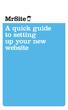 A quick guide to setting up your new website Hi there. Welcome to MrSite we re really happy you chose to build your brand new website with us and look forward to seeing what you create! We re sure you
A quick guide to setting up your new website Hi there. Welcome to MrSite we re really happy you chose to build your brand new website with us and look forward to seeing what you create! We re sure you
Institute of Certified Bookkeepers Software Review. Kashflow
 Institute of Certified Bookkeepers Software Review 2014 Kashflow Kashflow An Accreditation Review for ICB Kashflow is an online bookkeeping solution, now owned by IRIS (popular with accountants everywhere)
Institute of Certified Bookkeepers Software Review 2014 Kashflow Kashflow An Accreditation Review for ICB Kashflow is an online bookkeeping solution, now owned by IRIS (popular with accountants everywhere)
Qualtrics Survey Tool
 Qualtrics Survey Tool This page left blank intentionally. Table of Contents Overview... 5 Uses for Qualtrics Surveys:... 5 Accessing Qualtrics... 5 My Surveys Tab... 5 Survey Controls... 5 Creating New
Qualtrics Survey Tool This page left blank intentionally. Table of Contents Overview... 5 Uses for Qualtrics Surveys:... 5 Accessing Qualtrics... 5 My Surveys Tab... 5 Survey Controls... 5 Creating New
ADVANCED GUIDE TO REFWORKS
 LEARNING AND INFORMATION SERVICES ADVANCED GUIDE TO REFWORKS 1. Advanced searching 2. My List 3. Adding attachments 4. Importing from RSS feeds 5. Deleting duplicate references 6. Sharing references 7.
LEARNING AND INFORMATION SERVICES ADVANCED GUIDE TO REFWORKS 1. Advanced searching 2. My List 3. Adding attachments 4. Importing from RSS feeds 5. Deleting duplicate references 6. Sharing references 7.
Introduction. Regards, Lee Chadwick Managing Director
 User Guide Contents Introduction.. 2 Step 1: Creating your account...3 Step 2: Installing the tracking code.. 3 Step 3: Assigning scores to your pages.....4 Step 4: Customising your lead bands..5 Step
User Guide Contents Introduction.. 2 Step 1: Creating your account...3 Step 2: Installing the tracking code.. 3 Step 3: Assigning scores to your pages.....4 Step 4: Customising your lead bands..5 Step
STEPfwd Quick Start Guide
 CERT/Software Engineering Institute June 2016 http://www.sei.cmu.edu Table of Contents Welcome to STEPfwd! 3 Becoming a Registered User of STEPfwd 4 Learning the Home Page Layout 5 Understanding My View
CERT/Software Engineering Institute June 2016 http://www.sei.cmu.edu Table of Contents Welcome to STEPfwd! 3 Becoming a Registered User of STEPfwd 4 Learning the Home Page Layout 5 Understanding My View
Sage Evolution Standard Administrator Course Learning Unit 3
 Sage Evolution Standard Administrator Course Learning Unit 3 End User Training Curriculum This comprehensive training course covers the activities that an administrator will perform in a Sage Evolution
Sage Evolution Standard Administrator Course Learning Unit 3 End User Training Curriculum This comprehensive training course covers the activities that an administrator will perform in a Sage Evolution
SAP Digital CRM. Getting Started Guide. All-in-one customer engagement built for teams. Run Simple
 SAP Digital CRM Getting Started Guide All-in-one customer engagement built for teams Run Simple 3 Powerful Tools at Your Fingertips 4 Get Started Now Log on Choose your features Explore your home page
SAP Digital CRM Getting Started Guide All-in-one customer engagement built for teams Run Simple 3 Powerful Tools at Your Fingertips 4 Get Started Now Log on Choose your features Explore your home page
Site Administrator User Guide. show, tell, share
 Site Administrator User Guide show, tell, share Contents About your Team site 1 What is a Team site? 1 What can you do on a Team or Business site that you can t do on www.present.me? 1 Getting Started
Site Administrator User Guide show, tell, share Contents About your Team site 1 What is a Team site? 1 What can you do on a Team or Business site that you can t do on www.present.me? 1 Getting Started
Setting up a Website. Creating your website on the Herts @UK emarketplace
 Creating your website on the Herts @UK emarketplace 1 Contents Creating your website on the Herts @UK emarketplace...1 Step 1 Setting up a site...3 1. Registering for an @UK Website...6 Step 2 Create your
Creating your website on the Herts @UK emarketplace 1 Contents Creating your website on the Herts @UK emarketplace...1 Step 1 Setting up a site...3 1. Registering for an @UK Website...6 Step 2 Create your
FrontDesk Installation And Configuration
 Chapter 2 FrontDesk Installation And Configuration FrontDesk v4.1.25 FrontDesk Software Install Online Software Activation Installing State Related Databases Setting up a Workstation Internet Transfer
Chapter 2 FrontDesk Installation And Configuration FrontDesk v4.1.25 FrontDesk Software Install Online Software Activation Installing State Related Databases Setting up a Workstation Internet Transfer
Accounts Marketing Sales Project Management Campaigns Invoicing SMS Wiki Calendar Bulk Email Opportunities Quotes Surveys Reports
 Intrabench// is a complete business management, cloud based system. Versatile, fast and secure allowing you to organise your contacts, drive sales, manage productivity, create marketing and keep accounts
Intrabench// is a complete business management, cloud based system. Versatile, fast and secure allowing you to organise your contacts, drive sales, manage productivity, create marketing and keep accounts
Quick Start Guide: How to create your own online shop
 Quick Start Guide: How to create your own online shop Do you want to start your own online shop? It s now easier than ever. Just follow this quick start guide and you ll be good to go. What you should
Quick Start Guide: How to create your own online shop Do you want to start your own online shop? It s now easier than ever. Just follow this quick start guide and you ll be good to go. What you should
MailChimp Instruction Manual
 MailChimp Instruction Manual Spike HQ This manual contains instructions on how to set up a new email campaign, add and remove contacts and view statistics on completed email campaigns from within MailChimp.
MailChimp Instruction Manual Spike HQ This manual contains instructions on how to set up a new email campaign, add and remove contacts and view statistics on completed email campaigns from within MailChimp.
Ajera 7 Installation Guide
 Ajera 7 Installation Guide Ajera 7 Installation Guide NOTICE This documentation and the Axium software programs may only be used in accordance with the accompanying Axium Software License and Services
Ajera 7 Installation Guide Ajera 7 Installation Guide NOTICE This documentation and the Axium software programs may only be used in accordance with the accompanying Axium Software License and Services
time to get started Intuit QuickBooks Online Quick tips to get you up and running Create and manage invoices Track expenses See how you are doing
 Intuit QuickBooks Online time to get started Quick tips to get you up and running Create and manage invoices Track expenses See how you are doing See inside to learn how you can get the most out of QuickBooks
Intuit QuickBooks Online time to get started Quick tips to get you up and running Create and manage invoices Track expenses See how you are doing See inside to learn how you can get the most out of QuickBooks
SAS Visual Analytics 7.2 for SAS Cloud: Quick-Start Guide
 SAS Visual Analytics 7.2 for SAS Cloud: Quick-Start Guide Introduction This quick-start guide covers tasks that account administrators need to perform to set up SAS Visual Statistics and SAS Visual Analytics
SAS Visual Analytics 7.2 for SAS Cloud: Quick-Start Guide Introduction This quick-start guide covers tasks that account administrators need to perform to set up SAS Visual Statistics and SAS Visual Analytics
Strategic Asset Tracking System User Guide
 Strategic Asset Tracking System User Guide Contents 1 Overview 2 Web Application 2.1 Logging In 2.2 Navigation 2.3 Assets 2.3.1 Favorites 2.3.3 Purchasing 2.3.4 User Fields 2.3.5 History 2.3.6 Import Data
Strategic Asset Tracking System User Guide Contents 1 Overview 2 Web Application 2.1 Logging In 2.2 Navigation 2.3 Assets 2.3.1 Favorites 2.3.3 Purchasing 2.3.4 User Fields 2.3.5 History 2.3.6 Import Data
MINISTRY MOBILIZER. Paperless Risk Management Solution. Client Manual
 MINISTRY MOBILIZER Paperless Risk Management Solution Client Manual April 2015 Ministry Mobilizer Paperless Risk Management Solution Ministry Mobilizer requires no technical expertise. If you can use the
MINISTRY MOBILIZER Paperless Risk Management Solution Client Manual April 2015 Ministry Mobilizer Paperless Risk Management Solution Ministry Mobilizer requires no technical expertise. If you can use the
Resco CRM Guide. Get to know Resco CRM
 Resco CRM Guide Get to know Resco CRM Table of Contents Introducing Resco CRM... 3 1.1. What is Resco CRM...3 1.2. Capabilities of Resco CRM... 4 1.3. Who should use Resco CRM...5 1.4. What are the main
Resco CRM Guide Get to know Resco CRM Table of Contents Introducing Resco CRM... 3 1.1. What is Resco CRM...3 1.2. Capabilities of Resco CRM... 4 1.3. Who should use Resco CRM...5 1.4. What are the main
ERPLY Accounting user guide
 ERPLY Accounting user guide accounting.software@erply.com Last changed: 20.10.2013 Table of Contents 1. GENERAL... 4 1.1. THE LAYOUT OF ERPLY ACCOUNTING... 4 1.2. KEY COMBINATIONS... 4 1.3. MAIN PAGE AND
ERPLY Accounting user guide accounting.software@erply.com Last changed: 20.10.2013 Table of Contents 1. GENERAL... 4 1.1. THE LAYOUT OF ERPLY ACCOUNTING... 4 1.2. KEY COMBINATIONS... 4 1.3. MAIN PAGE AND
Using Blackboard Collaborate WithOUT Blackboard
 Using Blackboard Collaborate WithOUT Blackboard Blackboard (Bb) Collaborate is a web conferencing tool similar to AdobeConnect. It can be used separately without Bb and it can be embedded within Bb. This
Using Blackboard Collaborate WithOUT Blackboard Blackboard (Bb) Collaborate is a web conferencing tool similar to AdobeConnect. It can be used separately without Bb and it can be embedded within Bb. This
Integrated Accounting System for Mac OS X and Windows
 Integrated Accounting System for Mac OS X and Windows Program version: 6.2 110111 2011 HansaWorld Ireland Limited, Dublin, Ireland Preface Books by HansaWorld is a powerful accounting system for the Mac
Integrated Accounting System for Mac OS X and Windows Program version: 6.2 110111 2011 HansaWorld Ireland Limited, Dublin, Ireland Preface Books by HansaWorld is a powerful accounting system for the Mac
SecuraLive ULTIMATE SECURITY
 SecuraLive ULTIMATE SECURITY Home Edition for Windows USER GUIDE SecuraLive ULTIMATE SECURITY USER MANUAL Introduction: Welcome to SecuraLive Ultimate Security Home Edition. SecuraLive Ultimate Security
SecuraLive ULTIMATE SECURITY Home Edition for Windows USER GUIDE SecuraLive ULTIMATE SECURITY USER MANUAL Introduction: Welcome to SecuraLive Ultimate Security Home Edition. SecuraLive Ultimate Security
Frog VLE Update. Latest Features and Enhancements. September 2014
 1 Frog VLE Update Latest Features and Enhancements September 2014 2 Frog VLE Update: September 2014 Contents New Features Overview... 1 Enhancements Overview... 2 New Features... 3 Site Backgrounds...
1 Frog VLE Update Latest Features and Enhancements September 2014 2 Frog VLE Update: September 2014 Contents New Features Overview... 1 Enhancements Overview... 2 New Features... 3 Site Backgrounds...
CiviCRM Events Management Reference Manual
 CiviCRM Events Management Reference Manual Copyright 2015 Upleaf LLC. All Rights Reserved. 1. Introduction to CiviCRM Events... 3 2. Key Concepts... 3 2.1 Event Participants... 3 2.2 Event Types... 3 2.3
CiviCRM Events Management Reference Manual Copyright 2015 Upleaf LLC. All Rights Reserved. 1. Introduction to CiviCRM Events... 3 2. Key Concepts... 3 2.1 Event Participants... 3 2.2 Event Types... 3 2.3
7.1 Transfers... 7.2 Cancellations & Refunds.. 8 - Net Rate Module for Agent Processing...
 OPERATOR USER MANUAL 2008 TABLE OF CONTENTS 1- Registration 1.1 Open Website... 1.2 Registration Type. 1.3 Welcome Page. 1.4 Log In Page.. 1.5 Company Information Page 1.6 Registration Confirmation Page.
OPERATOR USER MANUAL 2008 TABLE OF CONTENTS 1- Registration 1.1 Open Website... 1.2 Registration Type. 1.3 Welcome Page. 1.4 Log In Page.. 1.5 Company Information Page 1.6 Registration Confirmation Page.
SANTANDER ONLINE CORPORATE BANKING ACCOUNT REPORTING Your guide to getting started
 SANTANDER ONLINE CORPORATE BANKING ACCOUNT REPORTING Your guide to getting started FUELLING BUSINESS AMBITION September 2013 Contents Welcome 03 How to get started 04 Administrator role 05 Managing users
SANTANDER ONLINE CORPORATE BANKING ACCOUNT REPORTING Your guide to getting started FUELLING BUSINESS AMBITION September 2013 Contents Welcome 03 How to get started 04 Administrator role 05 Managing users
Step 2: You will be directed to this page, where you will choose the option Statement Management, as shown above.
 Step 1: Go to http://supp.touricoholidays.com/, our Supplier Site, and when prompted with this screen, enter the Username and Password information for your property, assigned to you by Tourico Holidays.
Step 1: Go to http://supp.touricoholidays.com/, our Supplier Site, and when prompted with this screen, enter the Username and Password information for your property, assigned to you by Tourico Holidays.
Electronic Ticket System
 UNIVERSITY OF GEORGIA Electronic Ticket System New Options Available as of January 2010 Insert the complete email address (valid UGA address only) instead of the UGA MyID to send tickets to Approvers.
UNIVERSITY OF GEORGIA Electronic Ticket System New Options Available as of January 2010 Insert the complete email address (valid UGA address only) instead of the UGA MyID to send tickets to Approvers.
QUICK START GUIDE. Draft twice the documents in half the time starting now.
 QUICK START GUIDE Draft twice the documents in half the time starting now. WELCOME TO PRODOC Thank you for choosing ProDoc, your forms solution to save time and money, reduce errors, and better serve your
QUICK START GUIDE Draft twice the documents in half the time starting now. WELCOME TO PRODOC Thank you for choosing ProDoc, your forms solution to save time and money, reduce errors, and better serve your
Introduction to Mamut Point of Sale
 // Mamut Point of Sale Introduction to Mamut Point of Sale Contents News in Mamut Point of Sale version 3.5... 2 Mamut Point of Sale... 3 Definitions of words and expressions used in the program... 7 Getting
// Mamut Point of Sale Introduction to Mamut Point of Sale Contents News in Mamut Point of Sale version 3.5... 2 Mamut Point of Sale... 3 Definitions of words and expressions used in the program... 7 Getting
VERIPATROL Client User Guide
 Version 3.2.2.0 VERIPATROL Client Overview VERIPATROL is a secure software system for the storage, retrieval and management of video files from VIEVU cameras. This guide describes how to operate the VERIPATROL
Version 3.2.2.0 VERIPATROL Client Overview VERIPATROL is a secure software system for the storage, retrieval and management of video files from VIEVU cameras. This guide describes how to operate the VERIPATROL
Onboarding for Administrators
 This resource will walk you through the quick and easy steps for configuring your Paylocity Onboarding module and managing events. Login Launch Events Complete Tasks Create Records Configure Events Module
This resource will walk you through the quick and easy steps for configuring your Paylocity Onboarding module and managing events. Login Launch Events Complete Tasks Create Records Configure Events Module
// Mamut Business Software. Complete CRM, Sales Management and Web Solutions
 // Mamut Business Software Complete CRM, Sales Management and Web Solutions Produced and distributed by: Mamut Software Ltd. a Visma company. 90 Long Acre Covent Garden London WC2E 9RZ Tel: 020 7153 0900
// Mamut Business Software Complete CRM, Sales Management and Web Solutions Produced and distributed by: Mamut Software Ltd. a Visma company. 90 Long Acre Covent Garden London WC2E 9RZ Tel: 020 7153 0900
Upgrade of Business Systems Data Warehouse Reporting
 Upgrade of Business Systems Data Warehouse Reporting The Business Systems Data Warehouse Reporting System was upgraded to a new version of Business Objects the weekend of December 12 th. The current system
Upgrade of Business Systems Data Warehouse Reporting The Business Systems Data Warehouse Reporting System was upgraded to a new version of Business Objects the weekend of December 12 th. The current system
SCC Online Web Edition
 THE SUREST WAY TO LEGAL RESEARCH SCC Online Web Edition User Guide Welcome to SCC Online Make your legal research easier, quicker, and more effective Thank you for choosing SCC Online Web Edition as your
THE SUREST WAY TO LEGAL RESEARCH SCC Online Web Edition User Guide Welcome to SCC Online Make your legal research easier, quicker, and more effective Thank you for choosing SCC Online Web Edition as your
SharePoint 2007 Get started User Guide. Team Sites
 SharePoint 2007 Get started User Guide Team Sites Contents 1. Overview... 2 1.1 What is SharePoint?... 2 1.2 What is a SharePoint Team Site?... 2 1.3 SharePoint user permissions... 2 2. Team Site features...
SharePoint 2007 Get started User Guide Team Sites Contents 1. Overview... 2 1.1 What is SharePoint?... 2 1.2 What is a SharePoint Team Site?... 2 1.3 SharePoint user permissions... 2 2. Team Site features...
JCT CONTRACTS DIGITAL SERVICE QUICK REFERENCE USER GUIDE
 JCT CONTRACTS DIGITAL SERVICE QUICK REFERENCE USER GUIDE CONTENTS ACCESSING THE DIGITAL SERVICE ONLINE UPDATES FIND YOUR CONTRACT WORKING ON A CONTRACT Filling out the contract Editing your contract Saving
JCT CONTRACTS DIGITAL SERVICE QUICK REFERENCE USER GUIDE CONTENTS ACCESSING THE DIGITAL SERVICE ONLINE UPDATES FIND YOUR CONTRACT WORKING ON A CONTRACT Filling out the contract Editing your contract Saving
Microsoft Office Access 2007 Training
 Mississippi College presents: Microsoft Office Access 2007 Training Course contents Overview: Fast, easy, simple Lesson 1: A new beginning Lesson 2: OK, back to work Lesson 3: Save your files in the format
Mississippi College presents: Microsoft Office Access 2007 Training Course contents Overview: Fast, easy, simple Lesson 1: A new beginning Lesson 2: OK, back to work Lesson 3: Save your files in the format
